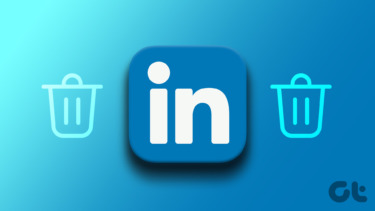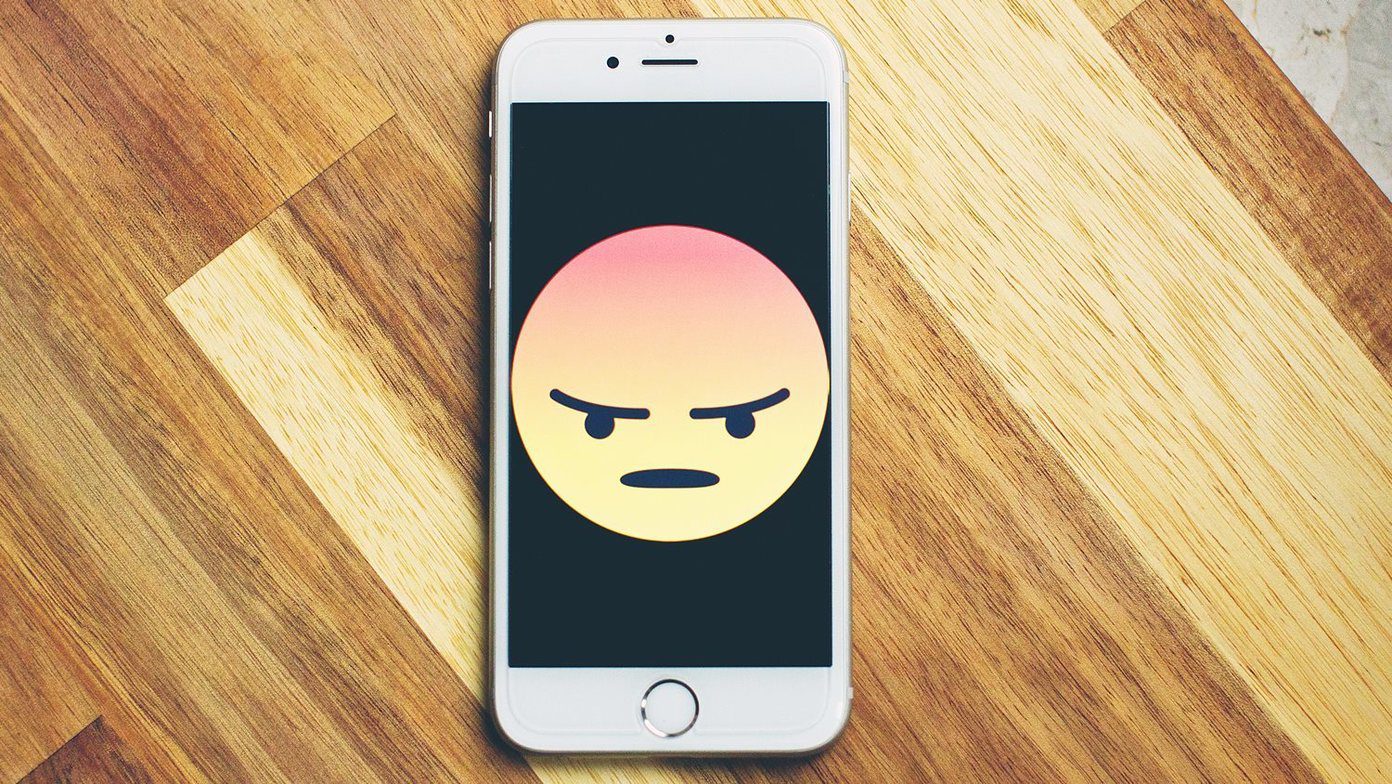If you think that your personal Dunbar’s number is significantly less, then it’s time for some spring cleaning of your LinkedIn contacts list. Now, that should be easy, right? Well, it is but it isn’t that straight-forward. The option to remove a connection is kinda difficult to locate. Lets see how it is done. Here are the simple steps to remove unwanted LinkedIn connections. Lets log-in.
Go to the navigation bar on top and mouse-over Contacts. Click on My Connections.
On your connections page, click on the Remove Connections link positioned on the top-right.
To remove one or more people from your connections, select the ones with a check mark on their names. Click on Remove Connections to delete the names from the list.
As the little note explains – the people removed are not notified that they have been removed. So you don’t need to worry about any resentment from that old LinkedIn contact with whom you never talked or had a professional relationship. Have you looked into your connections list lately? The above article may contain affiliate links which help support Guiding Tech. However, it does not affect our editorial integrity. The content remains unbiased and authentic.