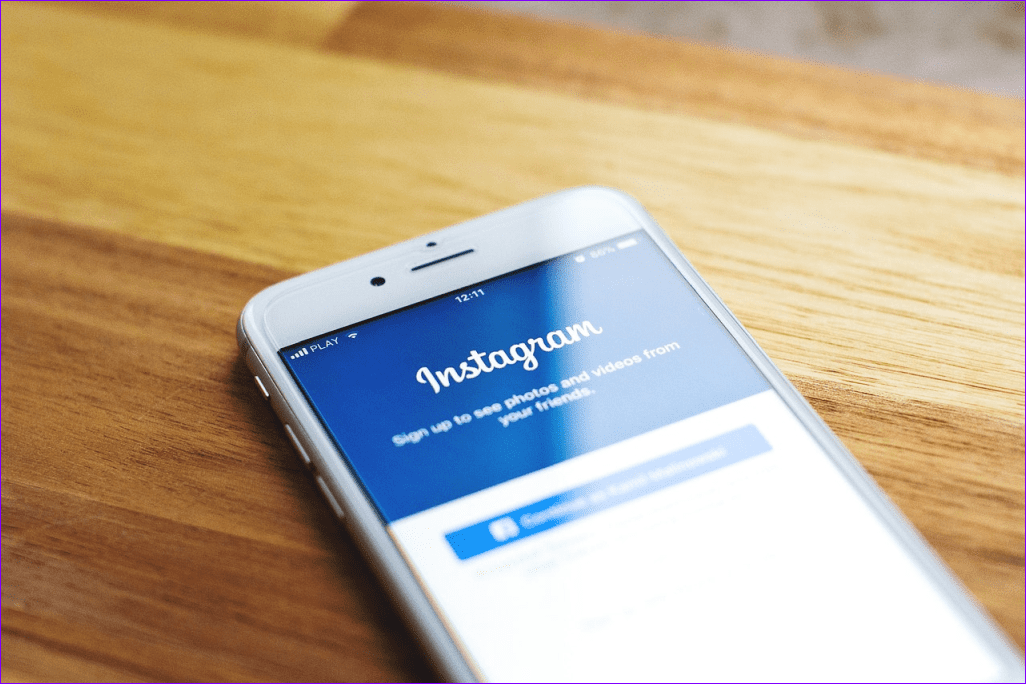Why Your Mac Has the Problem in The First Place
When you connect to a new wireless network, your Mac asks you by default if you want to remember the wireless network. Once you put in the password and successfully connects, your Mac will connect to the network the next time it sees it. Depending on your situation, that’s not a good idea. If you’re just trying to see if you can get connected to an open network, always uncheck Remember this network. If it isn’t secure, you don’t want to attempt to reconnect again if you can avoid it. Unless you are going to connect on a regular basis, it’s safer to not remember the wireless network and password. Hackers know people do this and can create a wireless network and trick you into connecting to it. For example, I never remember the wireless network name and password to an occasional coffee shop.
Removing a Previously Remembered Wireless Network
You probably have a wireless network named linksys somewhere in your Mac’s memory. It’s a default router that doesn’t have a password. You definitely want to remove that from connecting each time. From the wireless icon in your menu bar, select Open Network Preferences …. Click on Advanced to see a list of all the wireless networks your Mac knows. It’s a trip down memory lane! In this example, I have one of those linksys networks listed. To remove it, select it and then select the minus symbol in the bottom of that screen. Your Mac warns you that you’ll lose those settings on all synced devices. That’s fine since it’s what you want. Select Remove and it’s gone until you try to connect again.
Connect to Your Preferred Wireless Networks
If you travel between a lot of places, your Mac will sometimes connect to the weaker wireless network first. The Mac connects to wireless networks in chronological order rather than strength. In other words, if your Mac sees the weaker wireless network first, it first tries that network. Fortunately, you can change the order of connections manually if that’s a problem. In the Network panel of System Preferences, you can change the order by dragging. If, in this example, I want to connect to connect to Ft.Laud-Hlwd_Airport-Public before gogoinflight. I’ll drag gogoinflight above Ft.Laud-Hlwd_Airport-Public. That way I’ll connect to the public wifi before gogoinflight at the airport. That’s handy because while gogoinflight might be turned off, I could still get connect from the public wireless. I keep gogoinflight at the bottom of my list since I connect to it so infrequently.
Keep Safe Out There with Your Mac
Managing your wireless networks and passwords on your Macs reduces your risk and increases security. It’s time to protect yourself. The above article may contain affiliate links which help support Guiding Tech. However, it does not affect our editorial integrity. The content remains unbiased and authentic.