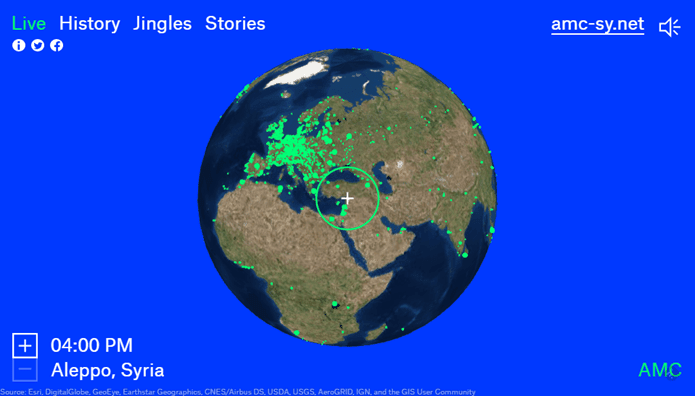It’s wonderful, however, while sharing videos I do feel that the 30-second limit is a bit of a bummer. So, I can either be overly creative and create 30-sec clips that define my status for the day or I use this nifty little hack that allows me to post longer videos as my WhatsApp Status. Yes, it requires some third-party applications. However, these apps are available for free. So, are you interested in knowing how to post more than 30-second WhatsApp status videos?
There are Two Easy Ways
To bypass WhatsApp’s 30-second status limit, there are two easy hacks. The first one is to create several 30-second clips out of a longer video and post it on WhatsApp while the second trick is to convert the video into a GIF image. Since there is no limitation as to how long a GIF image can be, you are free to post anything. This way, you can easily post videos longer than 30 seconds as your WhatsApp Status.
1. Create Files Using WhatsCut Pro+
WhatsCut Pro+ is a free-to-use app on the Play Store. It allows the users to create smaller 30-second video clips from a longer video with no user intervention and that is the best part. This way, you can post several of such smaller clips as your WhatsApp Status and share the entire story and not just a glimpse of it. Step 1: Download and install WhatsCut Pro+ app from the Play store. Once done, open the app. Step 2: The home screen will take you directly to the video library on your phone. From that, select the video you wish to post as your WhatsApp Status. You can choose to put the entire video or just a portion of it. When ready, tap on the green arrow key. Step 3: The app will now process the video and slice it into smaller chunks. Once it is done processing, it will automatically open your WhatsApp Status window. Here, you can choose to post it publicly as your status or share it with any of your contacts in private.
2. Create a GIF Image Using GIFShop
By creating multiple smaller videos, you can easily solve this problem. However, there are multiple files that are uploaded and if you do not like that then this method is for you. You can create a GIF image and you can easily add files longer than a minute even since images do not have time limitations. To do so, you can make use of any free GIF making utility. Here, we have used GIFShop. Step 1: Download the app from the Play Store and install it on your phone. Once done, open it and proceed to the next step. Step 2: The splash screen or the home screen will show you several options. Among them, choose the Videos -> GIF option. The app will then take you to your video library. Here, select the video you want to post on WhatsApp as your Status. Step 3: The app will then process your video and make a GIF image out of it. The following screen will show you the export settings. Ideally, they are best-suited for images. If you still wish to change some things, feel free to do so. Hit CONFIRM and the app will make a single GIF file from your video. Now, use it and post it as your WhatsApp status privately or as a public status.
Here’s a Video Guide for Android Users
Use It Wisely
With great power comes great responsibility! Well, you are not getting any magical power here. However, you should understand that the 30-second limit has been put there for a reason. Most users have a short attention span and the shorter the status, the happier the person is seeing it. Remember that and then make longer WhatsApp status videos, keeping your WhatsApp family in mind. The above article may contain affiliate links which help support Guiding Tech. However, it does not affect our editorial integrity. The content remains unbiased and authentic.