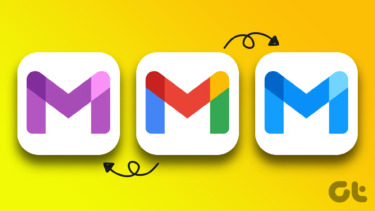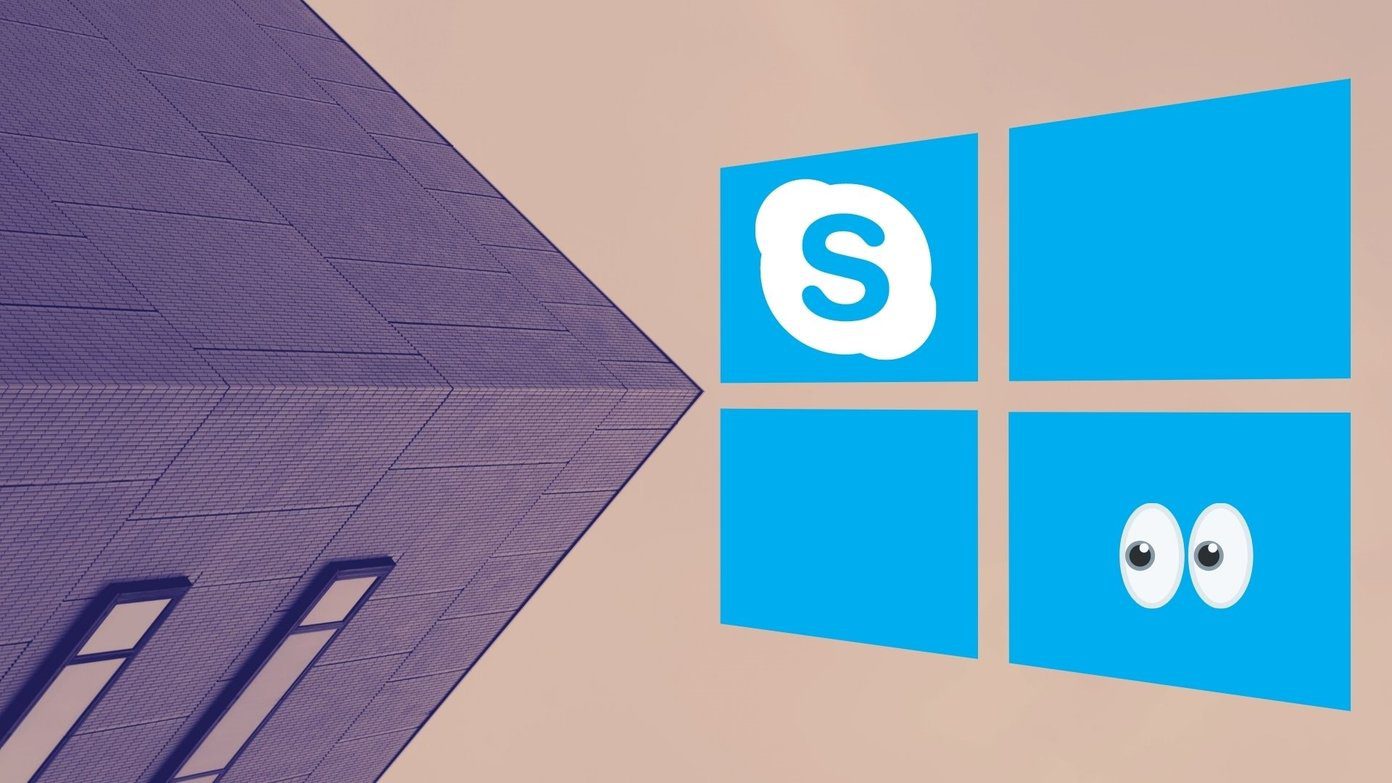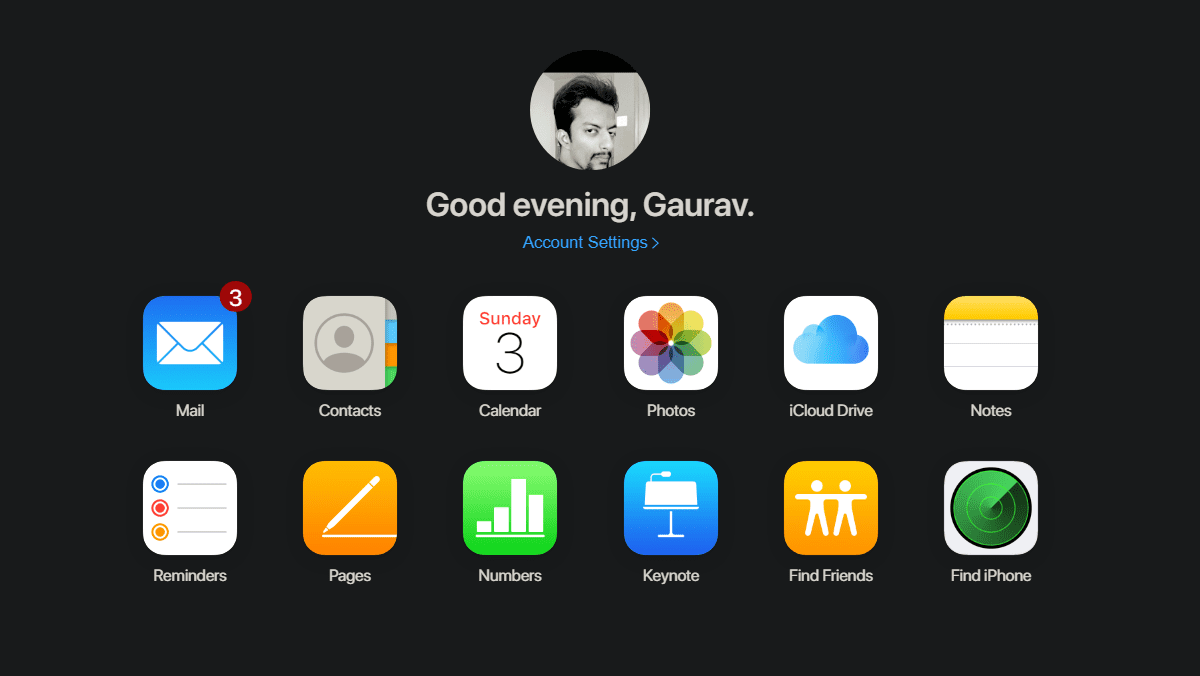Previously, on Guiding Tech I discussed how you can change the looks of Windows 8 Start Menu and customize it. Today we will take a look at another tool from the same developer which will help you personalize the looks of the new Charm Bar.
There is no straightforward way to change the looks and behavior of the Charm Bar but basically, everything in Windows can be personalized using the Registry. One just needs to know where to make the necessary changes. My WCP CharmBar Customizer is a simple tool which will act as a bridge between you and Windows so that you can customize the Charm Bar in few clicks. To get started, download and run this portable tool with administrative privileges. The interface of the tool is pretty self-explanatory, and thus it makes it very easy for the user to change the settings without any hassle. Using the tool you can set custom icons for the Charm Bar buttons and that too for all the three different modes that are there, namely default, Hover (light) and Hover (dark). The recommended size of the icon image is 86 square pixel.
You can also change the background, foreground and text color of the Charm Bar, and Time and Date notification box. Once you are done with the modifications, click on the button Apply New Settings to make the changes permanent. Note: While using the application, I had to restart the Explorer a few times manually after applying the changes using the Task Manager. Don’t worry about losing the beauty of Charm Bar in the customization process. The tool comes with the Restore Default Settings button and thus if you feel that you have created a mess of your Charm Bar, just click on the button to revert back to default settings. So, what are you waiting for, download the Charm Bar customizer today and personalize your Charm Bar to make it look more charming. The above article may contain affiliate links which help support Guiding Tech. However, it does not affect our editorial integrity. The content remains unbiased and authentic.