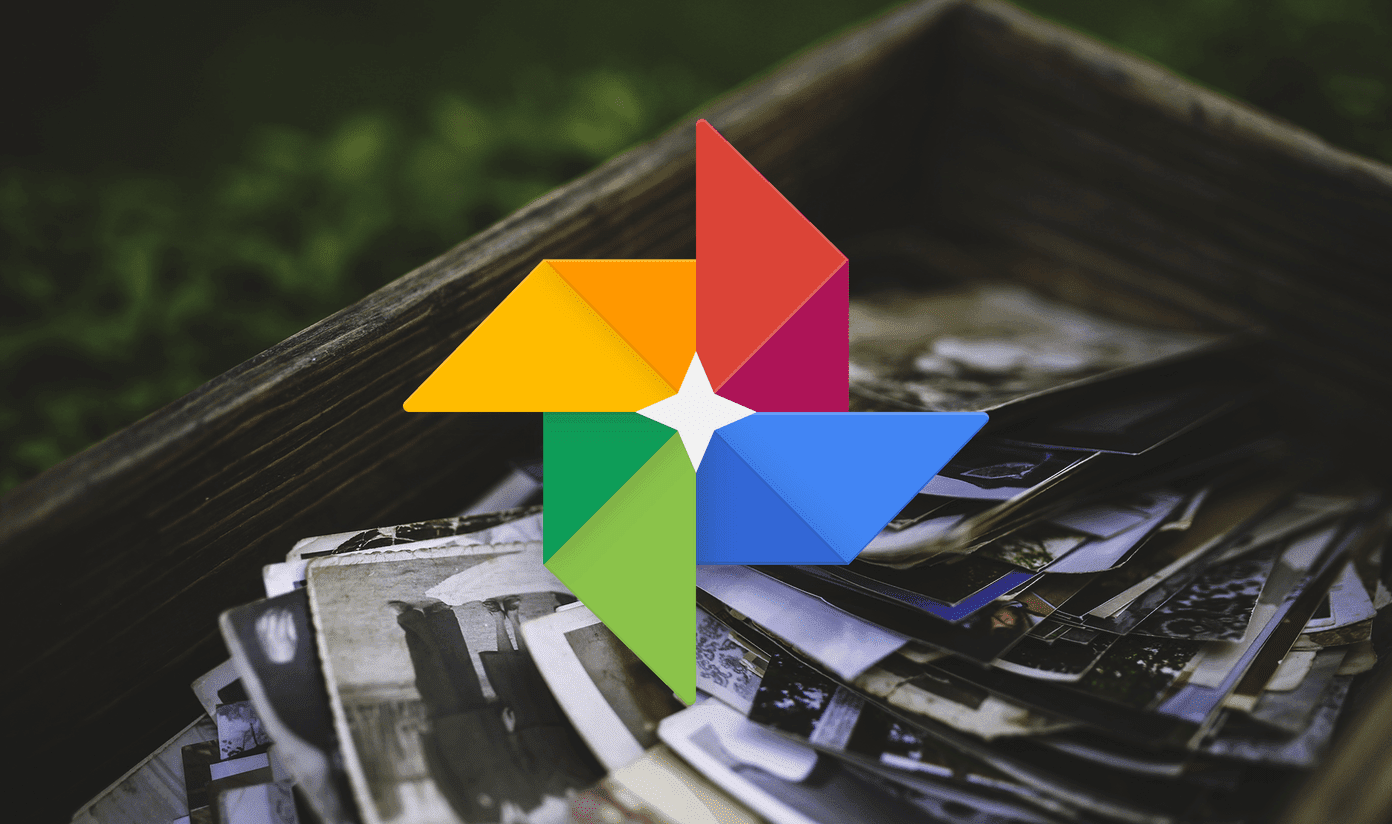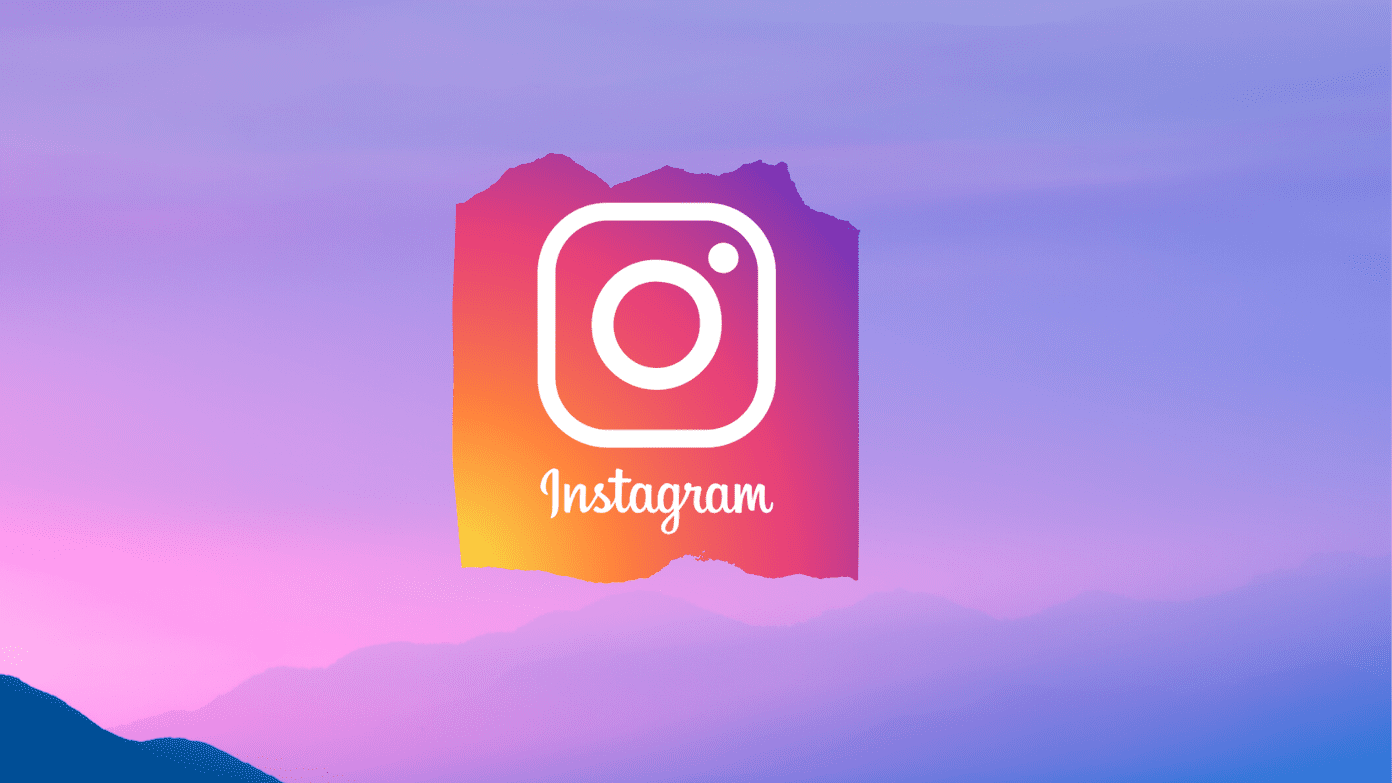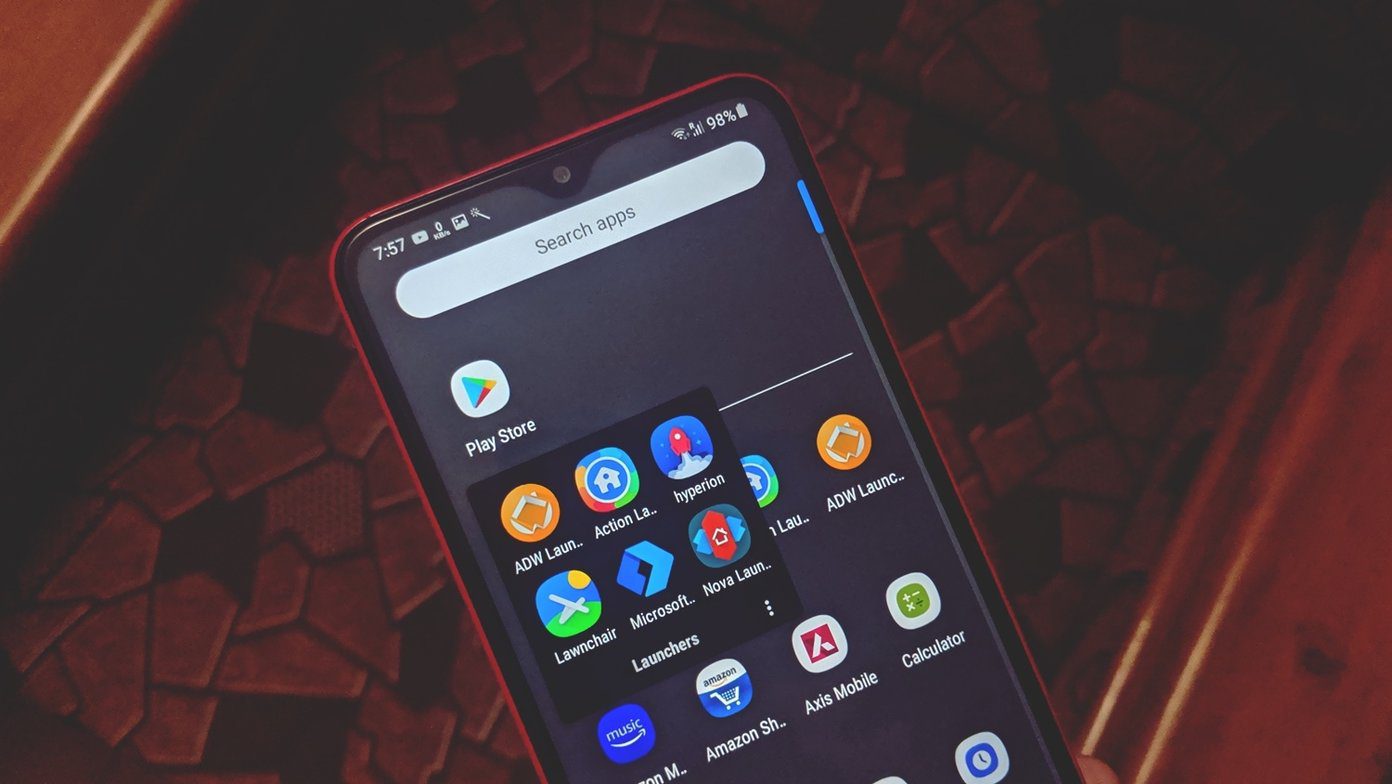Indeed, iOS gives an option to create Albums manually, but that only helps when you have no more than a handful of photos. What I was looking for was an app that could easily provide me with clutter-free albums and help me cherish the good times I have with my family and friends.
Tidy Photo Album for iOS
Tidy is an amazing app for iOS that’s built for the task. It’s basically a photo album app for iOS that helps you organize the photos you have on your iPhone. You can create different albums with similar sets of photos with just a simple swipe. It automatically sorts the pics based on different parameters, which can then be imported as different albums in the app. So let’s see how the app performs. After you install the app, it will ask you to grant permissions to access your device’s photos. The first time you launch the app, it will analyze all the metadata on the photos and sort them into different albums. That’s approximately 70% of the work done by the app automatically. After the initial configuration, the app will categorize the photos in two parts. One section will have all the sorted albums, while the other will have all the untidy photos that need to be sorted.
How the Photo Sorting Works
Now, to move photos to different albums, you can group them based upon location, time, and the dimension of the photos. Under the time parameter, you can group the photos shot in the duration of just 6 hour intervals to a year. In the location-based sorting, you can choose the radius of the photos from your current location. The app will read the location data from the photos and display them based upon where the photos were taken. Note: Screenshots and images downloaded from web, Facebook, and WhatsApp will not have any location data attached to them and hence will be shown up under the tag No Location. Another interesting way to sort photos is using the dimension. The app sorts the screenshots, square, landscape, portrait, and panorama photos. Once you have all these photos grouped, you can select them and simply swipe to the right to create an album. Swiping to the left will archive these photos, which can later be deleted permanently using the app itself. Cool Tip: Using the sort by dimension feature, you can delete all the screenshots you have captured on your device with a single flick. This is by far the easiest free way to get rid of all your screenshots in a single tap. Once you have all the memories in different albums, the app will display random photos from your album with the date and place taken. These different albums also make it easier to show photos to someone around you.
Conclusion
So what are you waiting for? Install the app and magically sort all the photos you have on your Camera Roll. The app doesn’t alter anything on the system level and just tags the photos on the app level. So when you uninstall it, the sorting will go away too. The above article may contain affiliate links which help support Guiding Tech. However, it does not affect our editorial integrity. The content remains unbiased and authentic.