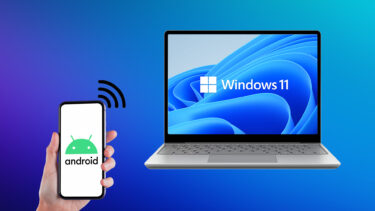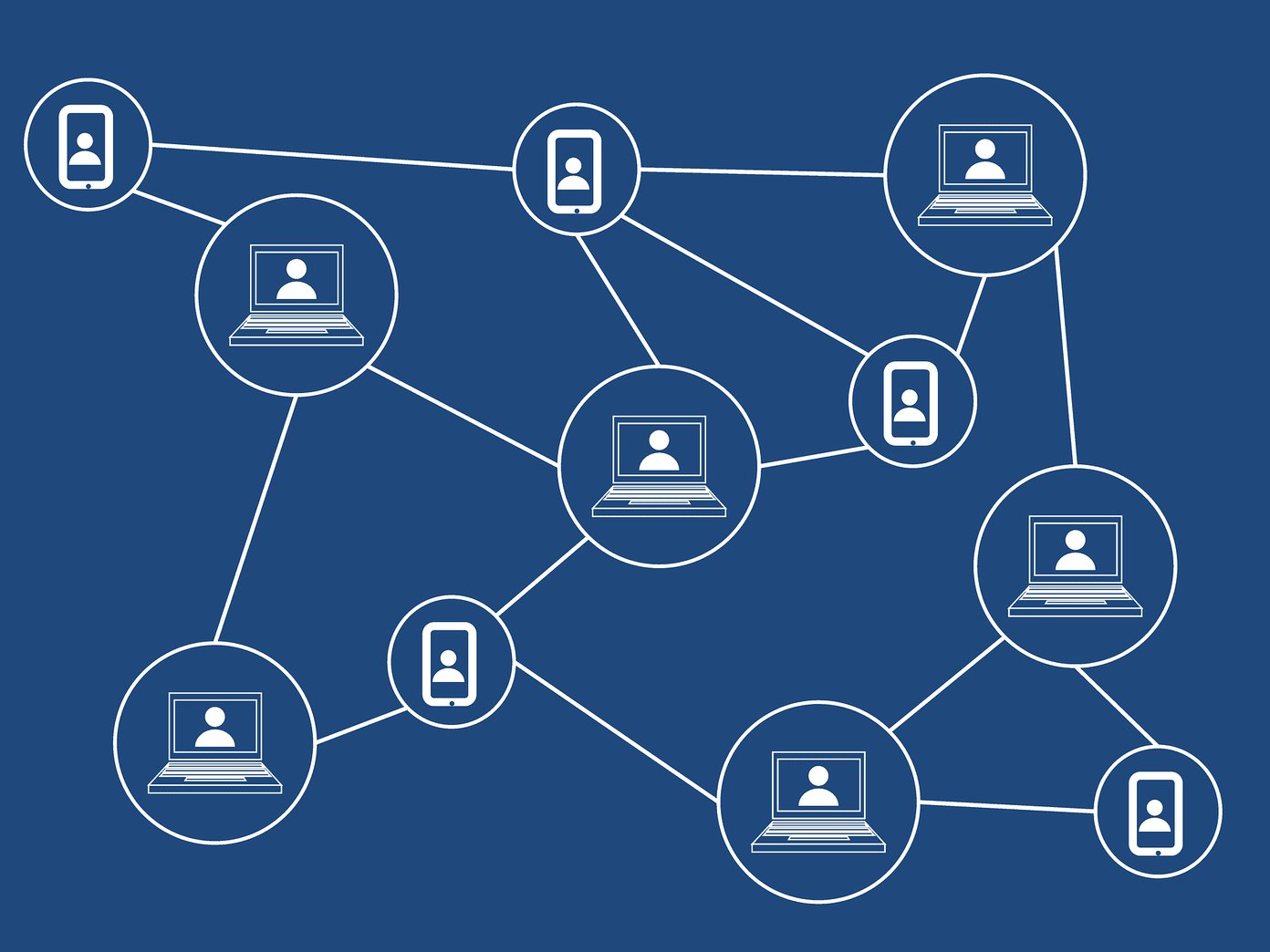Mirror Android Screen
Read the Ultimate Guide to Chromecast: This article and many other such useful content is a part of the ultimate guide to Chromecast eBook that our team has written for you. Make sure to check it out and buy it if you are serious about making the most of this tiny yet powerful device. Right now, the list of supported devices is not huge but if you have a high-end Android phone from last year then it should work. This feature is in beta. I got a warning that performance on my device might not be up to mark as my Moto G is not officially supported but I did not encounter any problem. To get started, open your Chromecast app, tap the Menu button and select Cast Screen. Turn on screen casting, select the Chromecast icon and that’s it. You’re mirroring your display.
Now, everything you do on your device will show up on the big screen of your TV. This works surprisingly well. I was able to watch YouTube videos like this with minimal lag and as this is “casting”, audio from your device makes it to the TV as well. More on Android Mirroring: Learn more about the two different ways to mirror your Android screen to a PC. You can also use chromecast apps from Google Play Store such as AirDroid to reply to WhatsApp messages from the PC.
That is not to say that there’s no lag. The stutters are mostly evident while scrolling through a heavy web page. Other than videos, this feature can be useful if you want to show local photos or videos that are in your mobile device on the big screen or you want to put up a presentation from Google Slides or just a web page from the chrome web browser. No Support for iOS: Right now, screen mirroring is not supported by iOS devices. The app store on iOS can’t access the whole OS like they can on Android, so hopes for Apple developers devising support for mirroring are glum.
Mirror a Chrome Tab on Desktop
Using the Google Cast extension for Google Chrome, you can mirror the current tab to Chromecast quite easily. This is particularly useful if you’re playing video files on a website that don’t have the Chromecast support or you want to listen to music from Spotify’s web player on the surround sound system you’ve got hooked to your smart TV. Click on the Google Cast extension and you’ll see an option called Cast this tab (it’s in beta right now). Below it, you’ll see your Chromecast’s name. Click on it to start mirroring.
You can refine the quality of the casting. Right now, casting is only supported for up to 720p resolution (no Full HD for you). But you can choose between three modes. Other than the default, there’s an enhanced mode for music and one with higher bitrate (for smoother animations).
Mirror Mac/PC Screen Using Chrome Extension
To mirror your entire Apple PC or Mac screen, click the dropdown button next to Cast this tab to.. and select Cast entire screen. Now go back and select your Chromecast. Chrome will ask you to confirm and then your whole screen will be mirrored.
Conclusion
Mirroring media isn’t as bad as scrolling, where the smallest of the stutters are magnified on the large screen. If you’re planning on using Chromecast to display your presentation on the big screen at the next meeting, consider this your warning. It won’t go well. If you’re using something like Google Slides on the web or some other web based presentation tool, the lag will be minuscule but manageable. The above article may contain affiliate links which help support Guiding Tech. However, it does not affect our editorial integrity. The content remains unbiased and authentic.