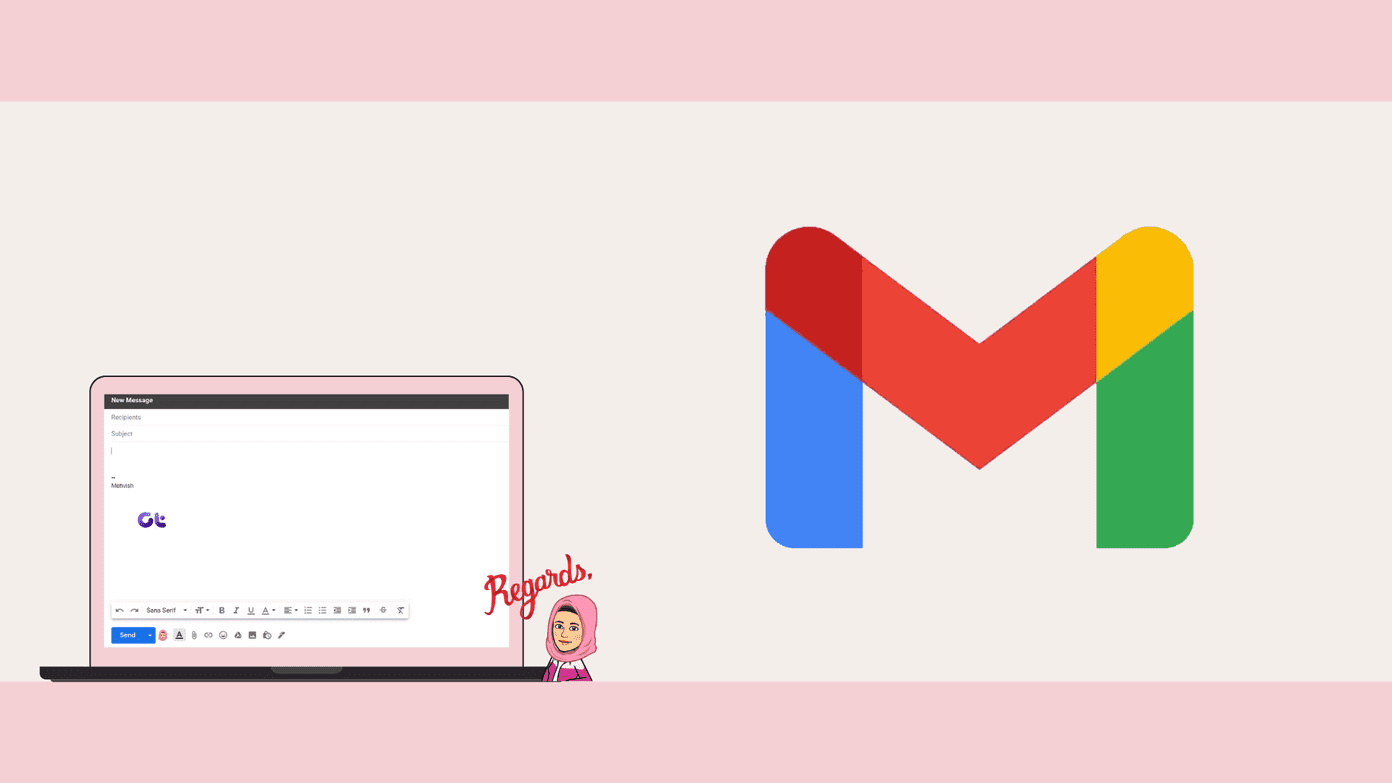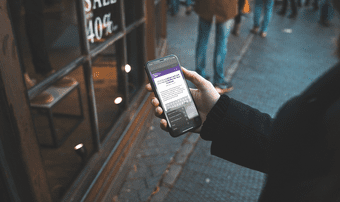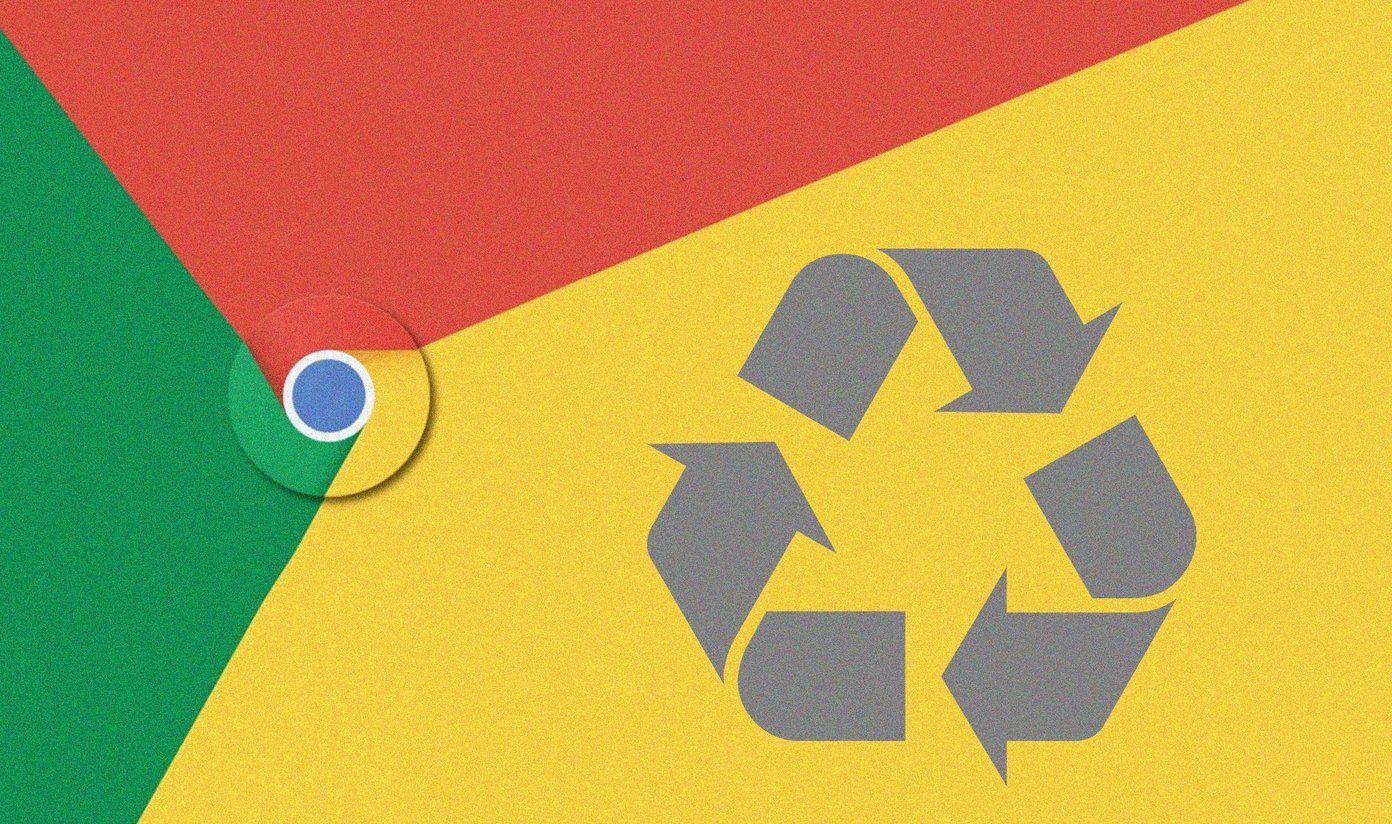Microsoft’s game streaming service Mixer (formerly Beam) is trying hard to catch up with its arch-rival Twitch. Though Mixer offers the convenience to broadcast games from their Xbox or PC without an elaborate setup process, the service never really took off. Recently, the famous Fortnite streamer Ninja’s move to the Mixer is helping grease the platform’s wheels. One of the best things about using Mixer over Twitch is that it allows you to sign up with your Microsoft account. So you can access your Xbox as well as PC, and stream with the same credentials. But for some reason, if you’re not logged in with your Microsoft account when you broadcast for the first time, the platform creates a separate Mixer account for you. In that case, you end up with two different accounts for the service, but there’s an easy way to fix that. And that’s what I’m going to talk about in this article.
How to Link Microsoft Account to Mixer on Your PC
If you happen to have separate accounts for Microsoft and Mixer, just follow these simple steps to link them together: Step 1: Head over to the Mixer website and sign in with your Mixer account. Step 2: Now click on your profile photo in the top right corner to open up the menu. Step 3: Here, select the Account option to jump into your account settings. Step 4: In the following page, click on the Link your Microsoft account button. Step 5: Enter your Microsoft account credentials in the pop-up window that follows. That should link your Microsoft account to your Mixer account. You can verify that by checking the Link your Microsoft account button, which should now say Unlink your Microsoft account instead. If your Microsoft account was already linked to another Mixer account the you’ll get an error. You’ll see a pop-up saying — Failed to link Microsoft account: Please sign in with the Microsoft account that is linked to this Mixer account. In that case, you’ll need to follow these steps first to unlink your Microsoft account and then link it with the Mixer account you want: Step 1: Head over to the Mixer website and sign in with the Microsoft account you wish to link. Step 2: Now click on the profile photo in the top right corner to open up the menu. Step 3: Here, select the Account option to jump into your account settings. Step 4: In the following page, click on the Unlink your Microsoft account button and then select Unlink in the pop-up dialog that follows. You should then see a message saying your Microsoft account was successfully unlinked. Step 5: Log out of Mixer and then sign in with the Mixer account you wish to link using the Other ways to Sign in option. Step 6: Head back to the Account settings and once again click on the Link your Microsoft account button. Step 7: Enter the credentials for the Microsoft account that you wish to connect to Mixer. Your Microsoft account should now be linked to your Mixer account. Just as before, you’ll be able to verify that by checking the Link your Microsoft account button, which should now say Unlink your Microsoft account instead. In certain cases, you might be required to link your Microsoft account using a code. You’ll receive the code on your registered email ID. Just enter the code and click on the Link Microsoft Account button. Once you’ve successfully liked your Microsoft account to Mixer, you’ll be able to login to the service using either of their credentials. All of your data will be synced across both accounts, and you’ll be able to access it seamlessly from your PC or Xbox. I stumble upon a couple of Reddit threads about users facing issues linking/unlinking their Microsoft account to the Mixer account. While these solutions will work for almost all cases, there’s still a chance that you might encounter some other issues. If that’s the case, I’d recommend contacting either Microsoft support or Mixer support.
Link Your Microsoft Account to Mixer
Now that you have a clear idea of how you can link your Microsoft account to Mixer, there are a couple of other things you should know as well. Connecting the accounts will not have any effect on your Mixer username or Xbox gamertag. And you’ll need to set up two-factor authentication for Mixer separately, even if you have it set up for your Microsoft account. Apart from scoring Ninja, Mixer drives gamers-centric features such as Co-streaming, Experience points, and community interaction. Those are fair incentives for any gamer looking to build a loyal audience in the long run. Next up: Gamers often thrive on Instant Messengers supporting a community as well as a capability to share your stream links. Check our in-depth comparison between Discord and Twitch to choose the best gaming messenger for your stream. The above article may contain affiliate links which help support Guiding Tech. However, it does not affect our editorial integrity. The content remains unbiased and authentic.