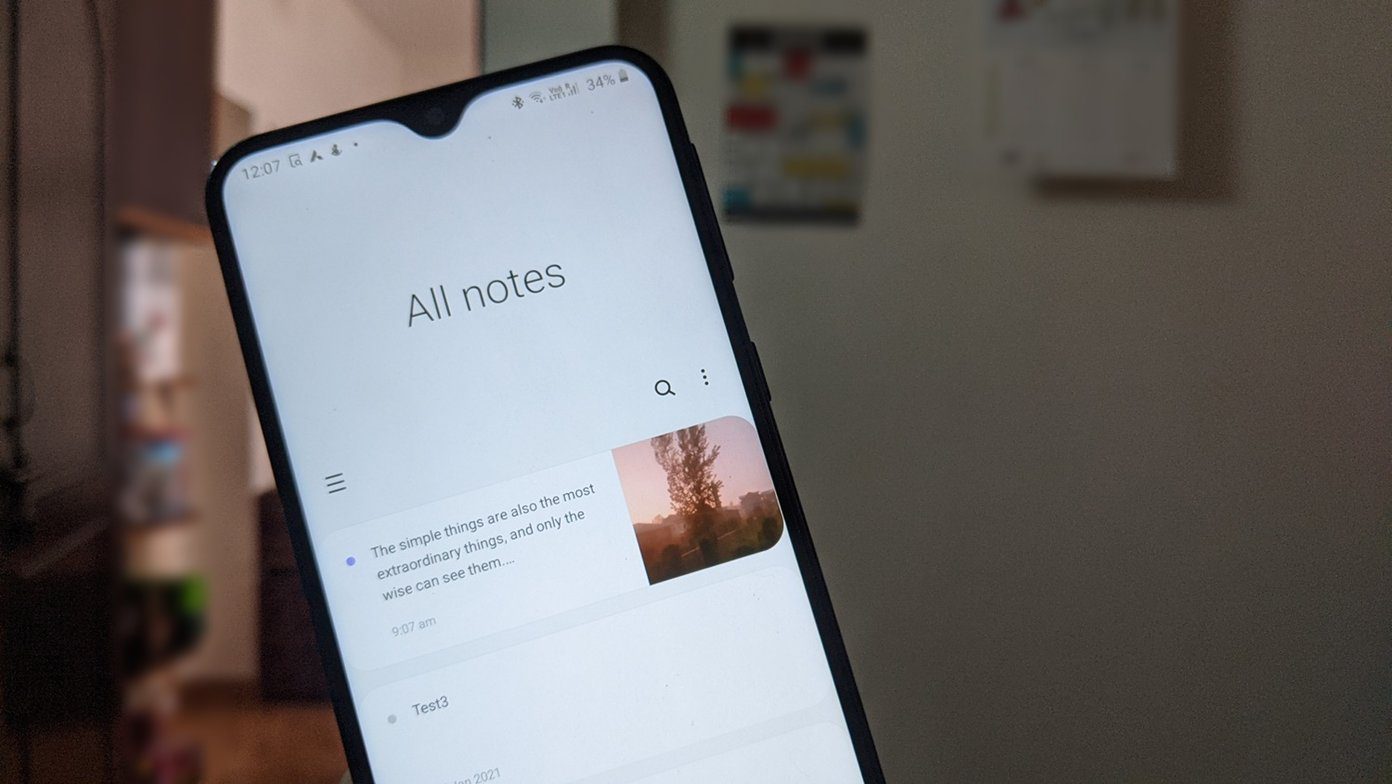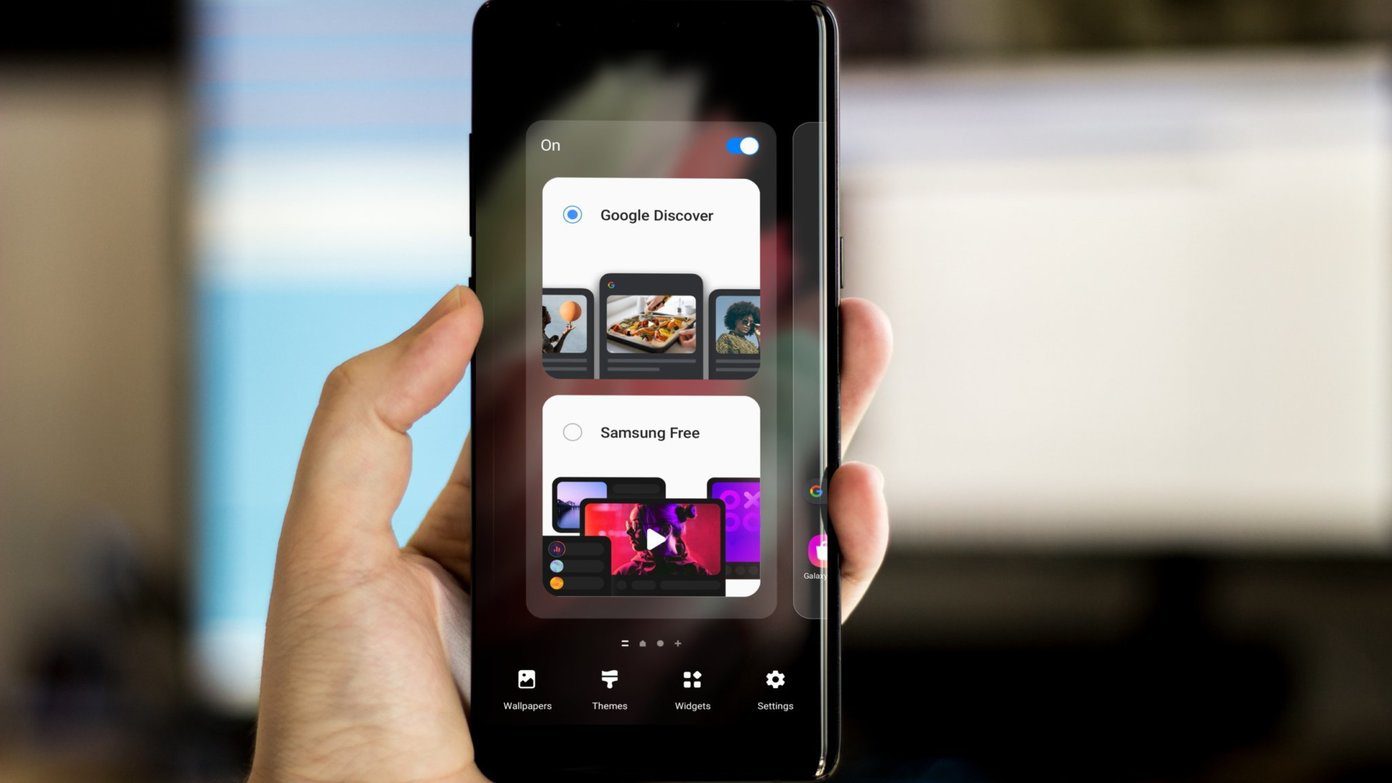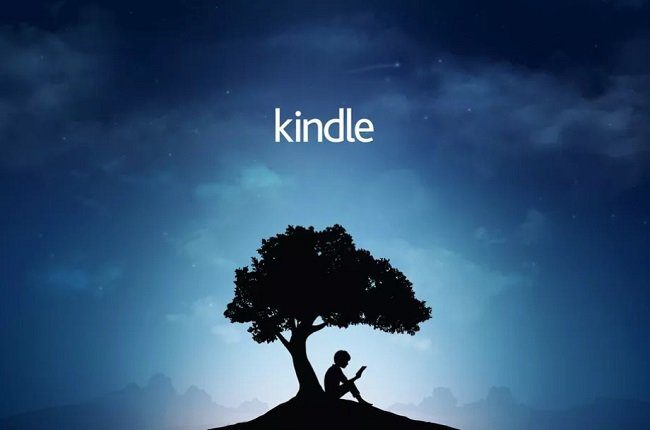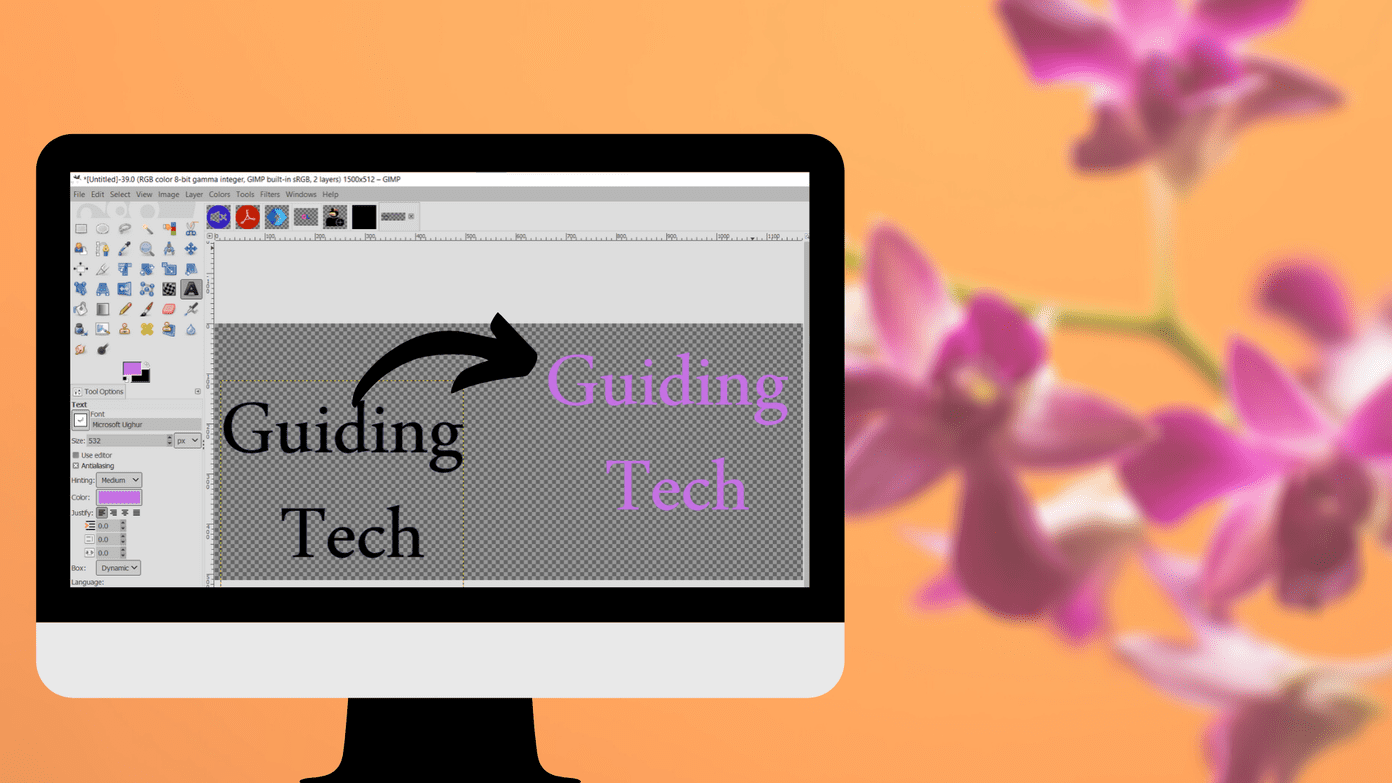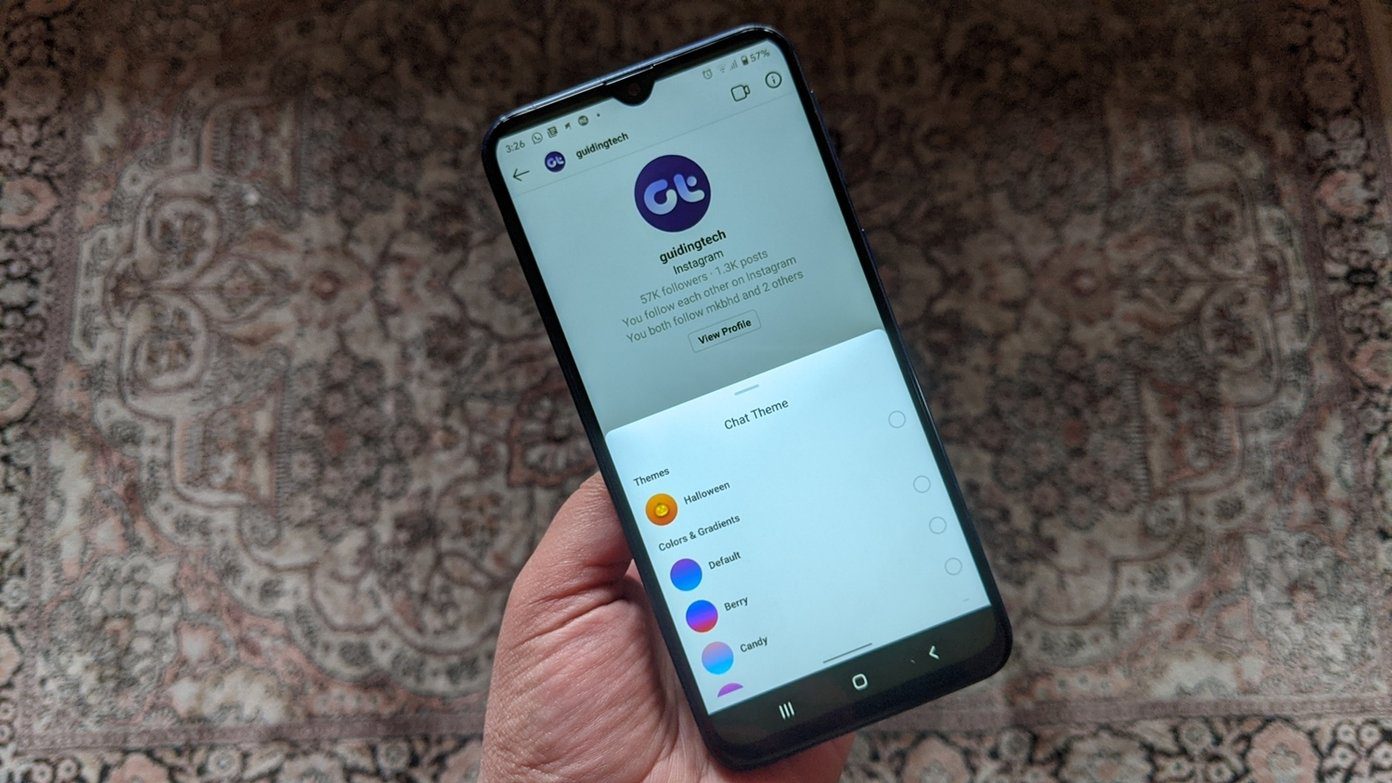But we can do better than fine. And the surprising part is that Samsung itself will help you put a new coat over the overly saturated and nature-inspired TouchWiz UI. But of course, because this is Samsung, it’s not exactly obvious. If you read tech news or follow MKBHD, you must have heard how there’s a set of Material Design (Material and Material Dark) themes available that give a stock Android-like UI to your Samsung phone. Yes, it’s just a theme but you won’t believe how big of a difference it makes. And that’s not it. You’ll find many funky and polished themes on the Theme Store.
So let’s try and install it. S6 Pro Tips: Here are 8 pro tips for getting the most out of your Galaxy S6.
How to Download Themes
The newer Samsung phones have a Theme Store built in. It’s not heavily advertised. To get there, tap and hold in an empty space on the homescreen till the menu below appears. Here, select Themes. In the app, you’ll see the currently downloaded themes. This is the place where all the themes you download will be available. Tap the Theme Store button below to launch the Theme Store. Ok. We’re here. Theme Store. Deep breaths everyone. Normally, when you’re in a “store” app, all you have to do is find the Search box and type in what you’re looking for. The problem is, there’s no search tool in the Theme Store. Yes, it’s a senseless oversight but I’m sure someone at Samsung had a good reason. Anyway, that’s the hand we’re dealt with. But we won’t let this little detail get us down. If you’re just browsing for all kinds of Themes, the Featured section has many collections. If you’re looking for the Material Dark theme we talked about above, you’ll need to tap the All button and from the drop-down, select Most Popular. Now, when I went browsing in this section, Material Dark was at No. 16 on the Most Popular list (its cousin Material theme on the other hand was around No. 50). But depending on when you’re searching this, it might be at a different place. But the theme is popular enough that it should be in the top 100. So keep scrolling till you find it. When you do find it (or any other theme that you want to install), tap the theme preview to open it up. Now tap the Download button. You’ll now be asked to create a Samsung account, if you haven’t already. Yes, this is kind of annoying but stay with me, this is the last hurdle. You can either use your phone number or email to sign up. Agree to the terms and Samsung will then send you an email for verification. It’s only when you’ve clicked the verification link that you’ll be able to download the theme. Once you’ve done all that, you’ll be back to the theme page. If the download doesn’t start, tap the Download button. Once it’s downloaded, tap the Apply button. Wait for a few seconds and voila, you have a whole new phone. Kinda. Edge it up: If you’re using the S6 edge (or S6 edge+), you might want our pro tips for getting the most out of dem edges.
Do You Know of a Better Way?
From what I know, this is the only way to install themes from the Theme Store. Do you know of a better way? Share with us in our forum. Also, which theme did you go for? I’m a fan of Material Dark and that’s what I’m rocking. The above article may contain affiliate links which help support Guiding Tech. However, it does not affect our editorial integrity. The content remains unbiased and authentic.