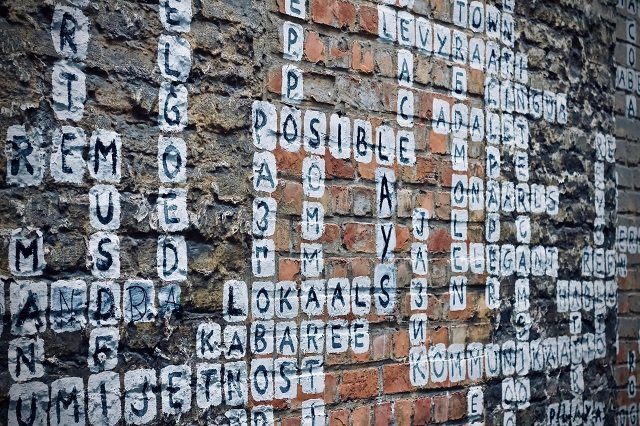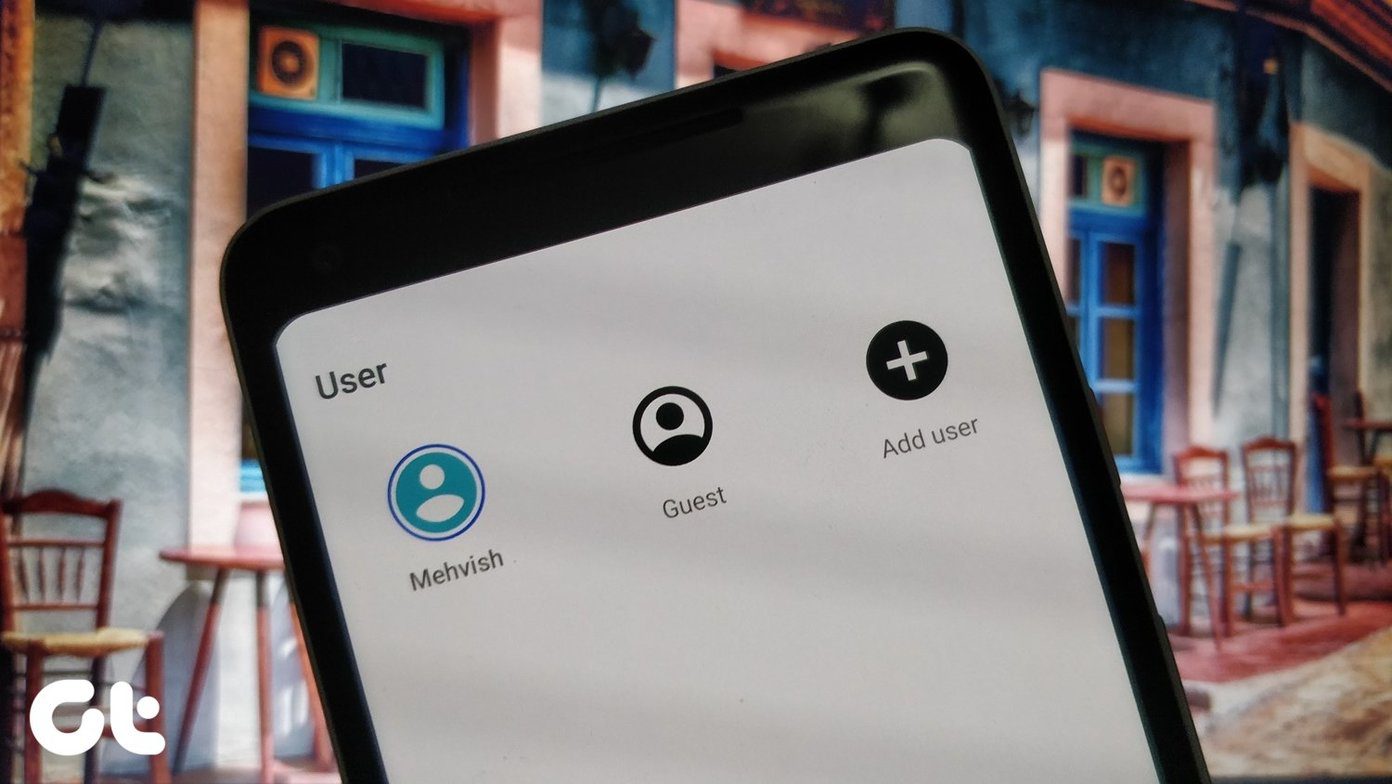An average user has about 90 apps installed on his device at any given time. Surprisingly, most people don’t use half of them for long periods of time, but still find it difficult to uninstall them. What if I need it in the future? It’s not really troubling me anyway. Let it be. The problem? Installing that many apps one-by-one can be cumbersome, time consuming, boring, and frustrating. Solution? Let’s find out.
1. Install from Mobile
We are going to mass-install all the apps using their APK files. For the uninitiated, APK is a file format used for Android apps. Like EXE for Windows. If you don’t have the app’s APK files, you can download them easily at APK Mirror. It is a trusted and verified source for APKs which is operated and maintained by the Android Police guys. I will be using this method to install Flappy Bird that is no longer available in the Play Store and PUBG. Yes, I don’t have PUBG but not because I don’t play it. Don’t judge me! You can search for any app here, even those that are no longer available in the Play Store. Once you find it, you can download any version you want. I suggest you download and keep a copy on your PC for future installs as well. Once installed, you can easily update them so there is no need to download them all over again. Got all the APK files on your mobile? Good. Open APK Installer and you will be greeted with a colorful interface. Select Install APKs. The app will scan your mobile and SD card for APK files and then list them in order. It will also tell you whether the APK is already installed or not. Select all the apps that you want to batch-install at once on your Android and click on Install APKs at the bottom of the screen. At this point, if you have not allowed your phone to install unknown apps (side loading), you will see a message like the one in the image below. Click on the Settings button and select ‘Allow from this source’ to continue. It works if you have Developer Options enabled. If you haven’t, then from the Settings app, head over to the About menu and tap on your Android version repeatedly to enable it. Once done, hit the back button and you will be asked to confirm the installation. Hit Install and you are done. You only need to do this once and all the other selected apps will be installed automatically. It won’t take much time since the apps are already downloaded on your Android phone. Your phone just has to install them. As you can see in the screenshot below, both the apps were successfully installed. Are wondering what launcher I am using here? That’s Nova Launcher and it is super cool. APK Installer is a pretty powerful app. You can manage apps, do batch install or uninstall, and even run a security scan of all the apps on your Android phone. Download APK Installer
2. Install from PC
I understand. I hear you. Especially when you are dealing with 50-100 apps at once. You would rather install everything from your PC. The good news is that APK Install is also available for Windows platform. Let’s see how it works. Download the software using the link shared below and install the program. Launch it when done. Download APK Install (Windows) Open APK Installer app on your Android again and select PC Version option. Inside, ADB (USB Debugging) should be enabled when you connect your mobile via USB to your PC. If it is not, click on it to open Developer options and enable USB Debugging there. At this point, when you launch APK Installer on PC, drivers should be installed automatically. In case that doesn’t happen, you can directly download and install them from here. Make sure you choose your smartphone manufacturer from the list. If APK Installer (Windows) fails to recognize your device, reboot your PC. When you launch the installer again, your device name should be visible on the title bar. Click on Tools on the lower left of the Installer and select Open APK file. Select all the apps you want to install. I will be choosing Weather Channel and Pokemon Go for this test. Once you have selected the apps, you will see more options. Select the checkbox next to all the apps that you want to install. You can also choose to install these apps on Android at once on SD card. Now click on the Install button at the bottom to begin the installation process. You will see Installing message next to Tools. Wait until the status changes to Done. Now check your mobile. The apps should be there. APK Install (Windows) can be used install or uninstall multiple apps at once on your Android. Just like the app version. Choose as per your convenience.
Multitasking is Everywhere
If humans can handle multiple tasks at once, smartphones need to be better than that. That is why they were created. This feature should have been part of Google Play Store, and it was until Google decided to remove this functionality. Maybe they will add it back again. Maybe not. Meanwhile, this is a good way to install multiple apps in one go. Don’t delete the APK files once you are done. You can use them in the future too. You will just have to update all the apps after you are done. That’s easy though. Do you have a lot of unused apps in your Android app drawer? It happens with me all the time. So I suggest you to remove unused apps and reclaim the storage space on your Android. The above article may contain affiliate links which help support Guiding Tech. However, it does not affect our editorial integrity. The content remains unbiased and authentic.



















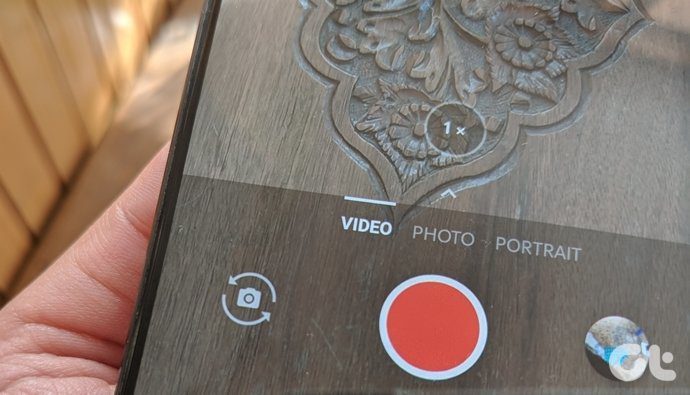
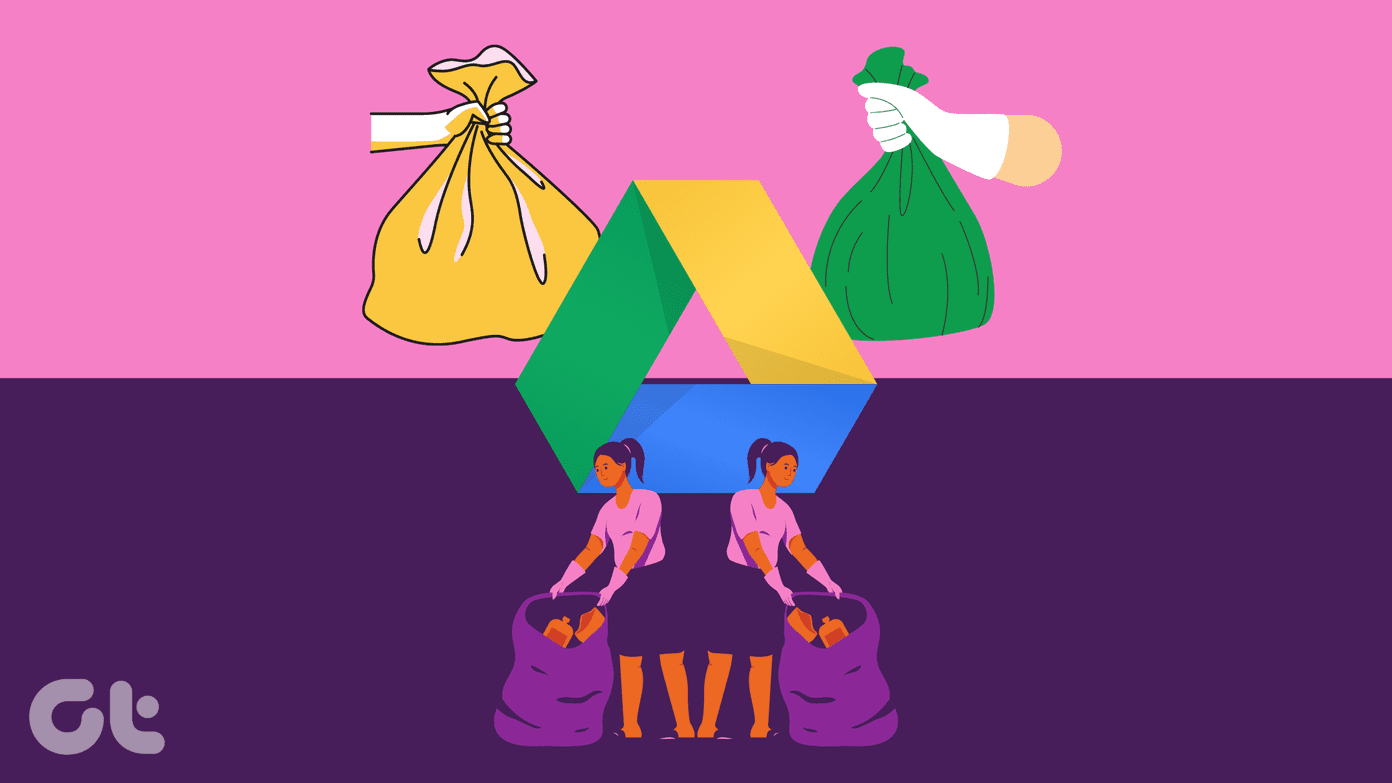
![]()