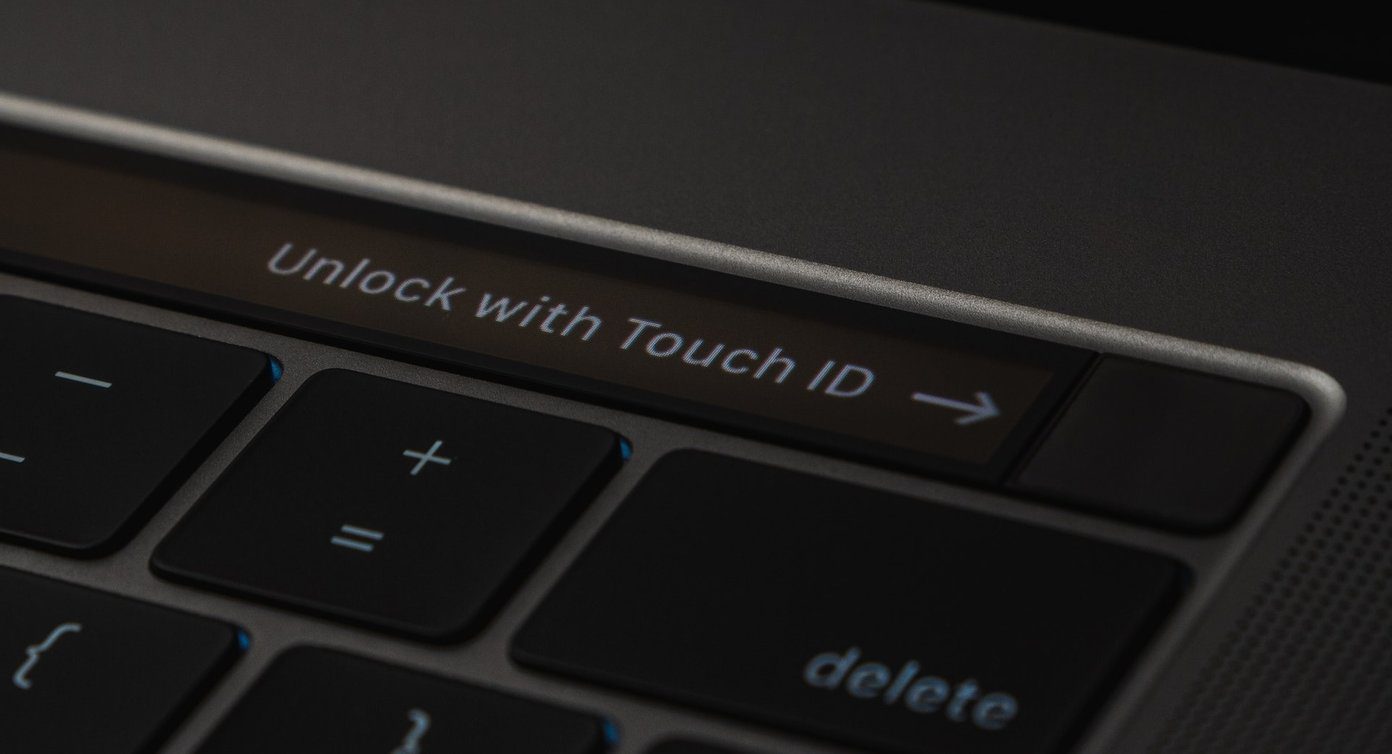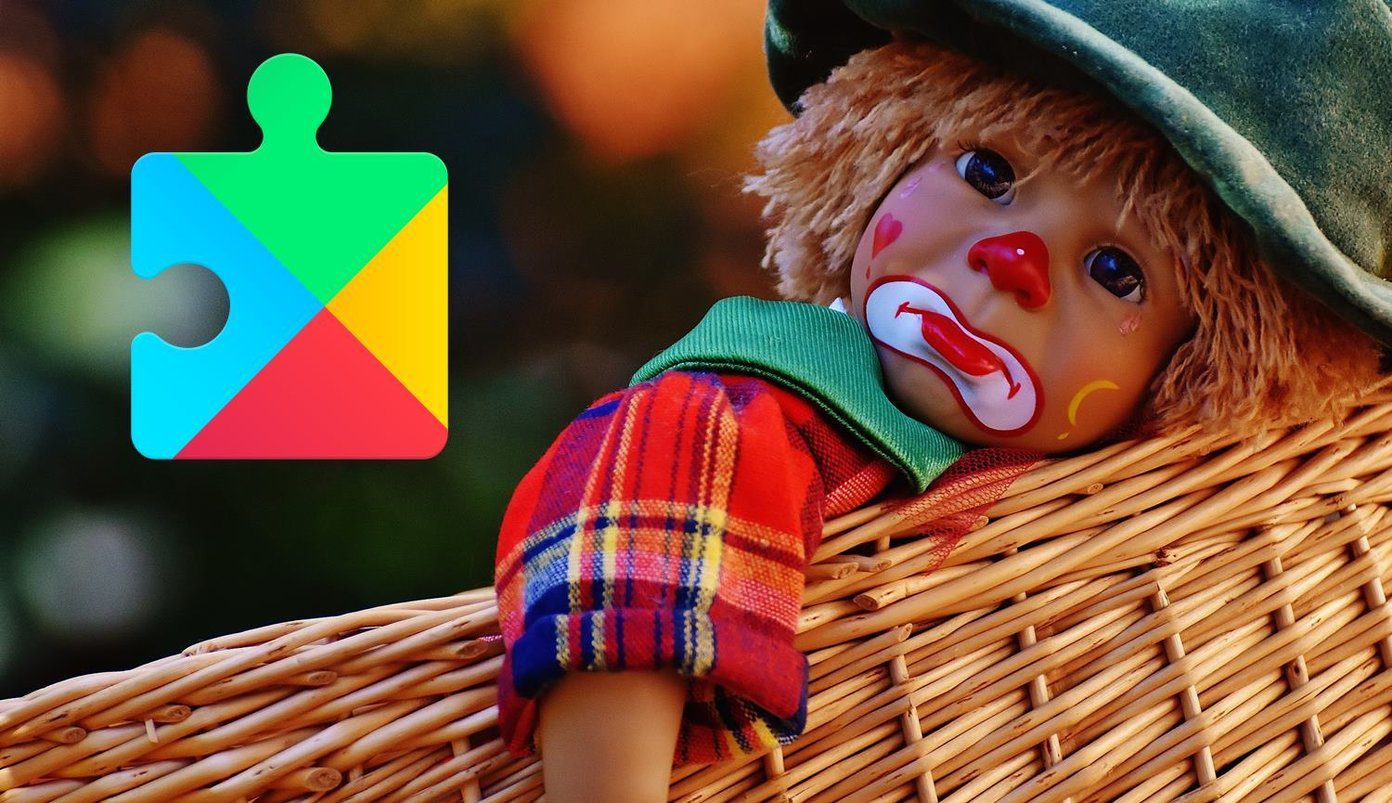Installing Play Store and Google Play Service
Step 1: Open up the App Store on your MIUI Android phone and search for Google. A small blueish-purple color icon will pop up with DU written on it. I am not sure what that DU means, but tapping on it will list some Google related apps on your screen. Step 2: Here, tap on the first app that you see and install it to your device. This app is basically a container app for all the other Google apps and services. When you launch it, it will be in Chinese language. On the app, tap the button in the center and it will start installing the Google services related apps. If this is the first time you are installing any app manually, you will have to grant Unknown Sources Permission in the Security settings. Step 3: Now let all the apps be installed and once that’s done, don’t launch the Play Store just yet. We will have to manually update the two apps to the latest version so that you can download and update apps. To get that done, download these two files (Link 1, Link 2) and then save it to the internal storage of your MIUI device. Step 4: Now open up the File Explorer app and install the two apps one after another on the phone. Please note that before you install these apps, don’t open any Google app nor configure your Google account. Step 5: Once all the apps are installed, open the Google Play Store and you will be asked to enter your Google account credentials and set up different permissions. After the Play Store is set up, it might update the Google Play Services in the background so I would suggest you to leave the phone idle for a few mins. That’s all, you can now install and update apps from the Play Store and also enjoy other services like Google Contact, Calendar and Photos. This method will not install apps like Maps, Gmail, Keep and other Google related apps and those have to be installed manually from the Play Store.
Conclusion
So, that was how you can install Google Play Services, Play Store and Gapps on MIUI China ROM. Now talking about MIUI 8, there are a lot of features that it comes packed with and we have already highlighted in a separate article. The above article may contain affiliate links which help support Guiding Tech. However, it does not affect our editorial integrity. The content remains unbiased and authentic.