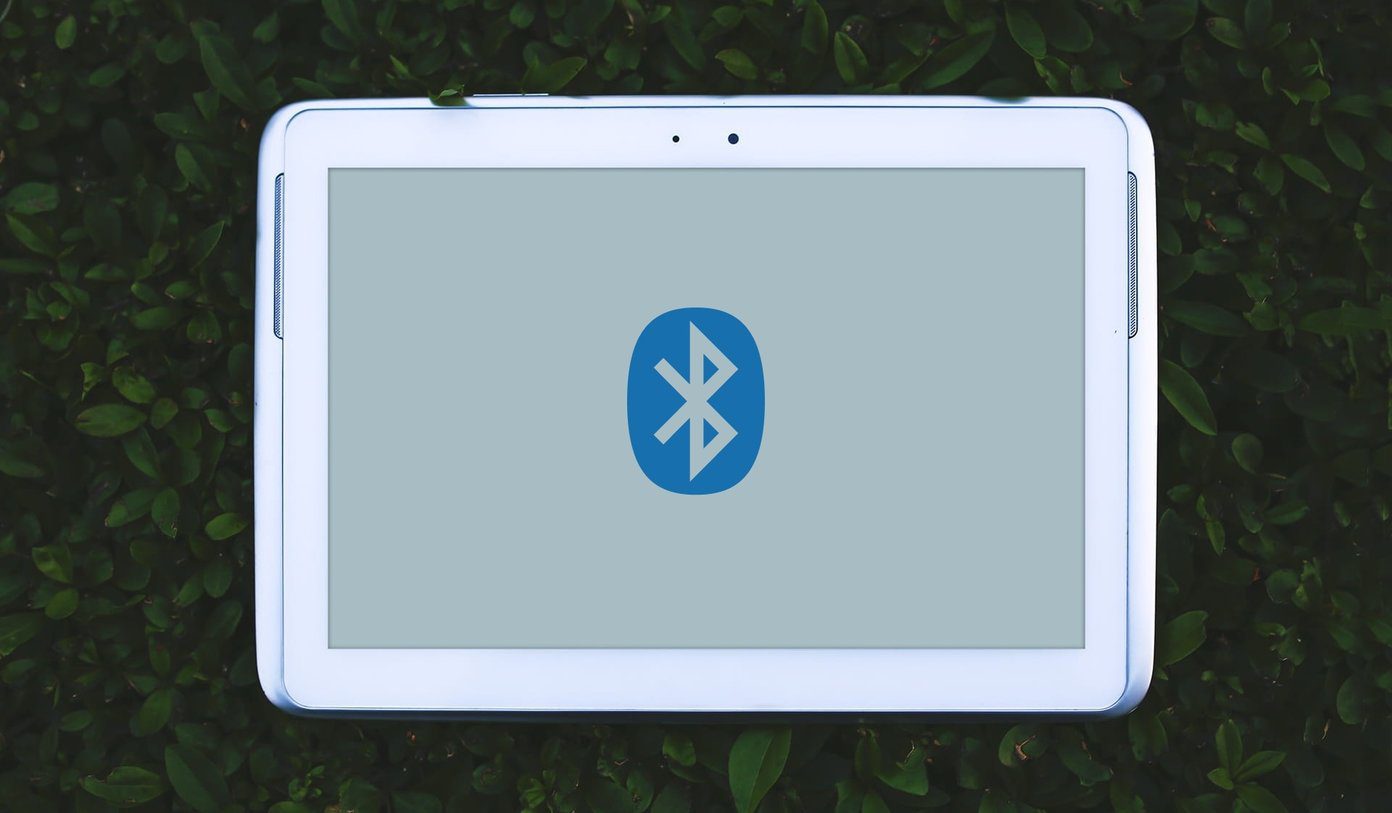root your device , and now you’re ready to leave your device’s default ROM behind and discover a great custom ROM for your handset or tablet instead. You have certainly come to the right place! When it comes to rooting, flashing and installing custom ROMs, no two devices are the exact same. That said, there are some general tips and hints that should apply straight across the board. If you are ready to give installing a custom ROM a try, just remember that there are risks involved, so proceed with caution. Provided your device is rooted, the first thing you’ll want to do is install some kind of custom recovery software.
Installing ClockWorkMod Recovery
As you might know, by default, Android already comes with some form of recovery. Generally the recovery mode is meant for a device manufacturer and not the common user, however. What custom recovery does is replace these tools with something that is a bit more flexible and allows for special changes like loading custom ROMs. There are several different tools out there to get the job done, but we personally recommend ClockWorkMod Recovery. This particular tool is certainly the most popular, and for good reason. Not only is CWM Recovery stable, it works with just about any device out there. Step 1: The first thing you’ll want to do is head over to Google Play and download the free version of the ROM Manager. Step 2: Once you have the manager installed, open it up. You should be greeted by a window telling you that to get started you’ll need to download a custom recovery solution. Pick ClockWorkMod recovery from the list. Step 3: The ROM Manager will now ask you to select your device from the list. A SuperUser prompt will come up and you will need to grant it permission to install. When the tool says it is successfully flashed, you are good to go.
Loading the Custom Rom
Now comes the fun part, picking out a custom ROM! There are plenty of great options out there, but unfortunately not all of them will support your device. If you are new to custom ROM installation, Cyanogenmod is great starting point. Best of all, it supports a wide range of hardware. Step 1: Once you figure out which ROM you wish to install, go ahead and download it. Step 2: Hook your Android device up to your computer. You’re now going to want to go to the location of the downloaded .ZIP file and copy it over to your device’s SD card. Step 3: Now you are ready to unplug your device from your PC and open back up the ROM Manager. Go ahead and select Reboot into Recovery. The device will now reboot. Step 4: From within ClockWorkMod, navigate over to Backup and Restore. If you’ve never used recovery before, navigation works by using the volume buttons to move up/down and power button to select. Step 5: After hitting backup, it will ask you to confirm. Wait for it to finish completely. Step 6: Now you’re going to want to wipe everything by going to Wipe Data / Factory Reset.
Step 7: Finally, it’s time to flash the new ROM. Simply head to Flash Zip from SDcard. Select and navigate to the ROM. It will ask you to confirm your action, select yes.
Step 8: When CWM is finished flashing, you will want to select Reboot System Now.
That’s it!
Providing that everything worked as it should, you will now be presented with a fresh installation of your selected ROM. (Seen below is Cyanogenmod, though it admittedly is not a brand new install) Congratulate yourself, as you’ve now officially moved past just using Android and have taken the first step forward into modding territory. Ran into some troubles? If your device is not starting properly or any other similar issues, we may have a guide that can help you out! Did everything go according to plan? Which ROM did you end up selecting, and why? Let us know in the comments below! The above article may contain affiliate links which help support Guiding Tech. However, it does not affect our editorial integrity. The content remains unbiased and authentic.