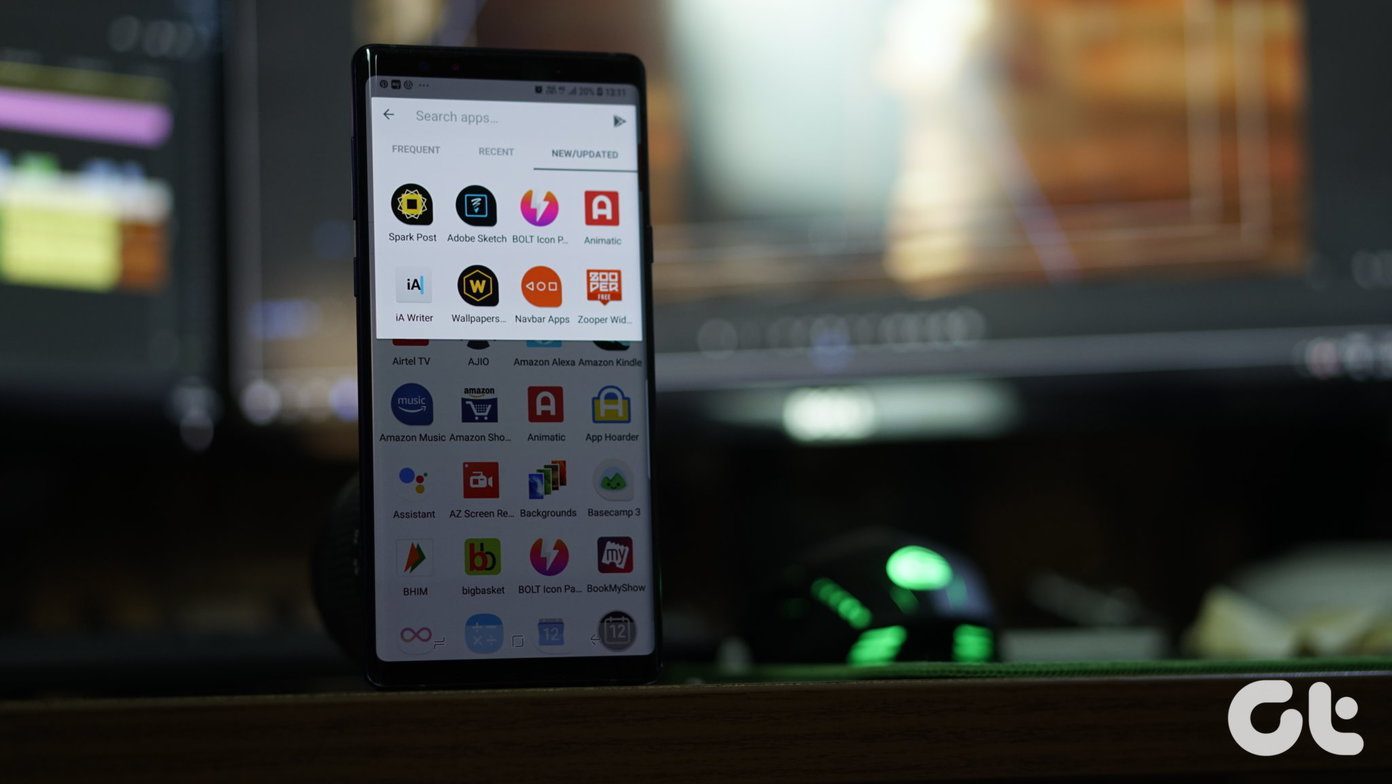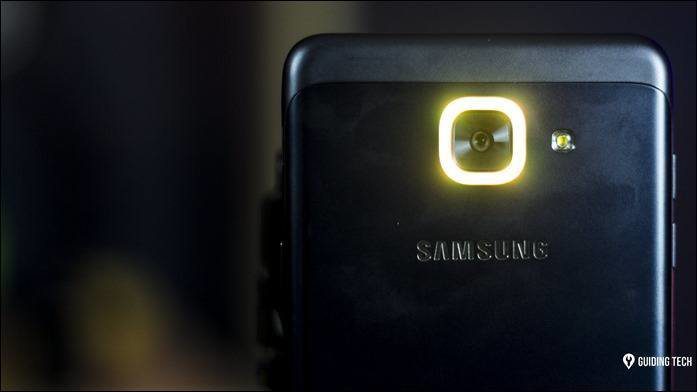The entire thing is designed to view videos, not listen to music. But YouTube already has all the music you want to listen to (while SoundCloud only has a subset of it). And it’s free (unlike Apple Music or Spotify). What if you want to continue using YouTube as a music player but want a better experience? Enter UpNext.
What Is UpNext and How Does It Work?
UpNext is a Chrome extension that turns YouTube and SoundCloud into your own personal music player (much like the now diseased Streamus). It’s accessible by clicking the extension icon once it’s installed. It floats above your tabs and disappears when you’re not using it. Much like a traditional music player, it has 4 tabs – Now Playing, Search, Playlists and Charts. The UI is black and pretty simple (like a mix of Spotify and Material Design). Currently playing song is to the left and the menus on the right. Just click where you want and get started. There’s no need for you to log in to any services via the app. Just start searching for songs you want to play, add them to playlists or just listen to the top charts. While UpNext only plays the audio, it does download the entire YouTube video in the background (because it has to). So if you’re on a low-bandwidth connection, don’t use UpNext.
Search and Queue
I’d say, just start by searching. We all have a selection of songs we’re never tired of listening to. The classics. Just search and start playing. Or click that Play button beside the song name to add it to the current playing Queue. Talking about Queue, you’ll find that it behaves weirdly sometimes. Songs are duplicated or the order is messed up. I think it’s a design issue. Also, the queue stays as it is till you manually clear it using the Clear button in the bottom of the Queue tab.
Create and Import Playlists
If this is going to be the default way for listening to music, you really need to start creating playlists. It’s easy. Go to the Playlists tab and type the playlist name in the New Playlist section to create a new playlist. Now, no matter where you are, when you find a song you want to add to an existing or new playlist, click the + button and select the playlist. One really cool thing about UpNext is that you can import existing YouTube and SoundCloud playlists. This is a great way to just get “greatest hits” playlists for your favorite artists and then remove songs you don’t like. From the Playlists tab, click the Import button in the bottom and paste in the playlist link and edit the title if you want.
Discover Music
If you’re looking for new music, go over to the Charts tab in UpNext. Here you’ll find popular music based on genres and even r/music’s currently top 100 songs. Scrobble away: Scrobblers will be happy to know that UpNext supports Last.fm scrobbling. Simply click the Last.fm button to set it up. Songs played for 30 seconds will be scrobbled. You can change the duration from settings.
Keyboard Shortcuts
If you’re a keyboard pro, you’ll appreciate that UpNext supports keyboard shortcuts. The awesome thing is that if you own a Mac or a laptop with media keys built in, you don’t even need to configure anything. They’ll be made default for UpNext. You can change this by going into the extensions menu (here’s how). All the great keyboard shortcuts: Here are the all the important keyboard shortcuts you need to know for the popular services.
How Do You Listen to Music on All Your Devices?
There are so many options these days. Do you use a streaming service? Or something like YouTube when you’re on your PC but you play music offline on your phone? Share with us in our forum. The above article may contain affiliate links which help support Guiding Tech. However, it does not affect our editorial integrity. The content remains unbiased and authentic.