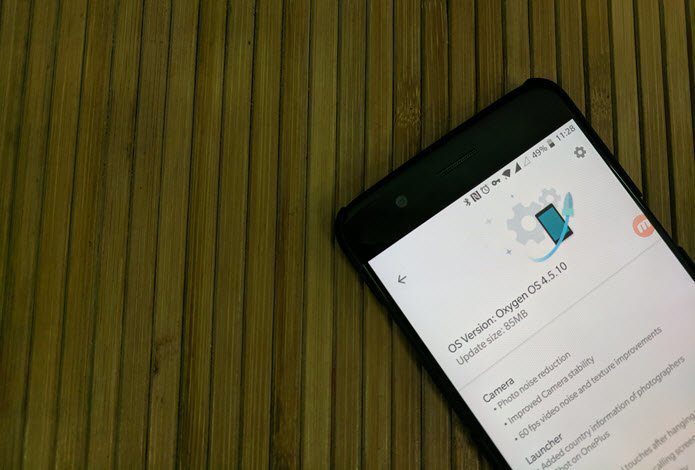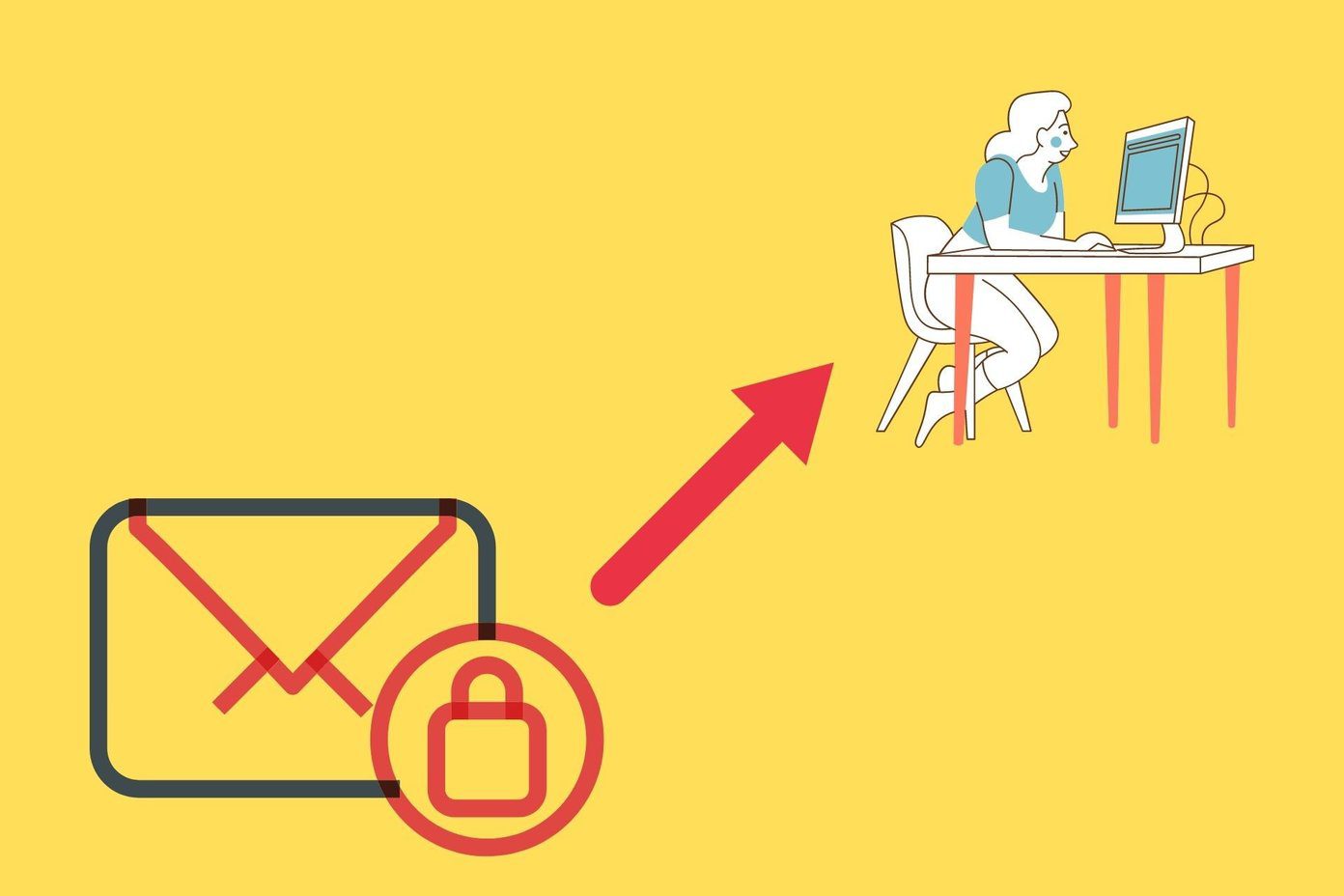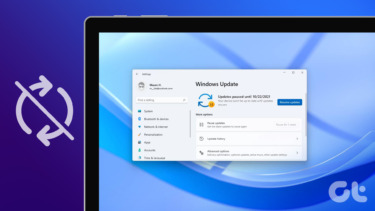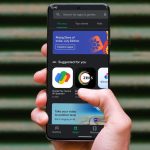And if you’re using CM, you’re probably on a nightly. It’s really rare for non-Nexus devices to see stable releases frequently. So if you want to stay away from bugs and get the latest features, nightlies are the best options. It’s true for me on my OnePlus One. When CM finally fixed OnePlus One’s touchscreen issue, it was in form of a nightly. But if you’re new to CM, you might not be familiar with this OTA update process. Learn how to become a pro at almost always having the latest CM nightly automatically downloaded while dramatically saving on the download size.
CyanogenMod Updates Settings
By default, CM is not set up to check for updates daily. You can change that from Settings -> About Phone -> CyanogenMod updates -> Check for updates. After you select daily/weekly, you’ll get notifications when new ROM is available. Just tap the notification, start downloading it and then tap the same button to flash the ROM. Dirty flashing: This is probably as close as we can get to dirty dancing. When you’ve already got CM install and you’re updating to a nightly via the recovery, you don’t need to do the usual wiping system data drill. You can just wipe cache and Dalvic cache and just flash the new ROM. I usually wipe cache once again after the zip is flashed. But remember, you can only do this when it’s an incremental update. Switching major versions of Android usually requires a clean install. It’s wise to visit the ROM’s XDA thread for instructions when doing this.
Automatically Download Delta Nightlies
CM Downloader is an app that will automatically check for latest CM nightlies/monthlies/stable builds and also automatically download them for you. It’s a popular app used by hundreds of thousands of users and they’re ready to help you out by rating a nightly. So if a nightly has a problem, you’ll know about it before flashing. The app also shows the change log for every new update. It’s not a simple app so first let’s set it up right. Open the app, tap the three dotted menu button and select Settings. In the Update size option, you’ll see that it says Delta. This means that the app won’t download the entire 200 MB zip file every time. It will analyze your current ROM and only download the changes. This means your updates will now be around 30 MB. From Release to download you can switch from nightlies to stable release if you want. The option to only download on Wi-Fi is checked by default and you should keep it that way. There are settings to check for new builds at a set time as well. The setting Behavior on new build found is an important one. By default, the app will only show a notification. But you can ask the app to automatically download the delta update as well. The app will also flash the zip for you. If you upgrade to the AdFree version, you can schedule flashing time, select to take a backup and more. I’m old fashioned and I like to do my flashing manually so these settings are of no use for me. Once that’s done, come back to the app’s homescreen and tap the Refresh button in the bottom-right. You’ll see the latest nightly details. Tap the Download button and the app will ask if you have the zip file for the currently installed nightly downloaded or not. If you do, locate it. If not, let the app download the full nightly for you. One full version of the nightly is required because the app will build the delta updates based on that. An alternative to CM Downloader is CynDelta. It will also let you download delta updates but it’s a much simpler app and doesn’t have the pro features that CM downloader does.
How Often Do You Update?
I’m currently running CM 12.1 official and I find myself updating every weekend (I’m too lazy to be updating every night). What about you though? Share with us in the comments below. The above article may contain affiliate links which help support Guiding Tech. However, it does not affect our editorial integrity. The content remains unbiased and authentic.