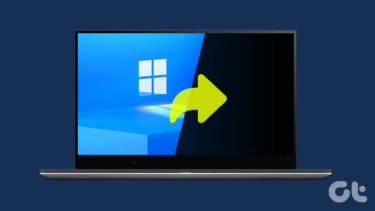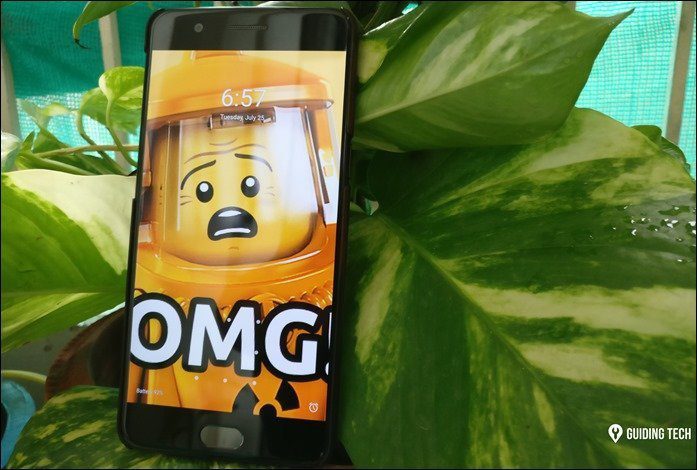Known as Windows DreamScene, this utility was a part of Windows Vista Ultimate Extras, and helped you play your favorite video clips as desktop backgrounds without consuming the CPU (it used the graphics processing unit or the GPU). The tool isn’t available for Windows 7 though you can use the built-in desktop slideshow feature to play static image slideshows. But, there’s always a way out. If you are missing video wallpapers on Windows 7 then here are two ways to get them.
1. Windows 7 DreamScene Activator
Windows 7 DreamScene Activator is a tiny but useful tool to migrate DreamScene feature from Windows Vista to Windows 7. You simply need to download it, run the tool as Administrator, and then click “Enable DreamScene.” The function will work. (If you are wondering how to run a tool as Administrator in Windows 7, check the 2nd point in this keyboard shortcuts article.) Windows 7 DreamScene Activator will copy necessary files, and then add the required registry keys & values. Last of all, restart Explorer to enable the feature. (Hence, it is recommended to save your work before processing.) After the process is done, you can right click on mpg or wmv file and choose “Set as Desktop Background” in context menu to activate DreamScene. Though there is no need to have an Ultimate edition of Windows 7 for this tool, Aero scheme is still necessary, which means the Starter and Home Basic editions are excluded.
2. Wallpaper mode in VLC media player
VLC is one of the most popular free media players, which comes with support for nearly every codec. The fantastic thing is, you can also use it to playback supported media files (not just limited to mpg and wmv files) as Windows desktop background. Launch VLC media player, go to Tools > Preferences on the menu bar. Switch to “Video” tab, select “DirectX (DirectDraw) Video Output” as “Output” option in “Display” section, then check “Enable wallpaper mode” box. Now the video you are playing will be automatically displayed as desktop wallpaper. Note 1: You can also use this tip on Windows Vista and Windows XP. However, system will lose Aero effects during video playback, and return to normal after processing. Note 2: KMPlayer can also do this for Windows XP users in “Desktop Mode”. However, it has some compatibility problems with Windows 7. If you have more ideas about the topic we have discussed above, please let us know in the comments. The above article may contain affiliate links which help support Guiding Tech. However, it does not affect our editorial integrity. The content remains unbiased and authentic.