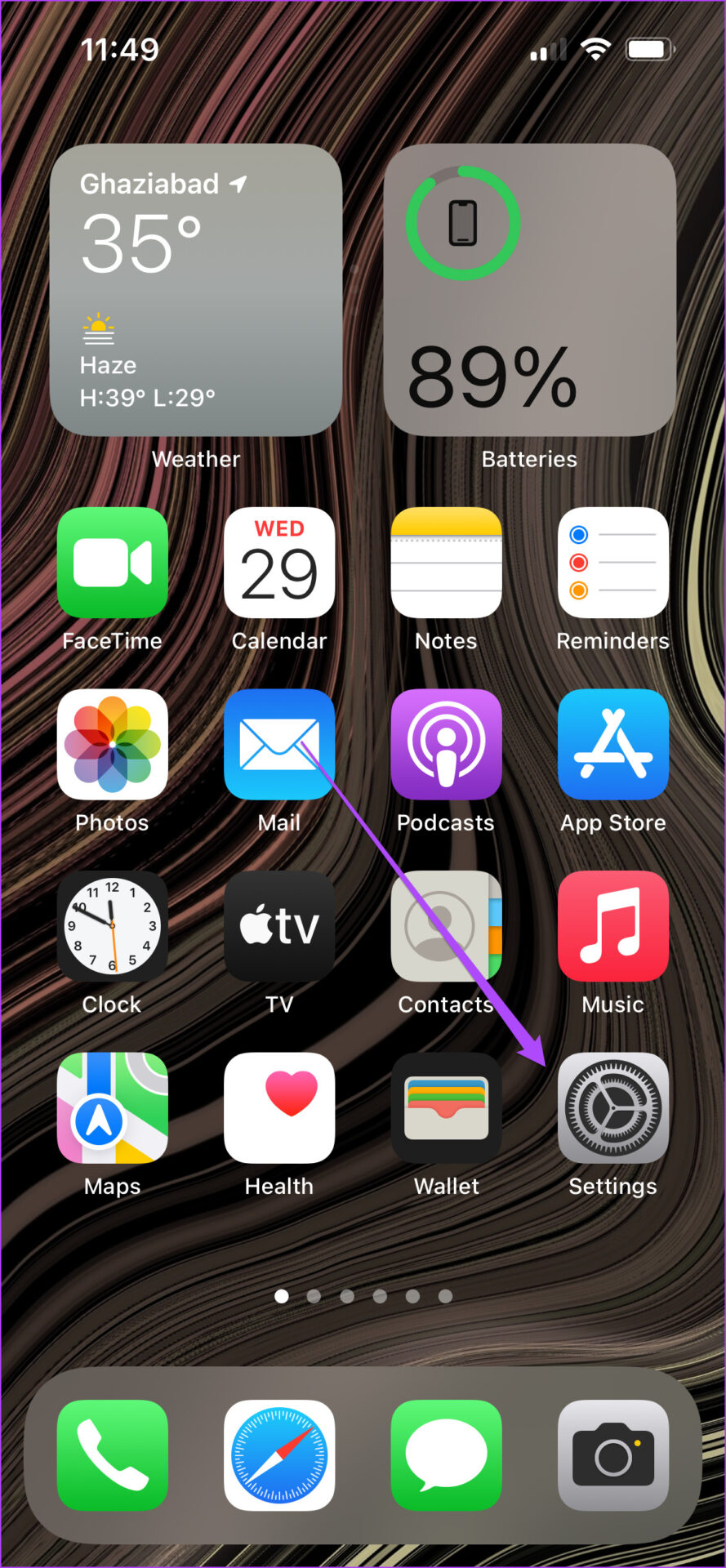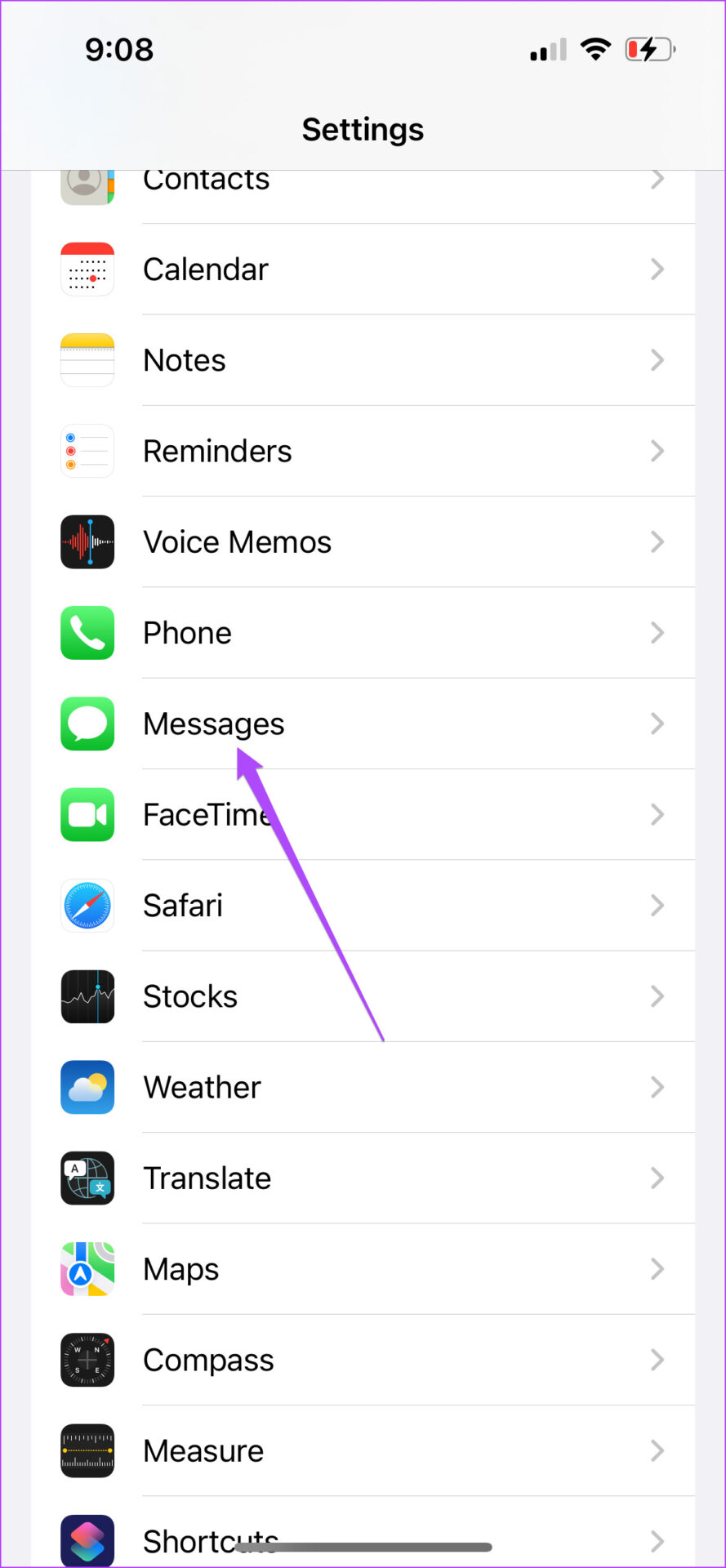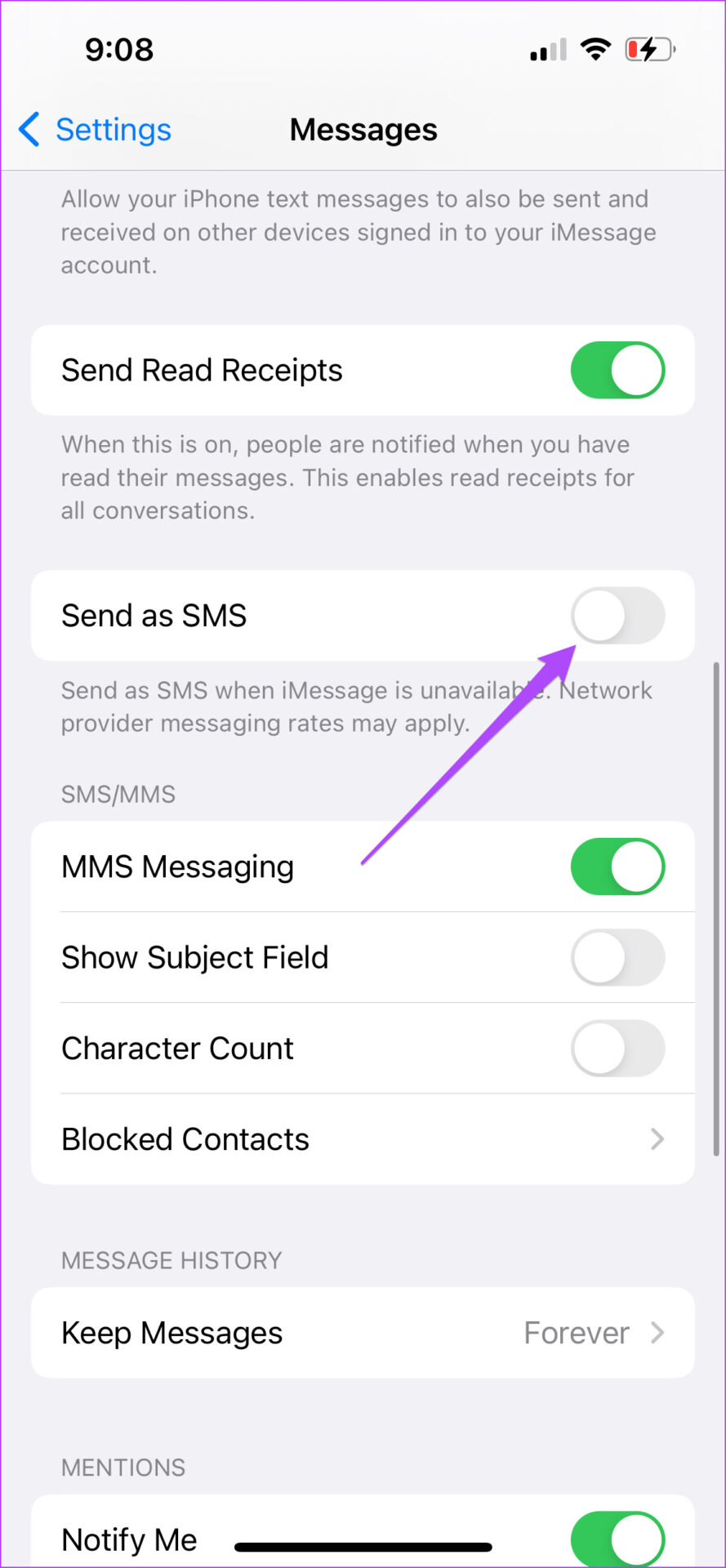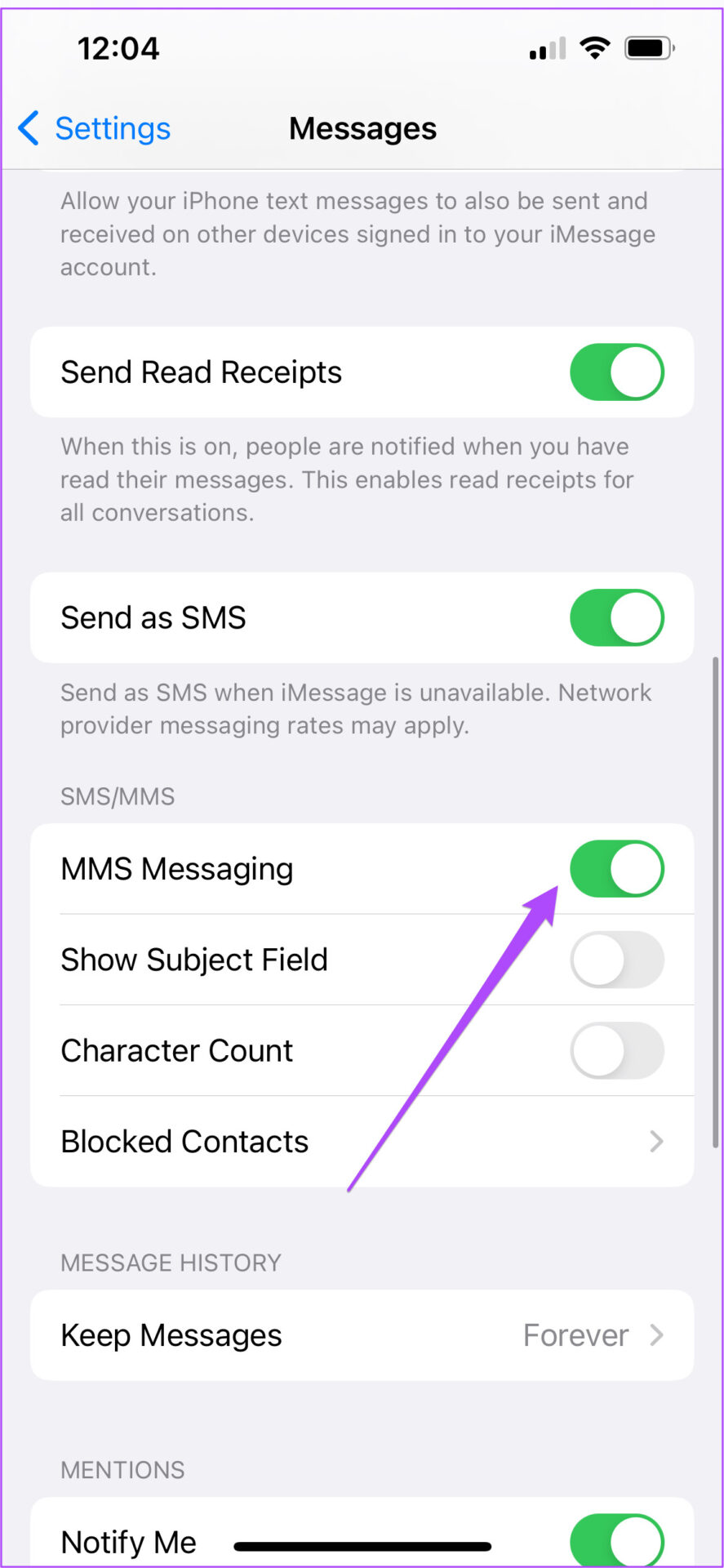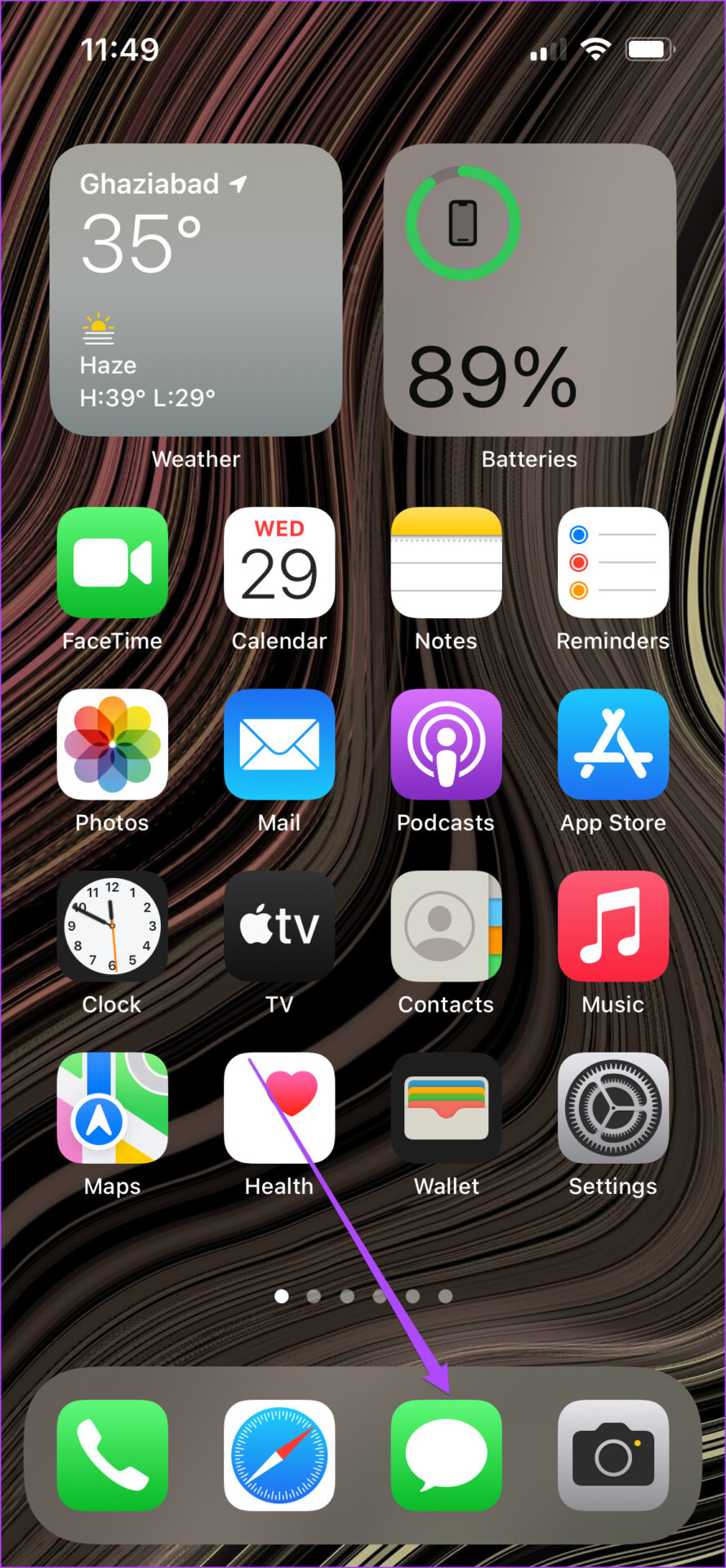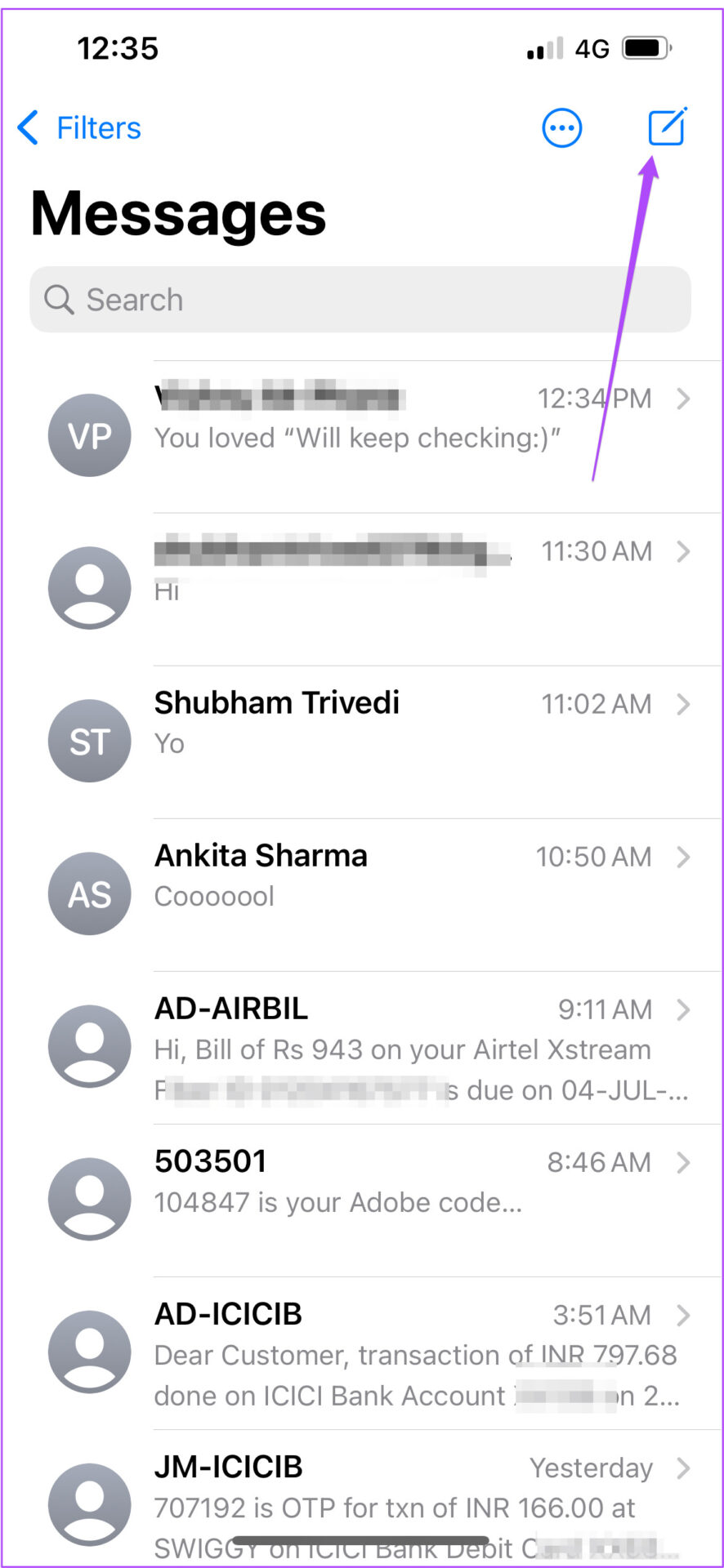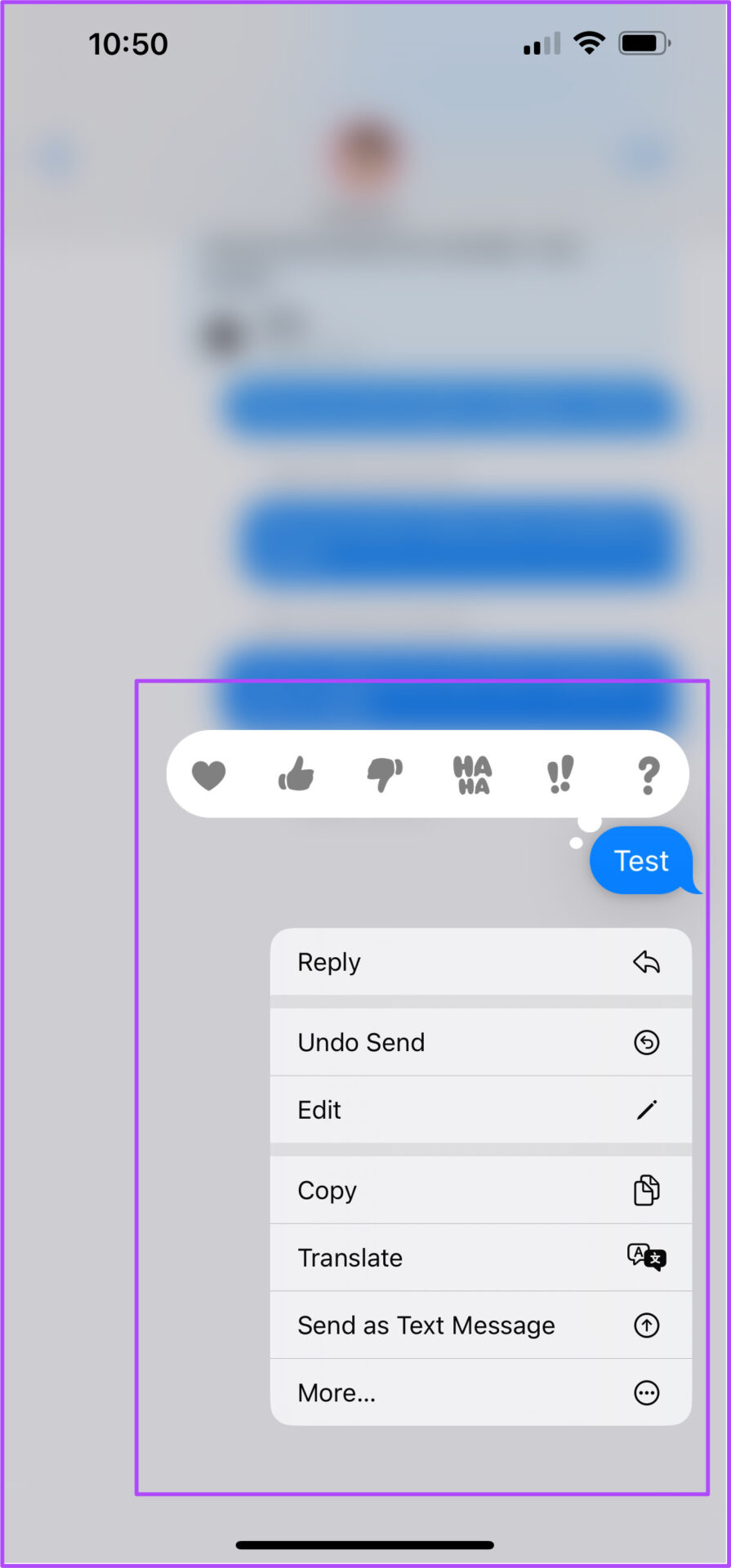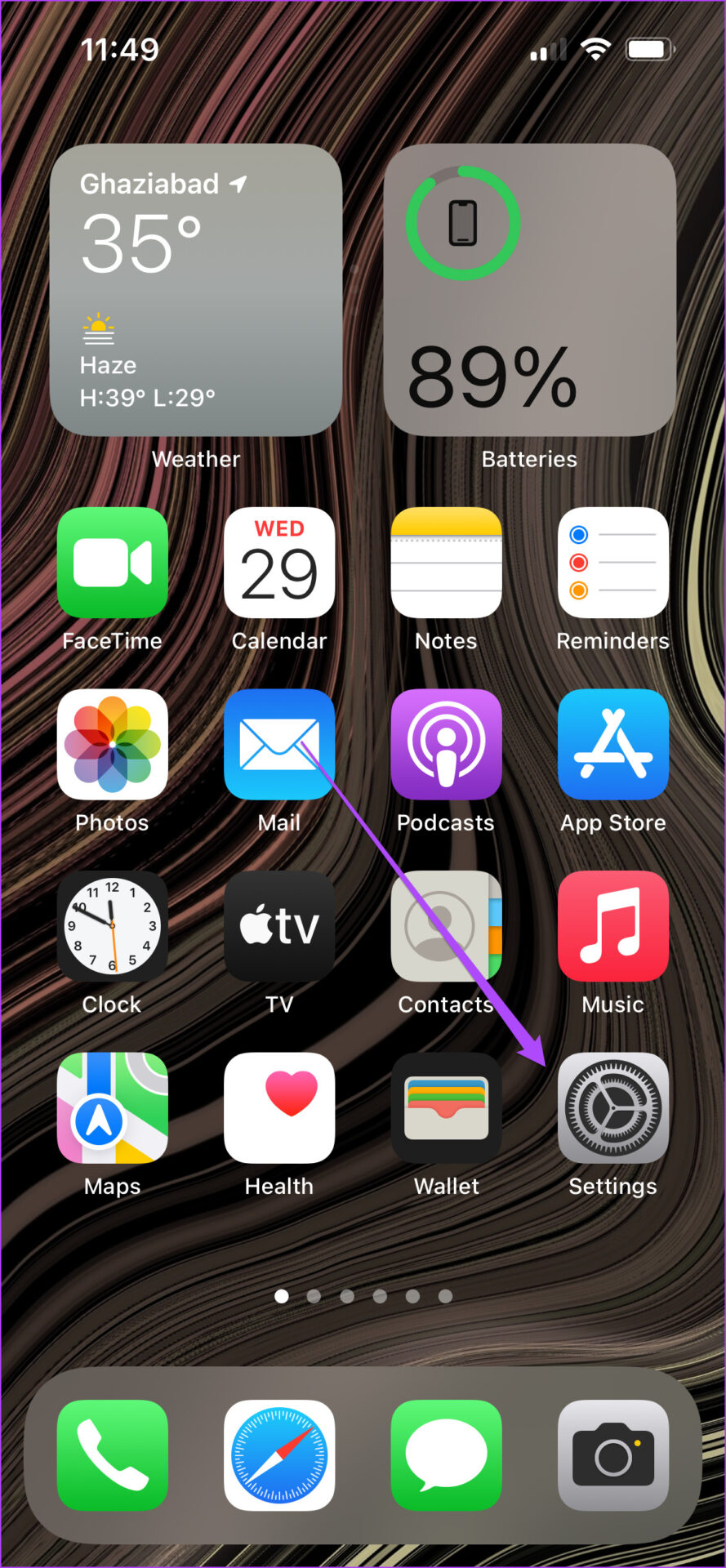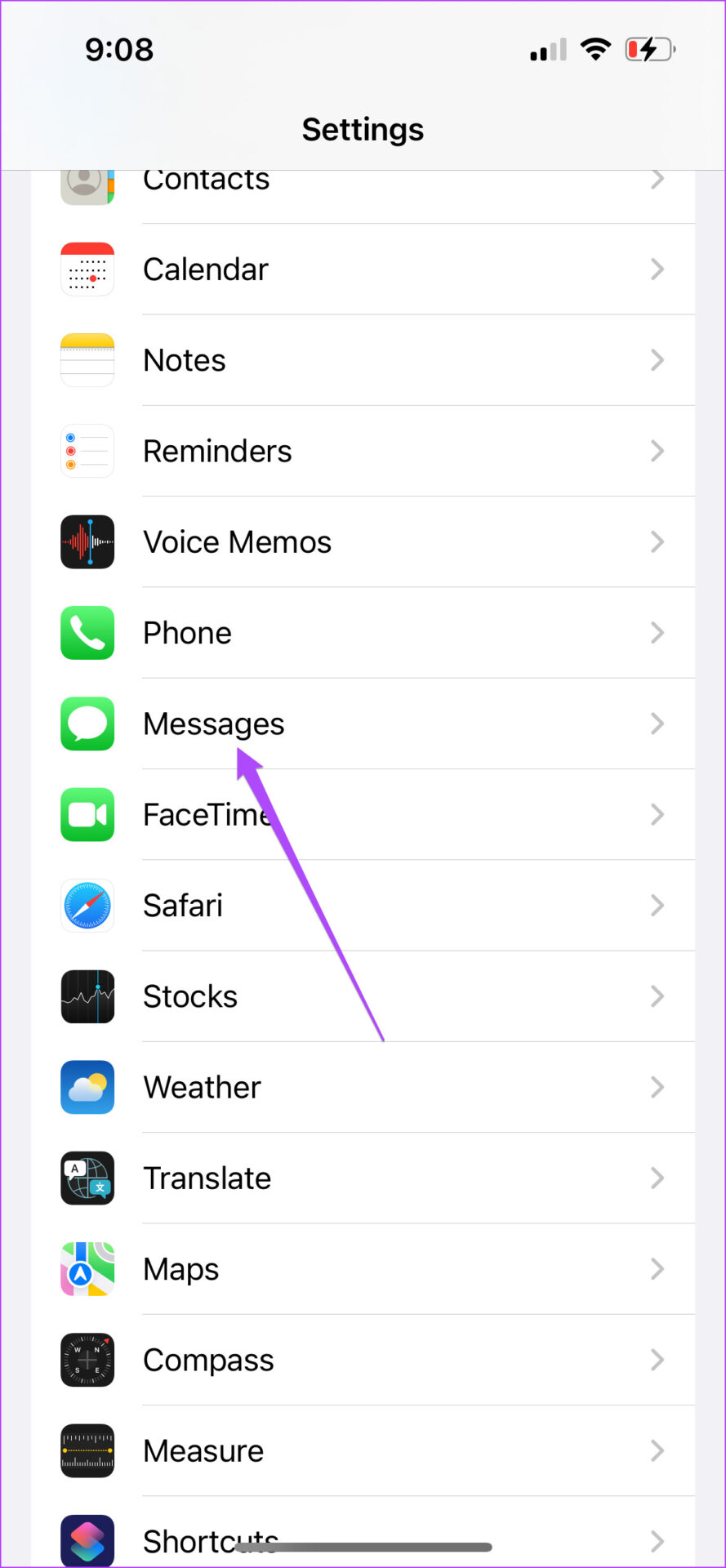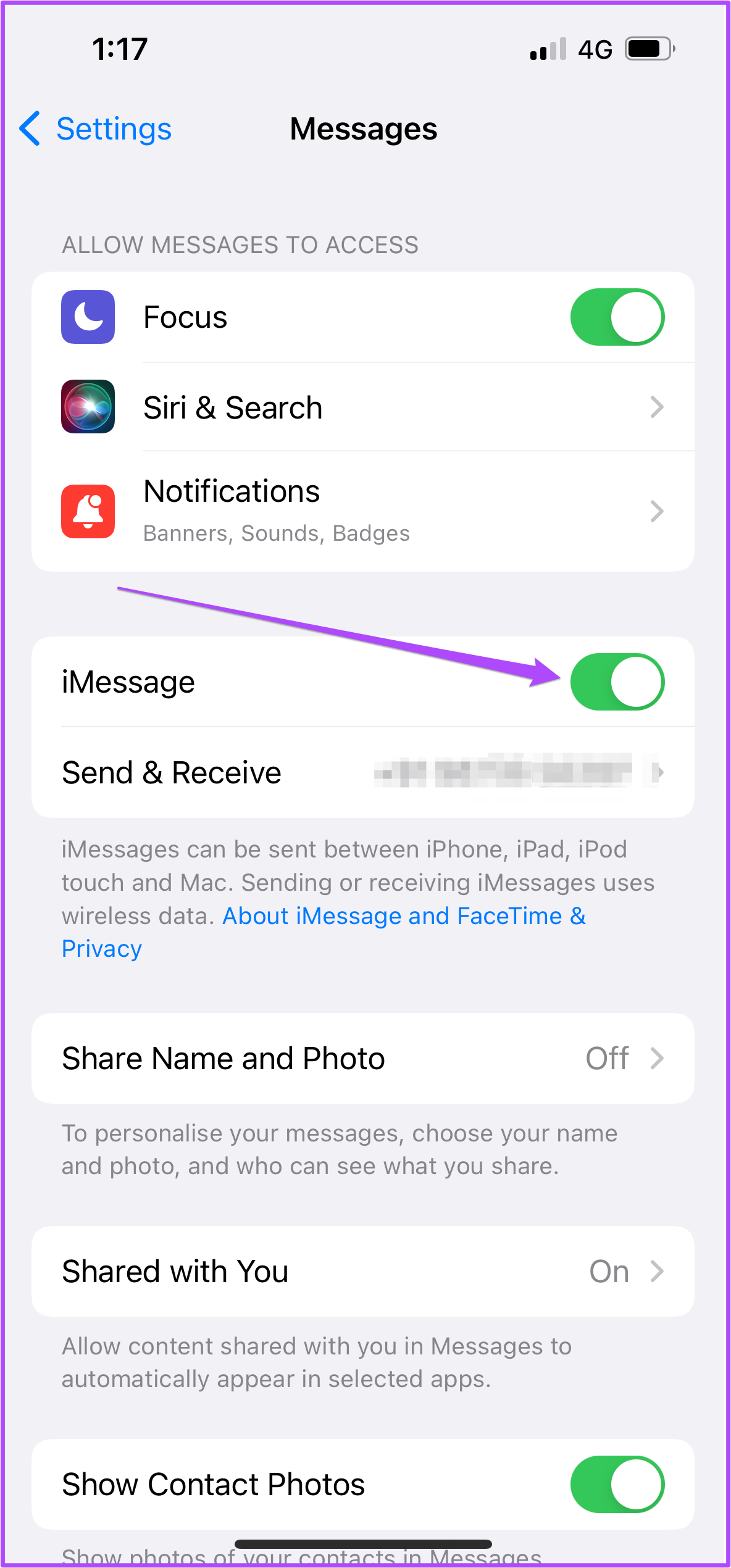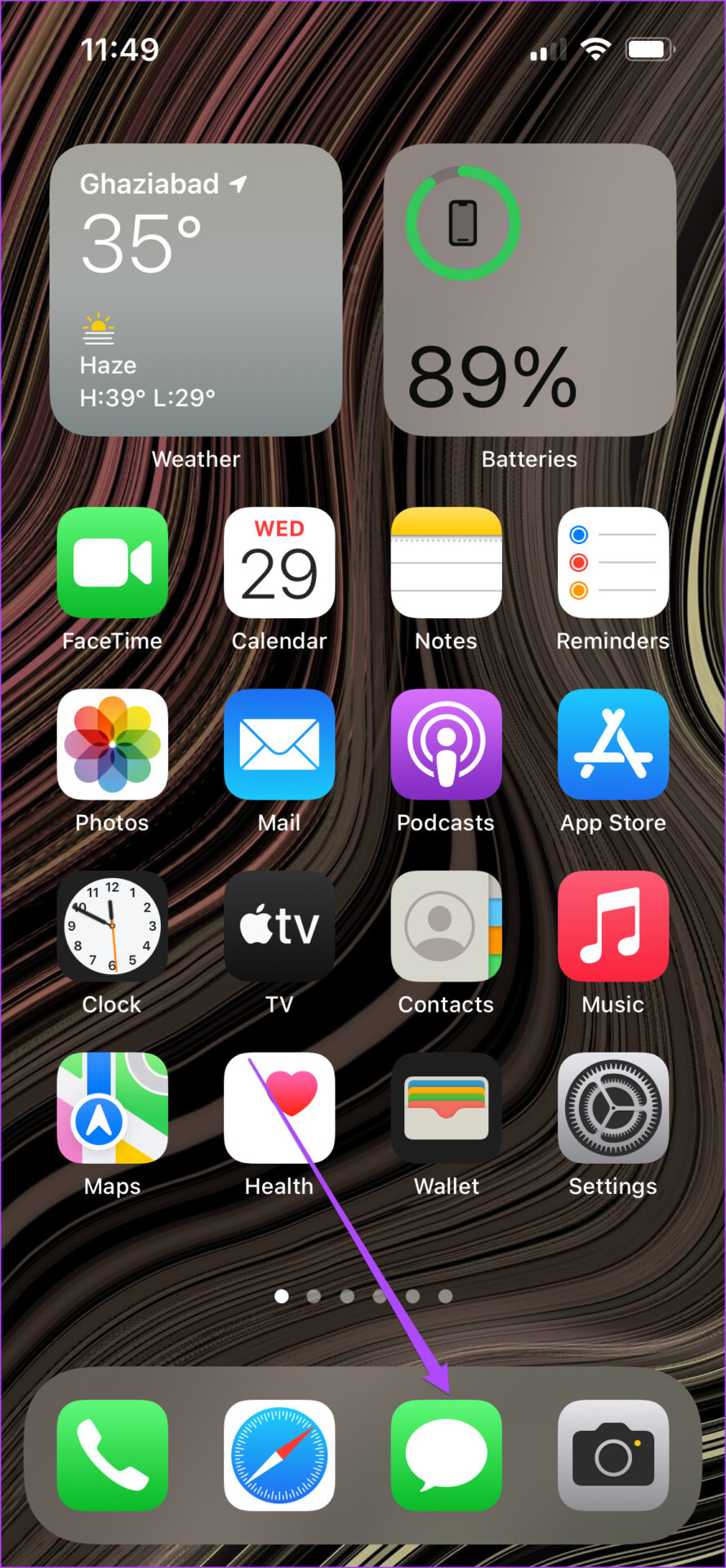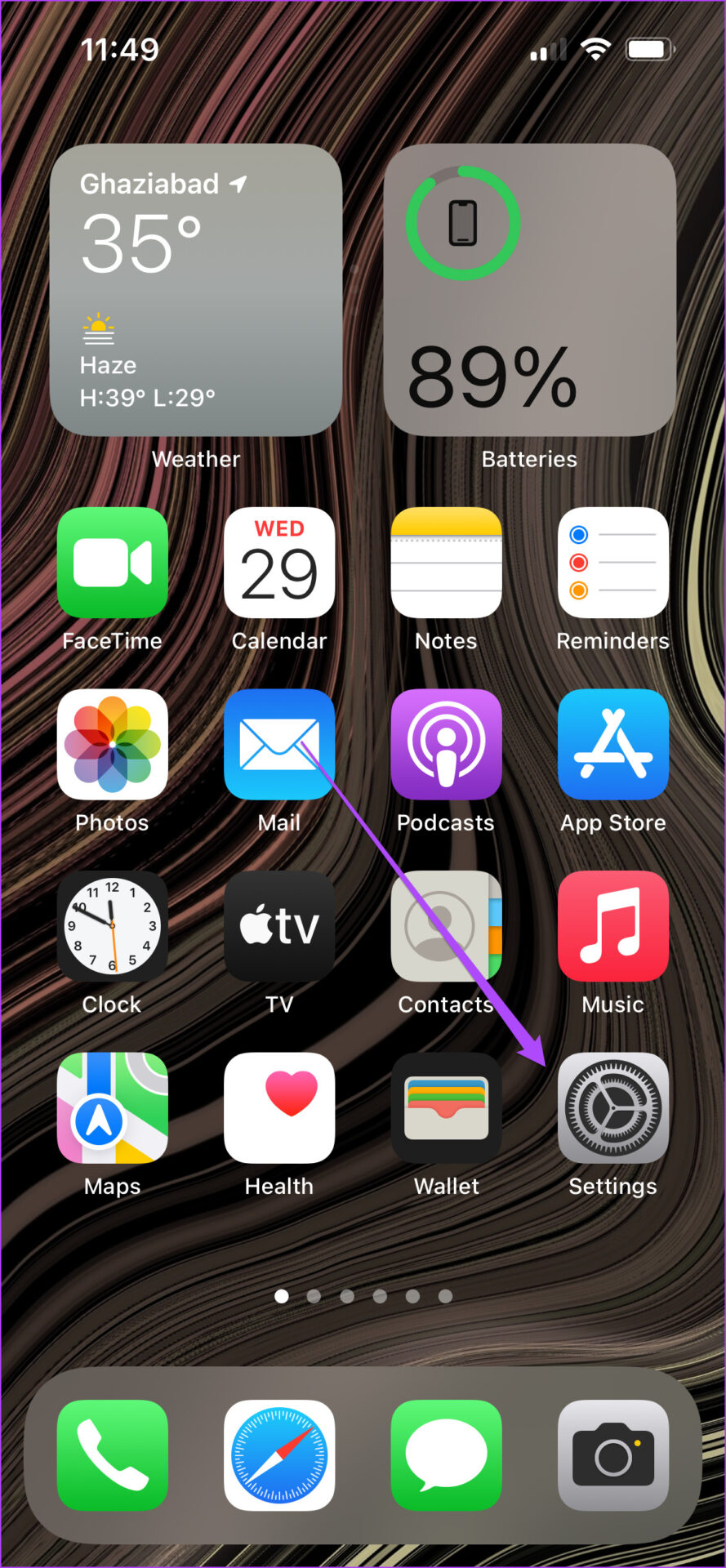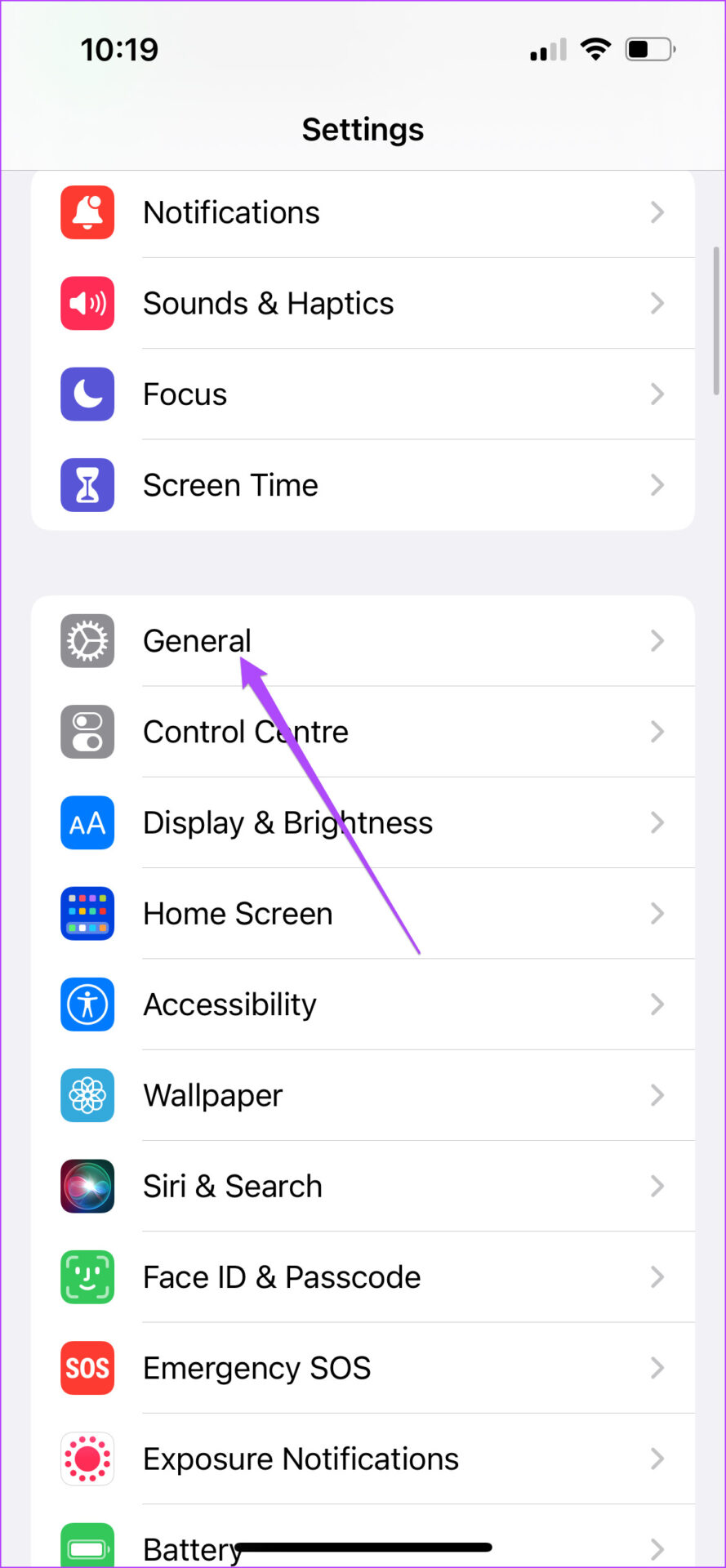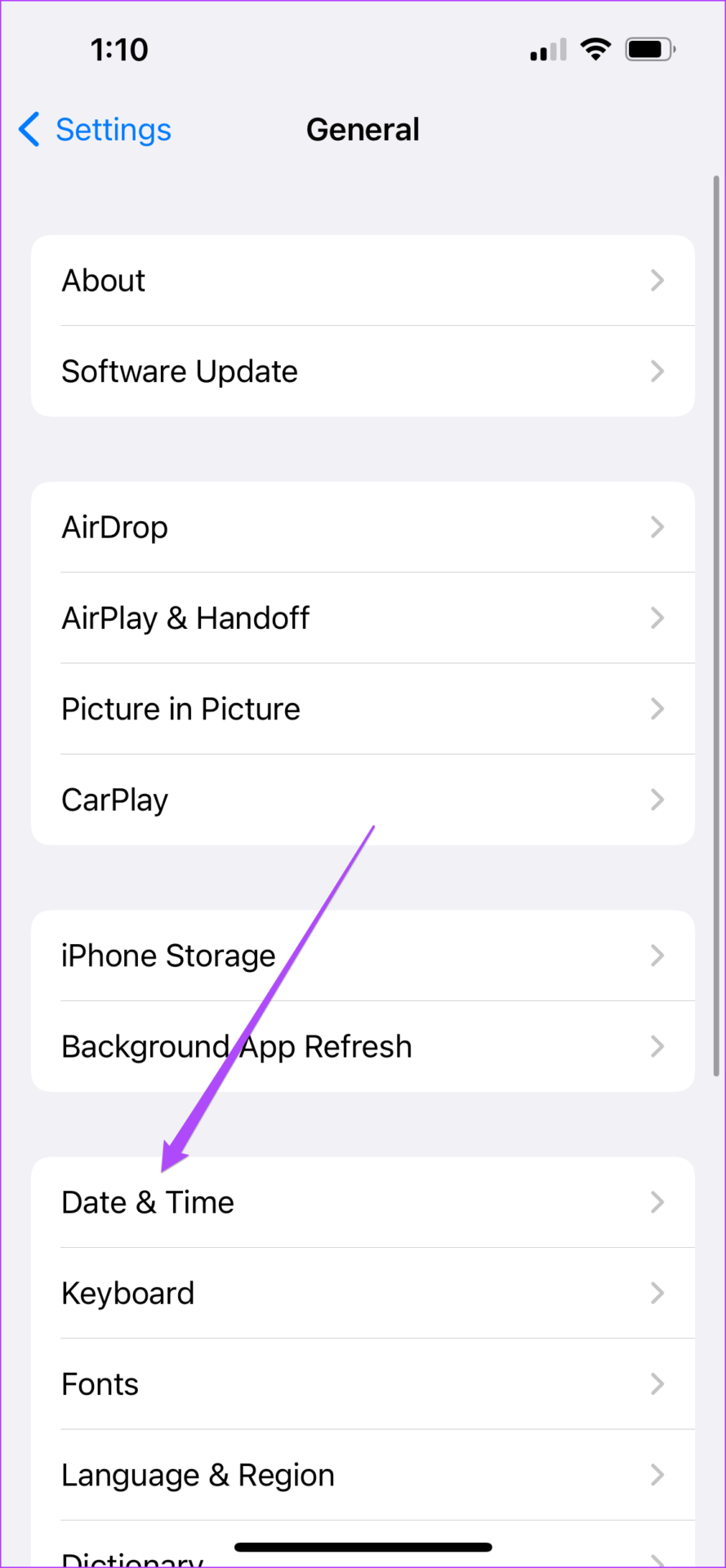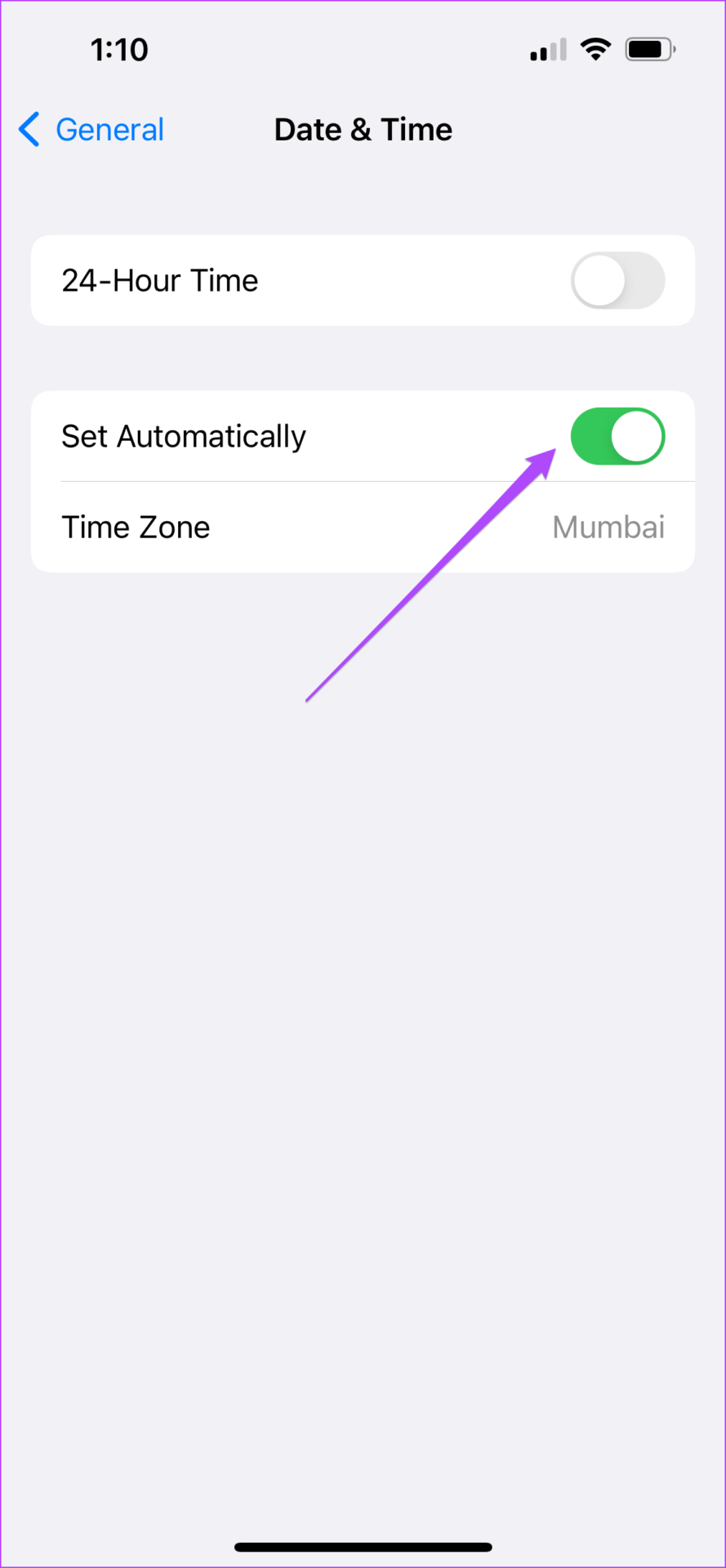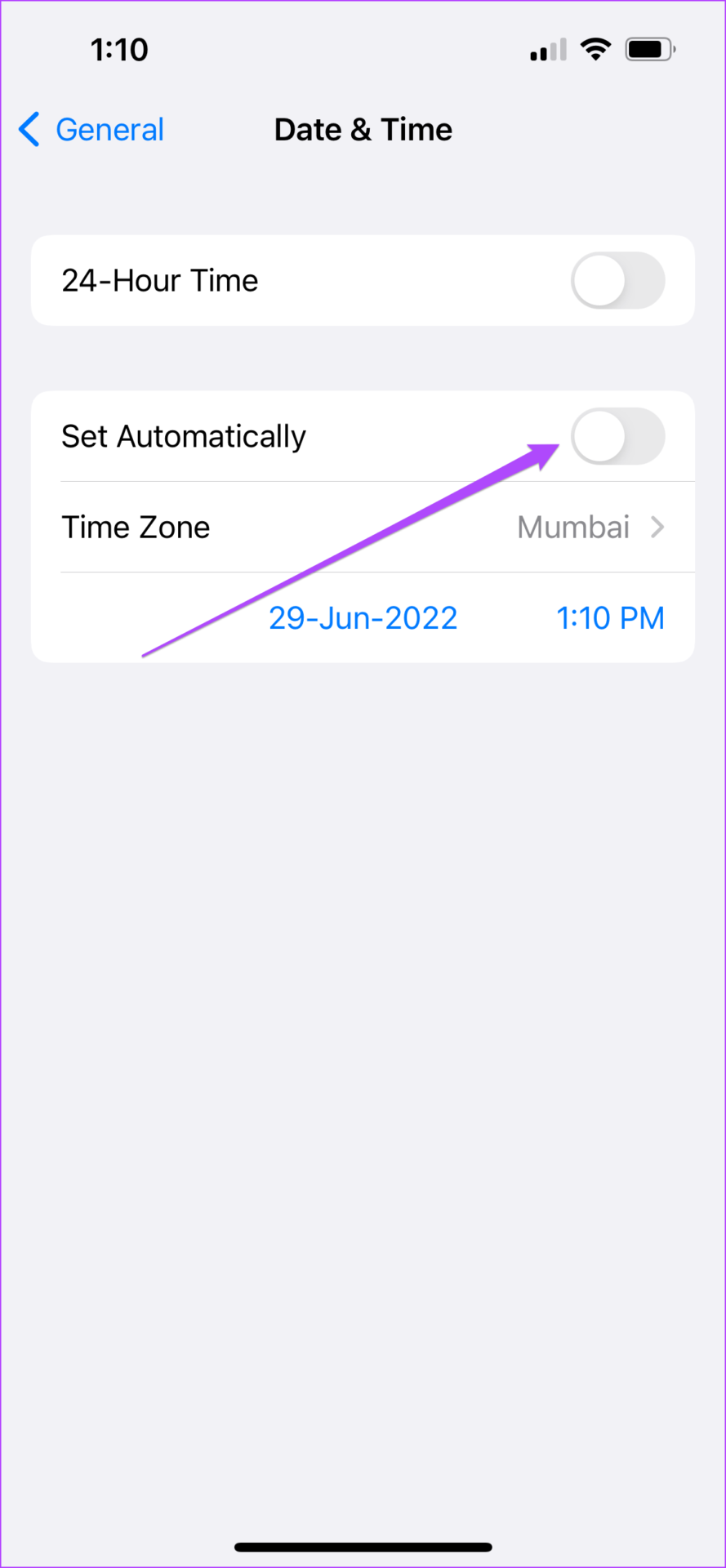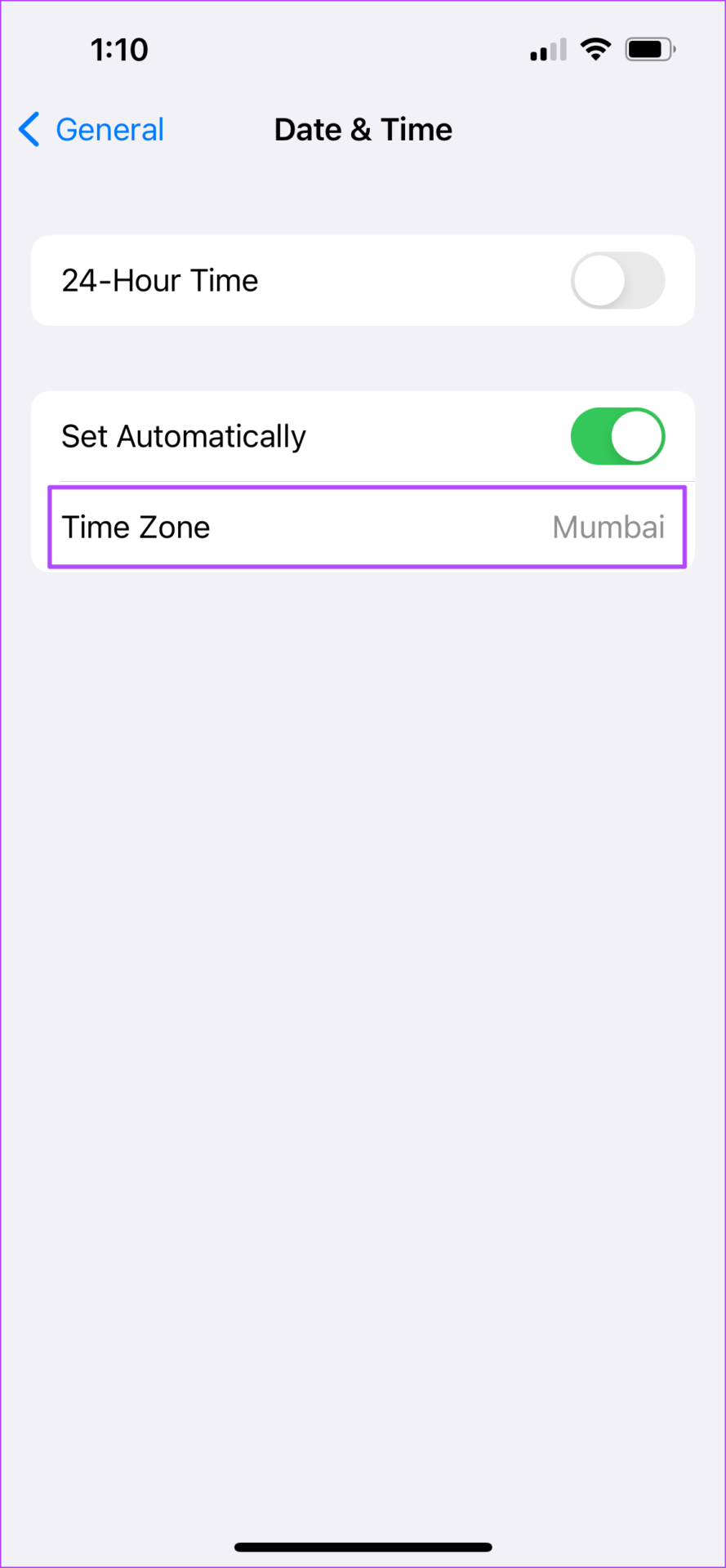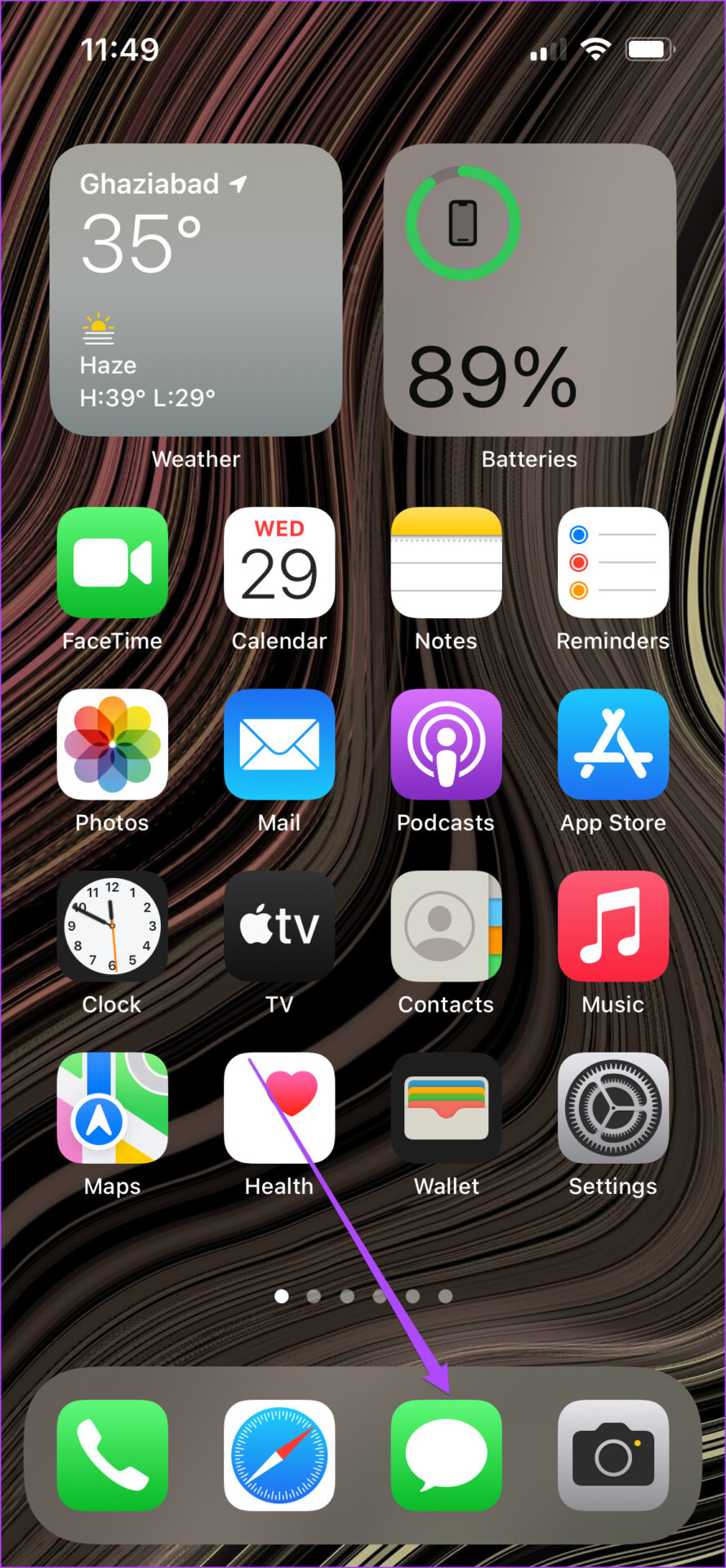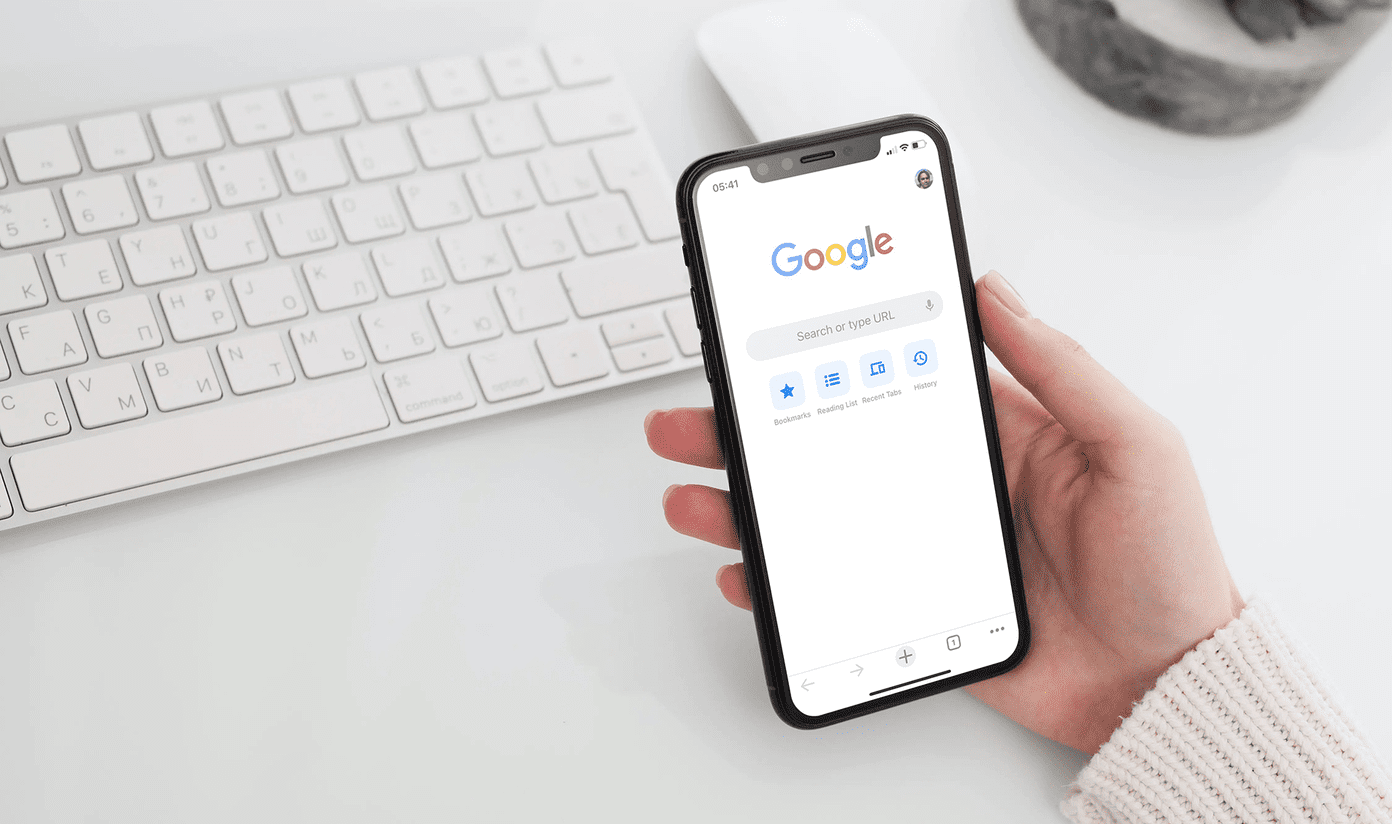iMessage works only on Apple devices – iPhone, iPad, and Mac. But sometimes the service faces downtime or suffers from glitches. You might also have some contacts that have either turned off their iMessage service or are currently experiencing poor internet connectivity. So you can send a simple text message instead of an iMessage. This post will show how to force send a text message instead of iMessage to a contact on iPhone. These steps are applicable to iPhone and iPad users.
Enable Text Messaging on iPhone or iPad
To force send a text Message, you need to first manually enable the option from the Settings menu on your iPhone or iPad. Though you can use most of the iMessage features on your Mac, sending an iMessage as a text is not possible on a Mac – mostly because it doesn’t have a SIM module. Follow these steps. Step 1: Open the Settings app on your iPhone or iPad.
Step 2: Scroll down and tap on Messages.
Step 3: Scroll down in the Messages menu, and enable the toggle for ‘Send as SMS’ option.
Step 4: Check if you have also enabled the feature of MMS Messaging.
Enabling the ‘Send as SMS’ feature will let you to force send an iMessage as a Text Message to a contact. Let us show how you can do it from the Messages app.
Force Send iMessage as Text Message
Note that carrier charges may apply as SMS are sent through the carrier’s network on your iPhone or iPad. If your contact is using an Android device, your iMessage will automatically get delivered as a Text Message. Follow these steps to force send text message instead of iMessage to a contact. Step 1: Open the Messages app on your iPhone or iPad.
Step 2: Tap the icon on the top right to start a new conversation.
Step 3: Search for your contact name and send an iMessage. Step 4: Quickly press and hold on the message bubble that you just sent to reveal options.
Step 5: Tap on Send as Text Message.
Your iMessage has now been delivered as a text (SMS) message to your contact. The green bubble will denote the same.
What to Do When ‘Send as SMS’ Option Is Not Showing Up
If are not able to see the option of ‘Send as SMS’ after you long-press on a message, make sure that you are sending the iMessage to your contact’s phone number and not the email address. If your contact messaged you with his email address as the sender, this feature will not work for you. After this, you can try the following solutions if the option is still not visible.
Reactivate iMessage
Step 1: Open the Settings app on your iPhone or iPad.
Step 2: Scroll down and select Messages.
Step 3: Tap the toggle alongside ‘iMessage’ to turn it off.
Step 4: Tap the toggle again to turn it back on.
Step 5: Tap on Send and Receive to select your phone number.
Your phone number will take some time to get registered for iMessage. Step 6: Close the Settings app and open Messages to see if you are getting the option or not.
Change Date and Time Settings
Step 1: Open the Settings app on your iPhone or iPad.
Step 2: Scroll down and tap on General.
Step 3: Select Date and Time.
Step 4: Tap the toggle to turn off ‘Set Automatically.’
Step 5: Tap the toggle again to turn it back on.
Check your Time Zone to ensure that it is correct.
Step 6: Close the Settings app and open Messages to see if you are getting the option or not.
Send iMessage as Text Message
This is how you can continue your chats by sending iMessage as a Text Message. Check our post if you can’t send photos or videos on iMessage to fix the problem. The above article may contain affiliate links which help support Guiding Tech. However, it does not affect our editorial integrity. The content remains unbiased and authentic.