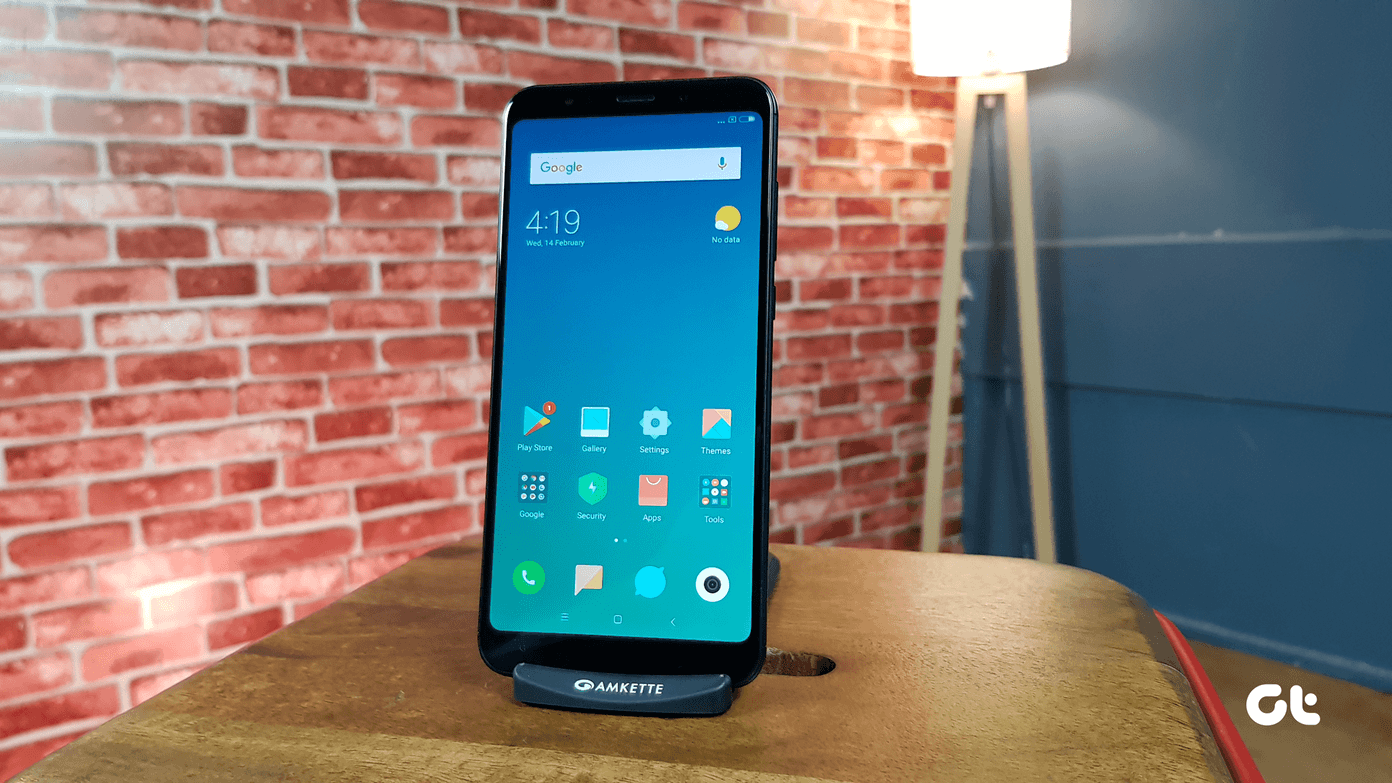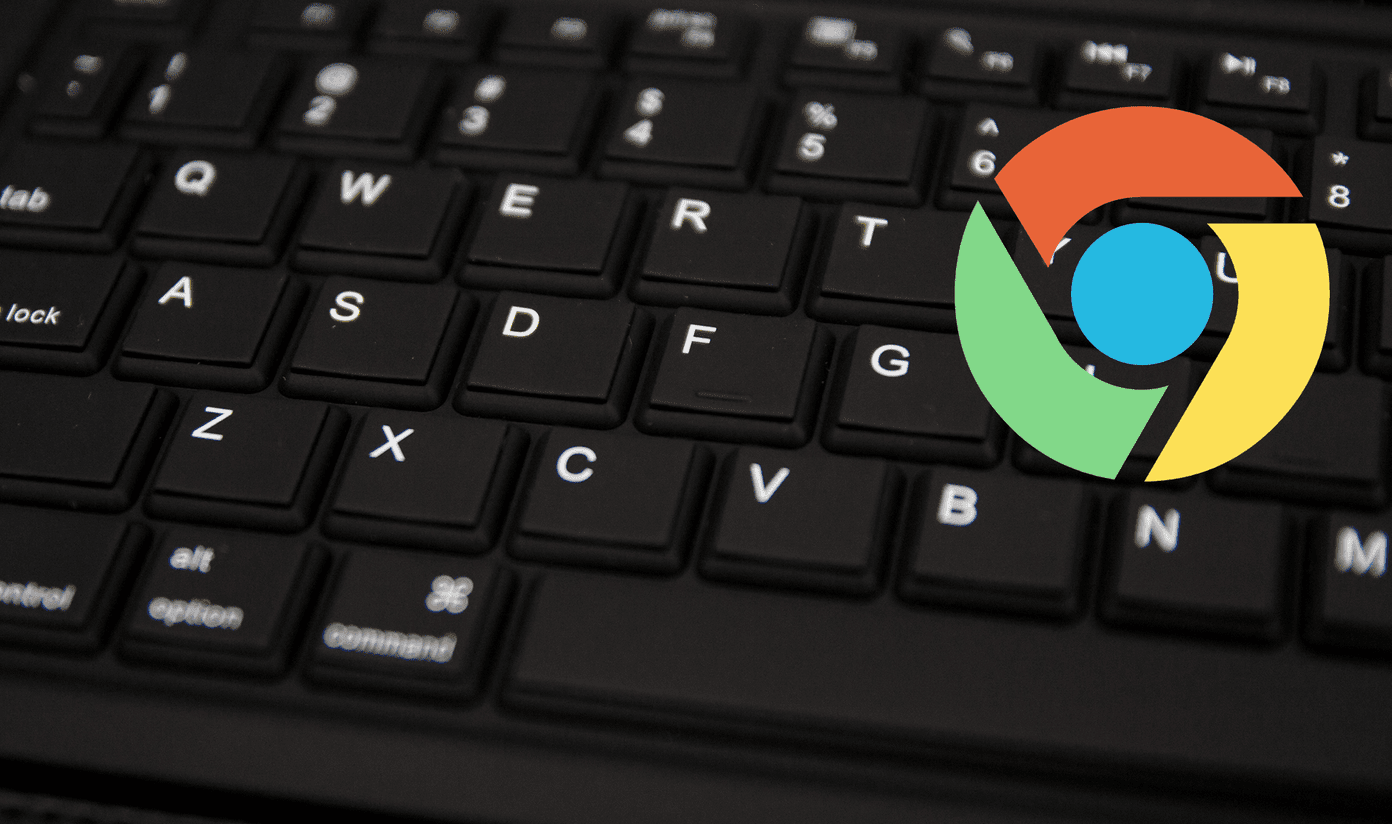Some users have reported that they see random videos or videos from channels they have not even subscribed to. The problem seems to be two-fold. Here are some simple yet effective workarounds that will let you receive notifications and only watch videos from subscribed channels.
1. Resubscribe or Unsubscribe
If you do not see newly published videos from subscribed channels, I would suggest you unsubscribe and then resubscribe. Just search for the channel, hit the Subscribed button to reveal a popup and select Unsubscribe. Hit the Subscribe button again to resubscribe to it. By the way, if you have subscribed to too many channels, maybe this is a good time to do some house cleaning. Unsubscribe from all the channels that you no longer want to see videos from, and your homepage feed will sort itself out.
2. Get Notified
When you subscribe to a YouTube channel, that is not enough. Let me explain. Subscribing to channels means you want to see more videos of that YouTuber. What it doesn’t tell YouTube is that you want to receive a notification every time a new video is posted. That is a feature and not a drawback. You don’t want to be bombarded with too many notifications either, do you? To receive notifications, after you have subscribed to a YouTube channel, click on the bell icon. When you hover over the bell icon, it says Receive notifications about every new video. So be careful while hitting the bell. This step also tells YouTube that you are more interested in this channel when compared to other subscribed channels. You should now see more relevant and related videos in your home feed. You can manage notifications for many different aspects of your YouTube viewing experience. Just go to Settings from the left sidebar. Under Notifications, if you scroll a little, you will find Other notifications. That’s where you can decide whether you want to receive notifications for recommended videos or not. Also, it’s a good way to discover new and interesting videos as well as channels. Plus, there are some additional settings for those who upload their own videos on YouTube. On the same page, you will also notice Manage all subscriptions option. In there, you can manage all the channels that you have subscribed to. You can not only unsubscribe to any channel here but also manage instant notifications by selecting/deselecting the bell icon.
3. Not Interested
Now, if you see a lot of irrelevant videos and updates from channels that you have not subscribed to, there is no way to block them. However, you can tell YouTube that you are not interested. For example, I see a lot of recommendations from Jimmy Kimmel Live channel. You can just click on the Not Interested ‘x’ icon on the right of the channel or video to do it. Sorry, Jimmy, it’s just a guide. This is how YouTube learns that you don’t want to see videos from these channels which often pop-up in the Recommended section of the homepage. It is an on-going process which will clean your feeds and homepage over time.
4. Recently Searched and Viewed
People like to search for random and weird stuff on search engines like Google and YouTube. When you do so while still signed in with your Google account, YouTube takes note of these searches and comes back with recommended videos. I search for Messi’s videos, and now I keep seeing him pop-up in my feeds frequently. Not complaining though. YouTube tracks your search and viewing history, so be mindful of what you do when you are online and logged in. To solve this problem, use the Incognito Mode in your Chrome browser to search for random and irrelevant videos on YouTube.
5. Avoid Homepage
When you launch the YouTube app or visit the web version, by default, YouTube will show a carousel of videos from different subscribed channels plus recommended videos as we discussed above. Instead of shuffling through the homepage, go to Subscriptions page directly from the sidebar, and you will only see videos from channels that you have subscribed to. YouTube arranges these videos by time meaning you get to see the latest videos from different channels in a chronological order.
Viewers Before Views
YouTube is a great way to learn new stuff and stay updated with what’s happening around the world, no matter which industry you belong to. Often, all those updates can get overwhelming. These small settings and tricks will help you bring sanity back to your YouTube viewing experience. Next up: Still don’t like what you see? Here are 6 ways to watch YouTube without opening the official YouTube app or site. The above article may contain affiliate links which help support Guiding Tech. However, it does not affect our editorial integrity. The content remains unbiased and authentic.