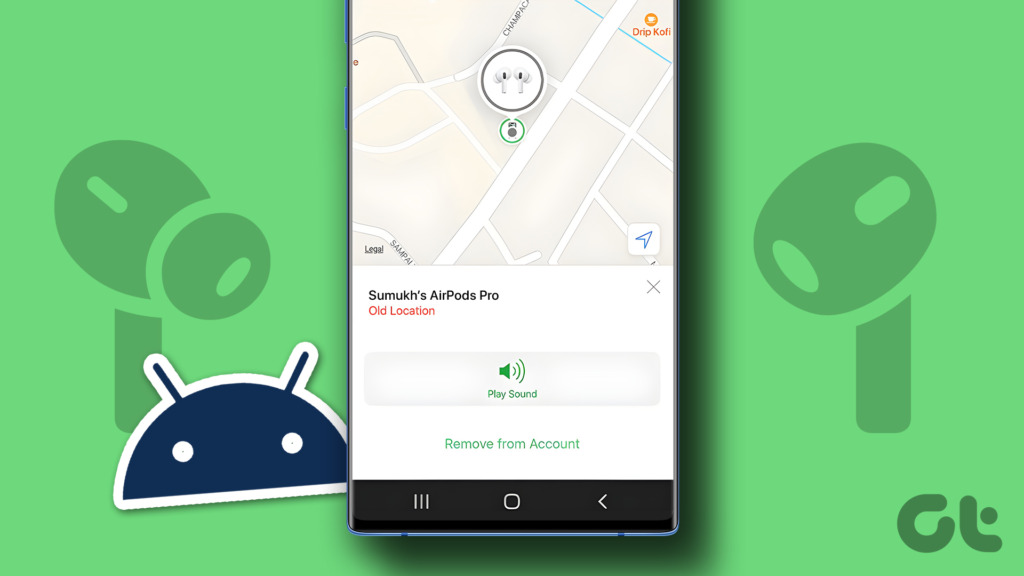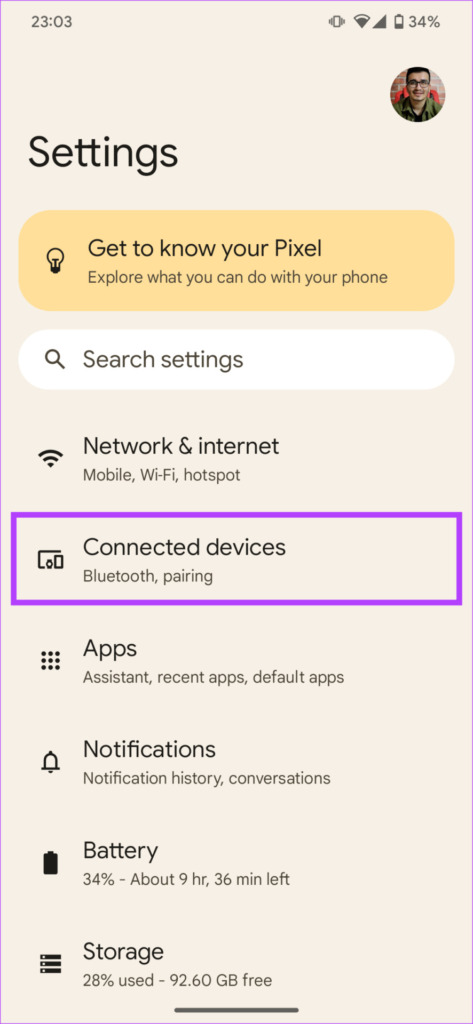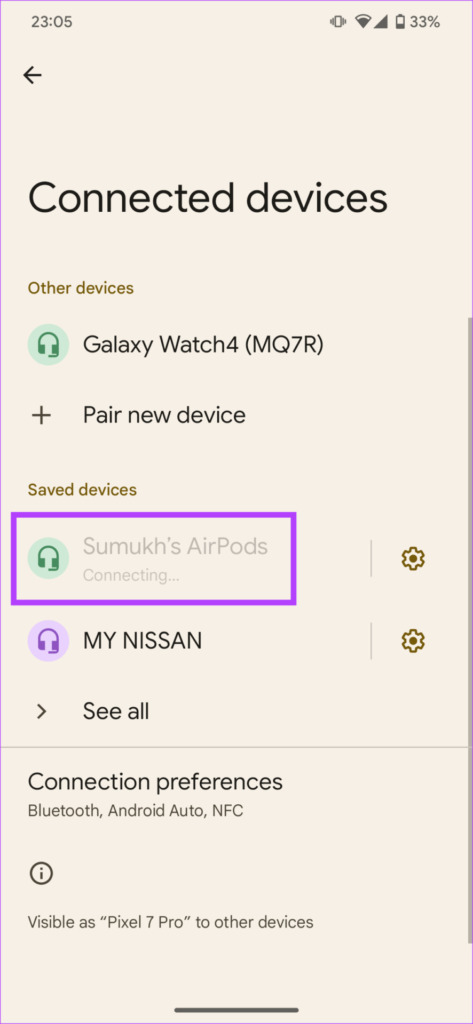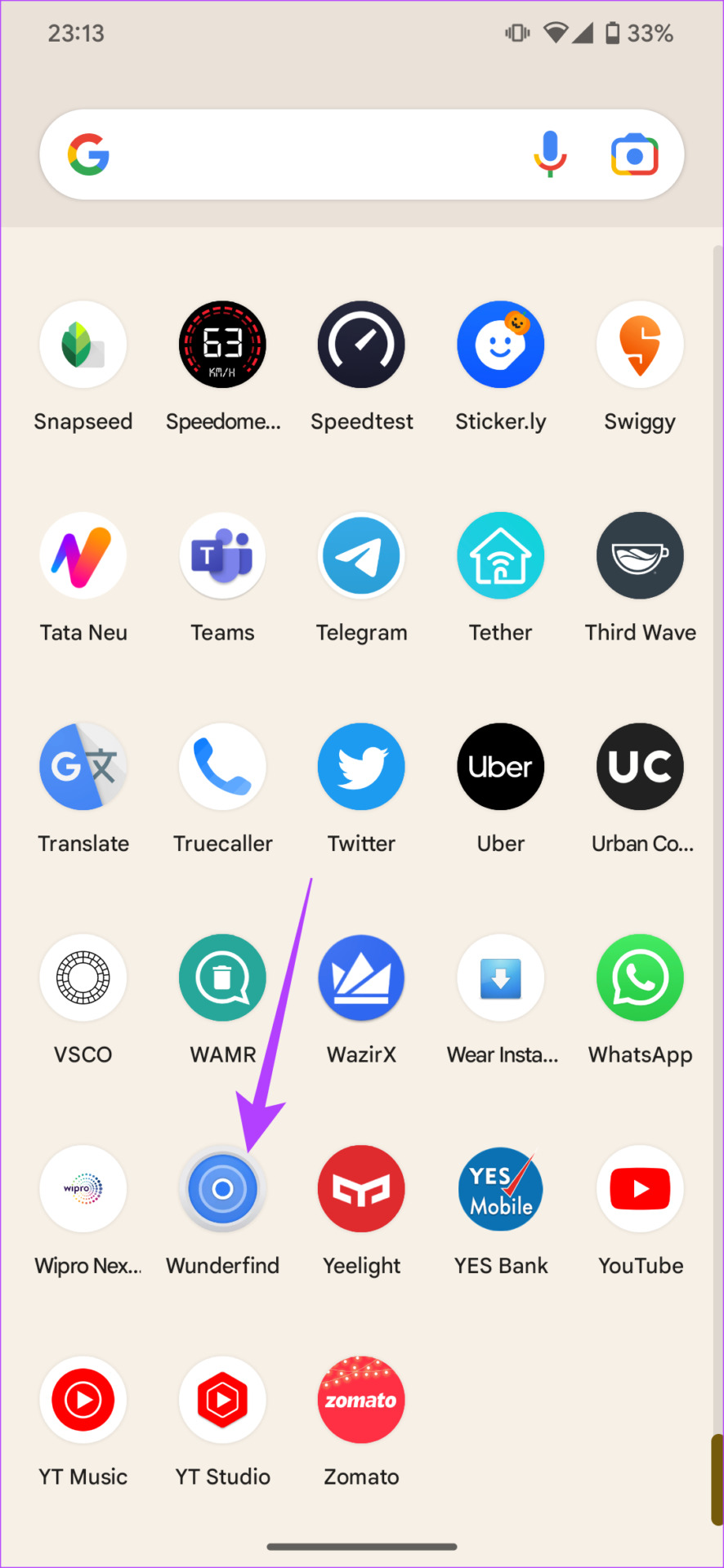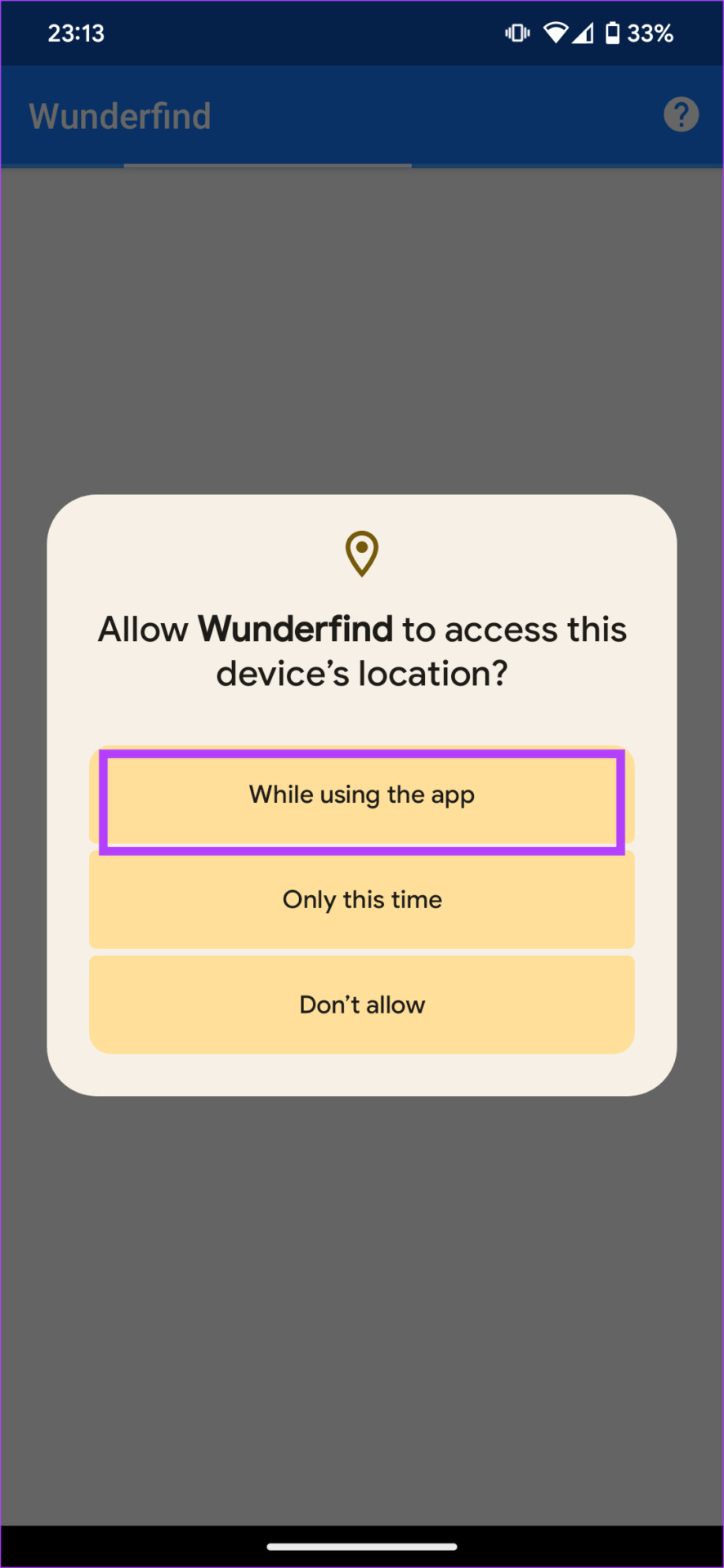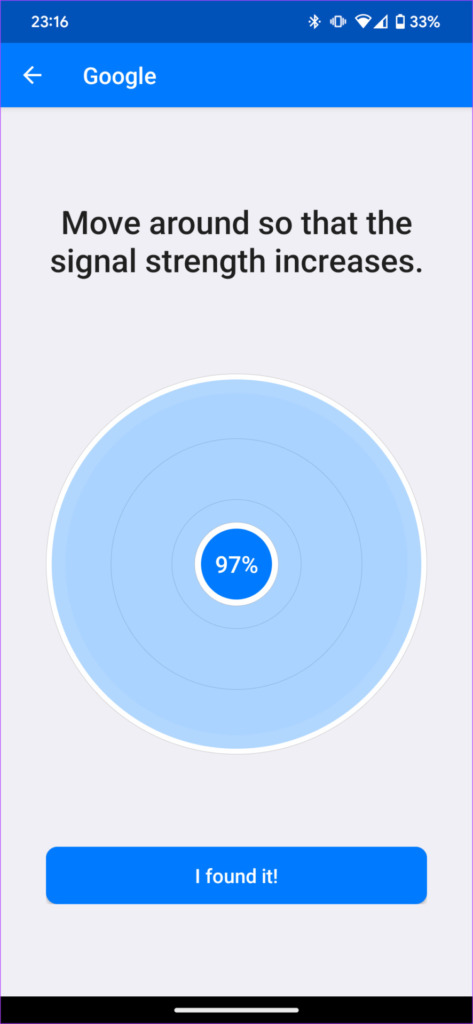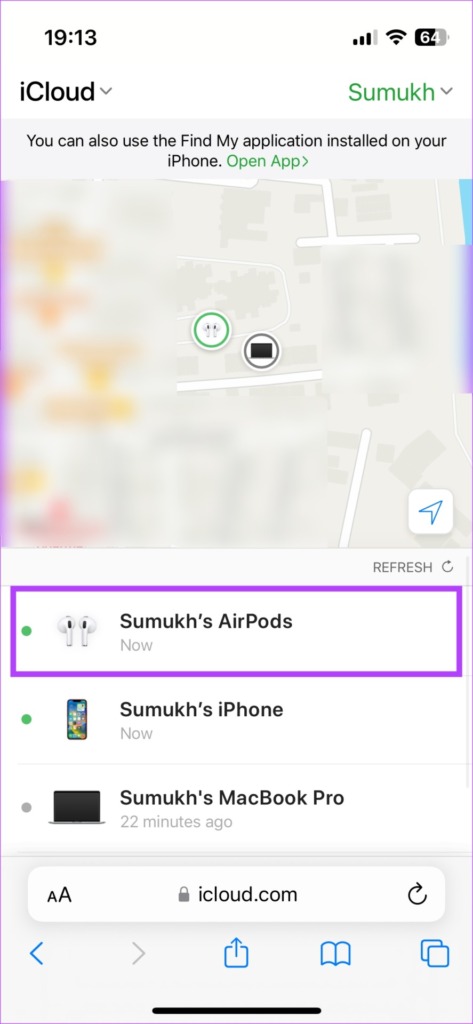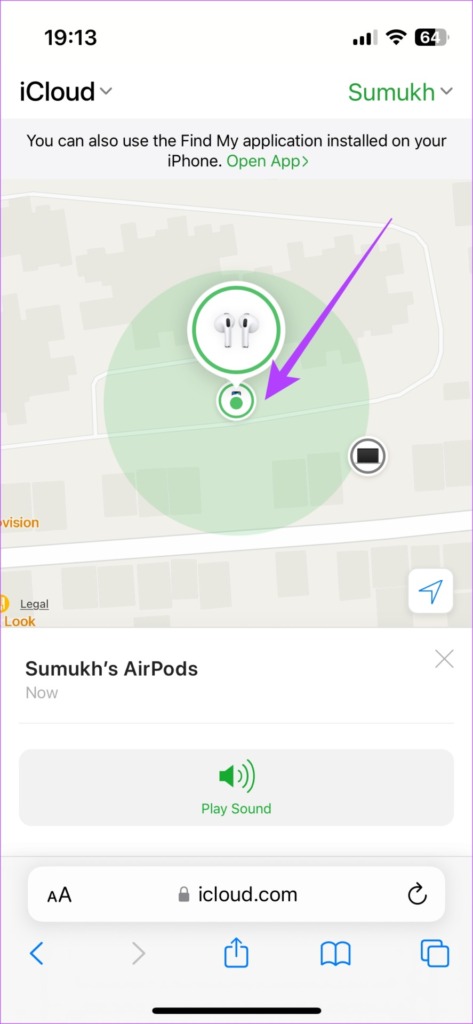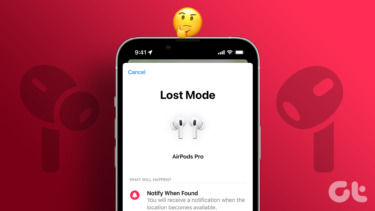While it’s much easier to find lost AirPods on an iPhone, you can use some tricks to try and track it down using an Android device. If you’ve lost your beloved AirPods and don’t have an iPhone, here’s how to find your lost AirPods on Android.
I. Find Lost AirPods Using Android’s Bluetooth Menu
This method is helpful if you’ve lost your AirPods indoors or within a small area. We will use the Bluetooth menu within the Settings app on Android to try and establish a connection with the AirPods. This way, you can zero in on a certain location and look for your lost AirPods there. Here’s what you have to do. Step 1: Open the Settings app on your Android phone. Head over to the Connected devices section. Step 2: You will now see your AirPods listed under Saved devices. Tap on it. Your Android phone will now make an attempt to connect to your AirPods. Now, walk around with your phone in and around the area you lost your AirPods. As soon as you’re in the Bluetooth range of the AirPods, your Android phone will connect to them. You can then search for the AirPods in that vicinity. Ideally, you should find the AirPods within 25-30ft of the area where they connected to your phone.
II. Track Lost AirPods on Android Using a Bluetooth Radar App
If the above solution didn’t work for you, you can use an app like Wunderfind to find AirPods with an Android phone. If you’re wondering how to find your AirPods without the Find My app, this is your best bet. Here’s how to use it. Step 1: Head over to the Google Play Store and install the Wunderfind app. Download Wunderfind Step 2: Open the app. Allow access to your location while using the app. Step 3: You will now see a list of available Bluetooth devices. Select your AirPods from the list. The app will now start looking for your AirPods’ Bluetooth signal. Based on how far it is, you will see a percentage on your screen. The lower the number, the farther your AirPods are. As and when you keep moving towards the AirPods, the number will increase. So, move in all directions to see where the percentage value is increasing. When you’re almost near the AirPods, the app will display close to 100%. In case you’re looking for a single AirPod, the app suggests you put the other AirPods in the case and close it. Then, wait for a few seconds and resume searching for the lost AirPod.
III. How to Locate AirPods on Android With Find My
If you had ever paired your AirPods with an Apple device, be it an iPhone or a Mac, you can use the Find My network to track your AirPods. This is the best way to find your AirPods so if it works, you will be able to track your AirPods on a map and even play a sound remotely to find it. Here’s how to use Find My on your Android device. Step 1: Use your Android phone to access iCloud’s Find My portal using the link below. Log in with your Apple ID. Visit Find My on iCloud Step 2: Select your AirPods from the list of devices. Step 3: You can now view the location of the AirPods on the map. Head to the location and look for your AirPods case. Step 4: Click on Play Sound if you wish to play a sound from your AirPods. Your AirPods will now start playing a sound that you can use to track it down. If you don’t see your AirPods listed in the devices section, or if it shows that they’re offline, you will not be able to find your lost AirPods via the Find My service.
Keep Your AirPods Safe
Now that you know how easy it is to lose a pair of AirPods, ensure you keep them safe next time. If you end up losing the individual earbuds within your house or an enclosed area, you can still find your AirPods on Android using the above method. However, if you end up losing them in a public place, it’s going to be a lot harder to track them down. The above article may contain affiliate links which help support Guiding Tech. However, it does not affect our editorial integrity. The content remains unbiased and authentic.