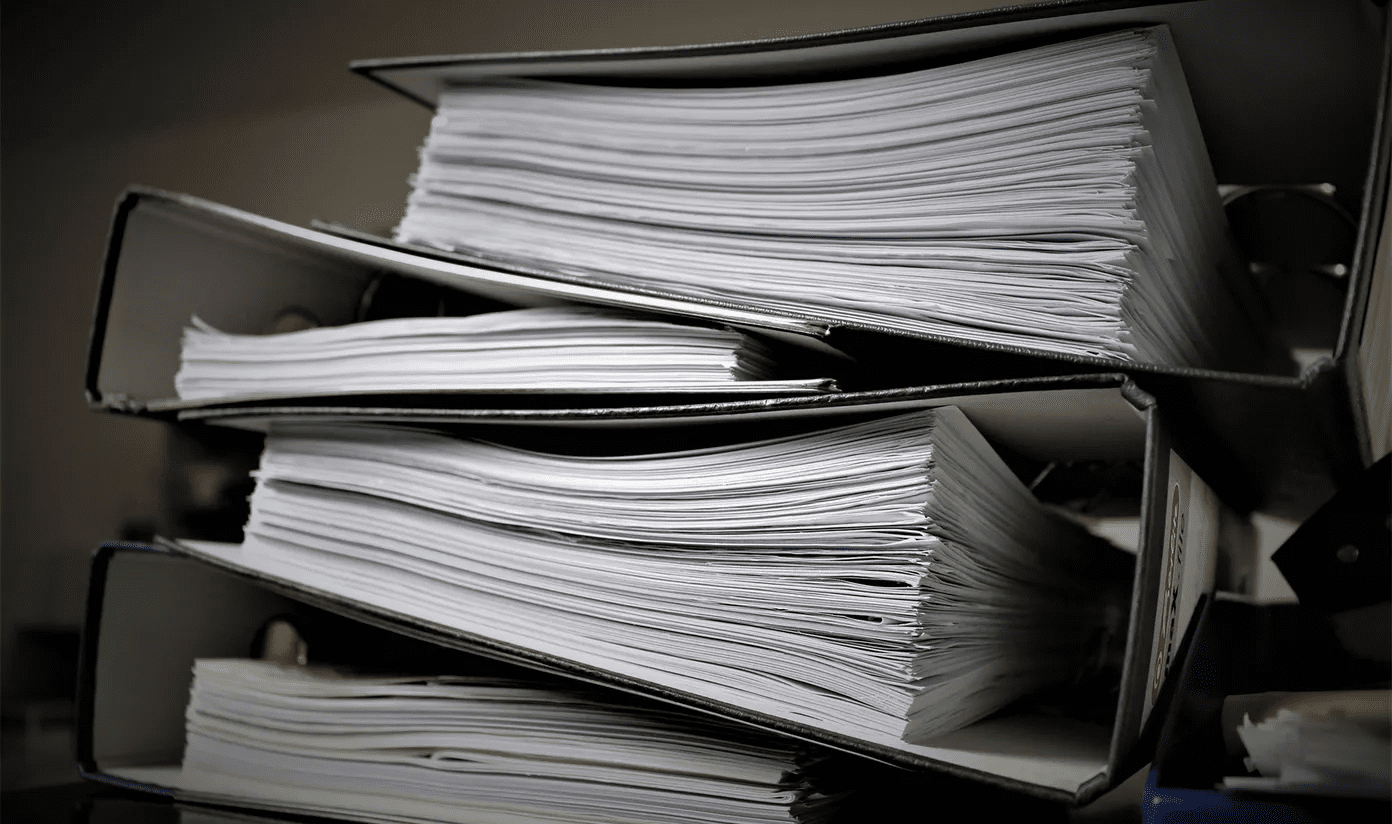Note: HP sent me a review unit of the above printer, and the steps are Windows-only. If you need help setting up the printer, refer to our HP printer set up post. Step 1: Go to Control Panel –> Device and Printers and double-click on the HP printer icon. You should find Scanner Actions there. Under that, click on Activate Scan to Computer.
We will talk more about scanning from a printer in our future posts. Stay tuned. The above article may contain affiliate links which help support Guiding Tech. However, it does not affect our editorial integrity. The content remains unbiased and authentic.