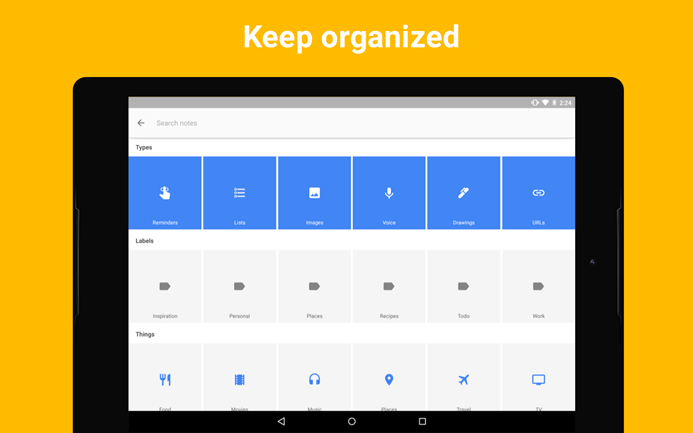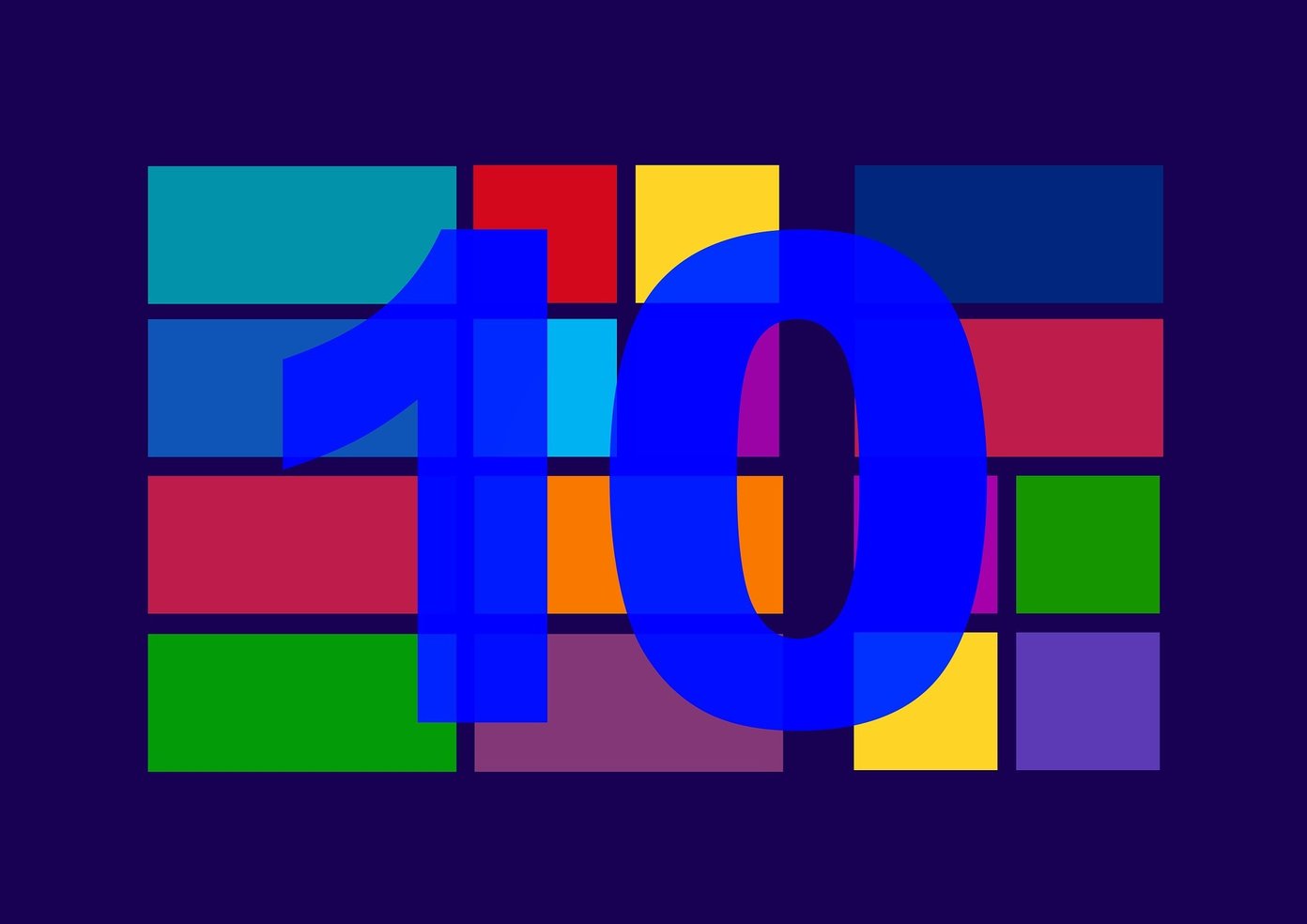, I believe, are still in the process of evolving and being fine-tuned. They have complex algorithms and learning theories associated with them. However, their growth has been tremendous and most of us have had a chance to use them in the form of some web service or an electronic product in the recent years. For example, speech recognition on Windows 7 and Windows 8 is quite decent. What interests me more is the voice command software on Windows Phone 8. It works seamlessly and makes performing some tasks so easy. Indeed you can even speak an email message instead of typing it. Interesting, right? Read on if you own such a device, you may unfold many unknown things. Note: The Windows Phone 8 device used for this post is Nokia Lumia 920. The steps are same for all WP8 phones. Cool tip: If you own an iPhone, do check out our posts on Siri, iPhone’s voice assistant.
Getting Started
Starting the Speech service on Windows Phone 8 is very easy. All you need to do is press and hold the Start button for a while. So, if the image shown below is your phone, you will need to tap and hold the icon enclosed in red. When you do that for the first time you will be asked if you want to enable the speech recognition service. If you accept, some data will be sent to Microsoft in order to improve the service. You can always enable/disable that by navigating to settings -> speech and checking/unchecking Enable Speech Recognition Service. There you can also choose your Text-to-Speech voice and Speech Language. If you wish to change your language you will need to download the preferred one. Note: Many services are language dependent (we will give you an example later). So, the functionality depends on what you choose. Besides, few things like texting a contact or searching the web will not work unless the speech recognition service is enabled.
Using the Commands
When you tap and hold the Start button, the engine turns on and starts listening. It captures what you speak and tries to convert that into an action. If it finds a match, it performs the task. If it does not, it suggests you with examples. If you need some help, simple speak help. Here are a few commands that will help you get going. You may learn and discover more when you start using the service frequently. Source: Windows Phone
Speech Settings
A few more things you may activate by navigating to speech -> settings. For example, you can make incoming messages read aloud and can make it mode specific. Play audio confirmation and Use Speech when phone is locked are two more good stuff. If you have a Bluetooth headset, it will interest you to use the service without even taking your phone out of your pocket. Bonus Tip: To dictate a message to the phone instead of typing, open a new compose window, tap on where you want to type, press the speak icon (microphone like icon) and speak.
Conclusion
Speech recognition service on Windows Phone 8 is very interesting. With time you can master the art. And, for some reason I feel it works brilliantly and has a lot to offer. Tell us how you feel about the service. Top Image Credit: Derek Gavey The above article may contain affiliate links which help support Guiding Tech. However, it does not affect our editorial integrity. The content remains unbiased and authentic.