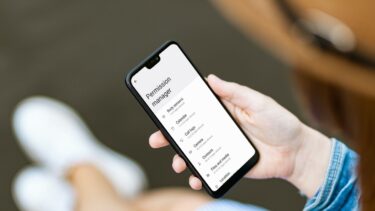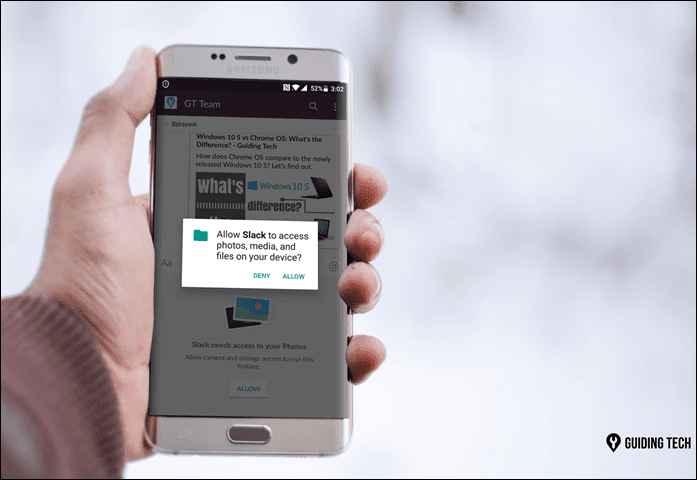specific app permissions . Google has always been good about letting us know exactly what permissions an app needs when first installing, but that’s about as much control Google has given us. Realizing that Android users might want a bit more control over the process, Google has crafted a permissions manager that exists starting in the latest version – Android 4.3 Jelly Bean. Tip: Looking to do even more with Android 4.3? Check out our guide on how to use restricted profiles. The catch here is that it must still be an experimental feature, as it is completely hidden by default. The good news is that the Android community didn’t take long to push out some easy programs that allow you to better customize app permissions. First, we want to caution you: There is NO need to pay for this kind of functionality. The first app to give access to permissions went by the name Permissions Manager and initially was free. Nowadays, you have to pay $.99 to get full access to this app. It’s your dollar to blow if you so choose, but we recommend steering clear and instead snag yourself a copy of App Ops Starter. It works the same, but it costs you absolutely nothing. So if you haven’t already, go ahead and download the app now. After it installs successfully, open it up. You will now be taken to a previously hidden window within Settings. Navigating around the settings is very easy. There are four tabs: Location, Personal, Messaging and Device. Between the four tabs you should find every single app you have installed, including some that are specific to Android functions. The new App Permission manager gives you much deeper control than what we’ve seen on iOS, but with great power comes great responsibility. If you disable too many functions, it could cause some apps to work strangely. Luckily, fixing the problem is as easy as re-enabling the permission(s) that caused the trouble. To open up individual apps for customization, tap on them. It will then bring you to a new screen: As you can see, every app is different. Some use location. Some don’t. Others can read contacts or post notifications. Disabling them simply requires you to hit the On/Off (circled in red in the picture above) table until the app reads Off.
So why use the permission manager?
Turning on permission manager is absolutely effortless as you can see. So is using it. But why would you even bother? Sometimes you like an app A LOT, but you get a bit leery when they are enabling things like the ability to send SMS messages or use your data/minutes without permission. This could give you extra piece of mind, as you could still download the app and merely shut off the features that you fear could risk your device’s security. Beyond that, some apps (particularly games) tend to bombard us with nearly useless notification. Do I really care that my farm needs harvesting right now while I’m in the middle of a meeting? I think not. Sure, some of these games and other apps allow you to turn off notifications easily within their own settings. Others don’t, and so this could be an easy way to take control here. What do you think of the new Android permissions manager? Do you hope to see Google enable it by default in future versions of Android? The above article may contain affiliate links which help support Guiding Tech. However, it does not affect our editorial integrity. The content remains unbiased and authentic.