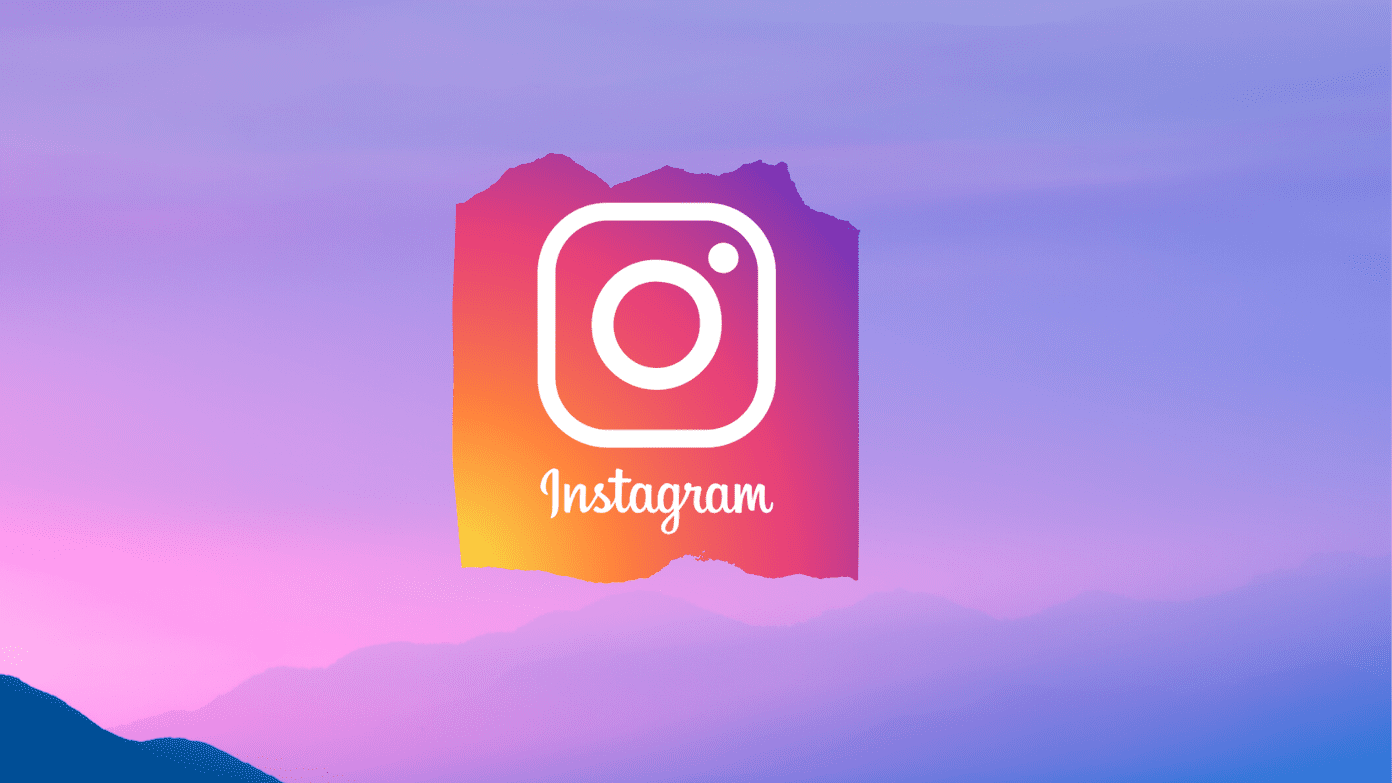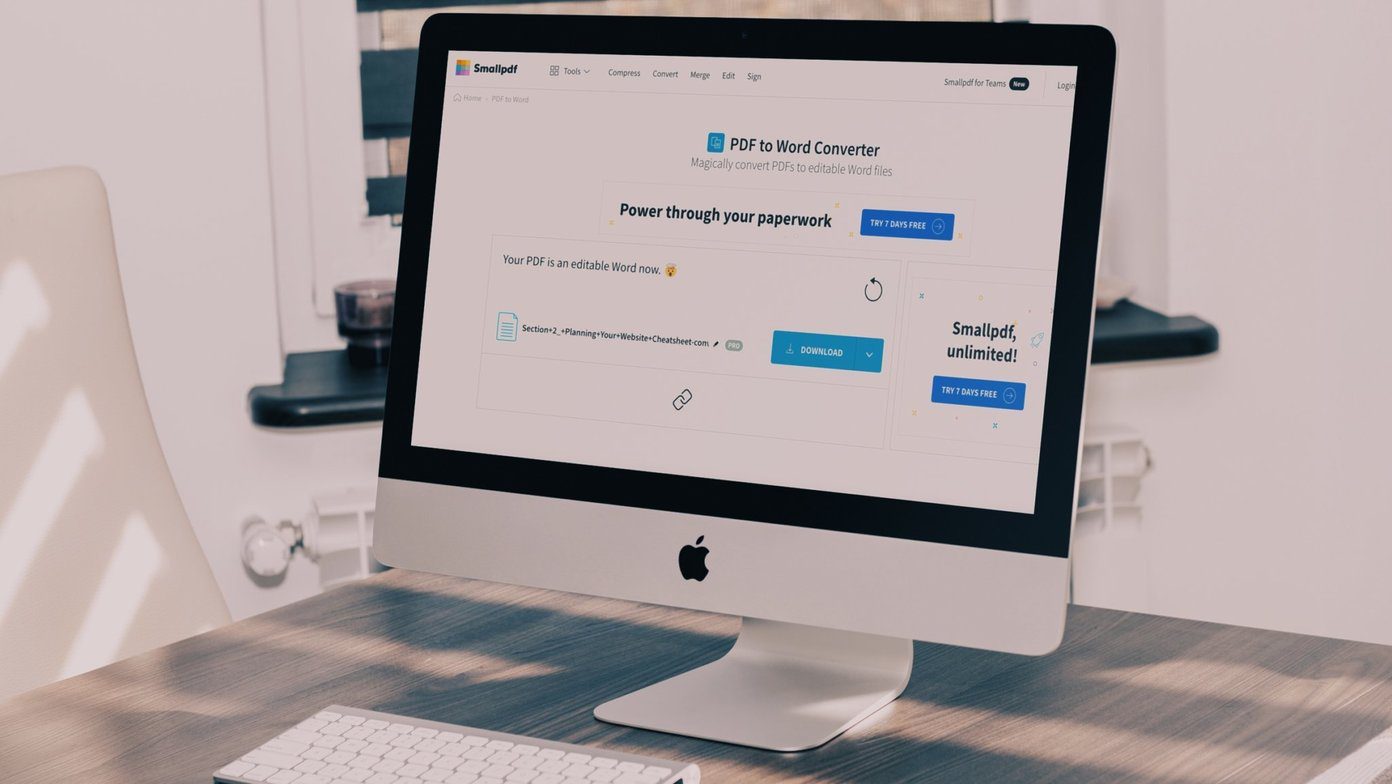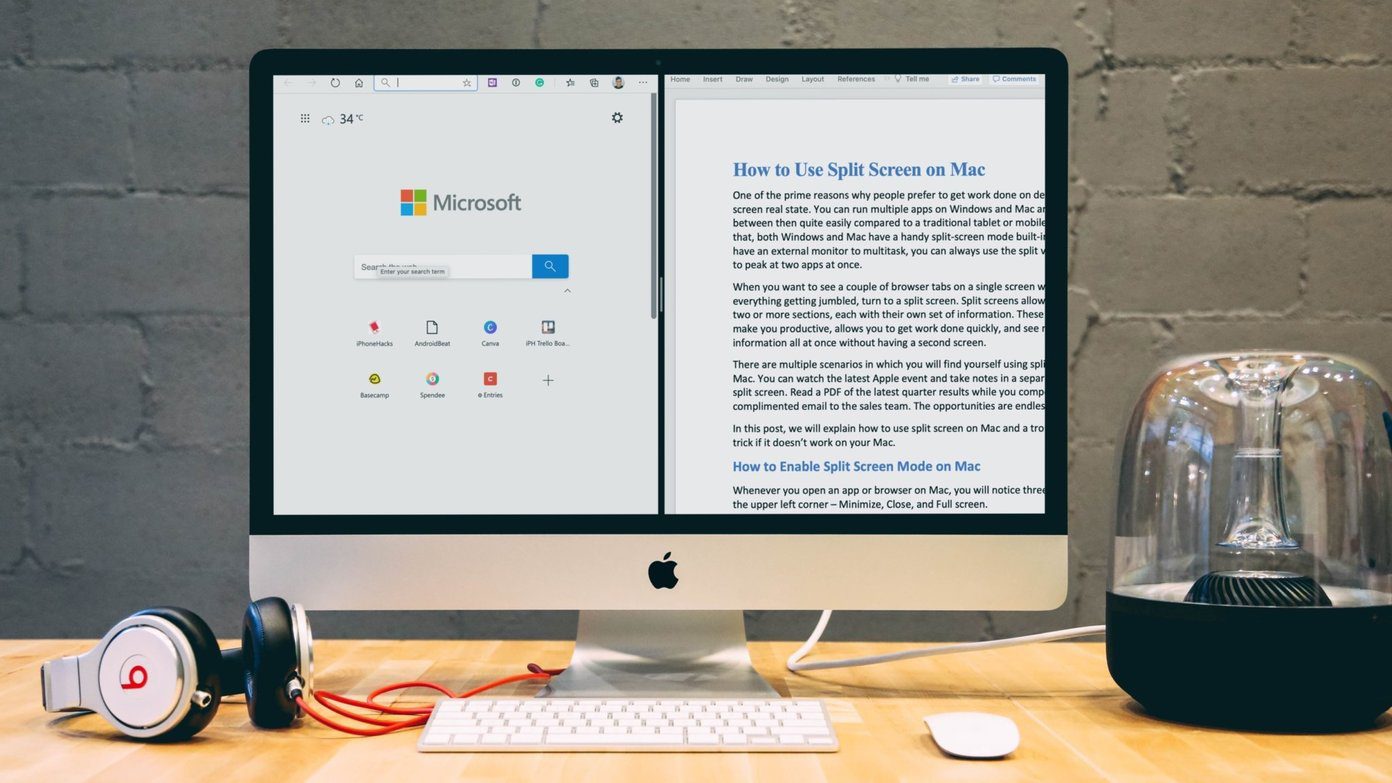PDF Split and Merge is available in two flavors – the completely free Basic version and an Enhanced version that is also available as Open Source code that you can download and compile. The enhanced version is donationware. Here we will take a look at the basic version of PDF Split and Merge which requires that you have Java on your machine.
PDF Split and Merge has three main features:
You can use it to split a large PDF document into multiple pages or single pages.You can merge multiple PDF documents into one or take sections from each and merge them together into a new PDF document.You can visually drag pages (reorder) and compose a document. Individual pages can also be dragged from multiple files and reordered.
Essentially, PDF Split and Merge allows you to work with a single PDF document or more than one. The tool comes with a GUI and also a command line console. All the main functions like splitting, merging, and rotating pages are performed by ‘plugins’ bundled into the application.
Splitting a PDF document
The screen above is self-explanatory. Add your PDF document. Choose from the split options available. Select your destination folder and click on Run. You can also rename the resulting files. If no error occurs you’ll see the progress bar touching 100% and a beep message.
Combining PDF documents
The merge screen also gives you the option to re-order the separate documents. You can compress the file-size. For more advanced PDF document management that involves pages from multiple PDF documents, you can turn to the Alternate Mix and Visual Document Composer plugins. PDF Split and Merge also lets you save and load an environment if you have recurrent jobs and want to save yourself the bother of selecting the options every time. PDF Split and Merge is a simple tool and has an easy-to-follow PDF tutorial that should help you out when you are start the program the very first time. Tell us about your take on PDFsam and its place in your PDF toolkit. PDFsam 2.2.1 is supported on Windows, Linux, and Mac OS X. The above article may contain affiliate links which help support Guiding Tech. However, it does not affect our editorial integrity. The content remains unbiased and authentic.