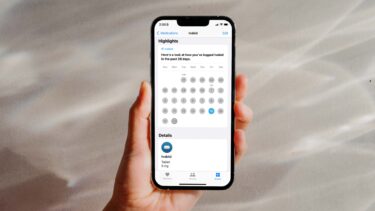The Recall: Here are some notification related articles to refresh your memory.
You can use an app to keep a history of your notifications but Android has an inbuilt notification log if you didn’t know.Did you ever find a delay in notifications? Maybe in your messaging app or email app? Here are some fixes you can try.Got a huge Tablet? Here’s how you can easily access notification drawer on that big screen.
How to Set a Reminder for Notifications
So, we are going to use here a new Android app called Boomerang Notifications. Just like a Boomerang coming back to you when thrown (properly), here, the notifications come back to the notification drawer once swiped away. Let’s see how to set and save a reminder for notifications using Boomerang Notifications. Step 1: Set it up After you install the app you need to give the Notification access permission to the app. This will allow the app to access all your notifications. Step 2: Select Apps to Track Notification Next, you’ll be asked to select which app’s notifications you need to keep track of. Select the apps and get to the next screen. Step-3 : Save or Set Reminder for Notifications Now you’re all set. Wait for the notification of an app that you selected in the above step. Swipe the notification and Boomerang will push in another notification to ask you to Save the notification or Save+Remind you later.
When you hit Save + Remind it will ask you for what later time you want this notification to appear again. You can set the timing as shown in the below screenshot. Some time later will push the notification after 1 hour. Or else you can simply Save it in the Notification History of Boomerang. Step-3: Customizing Boomerang Notifications. You can further customize the Boomerang notification timing, by selecting after how long the notification should disappear. Go to the Settings of the app and down below you’ll get the option to Save Notification active time. Here, select your preferred timing. You can also choose to receive prompts to review the saved notifications at the end of the day. There’s also a persistent notification in the notification drawer to quickly review your saved notifications. Step 4: Set Reminder of Saved Notifications You can also set a reminder of already saved notifications from the history. Long tap on the notification and it will give you the option to add a reminder for it. You can also open the app and access the saved notifications. The same actions will be performed as the notification would behave in the notification drawer. Here’s how a Notification Reminder looks like. Still no time to access notification? Choose Remind me again later to delay the reminder for some time. It’s one of the best ways to keep track of your important notifications. But, unfortunately, one of the important notifications, which is System Update, can’t be saved. Because that’s a system utility and Boomerang Notifications doesn’t track system notifications. That’s a downer, to an otherwise excellent app. ALSO READ: How to Personalize Notifications on Any and Every Android Device The above article may contain affiliate links which help support Guiding Tech. However, it does not affect our editorial integrity. The content remains unbiased and authentic.