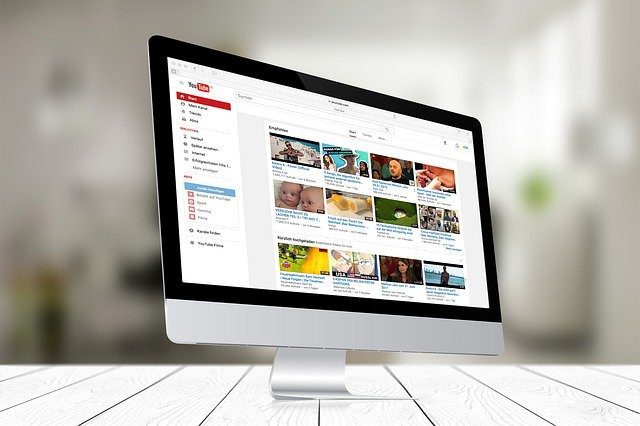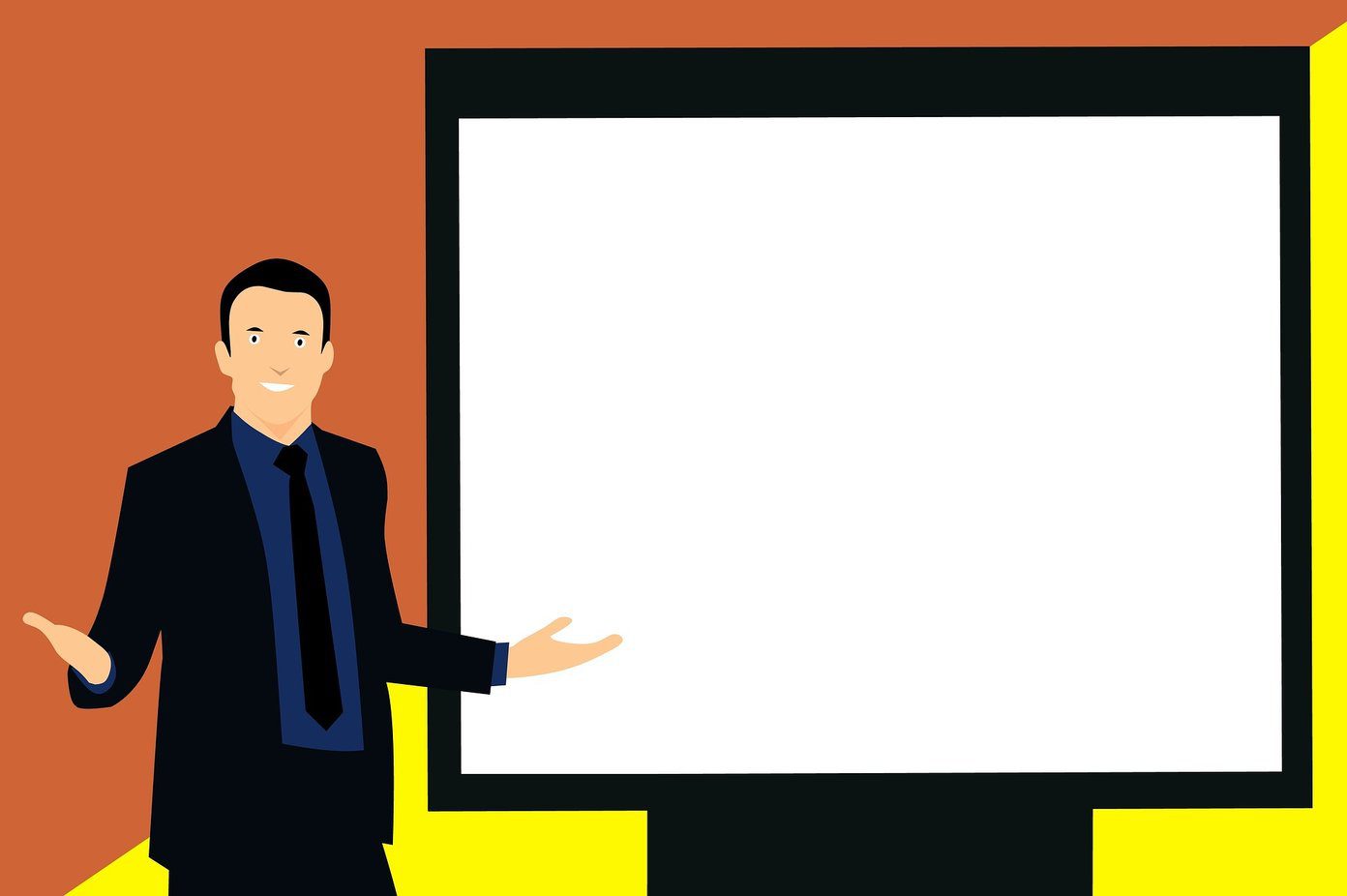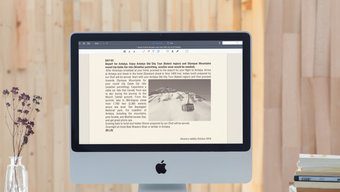Then, there may be different versions of the same PDF file. Sometimes these differences are within limits of tolerance, and sometimes they are not. That’s where a freeware like DiffPDF comes handy because it can do a side by side comparison of two PDF files and highlight the differences. Adobe Acrobat X has a compare function which details changes in document with a click. But the Pro version will set you back by $199. DiffPDF is a free software and it works on Windows, Mac OS X, and Linux. DiffPDF is licensed under GNU General Public License (open source). The added plus is that it’s portable software. DiffPDF offers you three comparison modes – Words, Characters, and Appearance. Let’s try it out with the help of the two sample files provided on the site itself. To start comparing two PDF files, select two the documents by browsing to them from File 1 & File 2 buttons. Load them and click Compare.
DiffPDF gives you three modes to compare which you can select one by one from the dropdown on the right. The default is comparison by Word. Differences are highlighted and you can move through each highlighted dissimilarity by clicking on the Previous – Next button combinations. The scrollbar moves both the documents so you can view the same section in both the windows.
Comparing by appearance can help you note differences in design and page layout, as also change in paragraph formatting. Typographical (font) differences are also picked out. Comparing by character is useful in instances where logographic languages are used like Chinese and Japanese. You can customize the way DiffPDF highlights documents by changing things around in Options.
DiffPDF has a few more features that help to handle more complex documents:
DiffPDF allows you to set page ranges for comparison where two documents may have different page numbers.DiffPDF has options to exclude margins from the comparison.DiffPDF supports zoning for complex page layouts. Zoning enables the software to recognize page elements like tables, columns, and other blocks of text. Pages can be compared by such zones.
If you deal with PDF documents of any kind, DiffPDF is a tool you should have or at least bookmark for the day the need arises. (via Ghacks) The above article may contain affiliate links which help support Guiding Tech. However, it does not affect our editorial integrity. The content remains unbiased and authentic.