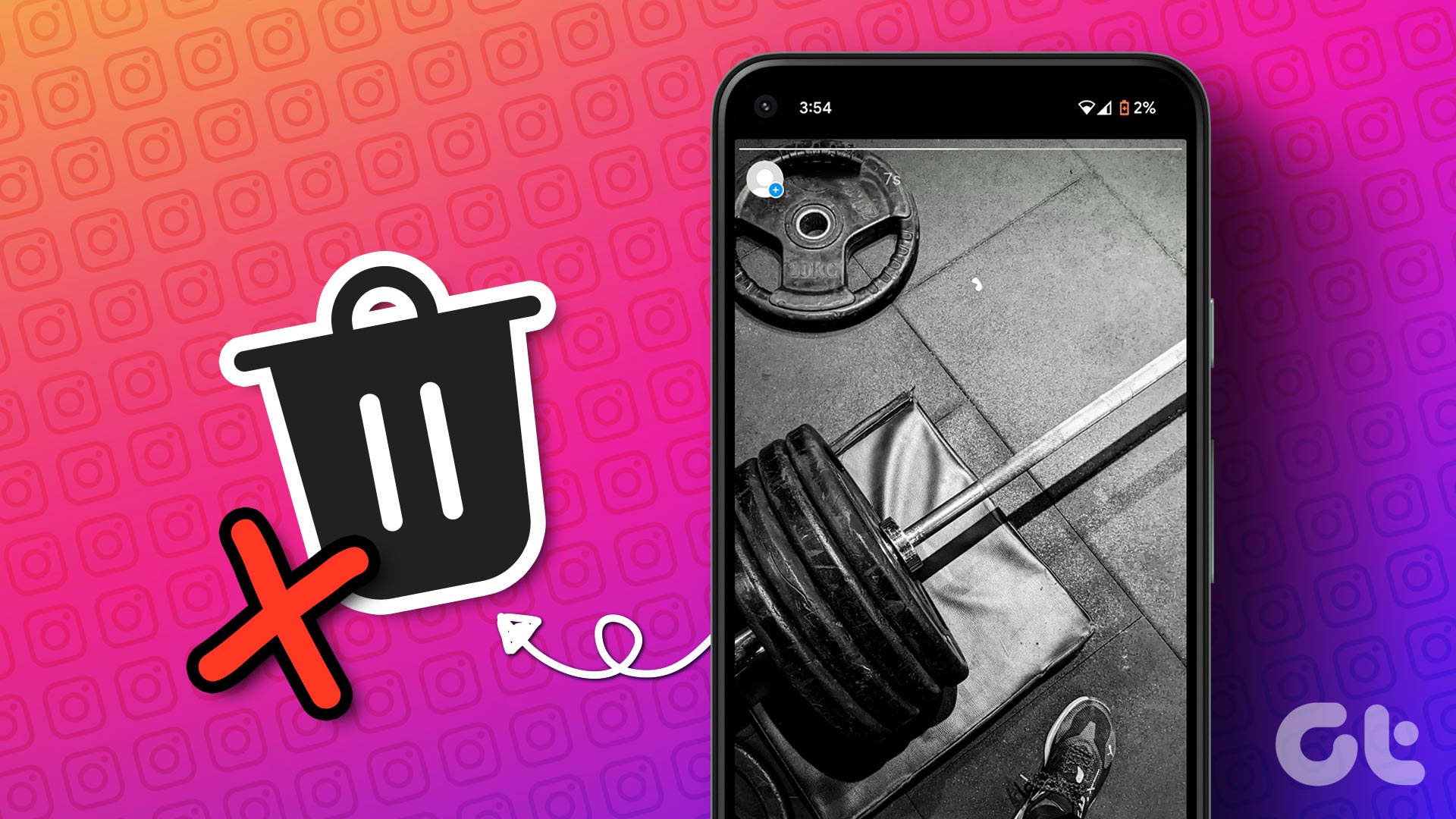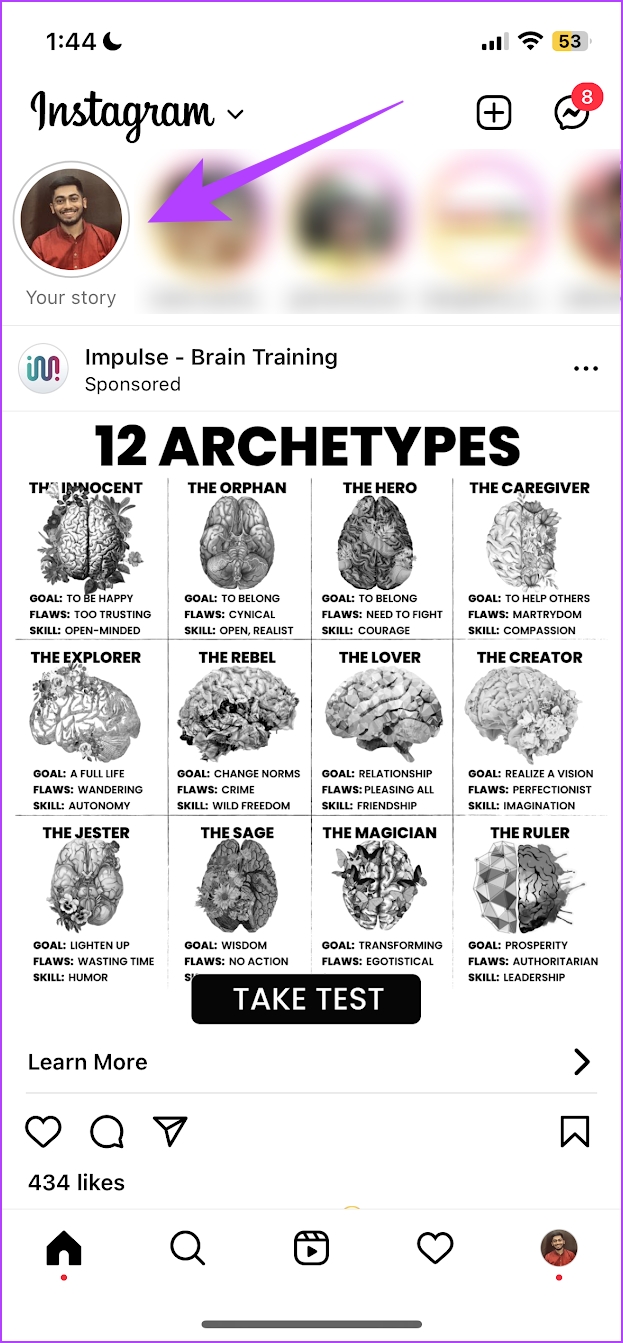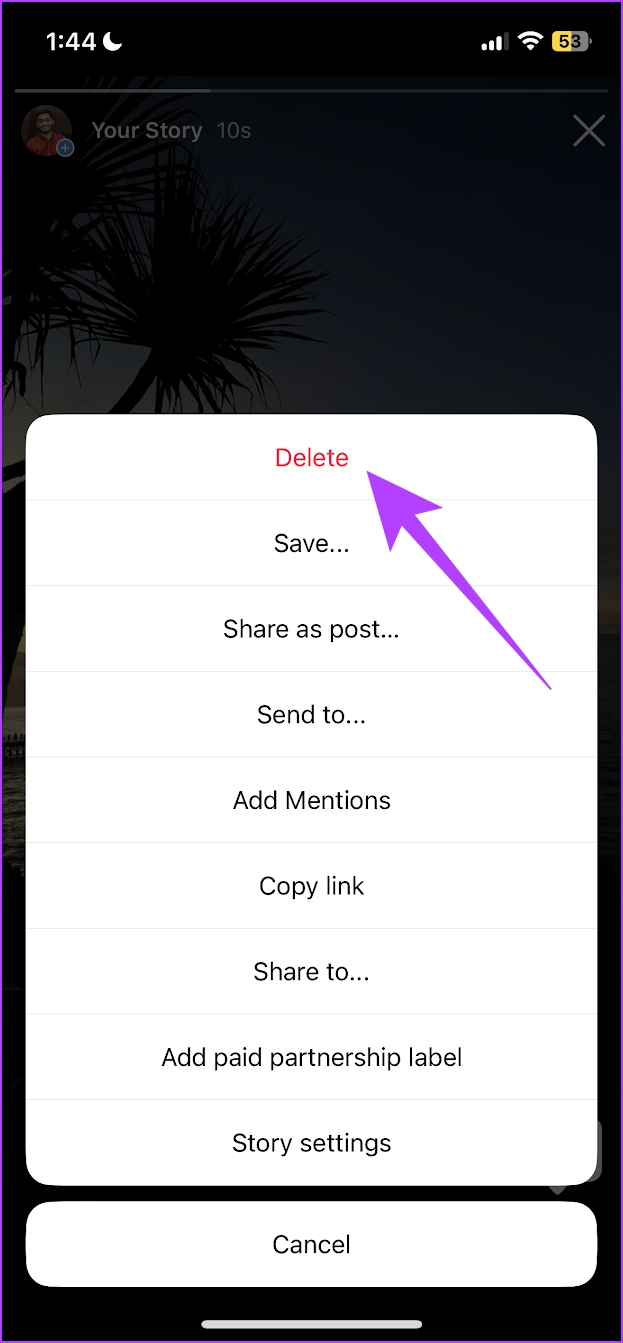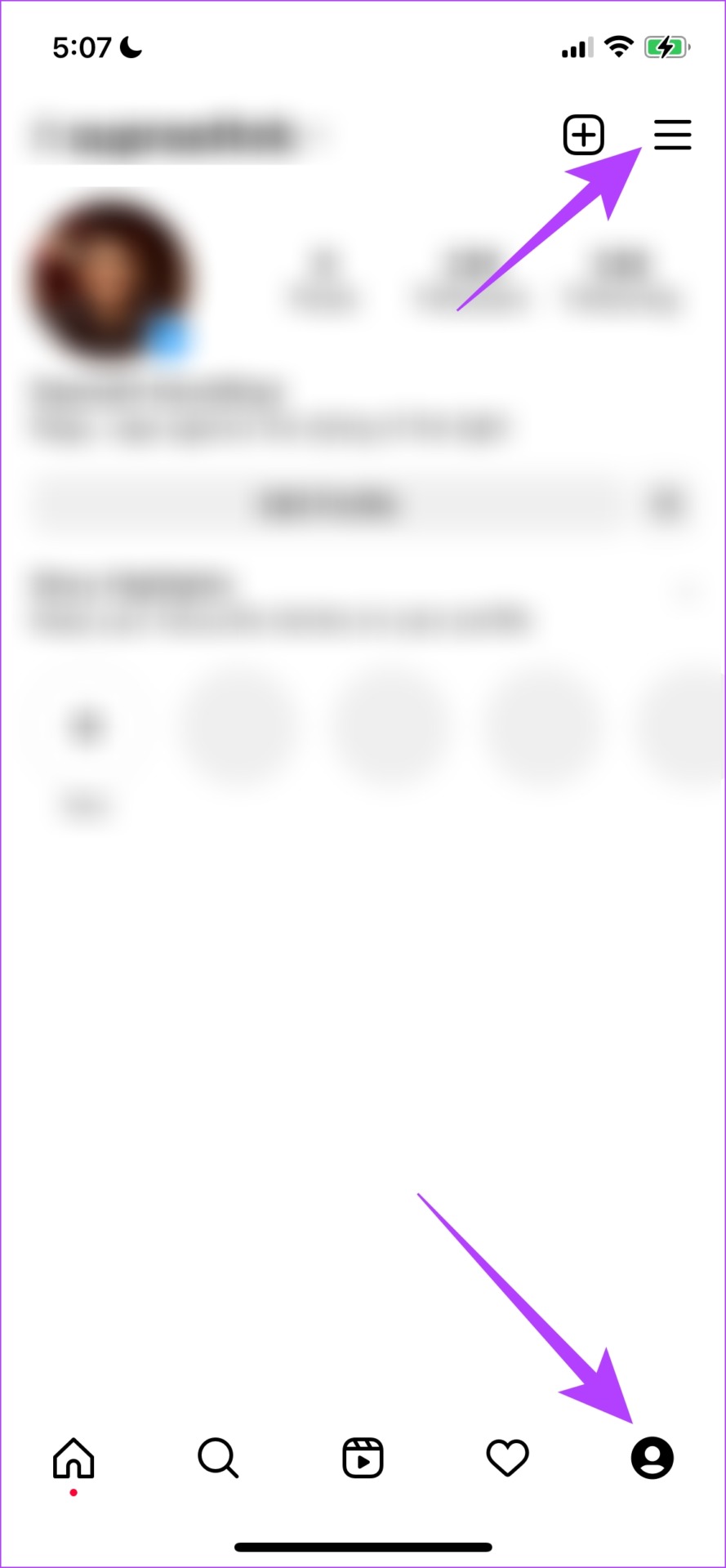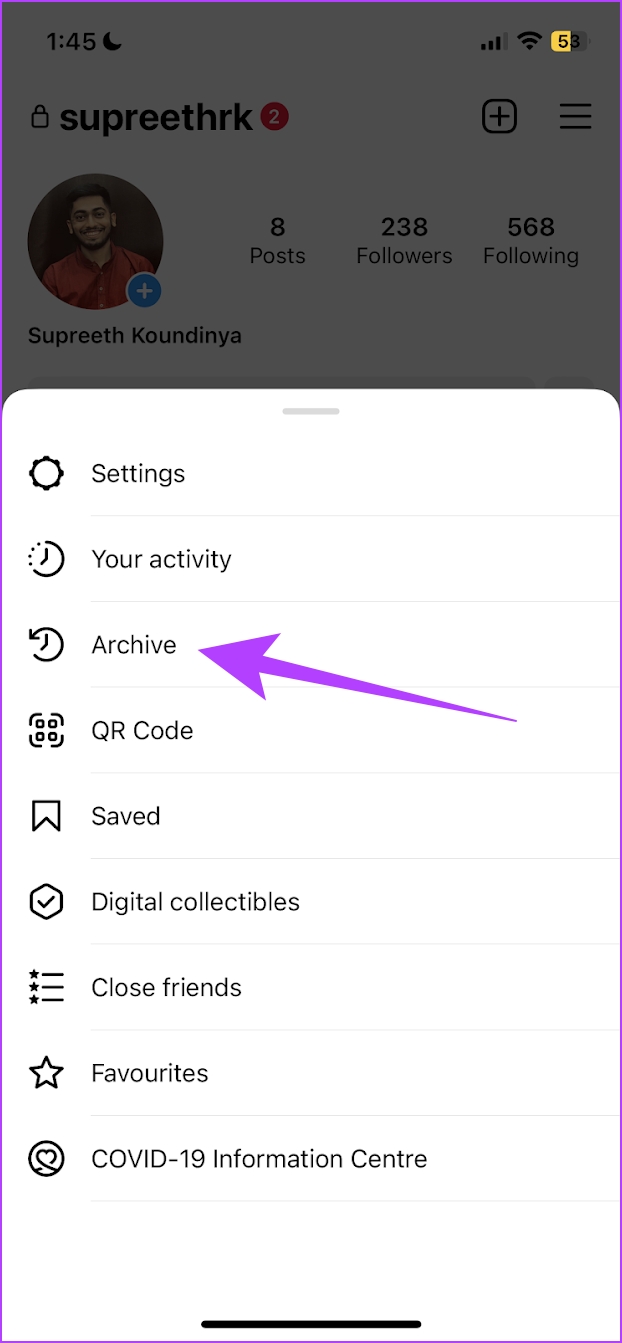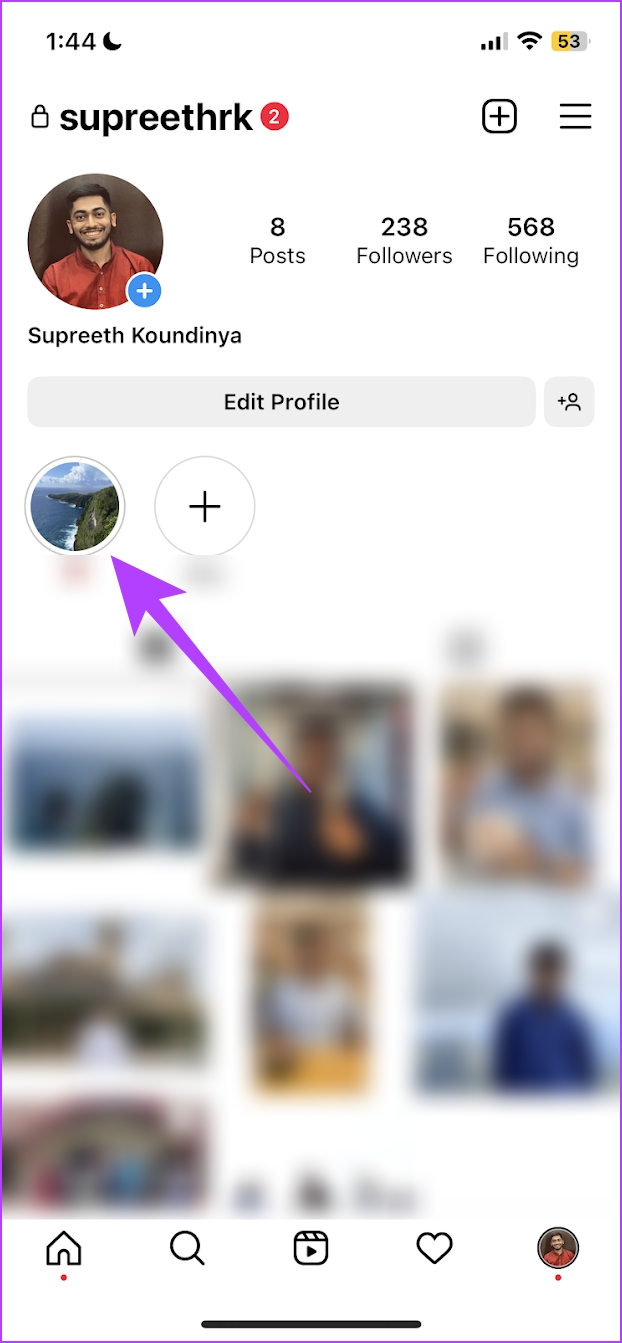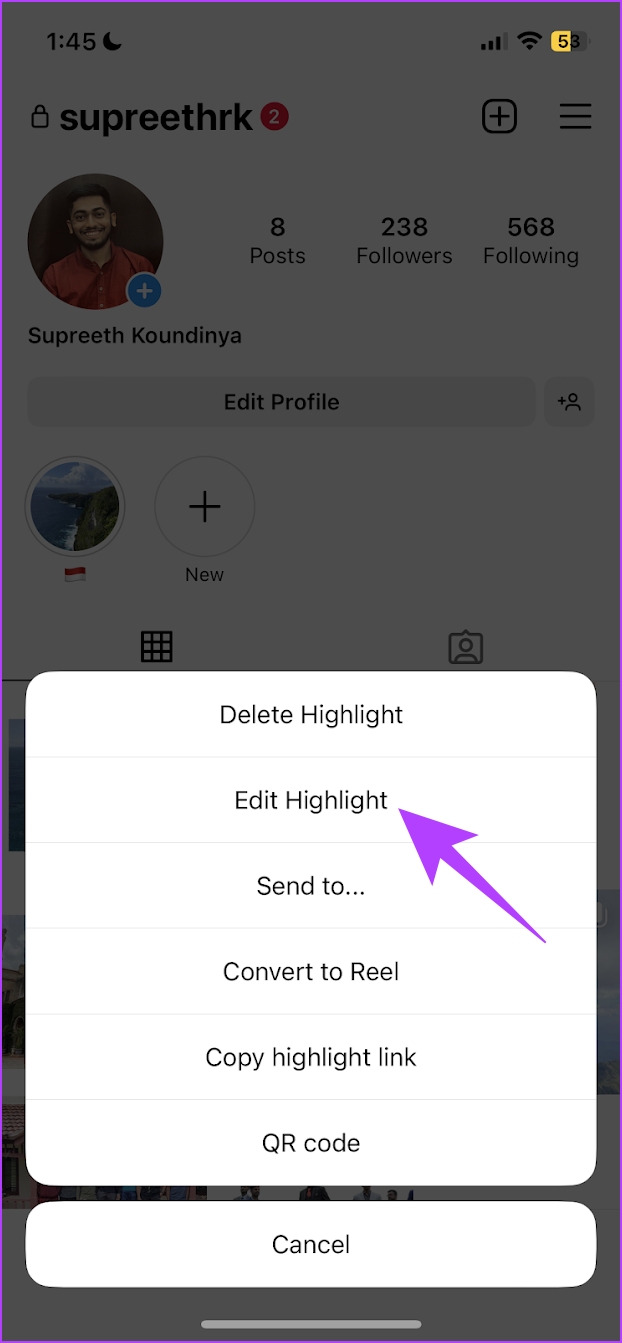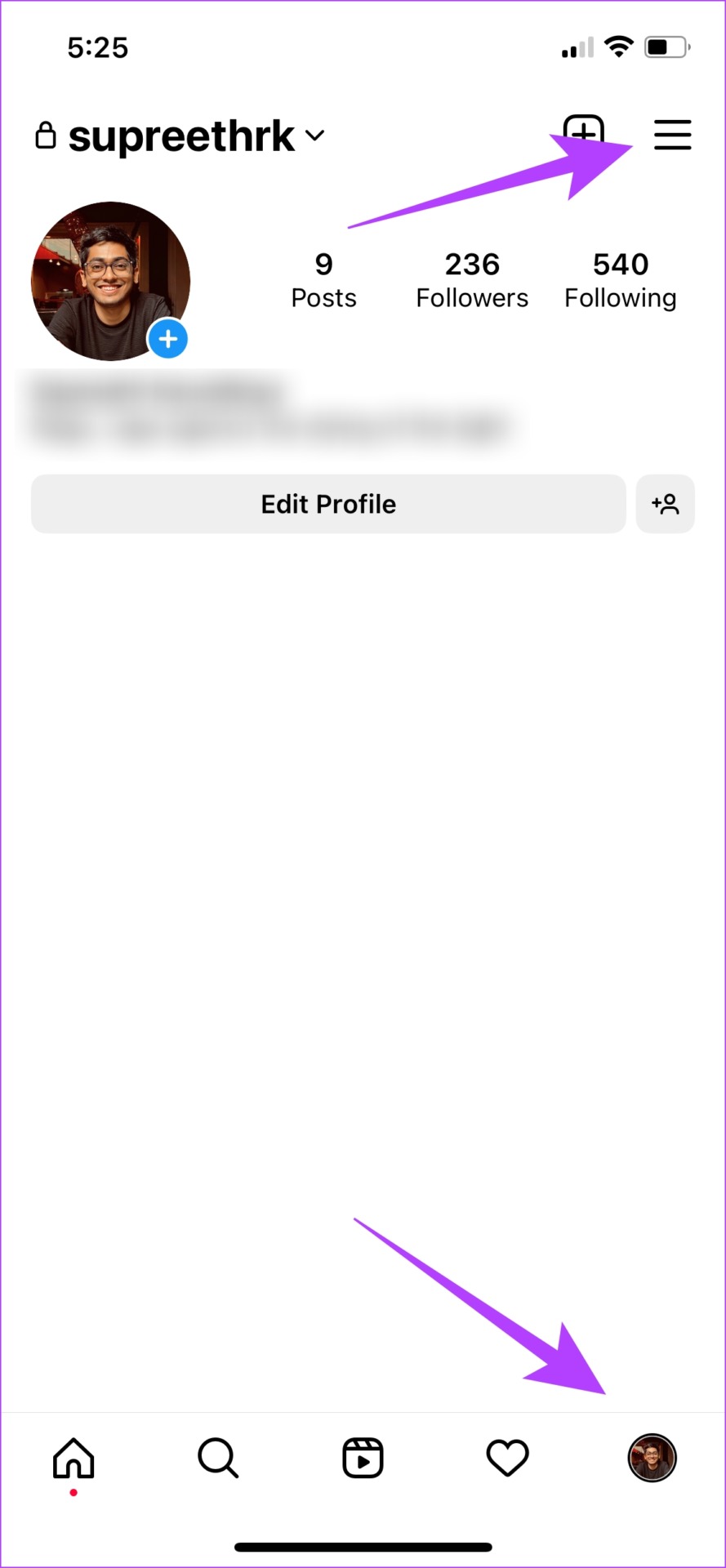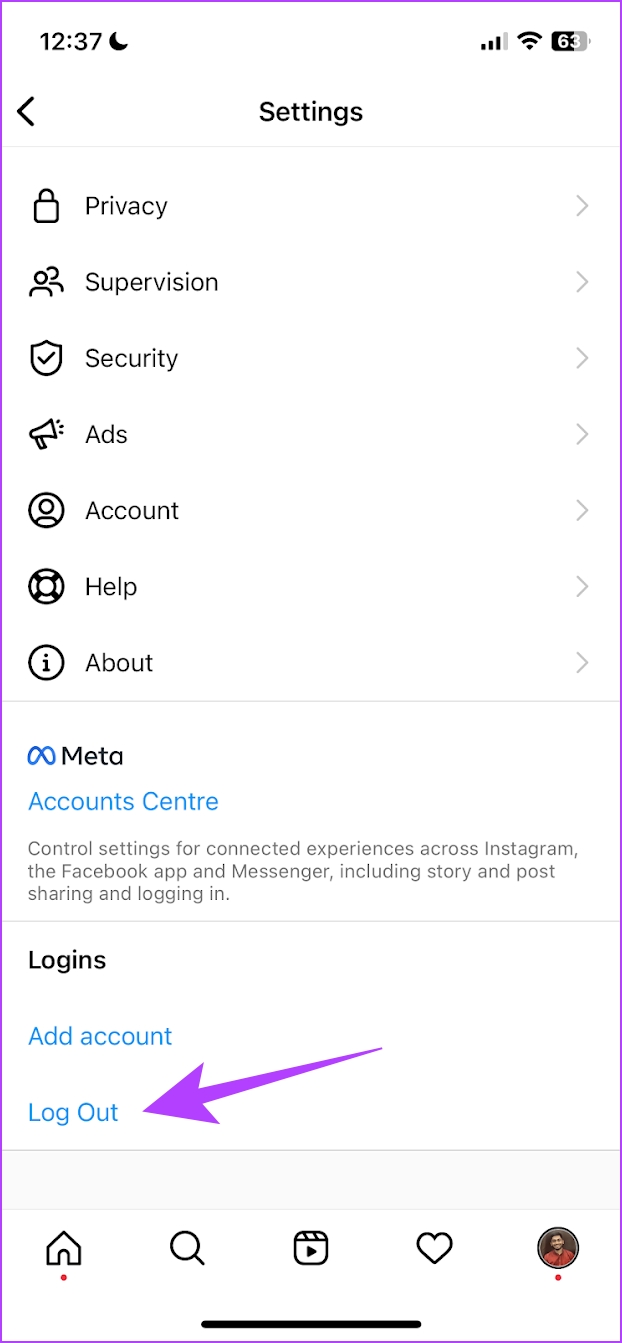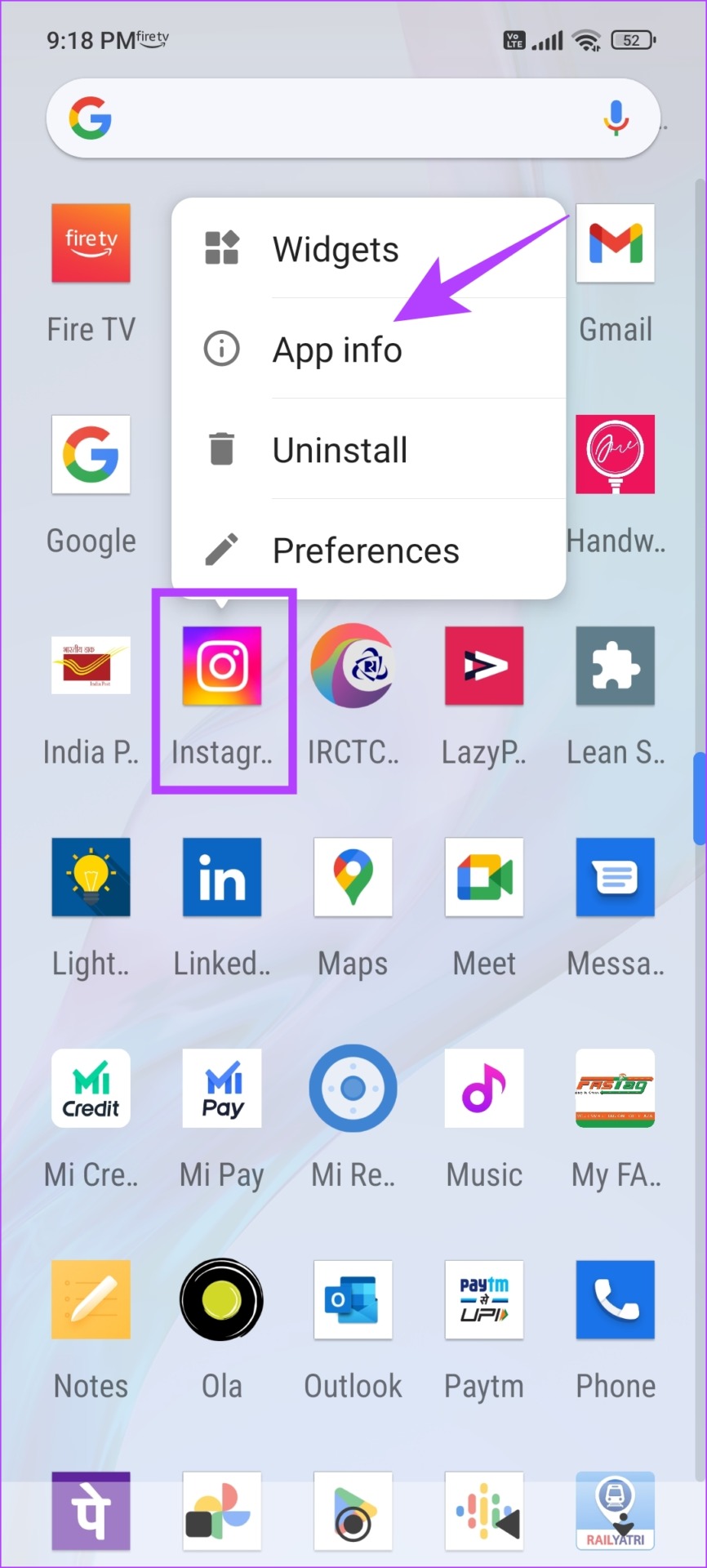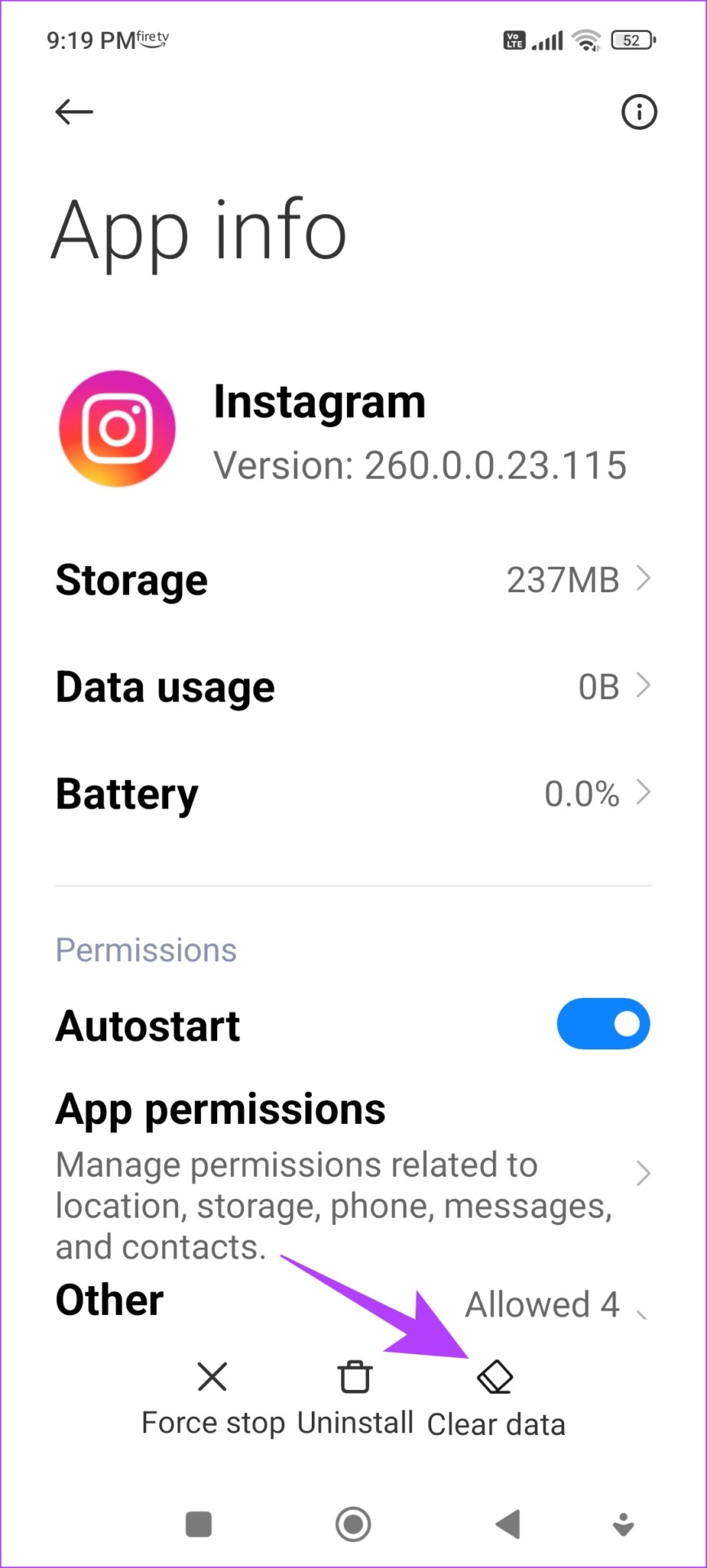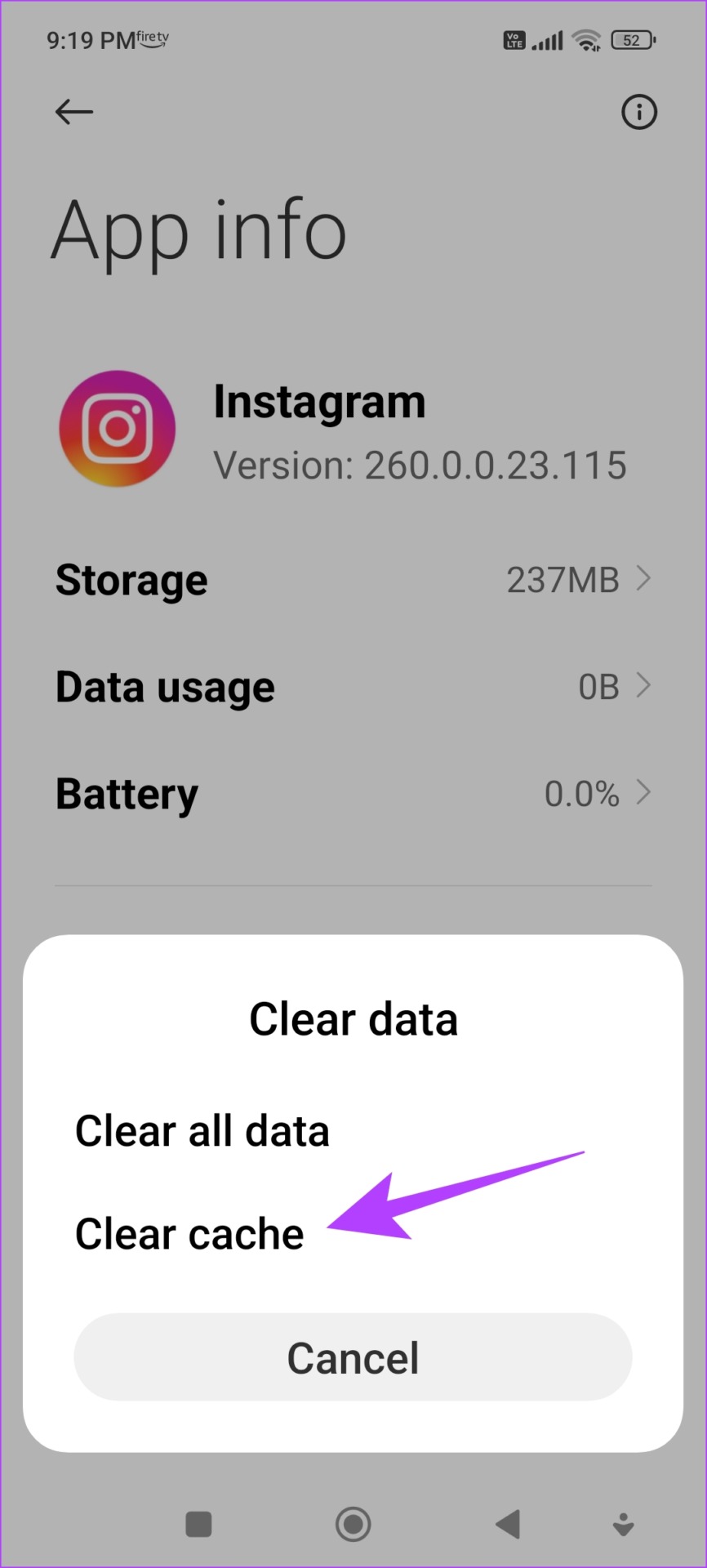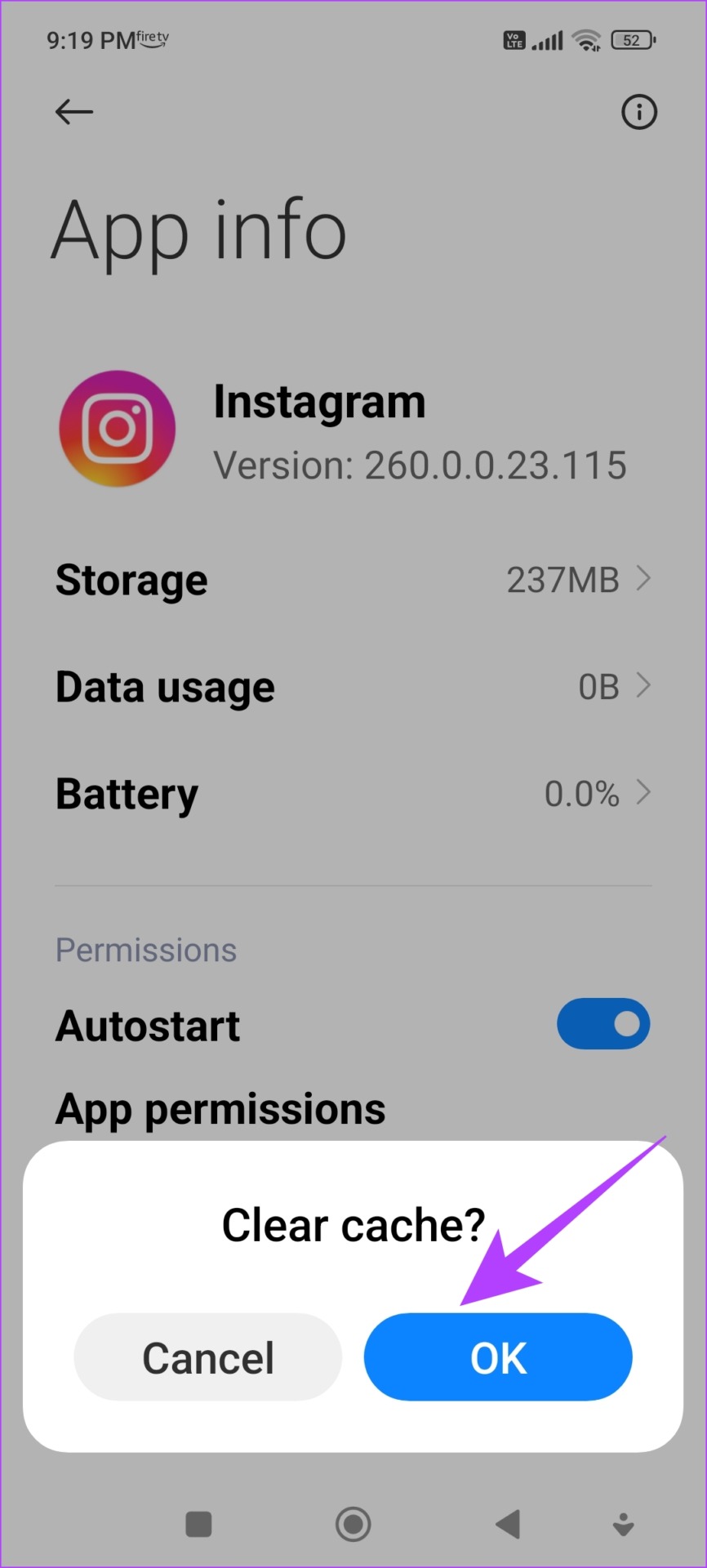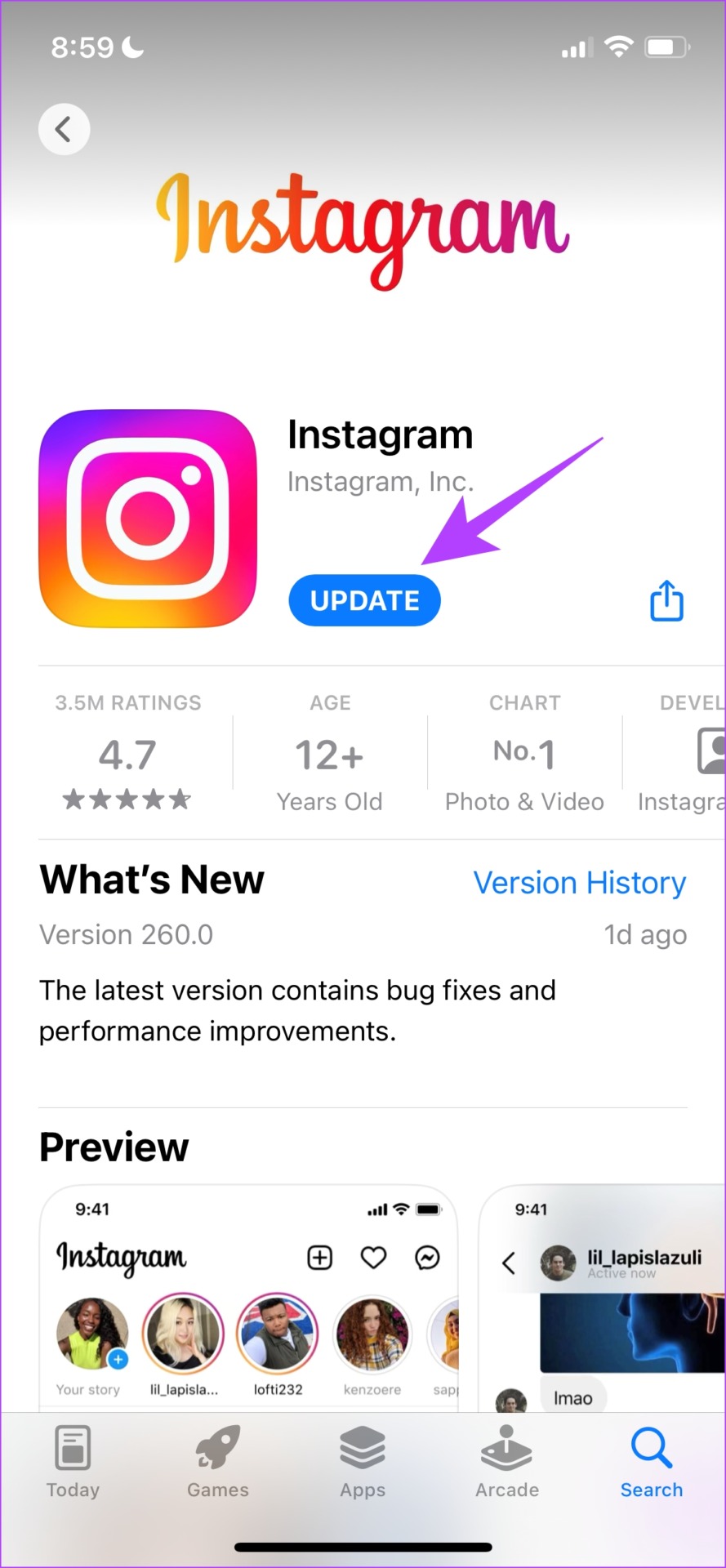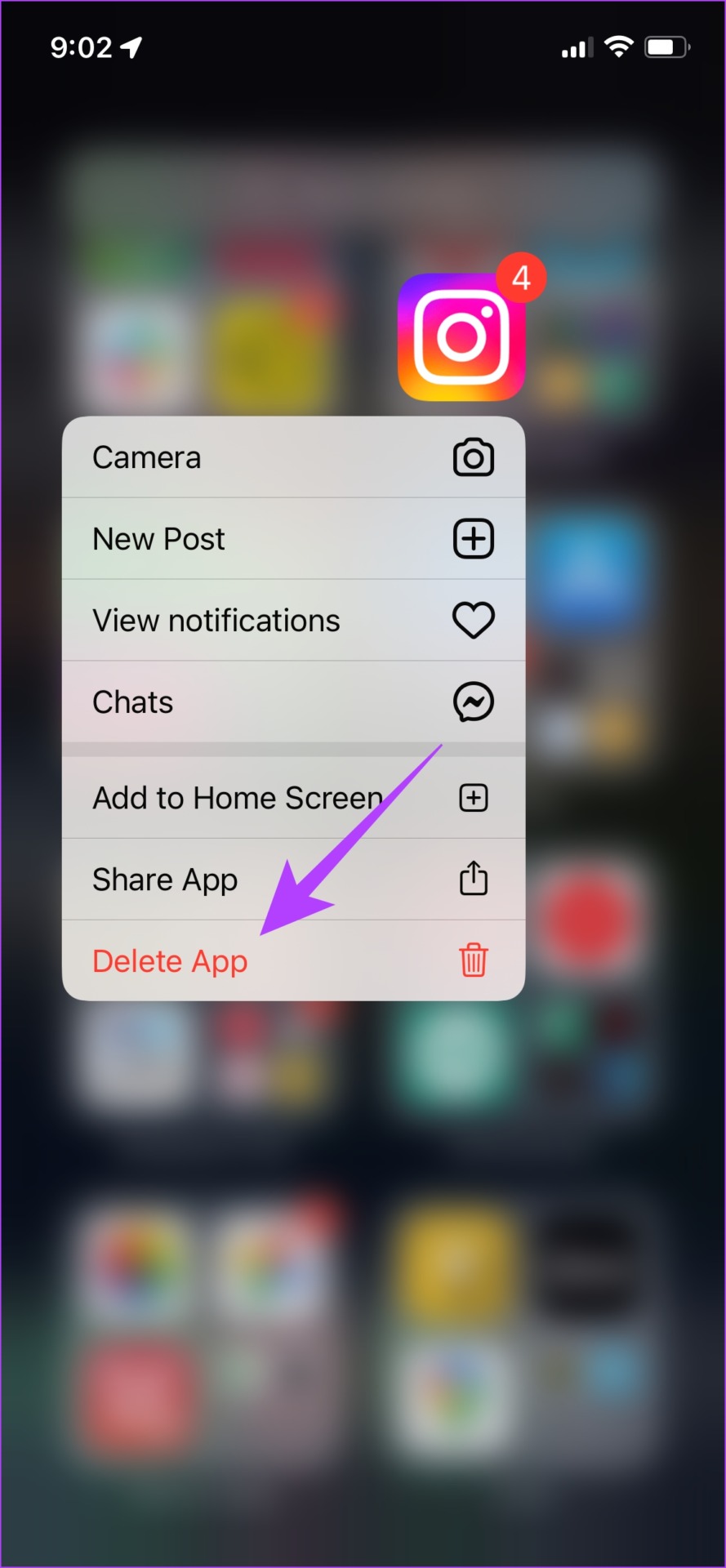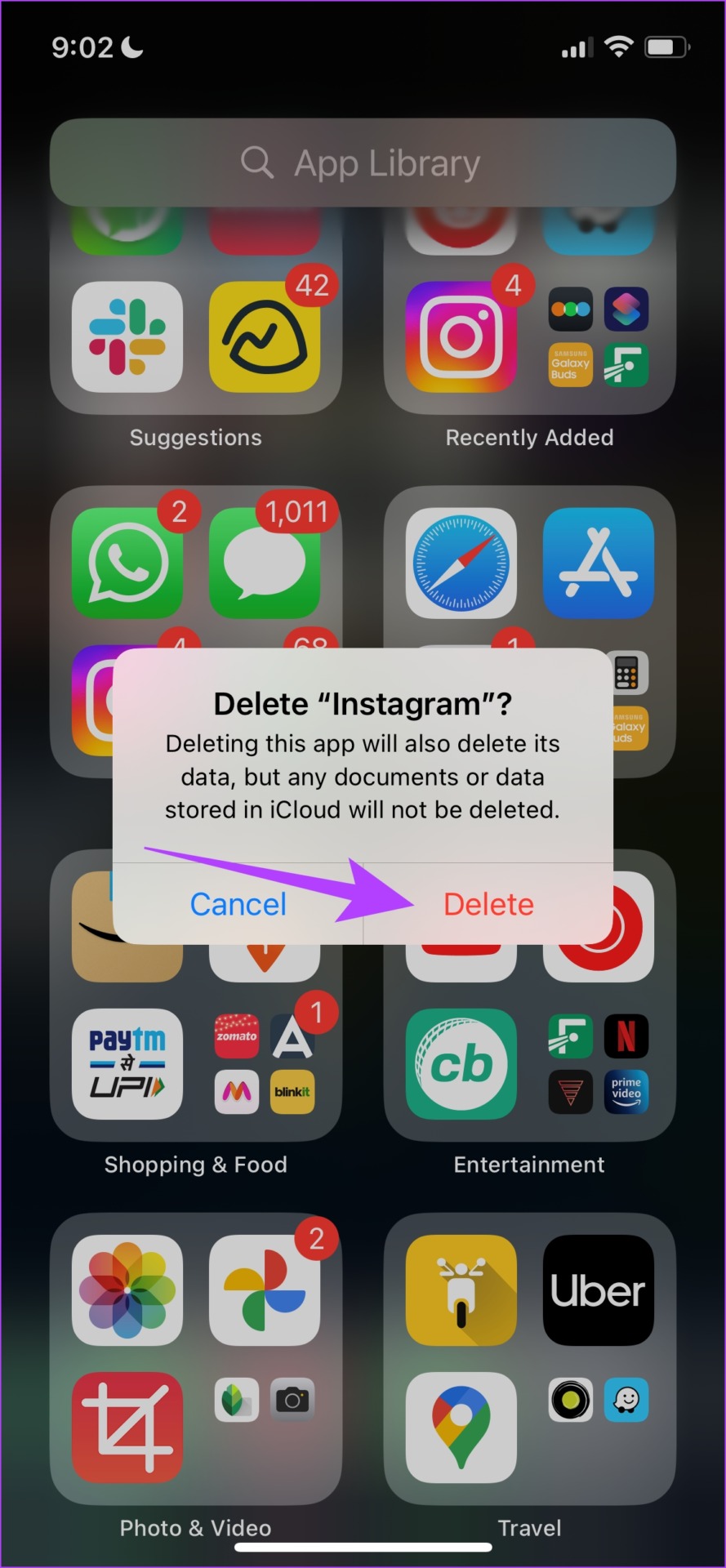We’ve been stuck while trying to delete a story on Instagram, and it did not happen until we tried out a few methods to do so. We are sure that these methods will help you too. But first, we’ll show you how to delete an Instagram story, in every form – be it a live story, saved, or archived one. Let’s begin.
How to Delete a Live Story on IG
Once you upload a story on Instagram, it lasts for 24 hours. So, if you don’t want to keep an uploaded story visible on your account, here’s how you can delete the Instagram story. Step 1: Open the Instagram app and tap on Your Story on your feed. Step 2: Tap on More. Step 3: Select Delete from the list of options. Step 4: Tap on Delete again to confirm the deletion. And that is how you can delete a live Instagram story. However, once you upload a story on Instagram, it will be saved permanently on Archive so that you can view it later. Here’s how you can delete an Instagram story from the archive.
How to Remove an Instagram Story From Archive
Step 1: Open Instagram and tap on your profile picture at the bottom right. Step 2: Tap on the Menu button at the top right corner and select Archive from the options. Step 3: You will now see a list of your uploaded stories. Select the IG story that you want to delete. Step 4: Now, tap on Delete to get rid of the story from your Archive. Step 5: Tap on Delete to confirm. Keep in mind that you will not be able to view it again in your archive. If you have added a highlight reel on your Instagram profile and want to delete a few stories from the same, here’s how you can do it.
How to Delete Past Instagram Stories From a Highlight
Instagram Story Highlights are a great way to showcase some of your best stories to your followers. But if you want to remove a saved Instagram story from the same, here’s how you can do it. Step 1: Open your Profile and long-tap on the story highlight you want to edit. Step 2: Tap on Edit Highlight. Step 3: Deselect the story you want to remove and tap on Done. This will ensure that the story has been removed from the Highlight. However, it will remain in your Archives unless deleted. However, if you are facing any trouble when trying to delete the Instagram story, take a look at the next section.
Here’s What to Do if You Can’t Delete an Instagram Story
Here are seven different ways you can use if you are unable to delete an Instagram story.
1. Retry Deleting The Story
Yes, we’re sure that you would have tried deleting it again, but this is a gentle reminder to the ones who have given up on the first attempt. So, wait for some time, but try using the delete option again on your Story and see if it works.
2. Restart Instagram
Restarting the Instagram app is another way to refresh the app. There is a good chance that once you shut down the app and restart it again, you will be able to use the app free from any issues. Here’s how you can do it. Step 1: Open the multi-tasking window on your smartphone. If you don’t have a dedicated button, you just need to drag it upwards from your home screen. Step 2: Swipe up to close the app, and then open it again from your App Library. Now, try deleting your Instagram story. If you still can’t delete it, don’t worry! Move on to the next fix.
3. Sign Out and Sign In to Instagram
Signing out of Instagram shuts down the current active session on your device. And once you log in again, a new session will start and there is a good chance that the issue will be fixed on the same. You can then check if you can upload stories on your account. Step 1: Open the Instagram app and go to the Profile tab. Step 2: Tap on the menu button and select Settings. Step 3: Tap on Log Out. This will log you out of Instagram. Once you open the app again, you will find the option to sign in to your account. Enter your credentials to sign in to your IG account and see if you can delete your story. If not, move on to the next method.
4. Delete Instagram App Cache (Android)
A cache is a form of temporary data that all applications store on your local storage. This helps the app to quickly load its elements rather than downloading them every time you open the app. However, the stored cache can cause a few issues and execute bugs responsible for not letting you delete a story on Instagram. Clearing it regularly is the way to go. You can also check our guide on what happens when you clear your cache on Instagram for a better understanding. Note: Unfortunately, clearing the cache is only possible on Android devices, so iPhone users can jump to the next method. Step 1: Long-press on the Instagram app icon on the home screen and tap on App info. Step 2: Tap on Clear Data. Step 3: Tap on Clear Cache and tap on OK to finish the process. If this does not fix the issue, you can try updating the Instagram app.
5. Update Instagram
If a large group of users is facing an issue in deleting stories on Instagram, it is most probably caused by a bug present in that specific version. Hence, Instagram will certainly take notice of it and release a fix via an update. So, ensure that you’re running the latest version of the Instagram app. Here’s how you can update the app. Step 1: Visit the link below to update the app. Update Instagram on iPhone Update Instagram on Android Step 2: Tap on Update and wait for the latest version of Instagram to download and update.
6. Reinstall Instagram
Reinstalling Instagram essentially lets you run the app afresh, clearing all the previously applied configurations. There is a good chance you can delete your story on a fresh version of the app. Step 1: Long-press on the Instagram’s icon on the home screen. Step 2: Tap on Delete App on iPhone or Uninstall on Android and confirm once again to Delete the app. Step 3: Reinstall the app using any of the links below. Install Instagram on iPhone Install Instagram on Android If none of the above methods work, you can try using the web version of the Instagram app as the last resort.
7. Use Instagram on a Browser
As an alternative to the app, you can log in and use Instagram on your web browser. There is a good chance your story will be deleted via the web version if the app is buggy and won’t let you do so. Use the link below to access the Instagram web. Use Instagram Web And that’s how can delete your Instagram Story and methods you can follow if you can’t delete it. If you have any more questions regarding the same, move on to the next section.
Delete Instagram Stories With Ease
We hope these methods helped you delete an Instagram story with ease. We wish Instagram looks into these issues to prevent bugs like not allowing the deletion of stories, and fix them via timely updates! If you’re planning to upload another story, here’re some Instagram story features to check out.
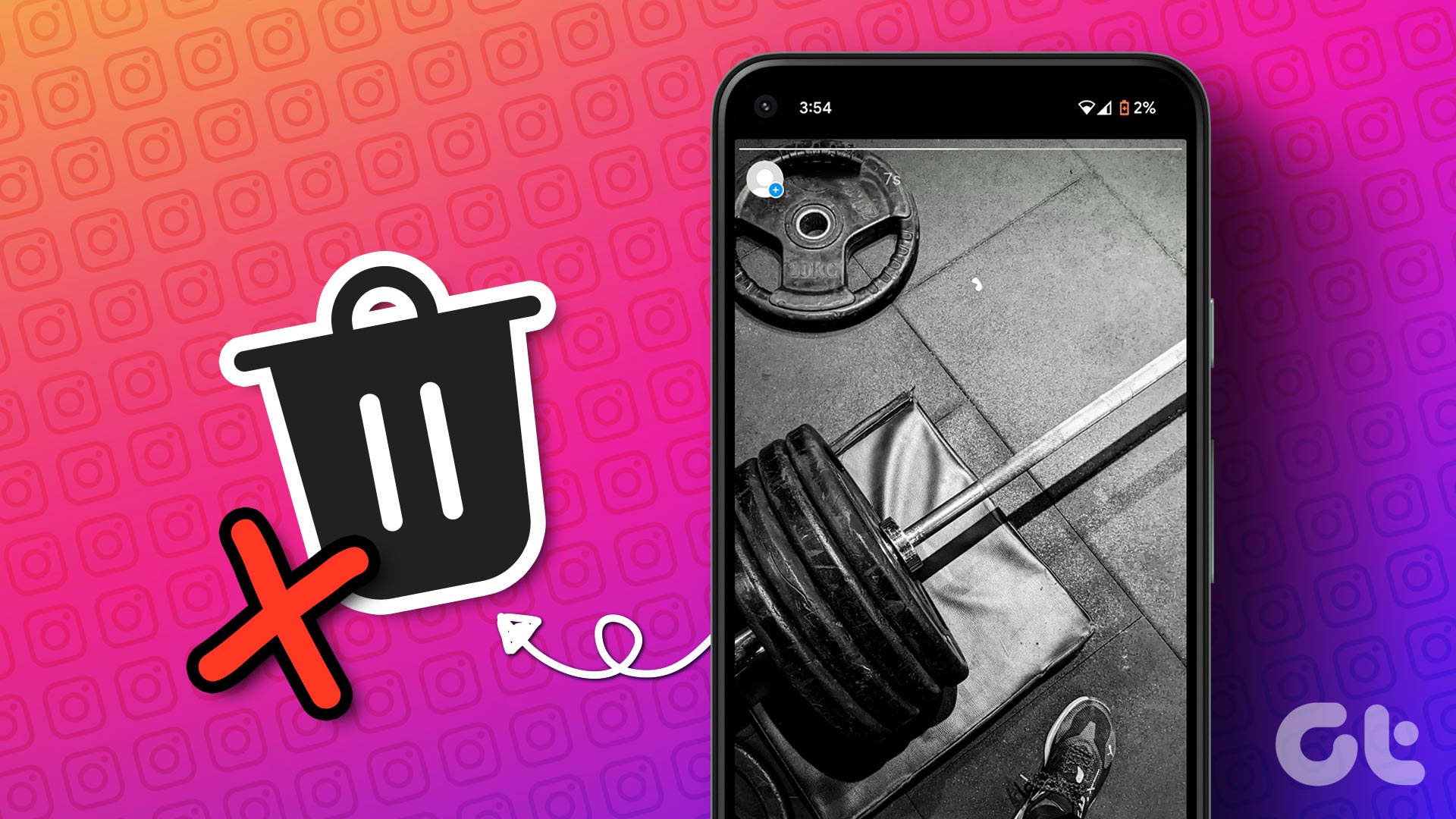
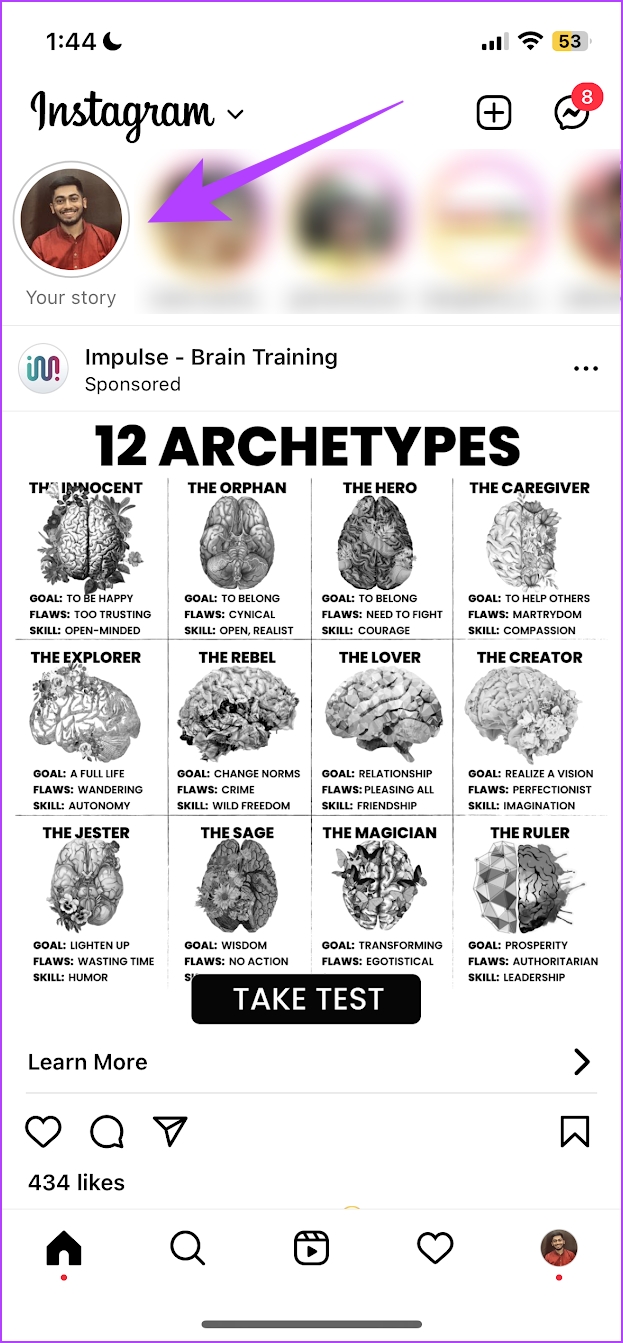

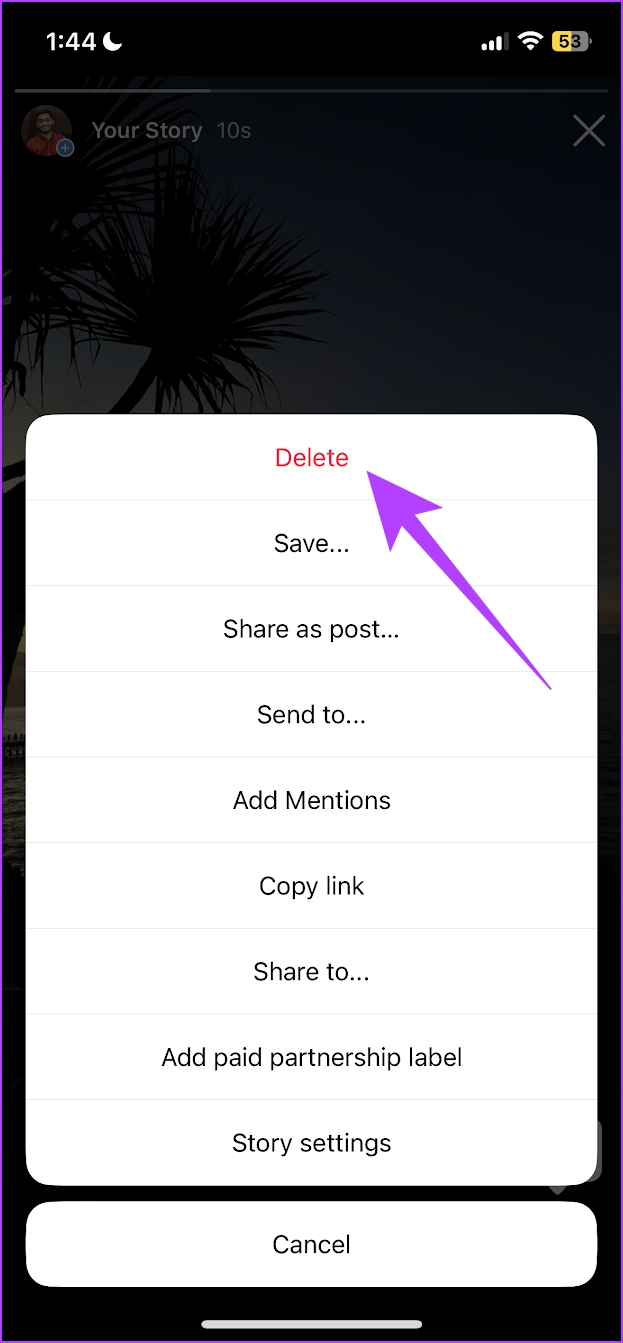

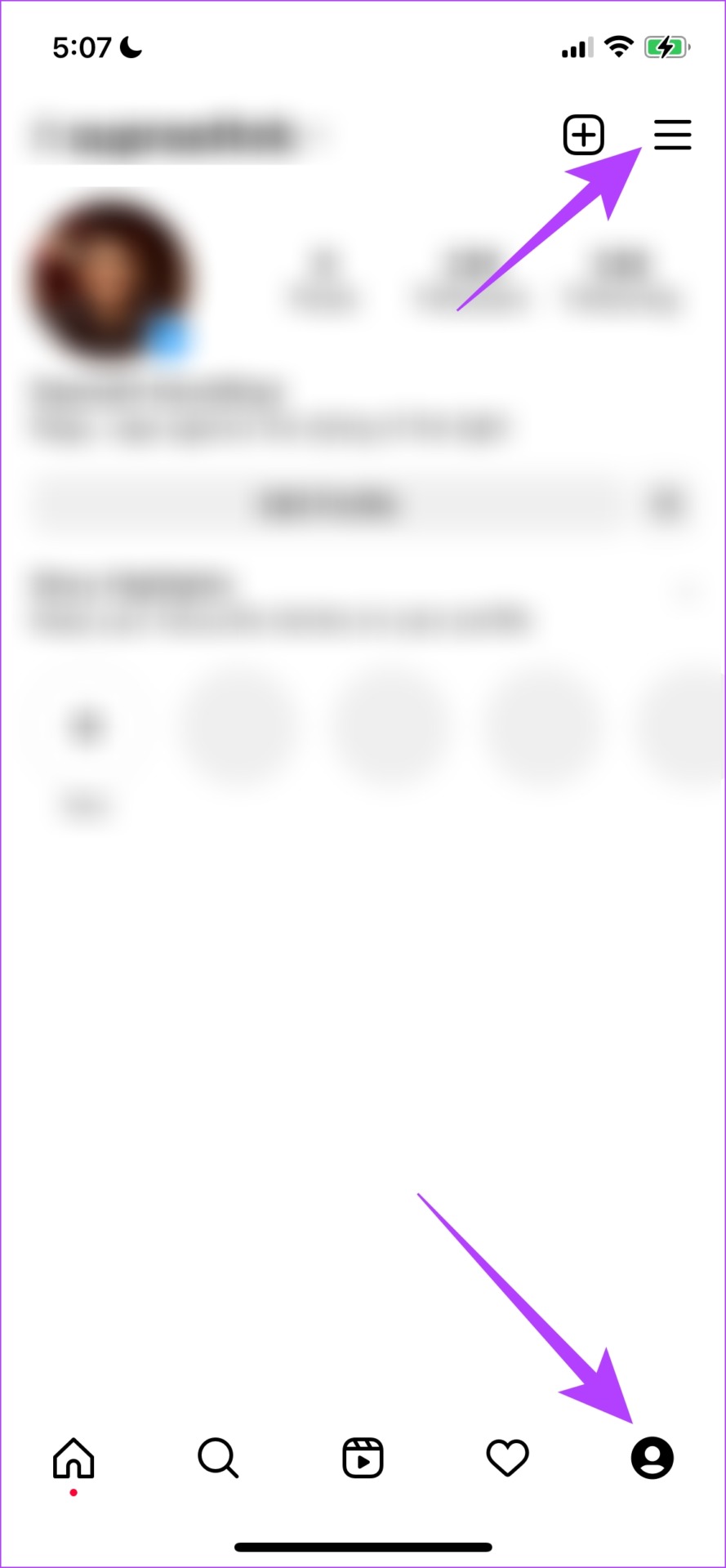
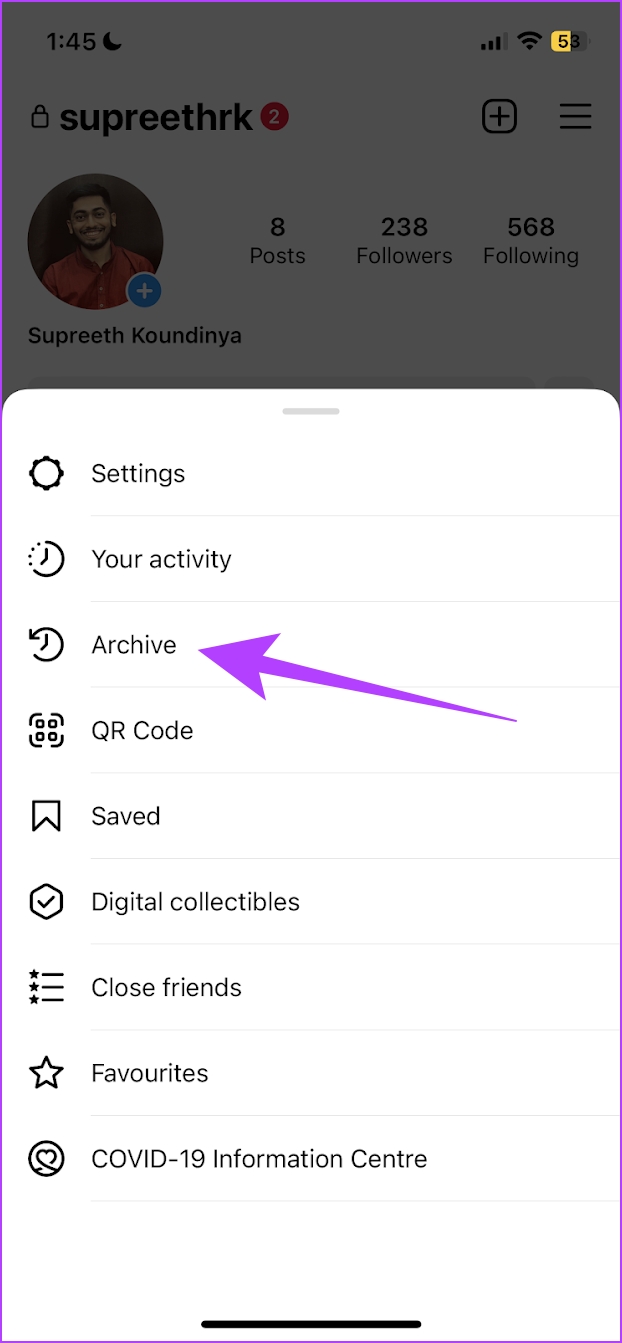



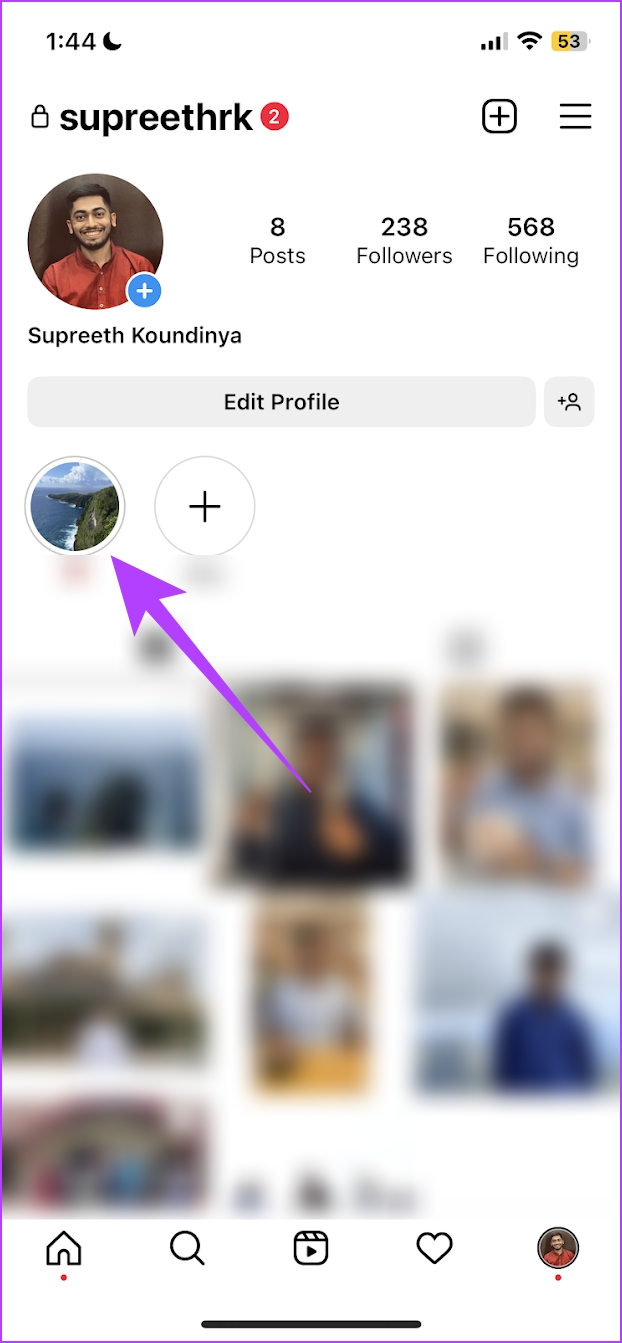
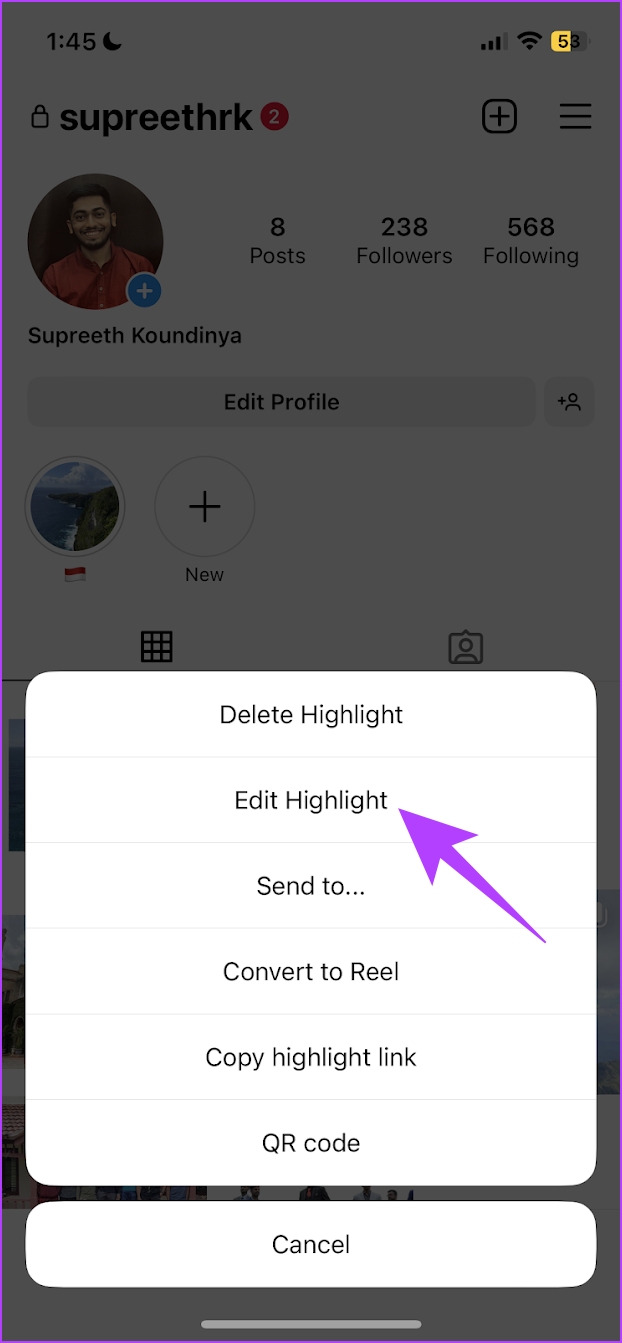



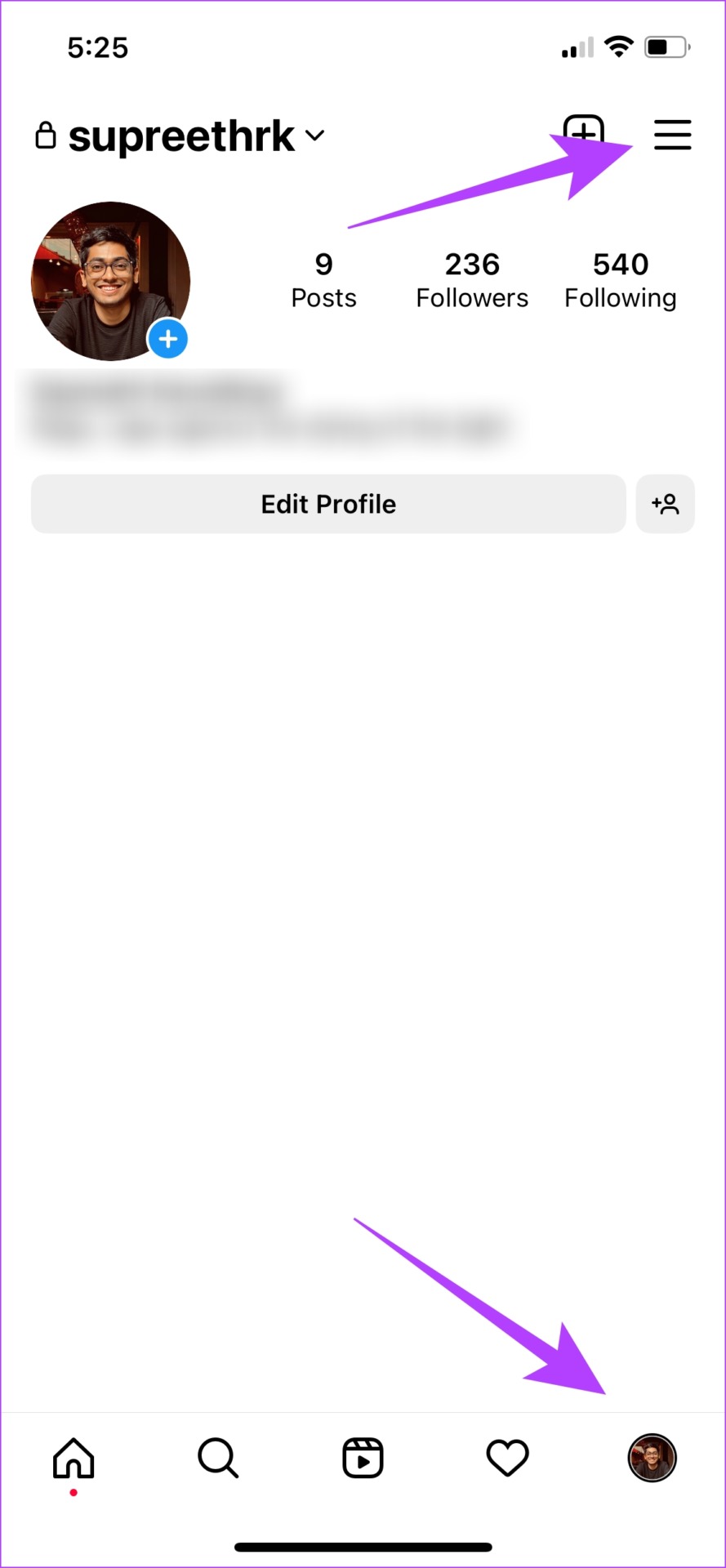

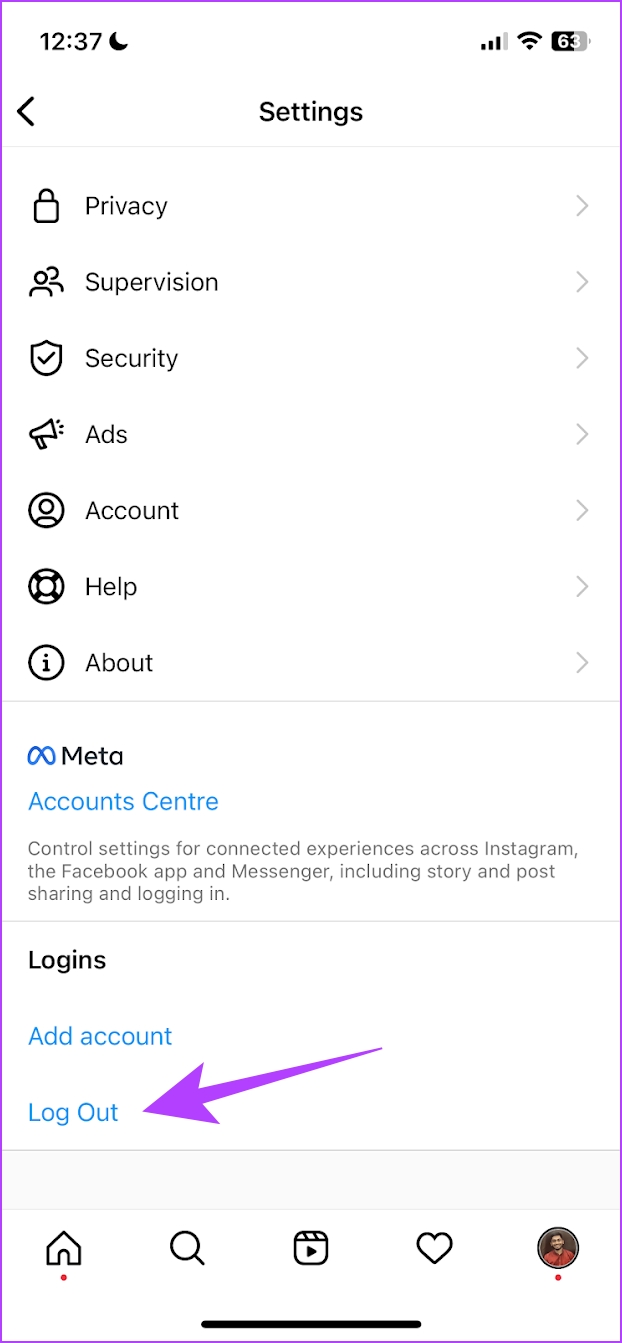
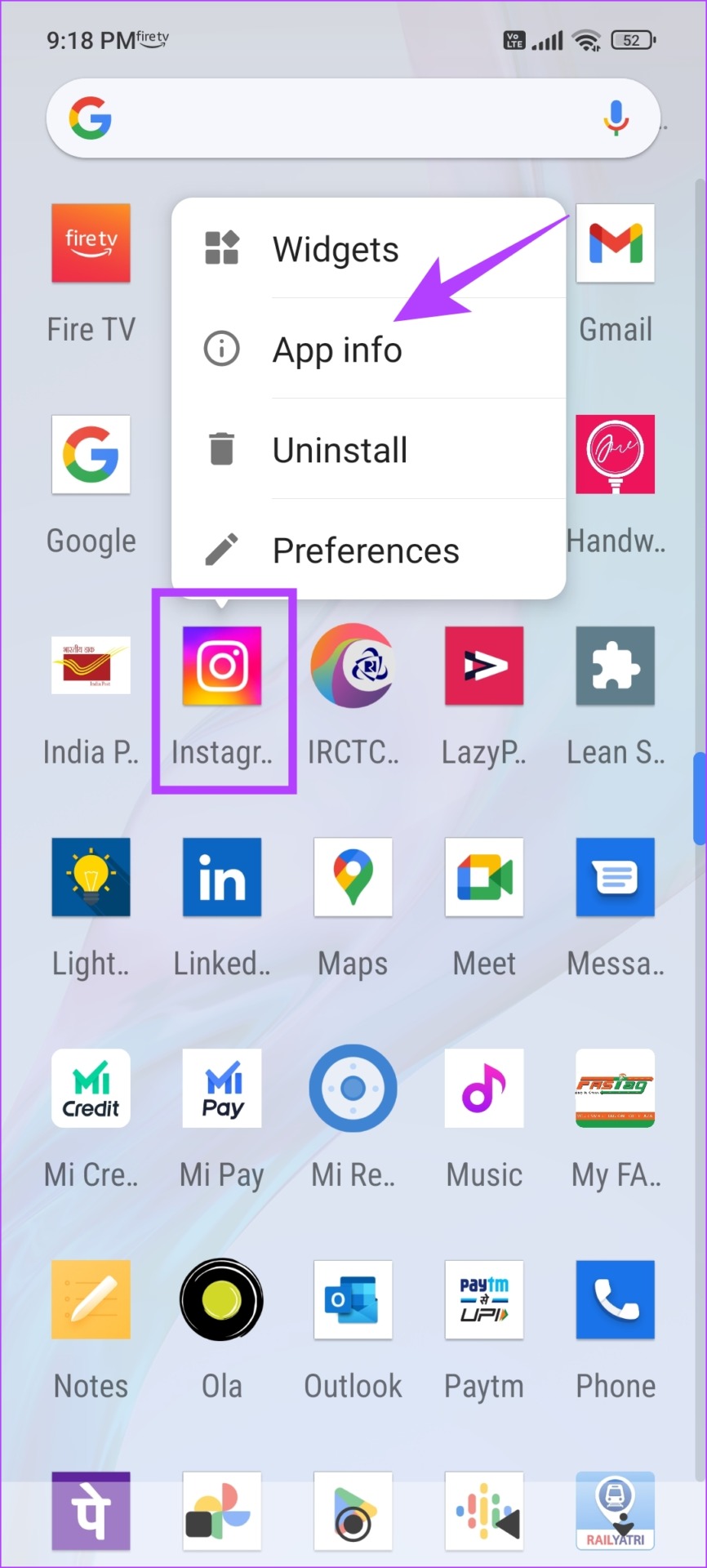
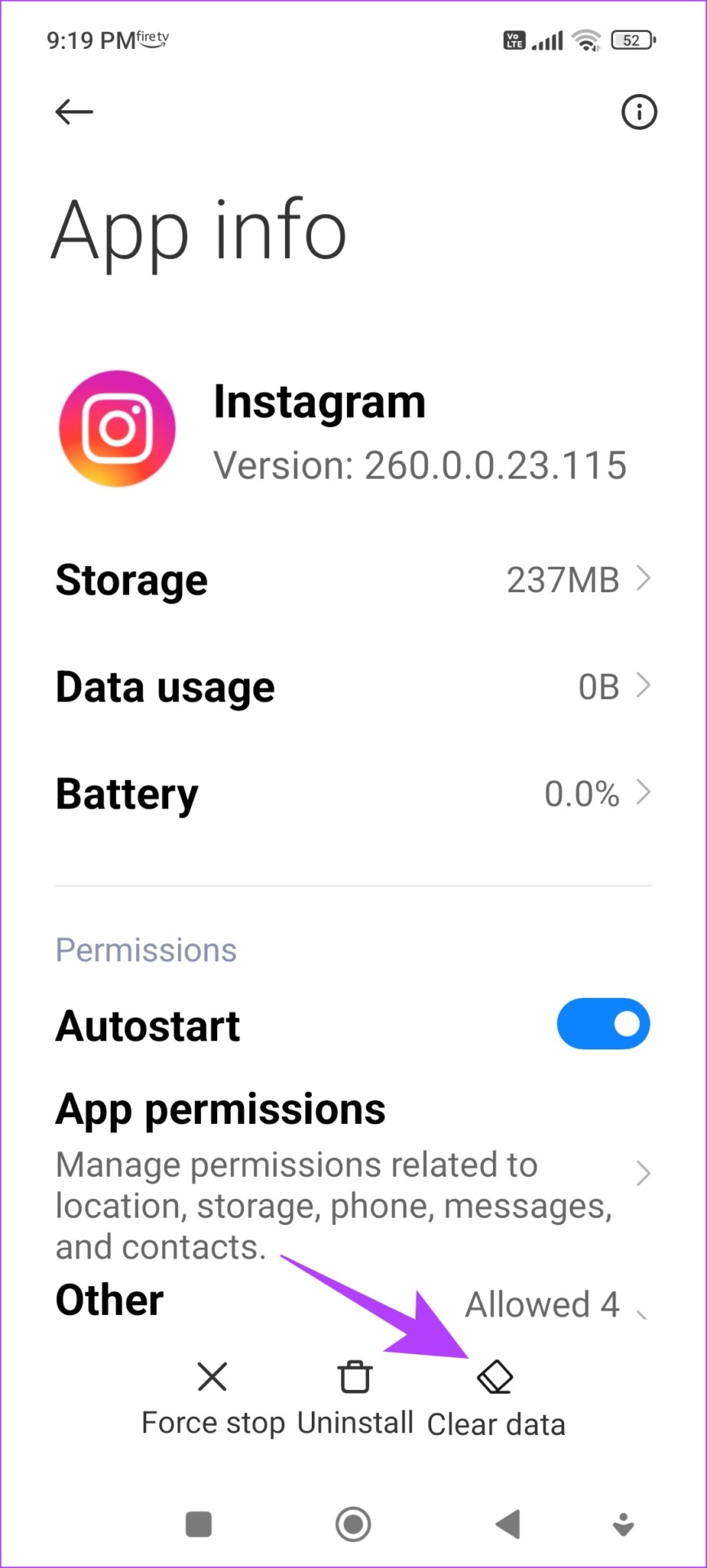
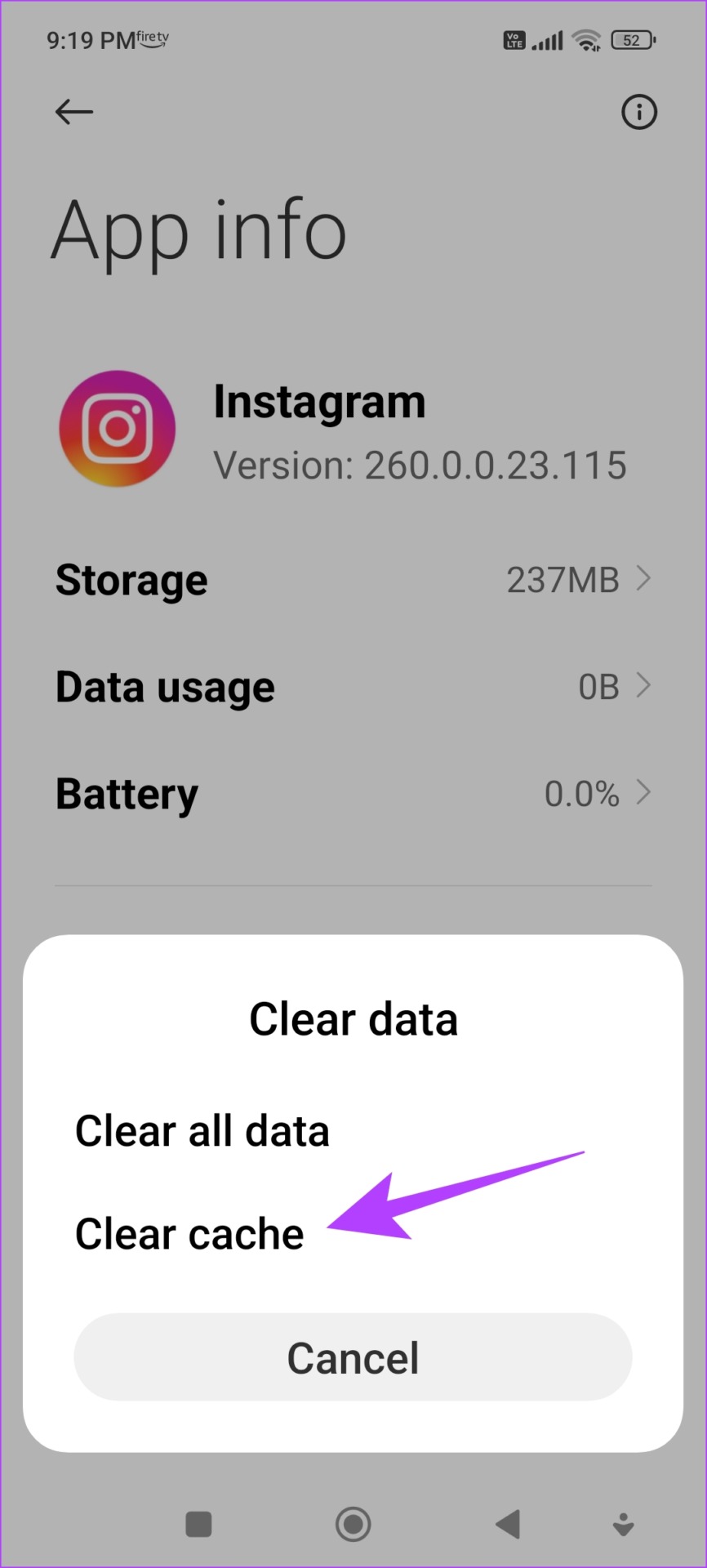
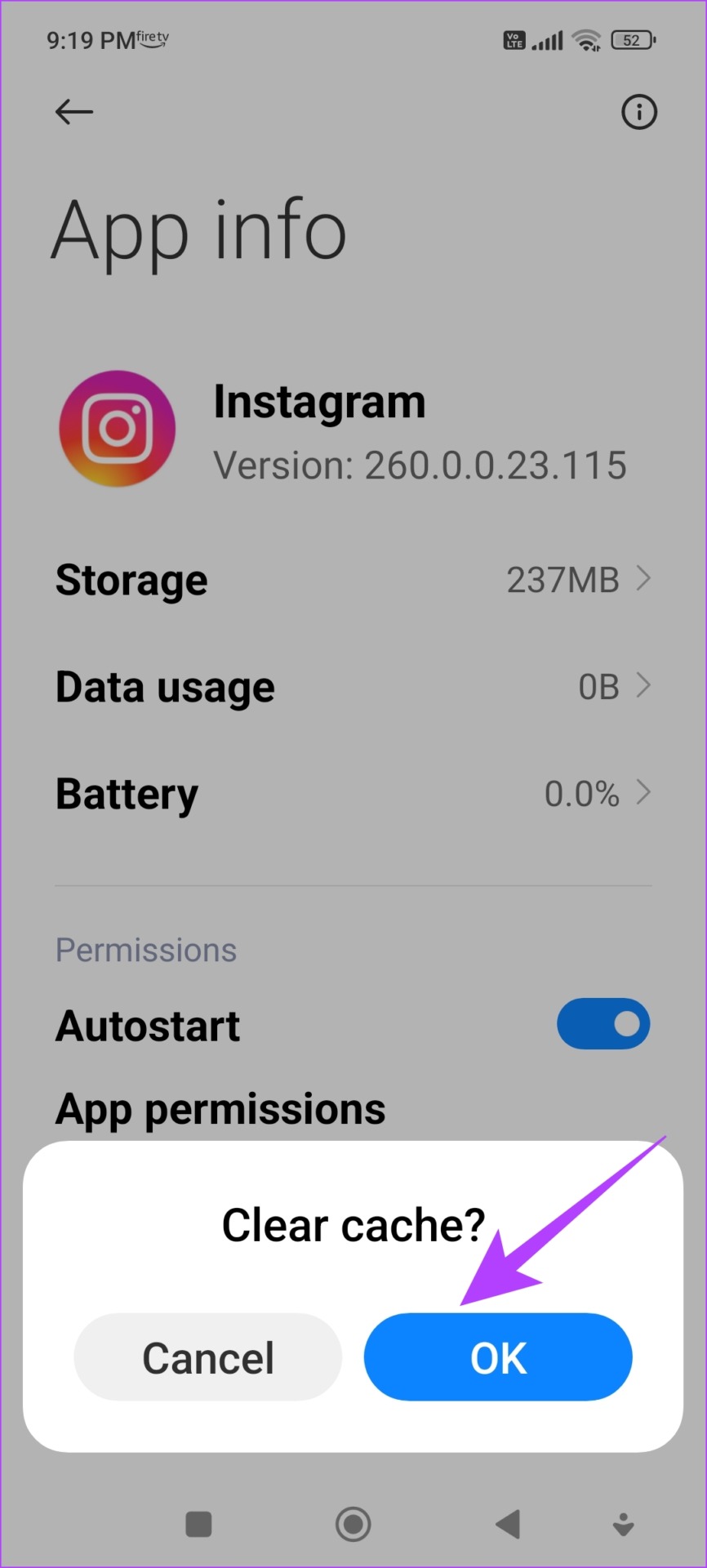
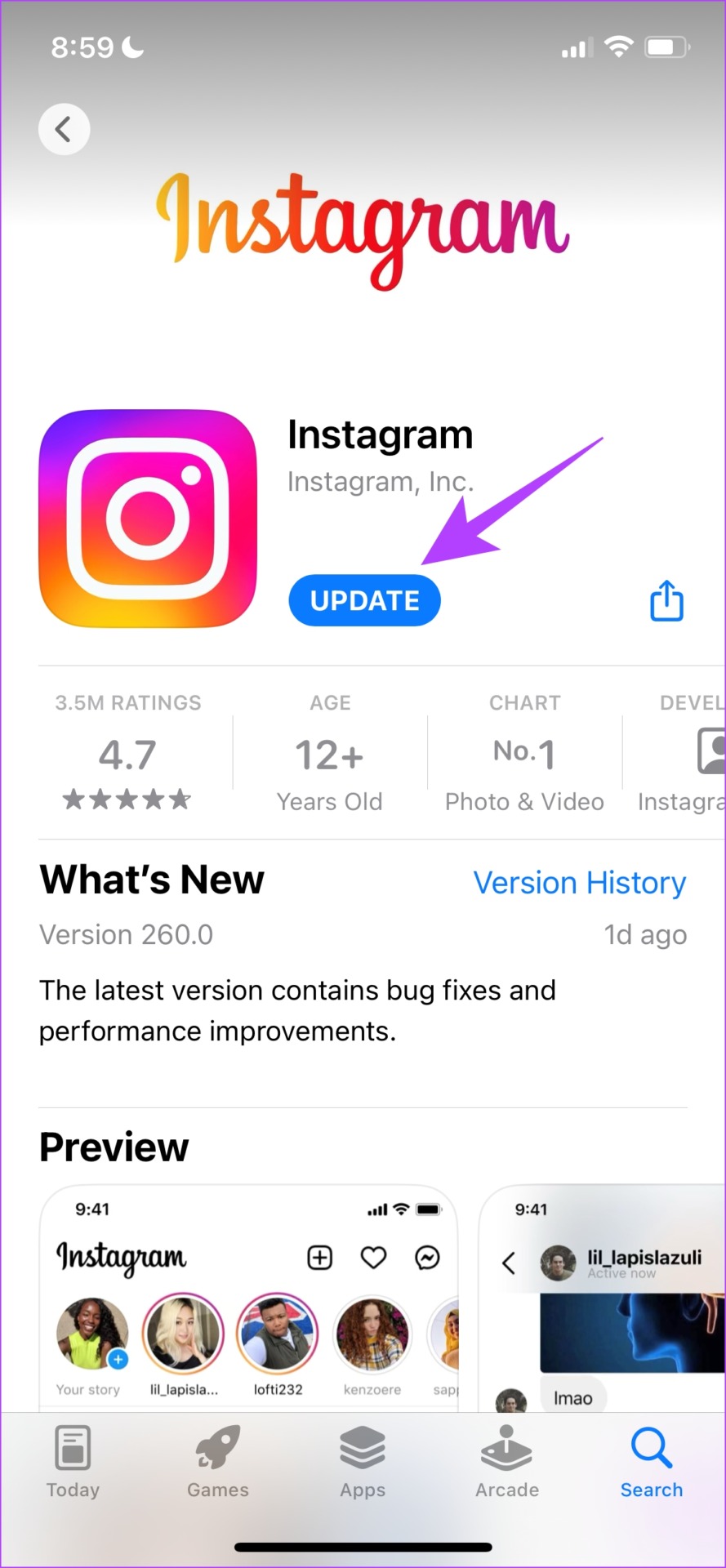
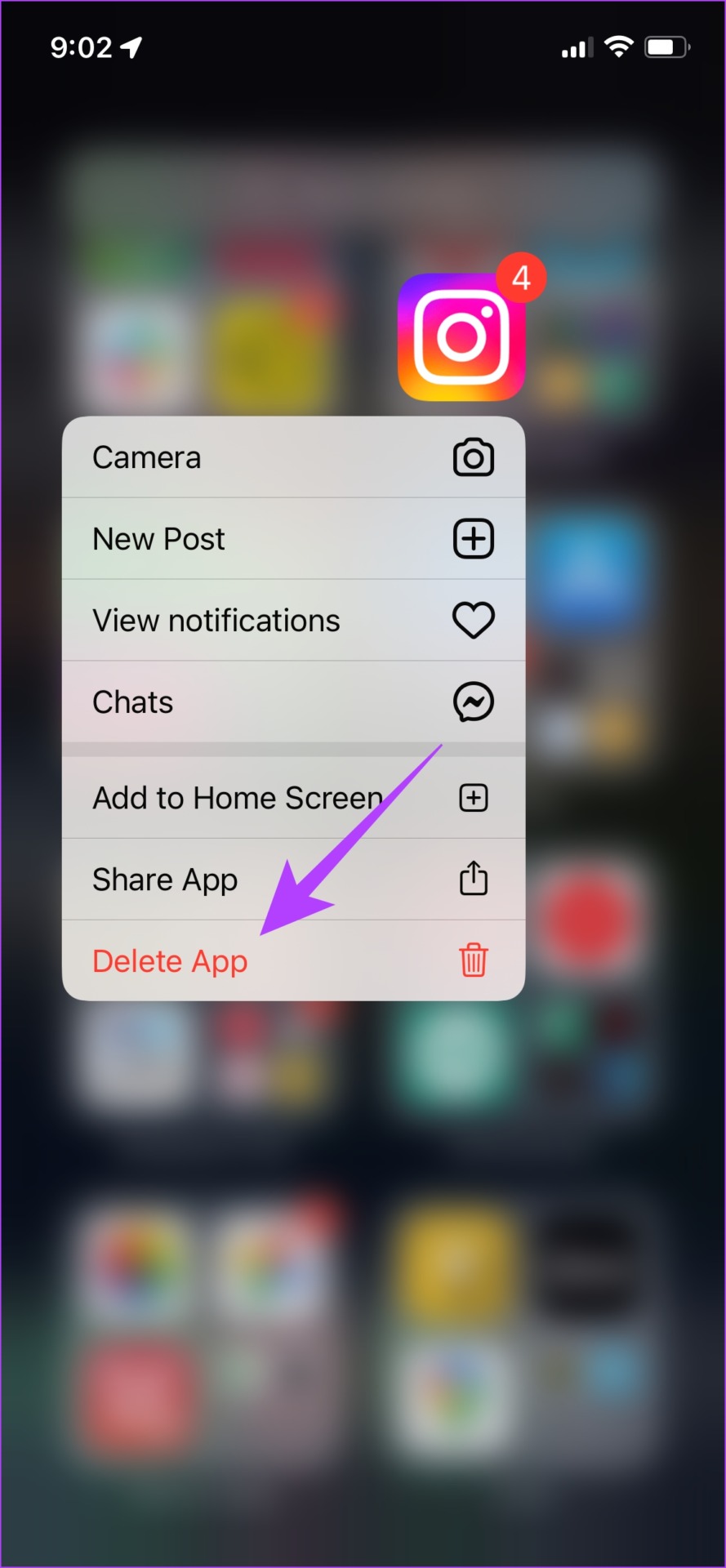
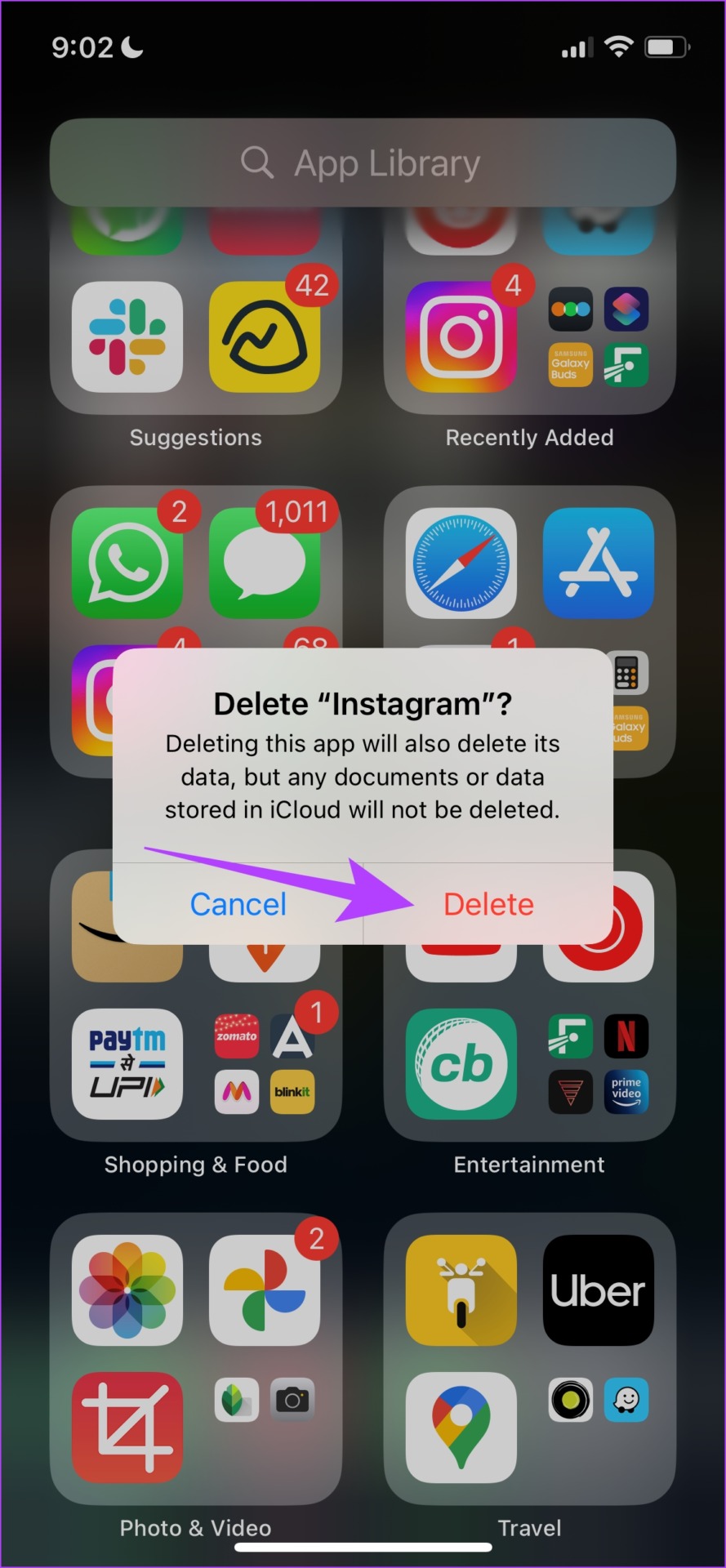
title: “How To Delete A Story On Instagram And What To Do If You Can T Delete It” ShowToc: true date: “2022-11-23” author: “Sarah Spina”
We’ve been stuck while trying to delete a story on Instagram, and it did not happen until we tried out a few methods to do so. We are sure that these methods will help you too. But first, we’ll show you how to delete an Instagram story, in every form – be it a live story, saved, or archived one. Let’s begin.
How to Delete a Live Story on IG
Once you upload a story on Instagram, it lasts for 24 hours. So, if you don’t want to keep an uploaded story visible on your account, here’s how you can delete the Instagram story. Step 1: Open the Instagram app and tap on Your Story on your feed. Step 2: Tap on More. Step 3: Select Delete from the list of options. Step 4: Tap on Delete again to confirm the deletion. And that is how you can delete a live Instagram story. However, once you upload a story on Instagram, it will be saved permanently on Archive so that you can view it later. Here’s how you can delete an Instagram story from the archive.
How to Remove an Instagram Story From Archive
Step 1: Open Instagram and tap on your profile picture at the bottom right. Step 2: Tap on the Menu button at the top right corner and select Archive from the options. Step 3: You will now see a list of your uploaded stories. Select the IG story that you want to delete. Step 4: Now, tap on Delete to get rid of the story from your Archive. Step 5: Tap on Delete to confirm. Keep in mind that you will not be able to view it again in your archive. If you have added a highlight reel on your Instagram profile and want to delete a few stories from the same, here’s how you can do it.
How to Delete Past Instagram Stories From a Highlight
Instagram Story Highlights are a great way to showcase some of your best stories to your followers. But if you want to remove a saved Instagram story from the same, here’s how you can do it. Step 1: Open your Profile and long-tap on the story highlight you want to edit. Step 2: Tap on Edit Highlight. Step 3: Deselect the story you want to remove and tap on Done. This will ensure that the story has been removed from the Highlight. However, it will remain in your Archives unless deleted. However, if you are facing any trouble when trying to delete the Instagram story, take a look at the next section.
Here’s What to Do if You Can’t Delete an Instagram Story
Here are seven different ways you can use if you are unable to delete an Instagram story.
1. Retry Deleting The Story
Yes, we’re sure that you would have tried deleting it again, but this is a gentle reminder to the ones who have given up on the first attempt. So, wait for some time, but try using the delete option again on your Story and see if it works.
2. Restart Instagram
Restarting the Instagram app is another way to refresh the app. There is a good chance that once you shut down the app and restart it again, you will be able to use the app free from any issues. Here’s how you can do it. Step 1: Open the multi-tasking window on your smartphone. If you don’t have a dedicated button, you just need to drag it upwards from your home screen. Step 2: Swipe up to close the app, and then open it again from your App Library. Now, try deleting your Instagram story. If you still can’t delete it, don’t worry! Move on to the next fix.
3. Sign Out and Sign In to Instagram
Signing out of Instagram shuts down the current active session on your device. And once you log in again, a new session will start and there is a good chance that the issue will be fixed on the same. You can then check if you can upload stories on your account. Step 1: Open the Instagram app and go to the Profile tab. Step 2: Tap on the menu button and select Settings. Step 3: Tap on Log Out. This will log you out of Instagram. Once you open the app again, you will find the option to sign in to your account. Enter your credentials to sign in to your IG account and see if you can delete your story. If not, move on to the next method.
4. Delete Instagram App Cache (Android)
A cache is a form of temporary data that all applications store on your local storage. This helps the app to quickly load its elements rather than downloading them every time you open the app. However, the stored cache can cause a few issues and execute bugs responsible for not letting you delete a story on Instagram. Clearing it regularly is the way to go. You can also check our guide on what happens when you clear your cache on Instagram for a better understanding. Note: Unfortunately, clearing the cache is only possible on Android devices, so iPhone users can jump to the next method. Step 1: Long-press on the Instagram app icon on the home screen and tap on App info. Step 2: Tap on Clear Data. Step 3: Tap on Clear Cache and tap on OK to finish the process. If this does not fix the issue, you can try updating the Instagram app.
5. Update Instagram
If a large group of users is facing an issue in deleting stories on Instagram, it is most probably caused by a bug present in that specific version. Hence, Instagram will certainly take notice of it and release a fix via an update. So, ensure that you’re running the latest version of the Instagram app. Here’s how you can update the app. Step 1: Visit the link below to update the app. Update Instagram on iPhone Update Instagram on Android Step 2: Tap on Update and wait for the latest version of Instagram to download and update.
6. Reinstall Instagram
Reinstalling Instagram essentially lets you run the app afresh, clearing all the previously applied configurations. There is a good chance you can delete your story on a fresh version of the app. Step 1: Long-press on the Instagram’s icon on the home screen. Step 2: Tap on Delete App on iPhone or Uninstall on Android and confirm once again to Delete the app. Step 3: Reinstall the app using any of the links below. Install Instagram on iPhone Install Instagram on Android If none of the above methods work, you can try using the web version of the Instagram app as the last resort.
7. Use Instagram on a Browser
As an alternative to the app, you can log in and use Instagram on your web browser. There is a good chance your story will be deleted via the web version if the app is buggy and won’t let you do so. Use the link below to access the Instagram web. Use Instagram Web And that’s how can delete your Instagram Story and methods you can follow if you can’t delete it. If you have any more questions regarding the same, move on to the next section.
Delete Instagram Stories With Ease
We hope these methods helped you delete an Instagram story with ease. We wish Instagram looks into these issues to prevent bugs like not allowing the deletion of stories, and fix them via timely updates! If you’re planning to upload another story, here’re some Instagram story features to check out.