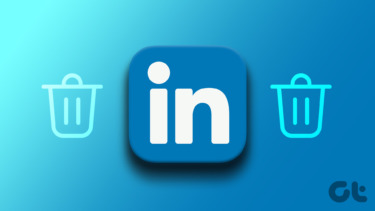You don’t enjoy social networking any more and you want to get rid of it.You don’t feel secure on Facebook and having privacy issues.You spend (or waste) too much time on Facebook.You’ve migrated to a different network. Twitter, may be?
See, there could be so many reasons. Hence, this article is for those who think they’ve had enough with this Facebook thingy and wanna quit. As always, Guiding Tech is here to help. Here come the steps.
How to deactivate your Facebook account
Following are the steps to deactivate your Facebook profile temporarily.
- Go to Facebook home. Click on the Account tab given at the top right. Now select “Account Settings” from the drop down menu.
- A Facebook account settings page will open. Click on the “deactivate” link given at the bottom.
- It will ask you the reason behind deactivating your account. Give the proper reason by checking any of the given options. If you don’t want to receive any future emails from Facebook then check the box next to “Email opt out” option. Now select “Deactivate My Account”.
- A “Password Confirmation” screen will pop up. Type your password in the box and click “Confirm” button.
- A security check window will appear. Fill the text in the box given below and click “Submit” button. That’s it. Your account will be deactivated. Note that you can activate your account anytime by logging in to Facebook again. Deactivation doesn’t mean deletion of account. Facebook continues to store your profile information (friends, photos etc.). Deactivation only means that no user (even your friends) can see your account.
Permanently delete your Facebook account
You can permanently delete your Facebook account. It will delete all your profile information, status updates, records and all other account information permanently. Once you delete it, you can’t get your profile back so think carefully before taking this step. Done thinking? Here we go. 🙂
- Click on this link.
- A page will open as shown in screenshot below. Click on “Submit” button.
- A “Permanently Delete Account” box will pop up. Write your password in the box. Pass the security check by fill the box given below with appropriate text. Another box will pop up. It will tell you that your account will be permanently deleted within 14 days. This is the grace period provided by Facebook to give you some time to rethink on your decision. You could reactivate your account in those 14 days by signing in. In this way you can deactivate or delete your Facebook account. You would have noticed that the steps aren’t that obvious. Facebook doesn’t want folks to leave easily (understandably). If you are someone who deactivated or deleted his Facebook account then we are curious to know why you did it. Was it one of the reasons we gave? or some other reason? Tell us in the comments. The above article may contain affiliate links which help support Guiding Tech. However, it does not affect our editorial integrity. The content remains unbiased and authentic.