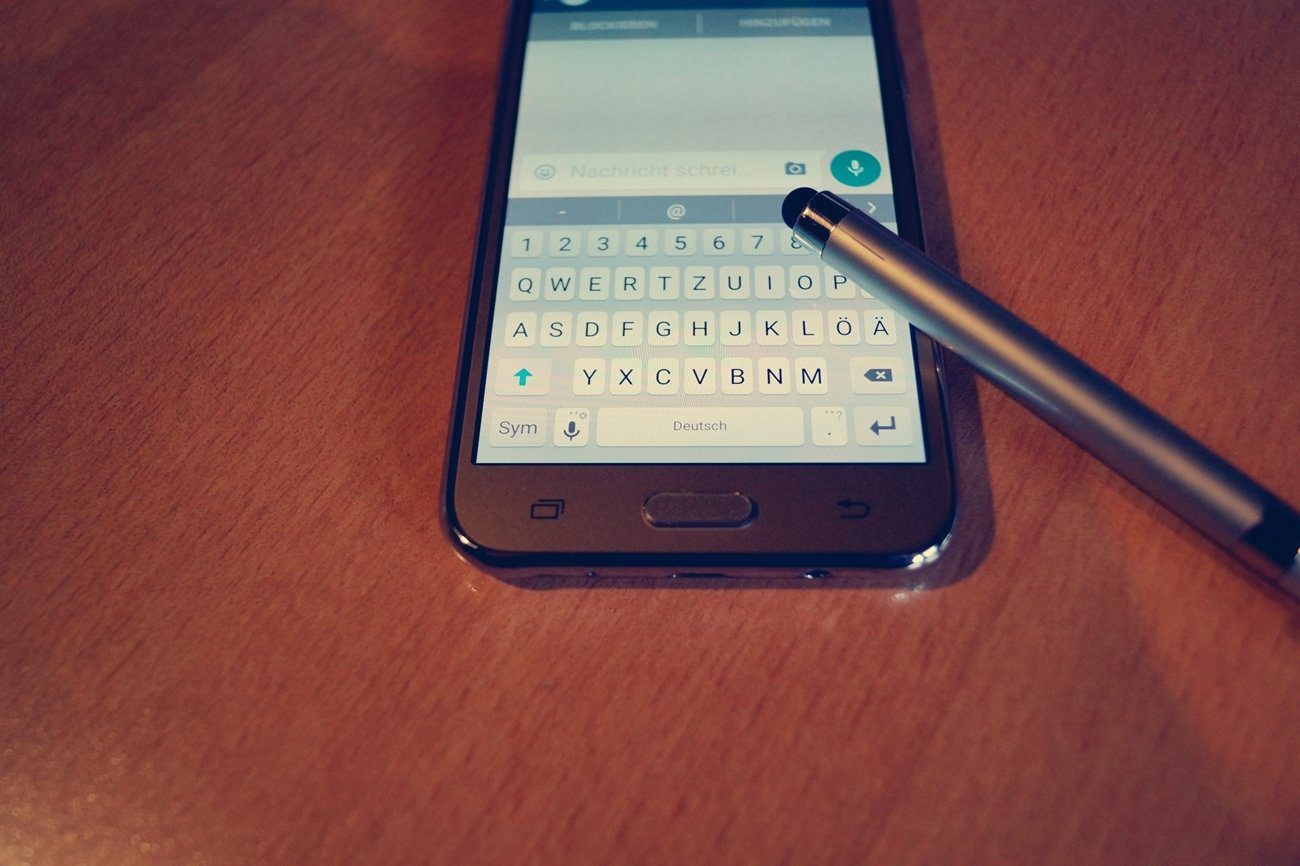WhatsApp offers rich customization options to create an avatar that resembles your look and style. If you are bored with your usual WhatsApp profile picture, use the steps below to make your digital avatar and share it with friends and family. While WhatsApp’s avatar are very much like the Memojis on iOS, you can first create a look and then match it with your actual face. Where as Memoji shows the live animation of your face before you begin to customize it.
Update WhatsApp on Your Phone
WhatsApp has started rolling out the avatar function in selected regions. You must update the app to the latest version to enjoy all new WhatsApp features like avatars, communities, and polls. If the ability to create avatars is still not showing up on your WhatsApp account, you must join the beta program and try unreleased app builds. The company usually tests new add-ons with selected beta testers before a wide rollout to the general public. Here’s how you can join a WhatsApp beta program on Android. Step 1: Open the Google Play Store on your Android phone. Step 2: Head to the WhatsApp app info menu. Step 3: Join the beta program and wait for a couple of minutes to get the beta build on your phone. iPhone users must download the TestFlight app and visit this link to join the WhatsApp beta program. Download TestFlight on iPhone
Create a New Avatar on WhatsApp
Follow the steps below to create a new avatar for your WhatsApp account. We will use WhatsApp for Android in the screenshots below. Step 1: Open WhatsApp on your Android phone. Step 2: Tap the three-dot (kebab) menu in the top-right corner and open Settings. Step 3: Select ‘Avatar.’ Step 4: Tap ‘Create your avatar.’ Step 5: Choose a skin tone for your WhatsApp avatar. There are over 27 tones to choose from. You will surely stumble upon a relevant shade. Select ‘Next.’ Step 6: It will open the Avatar editor menu. Set your hairstyle first. You can also change your hair color from the same menu. Let’s wear a stylish outfit, shall we? Step 7: Move to the Outfit menu and select a clothing style. Head to the Body menu and pick a relevant body shape. Step 8: Continue editing your avatar with eye shape and makeup. You can change your eyes’ color too. Step 9: You can tweak eyebrows and color. Step 10: Select the relevant nose shape, add nose piercings, change lips shape and color, and customize the headspace. Step 11: You can change face markings and face lines to complete the perfect look. Step 12: Add facial hair and tweak the color. You can apply ear piercings, hearing devices and change the eyewear too. Step 13: Complete your WhatsApp avatar by selecting headwear. You don’t need to look at the mirror or open the phone camera app to glance over your face or look. Simply tap the camera icon beside your live avatar and it will open the front camera to let you check your current look side-by-side. Step 14: Hit ‘Done’ to confirm your avatar. You can show your avatar’s new look with profile updates and personalized stickers on WhatsApp. Tap Next. Step 1: Select ‘Create profile photo’ from the following menu. Step 2: You can pick a relevant style, apply a background color, and tap the checkmark at the top.
Use WhatsApp Avatar Stickers
When you create a WhatsApp avatar, the app automatically creates a sticker pack based on your look and style. Let’s check it in action. Step 1: Launch a personal chat or group in WhatsApp. Step 2: Tap the emoji icon in the bottom left corner. Step 3: Select your avatar icon. You have 36 stickers to choose from. Send your avatar stickers and add a fun touch to conversations.
Edit or Delete WhatsApp Avatar
You can also edit your avatar look or remove it from your WhatsApp account. Step 1: Head to the WhatsApp Settings menu (refer to the steps above). Step 2: Select ‘Avatar.’ Step 3: Tap the edit icon to open the avatar editor or select ‘Delete avatar’ to remove it. Whenever you edit your avatar, WhatsApp automatically updates the sticker pack.
Create Your Stylish WhatsApp Avatar
WhatsApp is working on new features for avatars in the future, like the ability for you and your contacts to create multi-character avatar stickers using each other’s avatars. Neat, isn’t it? How’s your experience with WhatsApp avatars? Show off your avatar in the comments below. The above article may contain affiliate links which help support Guiding Tech. However, it does not affect our editorial integrity. The content remains unbiased and authentic.
![]()
![]()
![]()
![]()
![]()
![]()
![]()
![]()
![]()
![]()
![]()
![]()
![]()
![]()
![]()
![]()
![]()
![]()
![]()
![]()
![]()