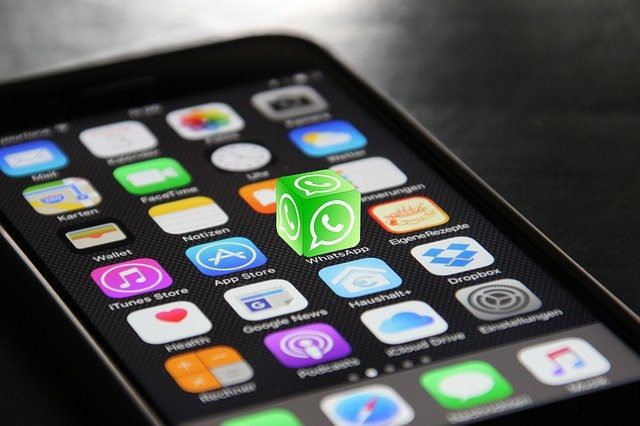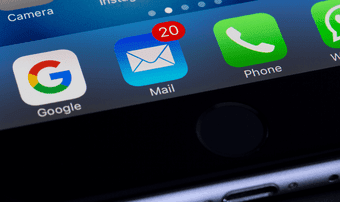A big part of my day is looking at the prices of things in dollars or pounds. I’m not a compulsive shopaholic, just an avid tech reader. And every time I come across the price of a new gadget, I have to do a bit of mental math. $500 for the new iPad, so that’s five hundred by sixty – five by six – thirty, thirty thousand Indian rupees. When figures are in tens or hundreds this is easy but that’s seldom true. The exchange rate also fluctuates (a US dollar at the time I write this is 62 Rupees, not 60). So instead of leaving this all for my brain to crunch, I go with a currency converter. It can either be Alfred, Spotlight on my Mac, or even a Google search (yes, it’s good for things like this). I’ve found a lot of ways to do this, and now I found two more. One is automatically converting every written currency on a page in Safari for iOS to Indian Rupee (works with all major currencies) and the other is a Notification Center widget.
How To Convert Currency from a Web Page in Safari
The app we’ll be using is called Stacks ($2.99). The app itself is a fully fledged currency converter with a live exchange rate. But the app was recently updated with a Safari extension and a Notification Center widget. This exponentially improves the app’s functionality. Cool Tip: Hands down, Notification Center widgets and extension support are the best things to happen to iOS for quite a while now. Learn about extensions and check out our list of NC widgets to know more. Once you’ve downloaded the app, go to Safari and click the Share button. In the bottom menu with white buttons, swipe to the right, click More and enable Stacks. Now go to the web page that has the price listed in foreign currency and from the share menu select Stacks. From this popup, select the output currency. The page will instantly switch the currency text with the newly converted one. Seeing this in action on your iPhone is surreal.
Converting Currency from the Notification Center
The app also comes with a NC widget. Swipe down to the bottom of the Today view, click Edit and add the Stacks widget. Now you’ll see two currencies. You can change them by tapping on the button. By default the base currency will be USD and the converted currency will be based on your region. You can also swap them using the circle button. The NC widget has a keypad that you can bring up. Typing in the numbers will convert it according to the current exchange rate right in the Notification Center. You don’t even need to open the app.
How Do You Convert Currencies?
What’s your favorite way to convert currencies? Let us know in the comments below. The above article may contain affiliate links which help support Guiding Tech. However, it does not affect our editorial integrity. The content remains unbiased and authentic.