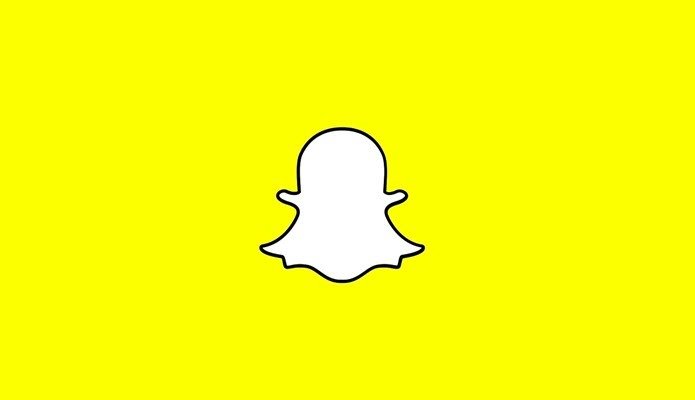Yes, you swore off on MS products right after Office 2007, but things have changed since then. MS has moved to “the cloud” strategy and (most) of their online products are pretty great to use. Including Office 365 Email, Calendar and even the Office 365 online productivity suite. Instead of fighting it, let’s start embracing the Office 365 way of life.
It’s Simple, Just Download the Microsoft Outlook App
Yes, you can add your Office 365 account directly to Android via Settings (we’ll see how to do that below), but it’s not as easy as merely logging in. With the Outlook app, it is. MS’ Outlook app was recently redesigned. It is feature rich and easy to use. If you’re allowed to download apps on your Android phone, just download the app. When you first open the app, it will ask you which service you want to use – select Office 365 and log in with your work or school email and password. And.. that’s it. You’re in. This one app will show you all your email, calendar events and contacts. You can keep on using the Gmail app for your personal use and the Outlook app just for the school/work use. Outlook has a couple of unique features like a “focused” inbox, swipe gestures, intelligent notifications, cloud file uploads, and more. We’ve written about the feature set in the iOS app before. The Android app is pretty similar. To get to the Calendar in the Outlook app, tap the hamburger icon and select the Calendar tab. Outlook also has a basic Calendar widget.
Manually Add Office 365 Account to Android
If you’re running the latest version of Gmail app, you can add the Office 365 account in there, no need to download a whole other app. The problem is that this process is in no way simple. You can add an account in two ways – from the Gmail app or from Android Settings. I’ll take the Settings route. Go to Settings on your phone and select Accounts. Scroll down and tap Add Account. From the list, select Exchange. You’ll now be asked to enter your email and password in the next two screens. The screen after that is the problem. Here you’ll see stuff like ports and servers. Things you don’t understand, and shouldn’t need to understand. If you just hit Next, you’ll probably get an error but won’t know what exactly is the problem. I had to go to my school’s IT guy to get him to type in the correct server address (which I’ve forgotten already). You might also need to do that. But once you’re logged in, you’ll get some options to integrate the calendar, contacts and notifications. If you enable Calendar, all calendar invites and events will show up directly in Google Calendar app. This way is a little long and complicated but if you just want to use Gmail and Google Calendar to access Office 365 accounts, it’s worth the trouble. In the Gmail app, tap the Hamburger menu and tap on the active email address to switch to your secondary account. In the Calendar app you can decide which Calendars to show from the sidebar.
Alternative Calendar App: Sunrise
Sunrise was recently acquired by Microsoft. Sunrise still remains one of the best calendar apps out there. It’s free, has a great UI, a butt load of integrations, one of the best Android calendar widgets and supports Office 365 natively. Just open the app, add an account and log in with your Office 365 account. All your Calendar events will be right there.
The Future is Cross Cloud Platform
Don’t be surprised to be using a combination of multiple cloud services at your work/school in the future. Just keep an open mind and embrace the new. I’m curious, just how many major cloud services are you using currently? Share with us in the comments below. The above article may contain affiliate links which help support Guiding Tech. However, it does not affect our editorial integrity. The content remains unbiased and authentic.