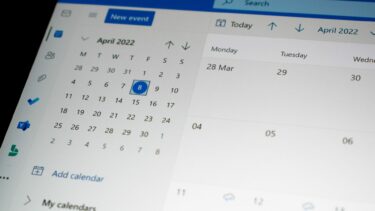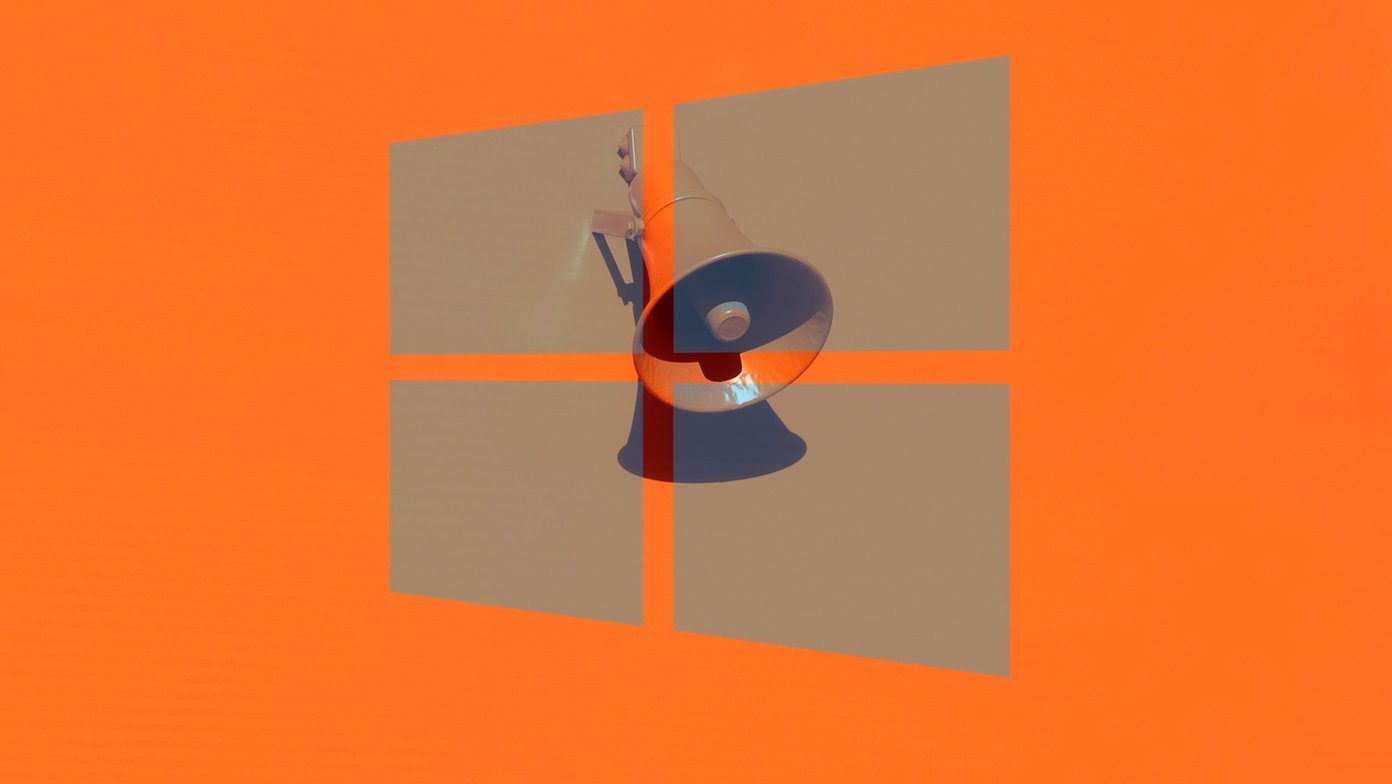When you lose access to your email address or want to change it to a different one, Discord has a setting that allows these changes. For that, you’ll need the Discord account password handy. With a PC, Android, or iPhone, you can update the email address of your Discord account using the steps below.
How to Change Your Discord Account’s Email Address on PC
When changing your email address, Discord sends a verification code to your old email address. That is to confirm whether it was you who wanted to request email address change. You won’t be able to proceed if you don’t have the access to that old email address. However, if you have access to your old email address, follow the steps below to change it on your Discord account. Step 1: On your PC, click the Start menu and search for Discord.
Step 2: Click on Open to launch the Discord app from the results.
Step 3: Click on the User Settings (gear icon) in the bottom-right corner.
Step 4: On the new window, click on My Account.
Step 5: Click on Edit beside your email address.
Step 6: Click on Send Verification Code to get a code sent to your old email address.
Step 7: Check your old email inbox for a verification code from Discord.
Step 8: Input the verification code in the Settings page of your Discord app and click on Next.
Step 9: Enter your new email address and your account’s password.
Step 10: Click on Done to confirm the changes.
Ensure you check your new email address’ inbox for a verification email from Discord.
How to Change Your Discord Account’s Email Address on Android
You can change the email address you use for Discord right from your Android phone. Of course, assuming you have the old email address accessible from Android. Following the steps below, you can change the email address on your Discord account from your Android. Step 1: Launch Discord app on your Android phone.
Step 2: Tap on your profile image in the bottom-right corner to view your User Settings.
Step 3: Tap on My Account.
Step 4: Under My Account, tap on your current email address inside the Email field.
Step 5: Tap the text of the email address to bring up the keyboard.
Step 6: Tap the backspace/delete key to remove the previous email address. Step 7: Enter a new email address in the blank field and click on Next.
Step 8: Open the old email you had used previously with Discord. You’ll find an email from Discord with a verification code.
Step 9: Type in the verification code in the Settings page of your Discord app and click on Next.
Step 10: Enter your password on the new page to complete the change.
How to Change Your Discord Account’s Email Address on iPhone
Changing your Discord email address on iPhone is straightforward. Here’s how to change your Discord account’s email address using your iPhone: Step 1: Launch Discord app on your iPhone.
Step 2: Tap on your profile image in the bottom-right corner to view your User Settings.
Step 3: Tap on Account.
Step 4: Under Account, tap on your current email address inside the Email field.
Step 5: Click on Send Verification Code to obtain a code sent to your old email address.
Step 6: Check your old email inbox for a verification code from Discord.
Step 7: Type the verification code in the Discord app and click Next.
Step 8: Type in a new email address on the new page and click Next.
Step 9: Enter your password to confirm the change and click Done.
You will receive a confirmation mail on the new email address to link it to your Discord account. Make sure you click on that and activate your new email.
New Email, Better Protection
Before implementing changes that affect the security of a user account, Discord typically requires the account owner to confirm their identity. This can be via codes sent to your email address or phone number. As a user, you can also implement security measures by enabling two-factor authentication on your Discord account. Two-factor authentication can be enabled using a third-party authenticator or your phone number. The above article may contain affiliate links which help support Guiding Tech. However, it does not affect our editorial integrity. The content remains unbiased and authentic.