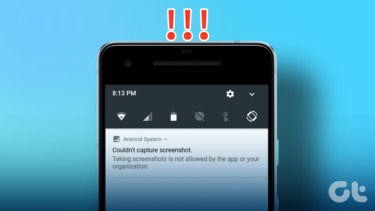If you wish to capture video frames in highest possible quality, Scenegrabber.NET is the best available application to perform the task.
What is Scenegrabber.NET
Scenegrabber.NET is a Windows freeware that helps you take screenshot of videos and movies easily. A user can grab manual or automatic frames from a movie and join then in a single image. Furthermore, he can add relevant information about the video like name, resolution, codec-info, length and time of scene-shot creation to his grab.
Necessary Prerequisites
Scenegrabber.NET requires the Microsoft .net Framework 3.5 or higher to install.Although Scenegrabber.NET supports a wide range of movie formats but I insist you install a video codec pack like K-Lite Codec Pack for best quality.
Installing Scenegrabber.NET
Once you’ve got the prerequisites fulfilled, download and install Scenegrabber.NET on your computer. The installation is simple and takes few seconds to complete.
Create Your First Grab
Step 1: Once the program installs successfully, run it. On the Scenegrabber.NET application you will see a tool bar followed by a player and screenshot repository area. Step 2: Before you start capturing, configure your grabbing preference from File—> Options. Adjust the parameters like layout, background color, output format, watermark and video info according to your needs. Step 3: Once the grabber is configured drag and drop the video on it you wish to take the screenshots from. Step 4: You can now preview the video and take a single shot or sequence of shots using the respective buttons on the toolbar. Step 5: Once the player takes all the screenshots successfully, save it on your computer by clicking on the floppy disk icon.
My Verdict
I use the multiple scene capture feature to send my friend an overview of the movie’s plot along with its quality before he downloads the torrent. The single scene shot helps me decorate my desktop with my favorite scenes from the movie. So, yes, I did find use for this tool in my day-to-day life. The above article may contain affiliate links which help support Guiding Tech. However, it does not affect our editorial integrity. The content remains unbiased and authentic.