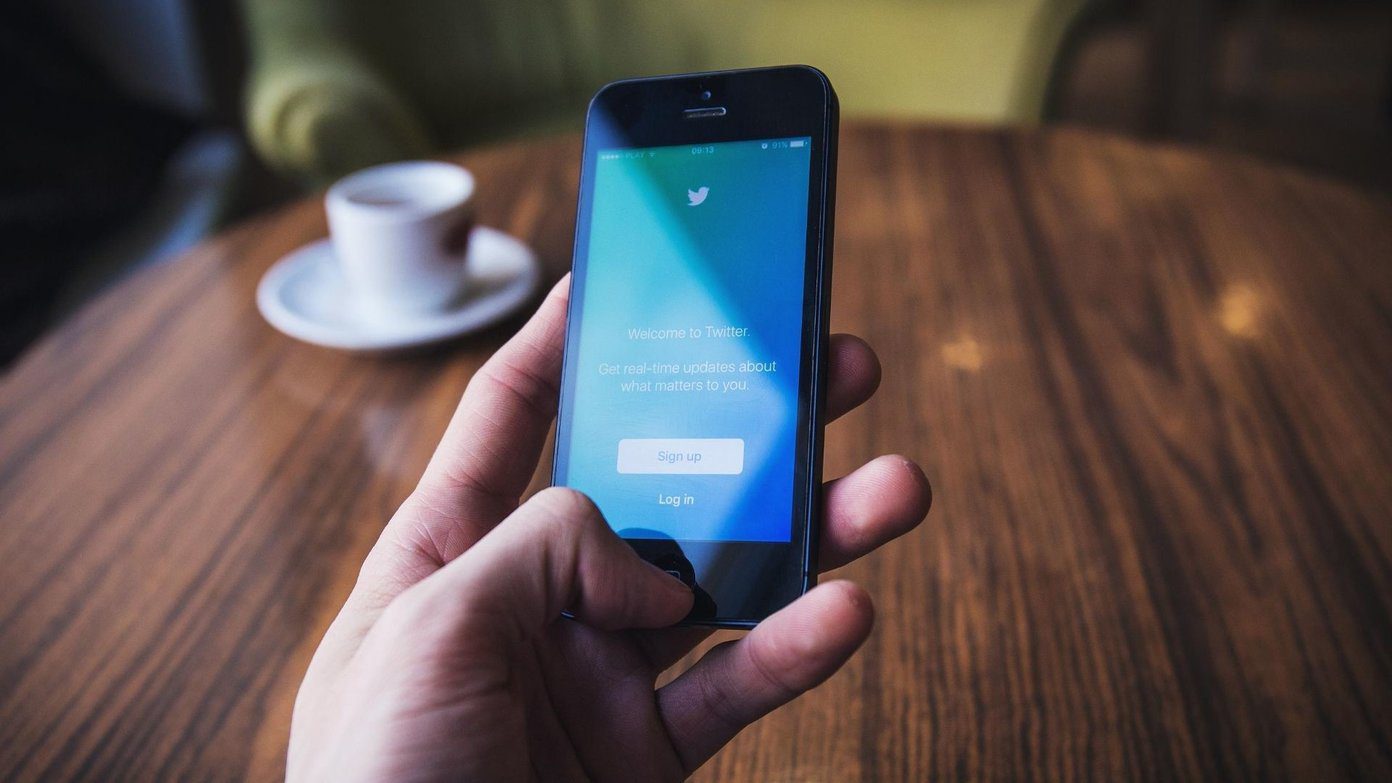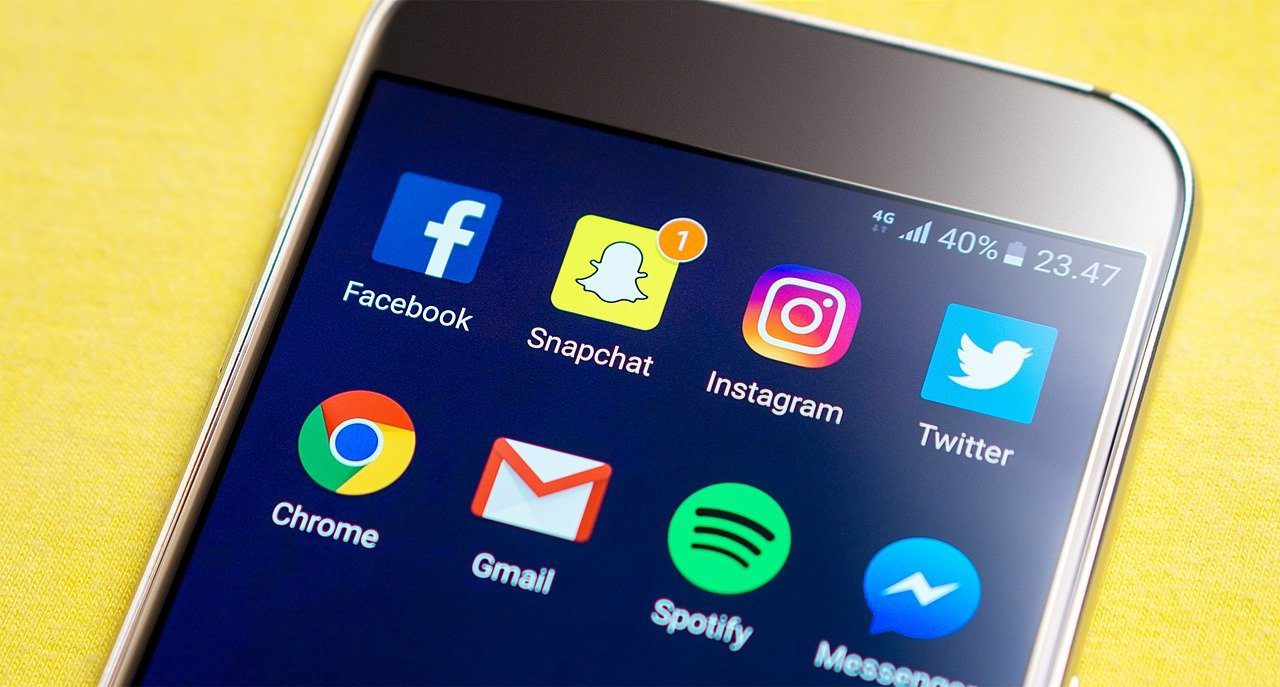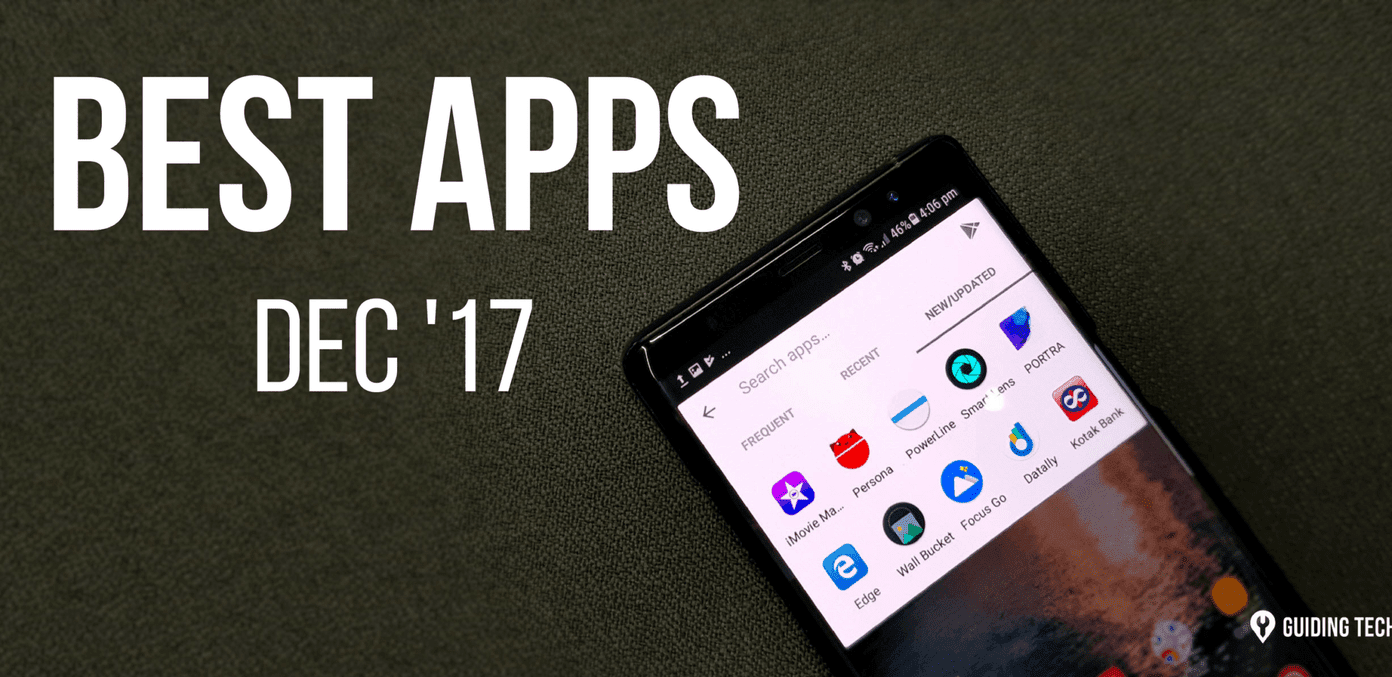Slack doesn’t have a built-in method to remove all the files that you’ve shared. However, there is a neat workaround which lets you do that. Going by the name of Deletron, it enables you to view your old files and subsequently delete them. Visit Slack Deletron So, what are we waiting for? Let’s see how Deletron works.
What is Slack Deletron?
Slack Deletron is an open source tool developed by Toronto-based developer Drew Minns. It uses the Slack API to determine which files are available to delete. While team members can only remove the files that they have shared, admins can delete public files. Since the tool isn’t developed by Slack, you might be worried about your privacy. The good folks at reddit have checked the code and found it safe. Plus, you can revoke the access anytime you want (which we’ll see at the end of the article).
What Are the Supported File Types?
The good news is that Deletron supports a bunch of file types, whether it’s a PDF or an image. Plus, you can filter as per the file type and proceed.
How to Use Deletron
Step 1: Sign into Deletron using your Slack ID since you need to authorize this tool to access your profile information, files, and comments. Step 2: Tap on the Channels drop down menu in the far-left corner. To remove files from a particular channel, choose one. Otherwise, select All Channels. Note that All channels also includes private channels. Select the date range and the file types and then, click on Get File to see all the files that meet the search criteria. Also, the bar at the top will display the number of files and the space they occupy. Step 3: Now it’s time to delete them. Previously there was a button to delete all the files at once. However, Slack has limited the number of concurrent requests made by APIs to their server. To put it simply, you’d have to delete the files one by one. Here, you might argue that what’s the point? I might as well delete them on Slack. And you are partly right. But Deletron gives you the advantage of sorting the files according to date and size. This way, you can make room for the new ones by removing the larger files first. Win-win, if you ask me. So, now, all you have to do is sort the list and tap on the Delete button. Though the task can get repetitive, the message at the bottom is a tiny little motivator.
How to Revoke Permissions for Deletron
As mentioned earlier, the tool doesn’t store your profile or workspace information. While it is definitely good practice to revoke permissions for apps that are going to be unused for a long time. After all, you can never be sure about privacy and security these days. To do so, head over to Slack, tap on Apps and search for Deletron. Select it which will latch it your Slack window. Now, tap on Settings to open the configuration page. All you have to do is scroll down and click on the Delete (trash can) icon. That’s it. You are all sorted now!
How to Check the Space Usage
Going forward, you might want to check the space usage. To do so, click on Workspace (just above your name) and select Analytics. That will open a new tab in your browser and show you the number of messages sent as well as the status of the file storage. However, this is the overall count of your workspace.
Slack It Away!
So, this was how we can delete unnecessary files from your Slack and reclaim some storage space. Although I really wish Slack provided a more natural option to select and delete all unwanted files at once. Also, I wouldn’t have minded the existence of an option to remove files from the private channels. Hopefully, we will see some upgrades soon. What additional options do you wish to see in Slack in the future? More importantly, do you have a super handy tip to share? We’ll be happy to hear them in the comments section below. The above article may contain affiliate links which help support Guiding Tech. However, it does not affect our editorial integrity. The content remains unbiased and authentic.