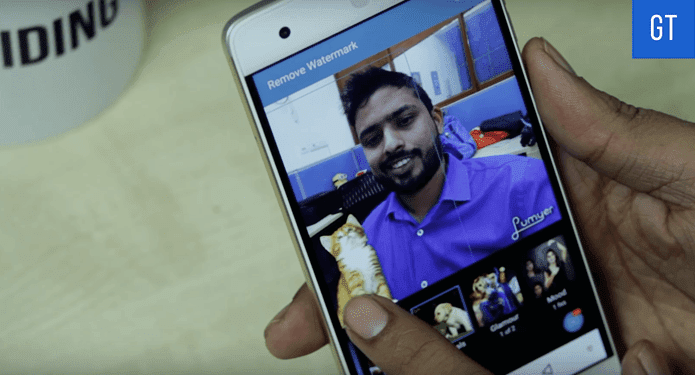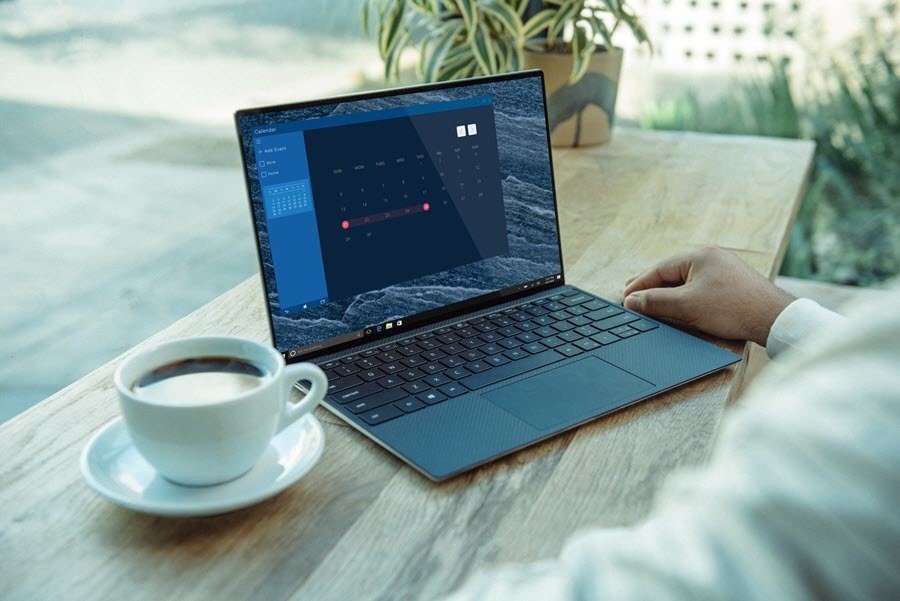Android’s openness is one of the best things about the platform but it can be a double edged sword. Unlike iOS, Android apps have open access to your personal data – including calls, messages, browser history etc. While most apps use this access constructively – to make those functions better, a lot of apps and websites have malicious motives. Update: Since we wrote about Disconnect, the app has changed its pricing policy. The free account only gives you “tracking” features. To enable blocking, you need to sign up for a $5 a month premium plan. Today we’ll learn how to block malware from taking over your Android phone.
What Is Malware?
The word malware comes from malicious software. Malware can be just a few lines of code or an entire software suite. Their aim is to get into your device without being flagged, sit there and steal your precious data. Malware on your phone can monitor your calls, messages, and sometimes send emails and messages via your device without you knowing. How to stay safe on Android: The first rule of staying safe on the internet is to stay away from the dark corners. Don’t download pirated apps, stay away from notorious sites, and you’ll avoid most viruses out there. And while we are at it, don’t forget that one of the most important things to keep safe are your passwords on all platforms. We have written an ultimate guide to managing and securing your passwords, that you might want to check out.
How Does Disconnect Work?
Disconnect is an app that blocks malware and malicious ads. The latter is why it’s not available on the Play Store. A majority of Google’s revenue comes from selling ads, which is why it does not allow ad blockers. While Disconnect is not meant to be an ad-blocker, it does block malicious ads and that was enough for Google to ban it from the Play Store. But this being Android, side-loading apps is easy. The way Disconnect works is by establishing a VPN connection from your phone to its servers. Disconnect states clearly that this connection is not to reroute any data. Meaning that all your browsing data is not going through their servers and your browsing speed also won’t take a hit. The VPN connection is for scanning/monitoring data. It is used to identify and block malicious content.
Installing And Setting Up Disconnect
To download Disconnect, point any browser on your phone to www.disconnect.me/m. The apk file will start downloading once you give permission. While the app is being downloaded, go to Settings -> Security and enable Unknown sources. This will allow you to install apps not downloaded from the Play Store. Now, tap the download apk from the notification drawer and hit Install. Open the app and tap Basic to enable basic protection. You’ll be asked to authenticate a VPN connection. Check the option that says I trust this application and tap OK. Now the basic monitoring has begun and you’ll see the app in the notifications drawer. The basic filter’s job is to block trackers that amass your private information like calls, messages and browsing habits. Next, tap the Malvertising button. This runs a constant check between the ads running on your device and the filter list of malicious ads (from more than 2500 advertising services) on Disconnect’s servers. When the app finds a match, it disables the ad so as to not harm your device.
How Do You Deal With Malware On Android?
What steps do you take to stay safe on Android? Let us know in the comments below. Top image via Shutterstock. The above article may contain affiliate links which help support Guiding Tech. However, it does not affect our editorial integrity. The content remains unbiased and authentic.