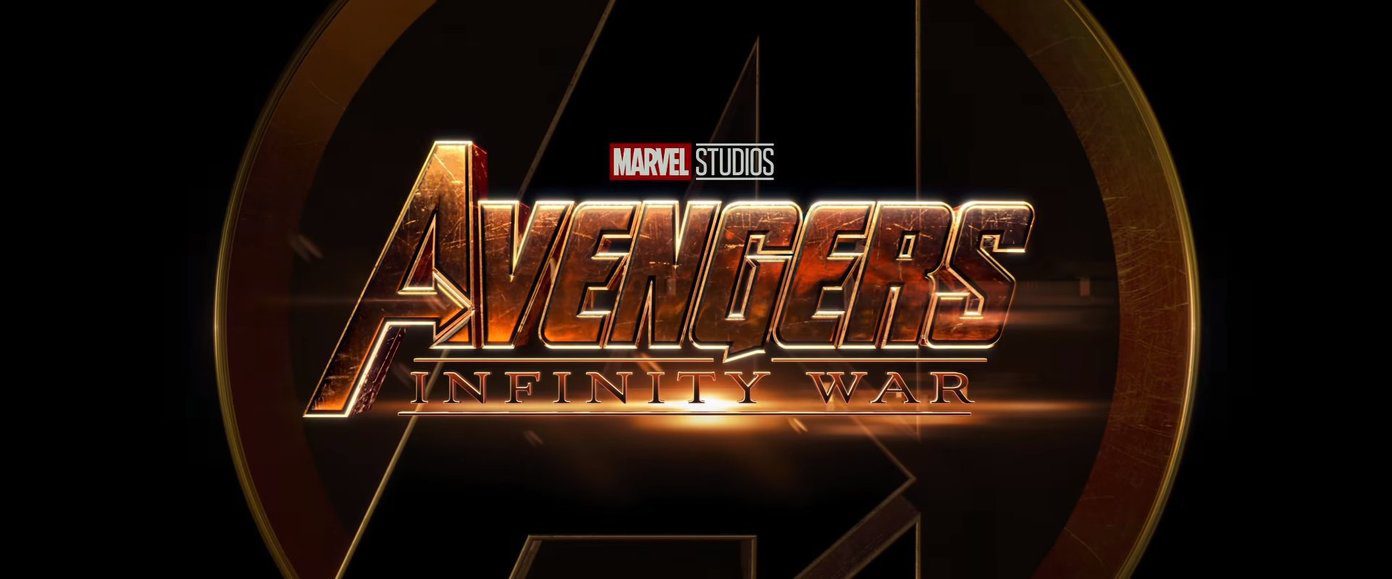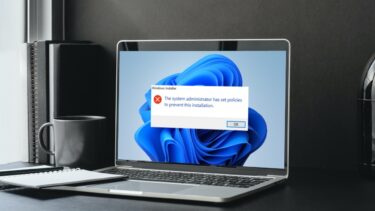Now that most of you might have upgraded, you’re probably also starting to install a bunch of new software on it too, right? But don’t you hate it that almost every kind of software bundles in something or the other along with it? It really annoys the hell out of me, plus most of the bundled software is rubbish or unnecessary. For ANYONE.
Enter: Unchecky
To get around this problem I recently ran into Unchecky, a handy software/service that ensures that bundled software doesn’t make its way through to your Windows machine. Before I installed it, though, there was a matter of ensuring that it actually works as advertised, but there were was a helpful video to get me started, so I’ll share the same with you.
As can be seen from the video, once the service is enabled, you can be sure that you don’t have to sit and uncheck unnecessary tools from installing with the main software that you are installing.
Warns if You Left Something Checked
Another great feature about Unchecky that I really liked was the fact that it also ensures users are warned that they are about to install either bundleware or potentially harmful additional software that they can do without. This feature can be extremely useful while recommending this tool to a friend who’s not particularly tech-savvy or perhaps even your parents. I know I’ve been hitting a brick wall trying to explain installation processes to such people, so now I’ve found a great alternative to a pressing problem.
Nice and Easy
No, I’m not using any sports catchword here, but the tool really is nice and easy to use. Once you install it, the user does not have to do anything to ensure that bundled tools are never installed. The service runs quietly in the background and there isn’t much tweaking that one needs to do. It just works. Even the Settings tab isn’t confusing at all, in fact there is only that one option there and only if you click on Advanced Settings will a user see some options that may appear confusing.
De-Crapify Your PC
Always fun to know that there exists some kind of software/tool with the word ‘crap’ in it. PC De-crapifier is one such tool, which will help you in getting rid of bundled tool that somehow sneaked away and doesn’t get uninstalled from Add/Remove Programs of Control Panel. Once you install it on your PC, it will do a quick scan before coming up with tools that it itself has diagnosed as ‘crapware’ and should be uninstalled. You can always keep the ones you like and get rid of the rest. Batch Uninstall: If you have too many programs that need to be removed in batches, then do check our write-up on this helpful batch uninstallation tool for Windows.
Take Control!
More than anything, I urge everyone to take control of their PC and be very careful about installing new software. Hope these tools might help you out some day, if there is anything we can help you out with, do post your doubts in our forums. The above article may contain affiliate links which help support Guiding Tech. However, it does not affect our editorial integrity. The content remains unbiased and authentic.