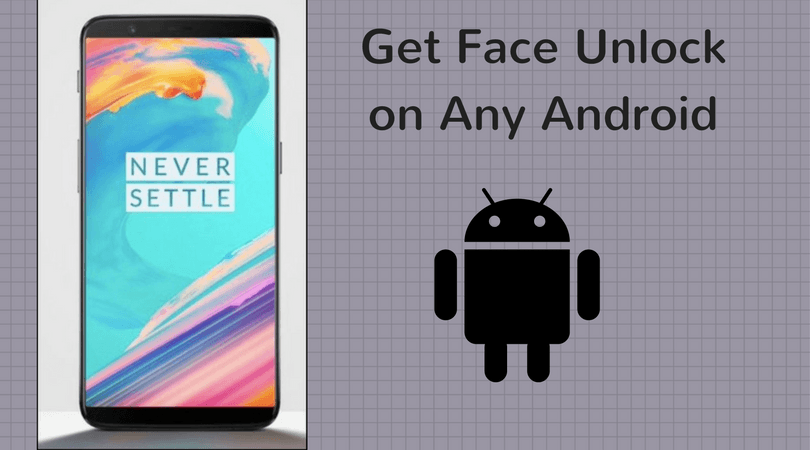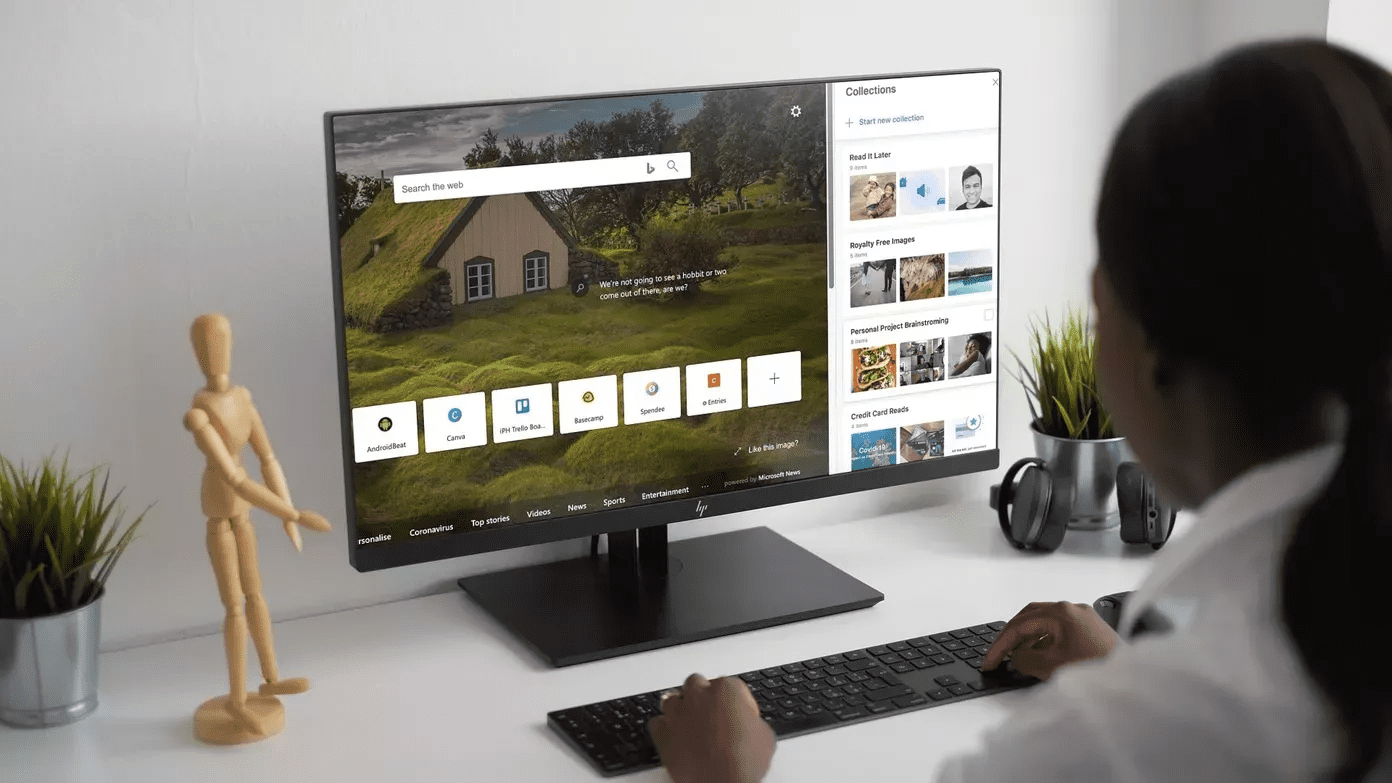But then you need to enter a password every time you want to unlock your Mac. Wouldn’t it be great if when you were near your Mac it would disable the lock screen and when you’re away, it would be password protected again? If your Mac is relatively new, and you have an iPhone, this is possible. If you have an iPhone 5S or newer you can even use your iPhone’s Touch ID to unlock your Mac. Using your own fingerprint to unlock your computer? Doesn’t get much more secure than that.
Installing and Setting Up Near Lock
Near Lock is the app we’ll be using to automatically disable the lock screen when you’re carrying your iPhone with you and you approach your Mac. First, let’s check if your Mac is compatible or not. Near Lock uses Bluetooth LE to determine the iPhone’s location in relation to the Mac. This means both devices need to be running Bluetooth LE. Here are the compatible devices:
iPhone 4S or lateriMac late 2012 or laterMacBook Air 2011 or laterMacBook Pro 2012 or laterMac mini 2011 or laterMac Pro late 2013 or later
To get started, download the OS X app and iPhone app and start them both. Pick up the iOS app and enable background monitoring for the app. You’ll also need to enable Bluetooth on both devices. Now, from the Mac app, authenticate the connection with your iPhone. Then the iOS app will ask you to enter the password for your Mac. This is the same password that you use to unlock your Mac right now, the password you set up when you first got your Mac. The app assures you that it will only store the password locally in an encrypted manner. Click the Near Lock menu bar utility and you can turn Near Lock on and off from here. You can also see how far the iPhone is from the Mac right now. You can specify the range in which the iPhone will automatically unlock your Mac. The Near Lock app is free but if you want background monitoring you’ll need to pay $3.99 to upgrade to the Pro account. That will automatically unlock the Mac when you walk up to it with the iPhone. When you’re using the free app you’ll need to open it on the iPhone for the Mac to unlock (which kind of defeats the purpose).
Using Touch ID to Unlock Your Mac
If you’re so security conscious that you can’t allow only physical proximity to unlock the Mac. Install FingerKey ($1.99). It will unlock your Mac using the thumb print on the iPhone 5S and higher. Check out the video below to see how the app works. The developer says that support for logging into Windows and Linux computers is coming soon as is a Pattern Unlock feature for logging in via touchscreen gestures. – 9 to 5 Mac
The above article may contain affiliate links which help support Guiding Tech. However, it does not affect our editorial integrity. The content remains unbiased and authentic.