Watch 4 Folder is tiny at 1.3 MB and can be run straight without an installation. The tool runs from the system tray. It’s a freeware that enables you to monitor 12 different types of events and trigger automated actions based on those events. Here’s a little walkthrough on how you can set it up in three quick steps:
Select a Folder to Monitor
Select the specific folder you want to monitor for any sort of change. It can be a top-level folder like a hard drive partition, or you can optionally pick a sub-folder and other folders within it.
Select the Events to Monitor
Select the event. Let’s say you want to start some process as soon as new media gets added to a folder. You can place a checkmark on Media Insert. Be specific with the event you want to select because sometimes a single event can create several Monitoring events, for example selecting File Change event and File Rename event will create two events in case of file rename, because the file was renamed but also changed.
Select the Actions to be Triggered
As the screen above shows, you can pick from several actions. For instance, you can log all changes to a Notepad file. You can set the path of a graphics editor (that will be triggered to open) for a Media Insert event. You can set up desktop alerts that will display notifications when a particular even occurs. You can also perform dynamic actions on changed files. The changed filename can be passed on to the executing program as an argument. For example if a file was changed you can trigger notepad to auto open the changed file. The Watch 4 Folder help file has a detailed explanation on how you can use specific arguments from the dropdown list. Watch 4 Folder has a live log you can view to see the event-action process as it happens. Overall, this is an automation software that can significantly boost your productivity if you set it right. Run it and let us know if it helps you in shaving off a few minutes. The above article may contain affiliate links which help support Guiding Tech. However, it does not affect our editorial integrity. The content remains unbiased and authentic.



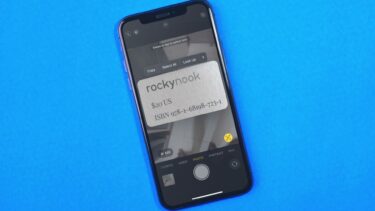




![]()