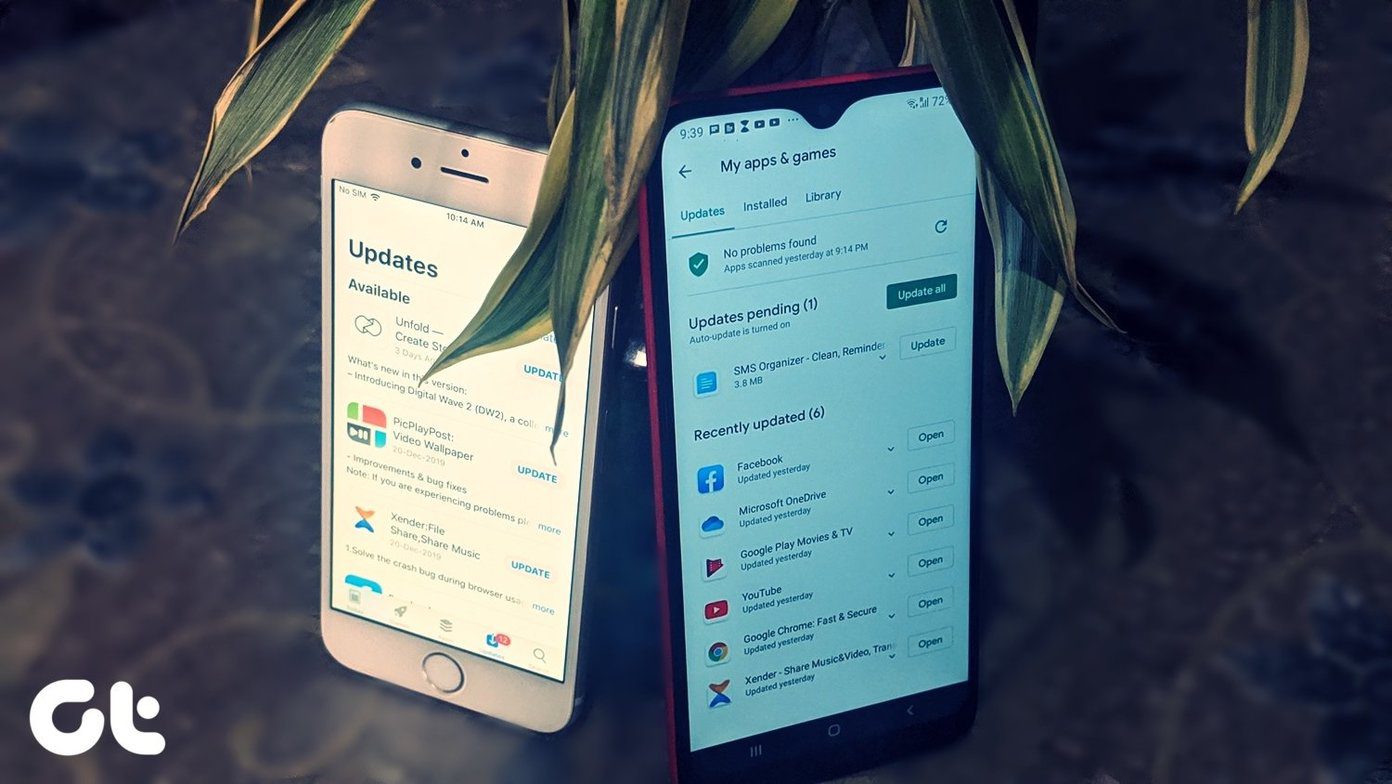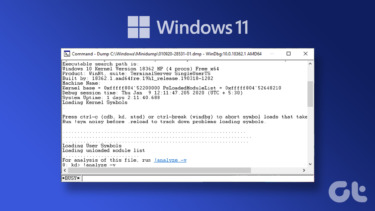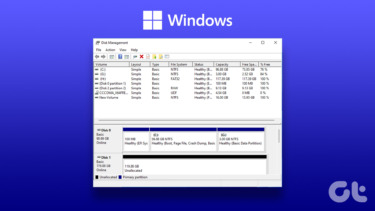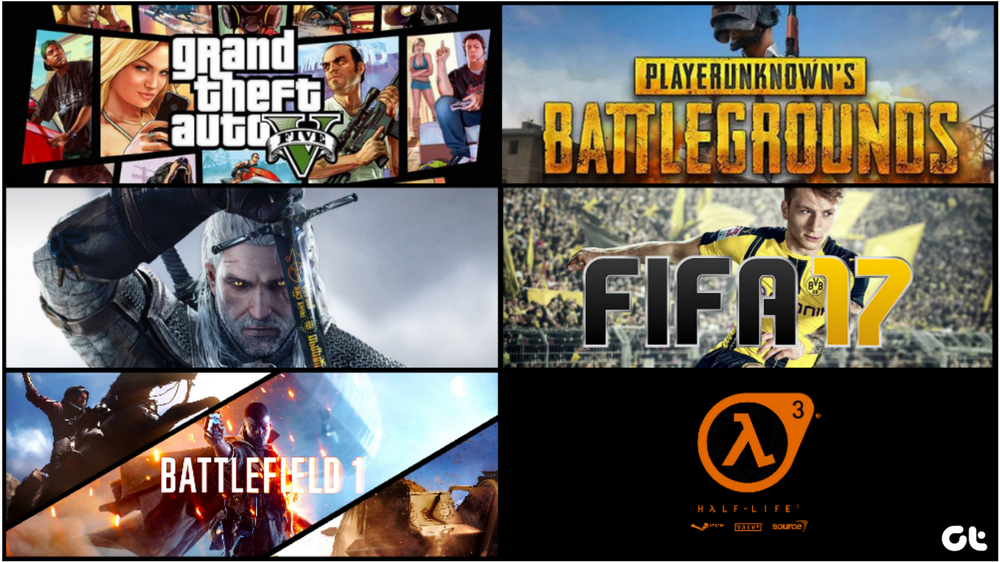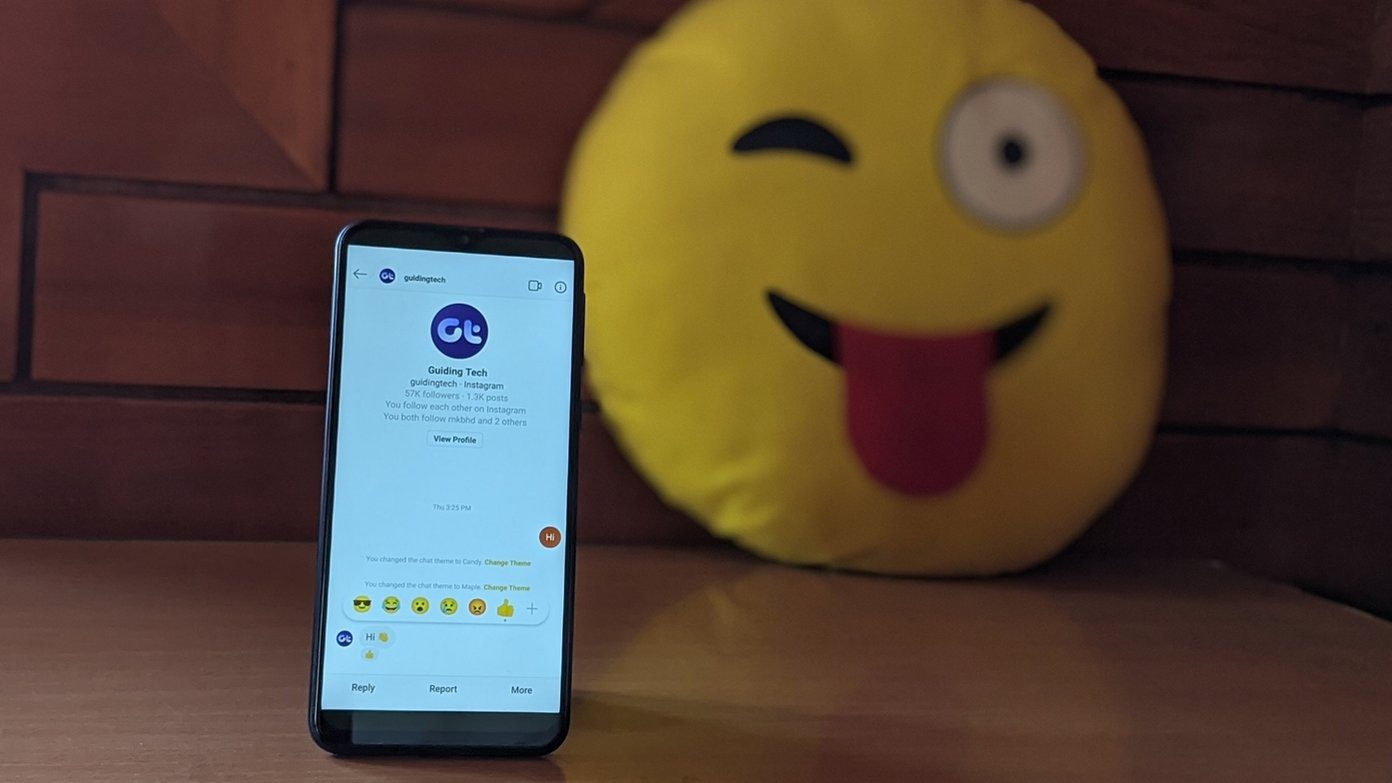Windows by default provides basic information in Windows Explorer, but there are some limitations. One of them being the inability of Windows Explorer to display the folder size immediately; you have to move your mouse cursor on the folder icon, or select “Properties” in the right-click menu to obtain detailed information on folder size (it does display the file size though). Hence you need to install disk analyzers to analyze the file and folder sizes, and see which ones you can get rid of. This article talks about two freeware programs for both Windows XP and Windows Vista/Windows 7 users to achieve the goal.
TreeSize Free
TreeSize Free tells you where the disk space has gone. The program will calculate and then display all your files and folders in a hierarchical view. You can switch the space allocation view in KB, MB or GB, and view sizes along with the percentage of space used. Use “Scan” on the menu bar to switch to analyze other drives. TreeSize Free retains Windows Explorer file context menu in its interface. You can right click the file or folder and perform actions directly. If you integrate TreeSize Free to file context menu (which is done automatically during installation unless you uncheck the option), you can quickly find out the size of a specific folder by simply right-clicking on it. Note: The program has a professional edition with advanced analysis and management functions; you can get 30 days fully-functional trial on their website.
Folder Size
Similar to TreeSize Free, Folder Size can scan and analyze file and folder sizes in a partition or a chosen folder. It can also display the file and folder sizes in Bar Chart or Pie Chart format – something which was only available in the professional version of TreeSize. The program has an intuitive Explorer-style user interface. You can simply select a drive and then click the “Start” button to get started. Note: None of the above tools provide the option to export file and folder information. So, if you need that function, you could use Karen’s Directory Printer which we’ve introduced before. The above article may contain affiliate links which help support Guiding Tech. However, it does not affect our editorial integrity. The content remains unbiased and authentic.