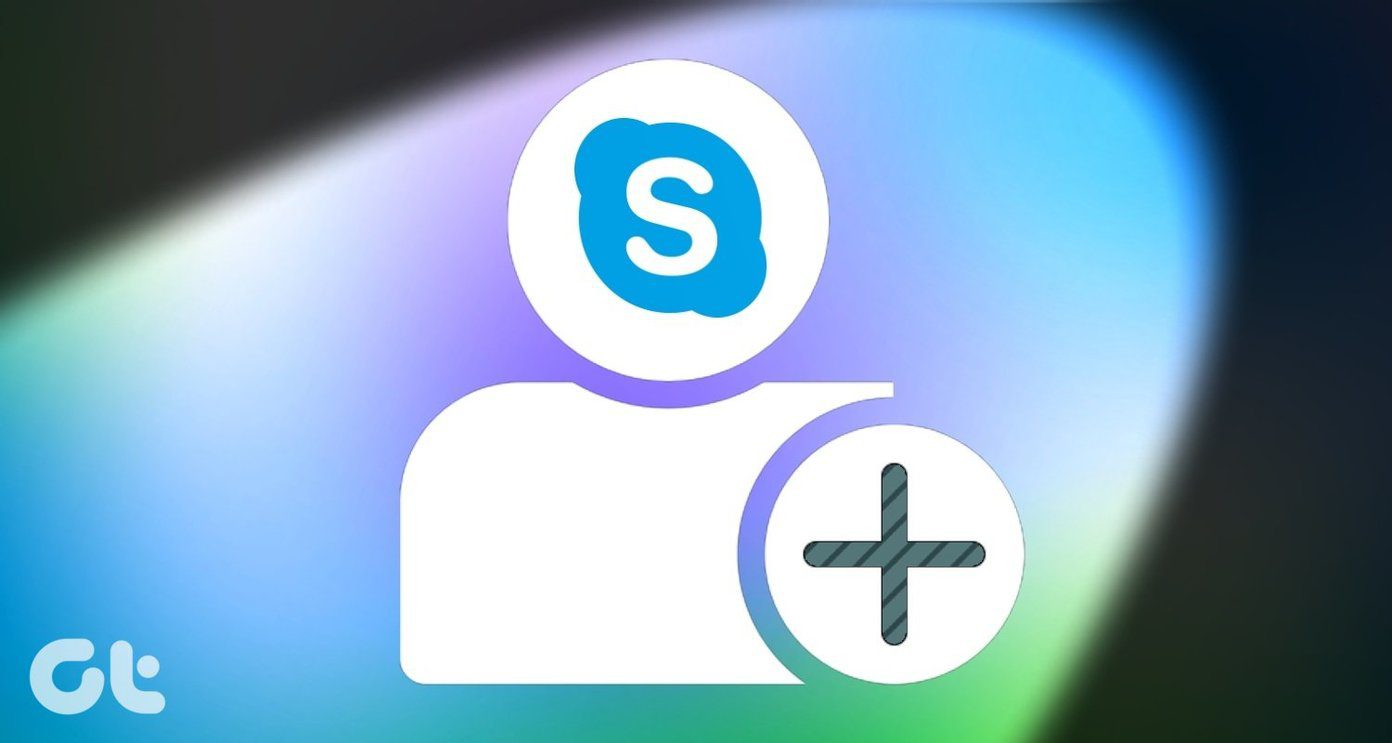I find it cumbersome to pick up my phone every now and then in order to reply to messages on WhatsApp. WhatsApp Web solves this problem effectively. All it asks for is to scan a QR code from the WhatsApp mobile app. Recently, someone I can’t name added me to my family WhatsApp group. That’s where I discovered the cousins that I had never met or knew even existed! I wanted to save their numbers but couldn’t as the functionality was missing. Made me realize how limited WhatsApp Web is. So I found a workaround that enables adding contacts using WhatsApp Web and you need to set it up only once. Let’s begin.
1. InTouchApp
InTouchApp is a contacts manager app that is available for Android and iOS. The process on both platforms remains the same, however, I will be using my Android phone for this guide. Go to Play Store and install the app using the link below. Download InTouchApp Android Once done, open the app and sign up for a new account. This is required by the app to sync the contacts. You will have to feed your email ID, number linked to your WhatsApp, and your name to complete the sign up. After creating your account, click on your profile pic at the top (center) of the app to access your profile page and then click on Settings (gear icon) there. Under Accounts, click on Select accounts to sync option and make sure your Gmail ID is set to sync. This is required so that the data can be synced to your Android phone once you save the contact via WhatsApp Web. The app is free to download and use but does offer in-app purchases (you don’t need them for this trick, though). You need to follow a similar process on iPhone. For that, download the app from the link below. Make sure you enable the necessary permissions from the Settings app for the data to sync with the InTouchApp. Download InTouchApp iOS Your smartphone is all pressed and dressed. Now let’s move to Chrome on your desktop.
2. WhatsApp Lead Manager
Open Google Chrome and install WhatsApp Lead Manager extension using the link below. As the name suggests, this will help you manage your leads, contacts, and save them to the cloud. WhatsApp Lead Manager extension comes from the same guys who created InTouchApp. Once you have installed the extension, a new icon will appear on your status bar with the rest of the extensions. That’s it. You are set. Visit InTouchApp Chrome Extension page Let’s proceed to see how you can save a contact using WhatsApp Web.
3. Save Contacts to WhatsApp Using WhatsApp Web
Open WhatsApp Web in a new tab or a window in Chrome. You will see a QR code. To scan this code and connect it to the WhatsApp on your mobile, open WhatsApp app on your smartphone. Then click on the three-dot menu and select WhatsApp Web. If you are using an iPhone, you will select Settings at the bottom of the screen and then select WhatsApp Web. Once WhatsApp on the phone scans the code shown on the WhatsApp Web page correctly, you will be signed in. Then you can see your contacts and chats in the browser. Let’s suppose you got a new message from an unknown number. Probably a new customer or sales inquiry? A Tinder date? Click on the InTouchApp extension that we installed in the second step earlier. You will have to log in the first time. You can use your email id, mobile number, or account ID that you can find on your profile page in the app to login. Click on the extension again when you are on WhatsApp Web, and you will see Save Contact option. Enter the details of the person and don’t forget to save it. Syncing those details might take a few minutes here. Hence the contact name may appear after a while, but it will surely do. The new contact should appear in the WhatsApp app and the Contacts app on your phone. You will also see the contact name appear in the WhatsApp Web browser in a couple of minutes after the sync is completed. Neat, right? What I like about the InTouchApp is that it lets you add other details such as job title or company. You can also use its notes section to store relevant information like price quoted, queries asked, and so on. Visit WhatsApp Web
What’s up on the Web?
Receiving WhatsApp messages from unknown numbers is nothing new. Next time you receive a message from a person not in your contact list, you can easily save the details. You don’t want to miss an opportunity just because you were too lazy to pick up the phone, or too busy working on your computer. Hopefully, this guide helps you save time, and also from potential embarrassment. While you can continue to enjoy WhatsApp Web, make sure you follow the basic guidelines to secure your WhatsApp. Next up: Looking for new WhatsApp tips and tricks for 2018? A lot of new features were rolled out, and we have covered all of them. Check the guide below. The above article may contain affiliate links which help support Guiding Tech. However, it does not affect our editorial integrity. The content remains unbiased and authentic.