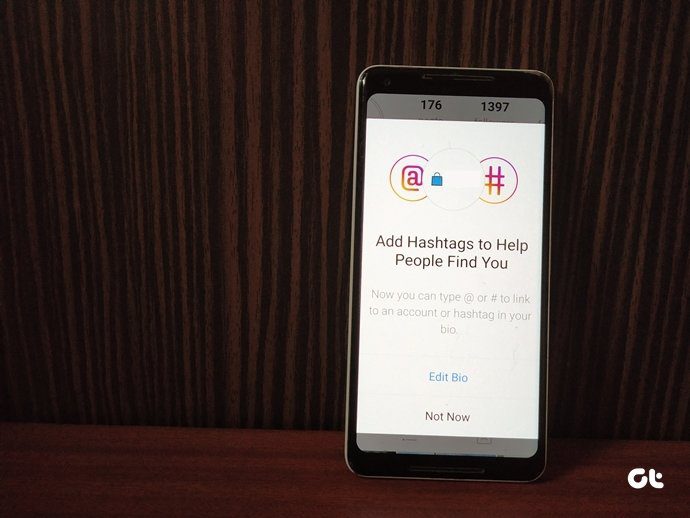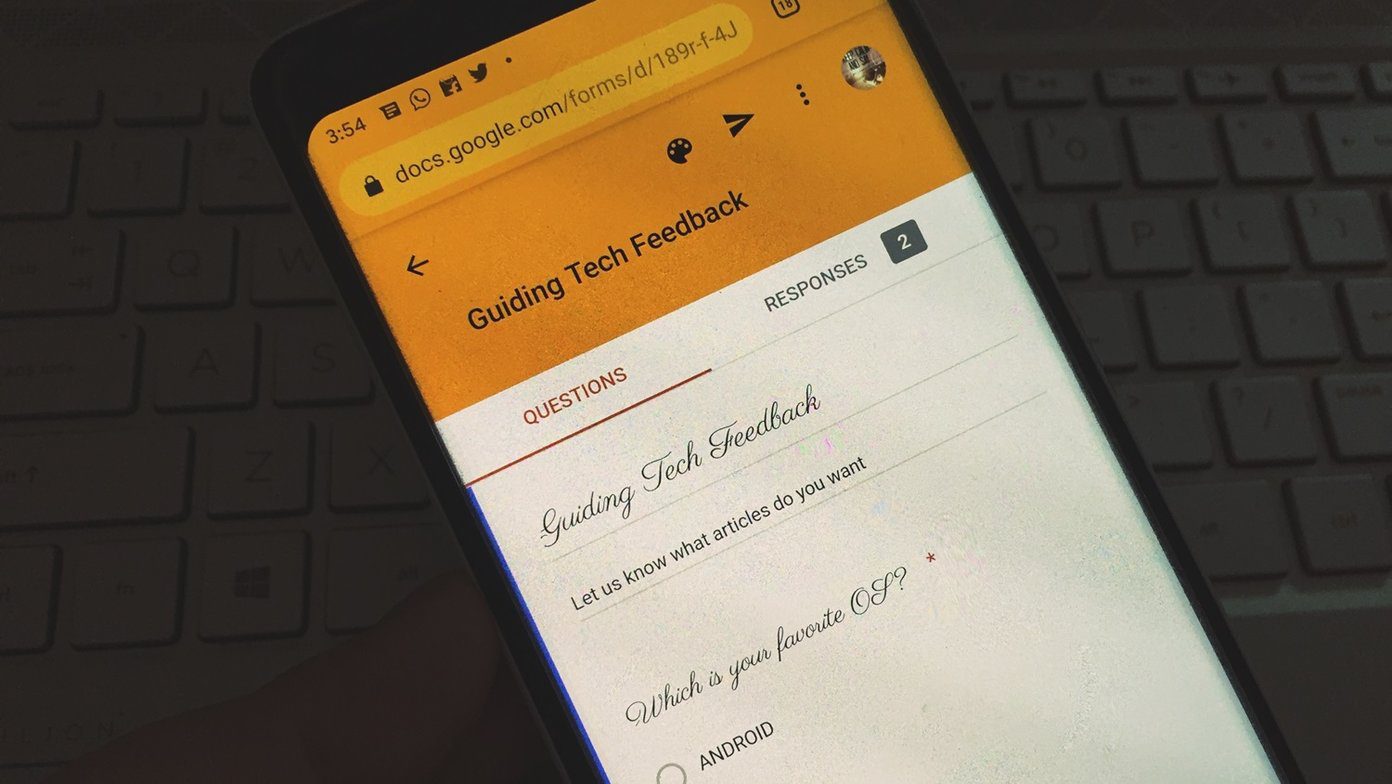Hashtags are clickable wherever supported, and that’s what makes it different from the rest of the text. It’s like a link embedded in a word. When you click or tap on it, you see similar content from other people using the same hashtag. Hashtags are relatively new to Pinterest, which is a paradise for finding beautiful, harmless content. If you are confused about how to use hashtags on Pinterest, you are in the right place. Here you will find all the details about hashtags and how to add them on Pinterest. Let’s get started.
How Do Hashtags Work on Pinterest
Similar to hashtags on other websites, adding a hashtag on Pinterest will make the text bold and blue. You will also notice that the hashtags appear like a link just like they do on Twitter, Facebook and Instagram. You can tap or click on it to view related pins with the same hashtag. For instance, if you add #DIY to your pin, tapping on DIY will show you other DIY pins. That’s one way of using them. Alternatively, you can find related pins by typing your hashtag in the Pinterest search. You need to type the hash (#) symbol followed by your search query. For instance, #cats, #cushions, etc. Using hashtags is a neat way to add relevant clickable content for it increases your visibility on Pinterest.
What Happens with Hashtags on Pinterest
If you search for something on Pinterest, the results won’t appear in chronological order. However, if you search using a hashtag or tap or click on a hashtag, you will be shown fresh pins in reverse chronological order, i.e., from new to old. It’s fantastic way to view pins sequentially.
Where to Add Hashtags
Hashtags only work in the pin description, and that’s the only place where you should add them. Interestingly, on the Pinterest Android app and the Pinterest website, you get the field to add a title too. That is missing in the iPhone app where you can only add a description while creating a pin. If you add hashtags in a title (on Android and website), they won’t work as a hashtag. However, if you leave the title field blank and add hashtags in the description, they do work in the title too. That’s because Pinterest automatically fills the title tab (if it was left empty) with a truncated version of the actual description on the mobile apps (full version shows on the website in the title). So it’s important to keep them at the start of the description only if the title tab is empty. Otherwise, if you have added a title or if you are using an iOS device, you can add a hashtag anywhere in the description.
How to Add Hashtags
It’s not rocket science to add a hashtag. Just precede the word or the phrase with the symbol hash(#), and you are good to go. For instance, type #cakes, #bride, etc. On iOS devices, you are offered a list of automatically generated hashtags too. Tap on a hashtag to add it to your pin.
How to Add Tags to Pinterest Boards
Pinterest Boards, which are different from pins do not support hashtags. It’s futile adding them there.
Supported Devices
Hashtags work well on iOS devices and the Pinterest website where you can create and click on hashtags. Sadly, the ability to click on hashtags is currently missing in the Android app. You can, however, add hashtags to your pins (in the description) on the Android app and they will appear as clickable links, but you cannot click on hashtags in other pins.
Edit Hashtags
Hashtags are editable. Anytime you feel that you have misspelled a hashtag or entered a wrong one, just edit the pin description and modify the hashtag.
How Many Hashtags Can You Add
You can add as many hashtags as you want but Pinterest descriptions have a 500-character limit, so you cannot go beyond that. And, Pinterest recommends not to add more than 20 hashtags. However, it’s better to limit your hashtags to 3-5 only as having too many of them may have a negative effect. It’s also important to add relevant hashtags only.
Are They Useful and Should You Use Them
Yes. Hashtags are useful, and you should incorporate them in your descriptions as it will bring more traffic to your pins and make them search-friendly. Hashtags on Pinterest aren’t as uncompromising as that on Instagram. The feature seems broken or unpolished in many ways. For starters, if you perform two searches, one without a hashtag and one with a hashtag, the results are more relevant in the former. That could be because of two reasons. First, people use hashtags aimlessly. Secondly, very few people use hashtags. Furthermore, sometimes hashtags return non-hashtagged results too matching the content based on related keywords. On the bright side, it’s helpful as your pins without hashtags will reach more people.
Tips to Use Hashtags
Here are some tips to make the most of hashtags on Pinterest.
Be specific in your approach. Use relevant hashtags.Use just a few hashtags. Don’t go on a hashtag spree just for the sake of adding it.Use them to find fresh content.Business profiles can use them for a contest, promotion, or to brand their pins.
Pinterest, Get Them Right
Pinterest seems confused regarding the hashtag feature. While they have incorporated it, a lot more needs to be done starting with the support for the Android app. Even though the feature has its shortcomings, there’s no harm in adding hashtags to your pins. So it’s better to include them in your pin description. Next up: Want to change the look of your Pinterest boards? Check these tips and tricks to enhance your board experience. The above article may contain affiliate links which help support Guiding Tech. However, it does not affect our editorial integrity. The content remains unbiased and authentic.