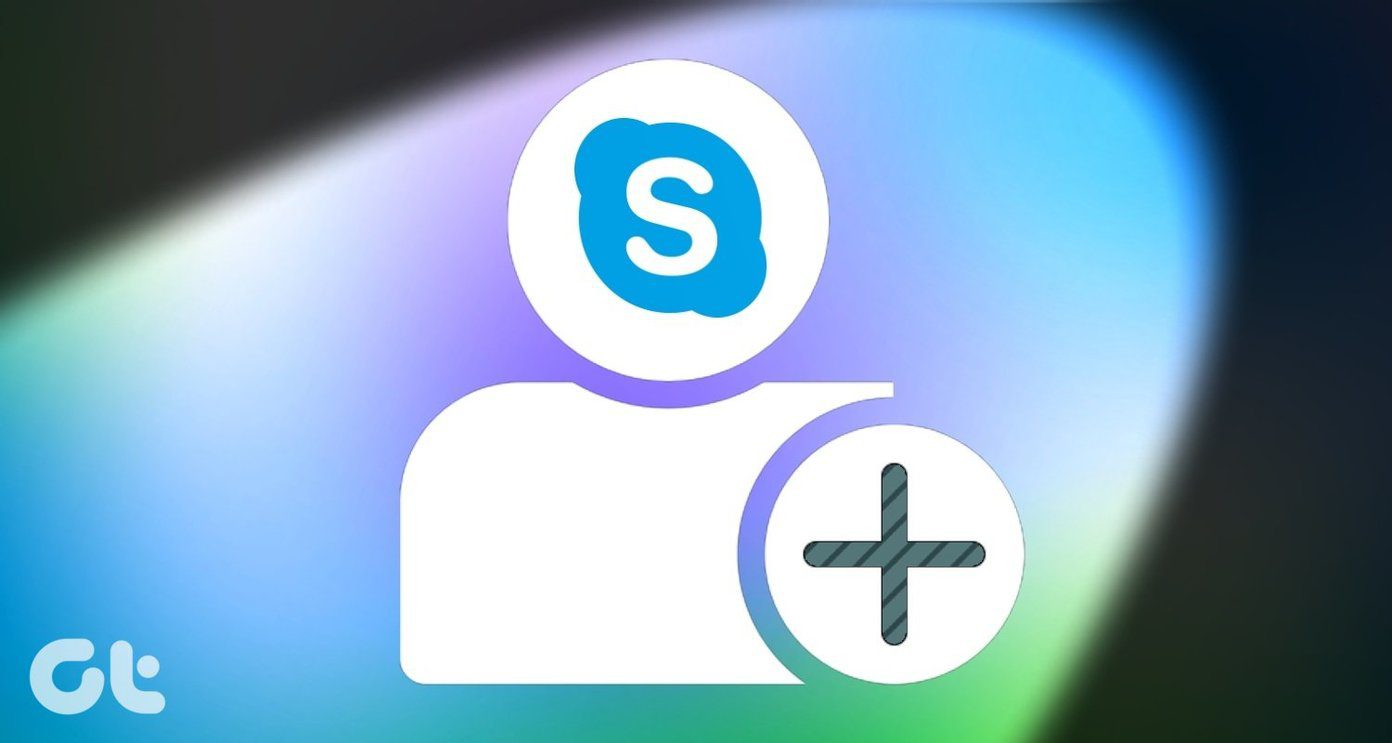However, since WhatsApp doesn’t have a username system, some people are not familiar with adding contacts on WhatsApp. If you are one of them, you have come to the right place. In this post, we will tell you how to add phone numbers on WhatsApp.
Method 1: Using WhatsApp
WhatsApp now has a native functionality to add contacts. To do so, follow the steps below. Step 1: Open the WhatsApp app on your Android device. Tap the green floating new message button at the bottom. On the Select contact screen, tap the New contact option. Step 2: You will be taken to the Create contact screen. Enter the name and number of the contact that you want to add on WhatsApp. Then hit the Save button. Step 3: Go back and on the Select contact screen, look for your contact. If the contact is not present there, tap the three-dot menu at the top-right corner and select Refresh. Then again, scroll down and your newly saved contact will be there.
Method 2: Using Contacts App
If the above method doesn’t work or you don’t have the ‘New contact’ feature in WhatsApp, you can use this conventional method to add contacts.
Step 1: Save Contact
To add new numbers in WhatsApp, you have to save the contact first. If you know how to save contacts on your phone, you can skip to the step 2 directly. But if you are a newbie, open the Contacts app on your device. Then tap the floating Add button. You will be taken to the Create contact screen. Add necessary details here like the name and contact number. Then tap the Save button. Alternatively, you can also save contacts from the Phone app. To do so, launch the Phone app and enter the phone number with the country code. You will get the Create new contact option. Tap it and add the necessary details. Then save the contact.
Step 2: Refresh WhatsApp
After saving the contact on your phone, open WhatsApp. Then tap the floating new message button present at the bottom. On the next screen, scroll down to find your contact. Tap the contact to start messaging them. In case you don’t find your saved contact, tap the three-dot menu present at the top-right corner and select Refresh. Then again scroll down and your contact will be there.
Method 3: Without Saving Contacts
Confused by the heading? Don’t be. It’s not necessary to add contacts to your phone to send them WhatsApp messages. You can start the conversation without saving the contacts using the Click to chat feature of WhatsApp. To do so, follow the steps: Step 1: Bookmark this link on your phone’s browser https://wa.me/1234567890. Step 2: Whenever you need to message someone on WhatsApp without saving their contact, open this bookmark. Then in the URL bar, remove the number and replace it with the person’s phone number including the country code. For instance, if you want to text someone in India whose number is 1876543210 and the country code is +91, you have to use the following link https://wa.me/911876543210. Step 3: You will be taken to the Message screen. Tap the Message button to start chatting on WhatsApp.
How To Add Contacts Into a WhatsApp Group
Method 1: For Saved Contacts
If the contact is saved on your phone, use this method to add it to a group. Step 1: Launch WhatsApp and open the group in which you want to add a contact. Step 2: Tap the top bar where the Group name is written. Then on the next screen, scroll down and tap on Add participants. Step 3: Select the participants that you want to add and hit the green check button at the bottom. The selected contact(s) will be added to that particular group.
Method 2: For Unsaved Contacts
If you want to add a contact to a WhatsApp group without saving their number, you can do that too. This is possible with the help of the Invite via link feature of WhatsApp. To do so, open the group where you want to add a contact and tap the top bar. On the next screen, tap Invite via link. Then share the generated link with the contact. He/she will be added to that group.
Start Chatting …
Now that you know how to add contacts on WhatsApp, it’s time to start chatting with them. You can also send money to saved contacts on WhatsApp. The above article may contain affiliate links which help support Guiding Tech. However, it does not affect our editorial integrity. The content remains unbiased and authentic.