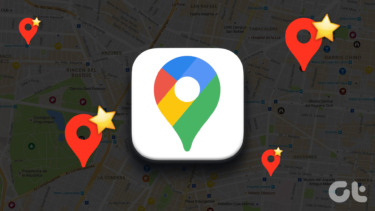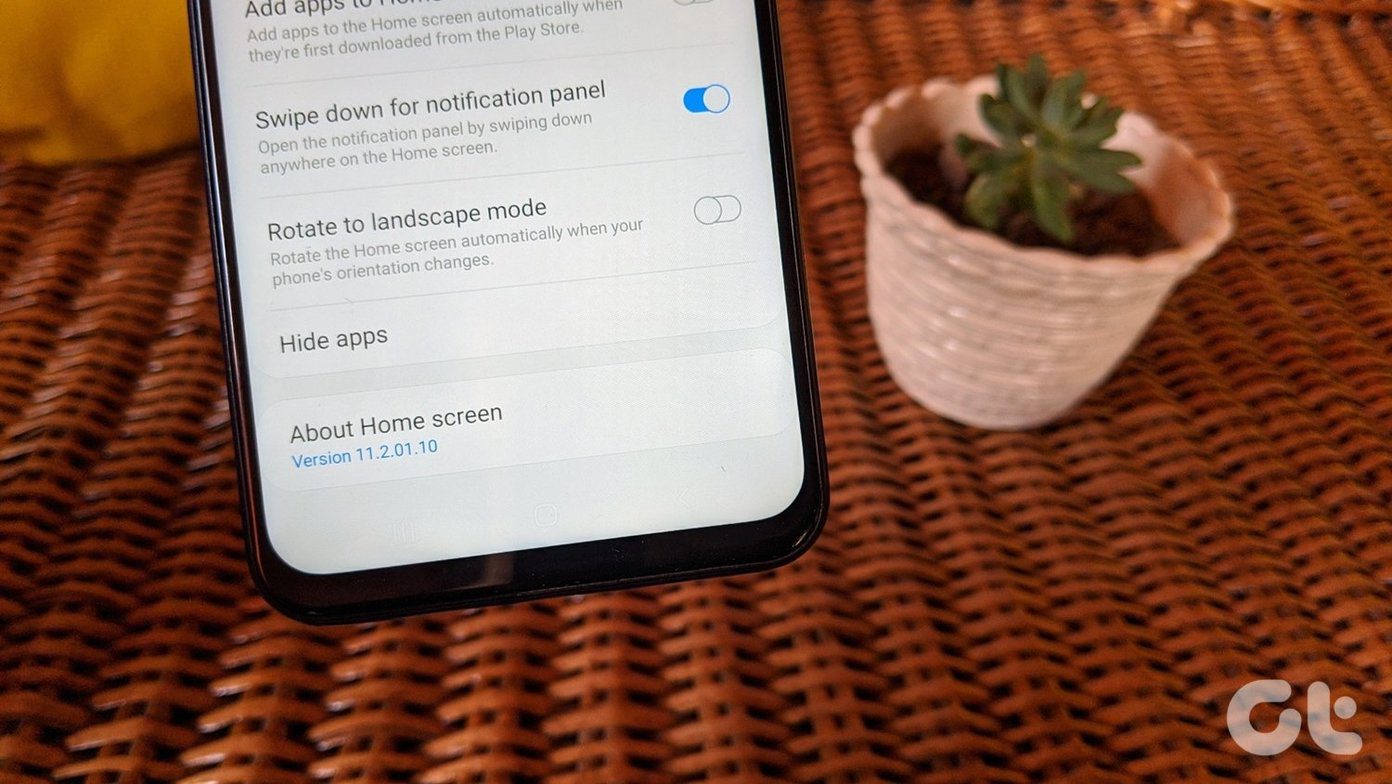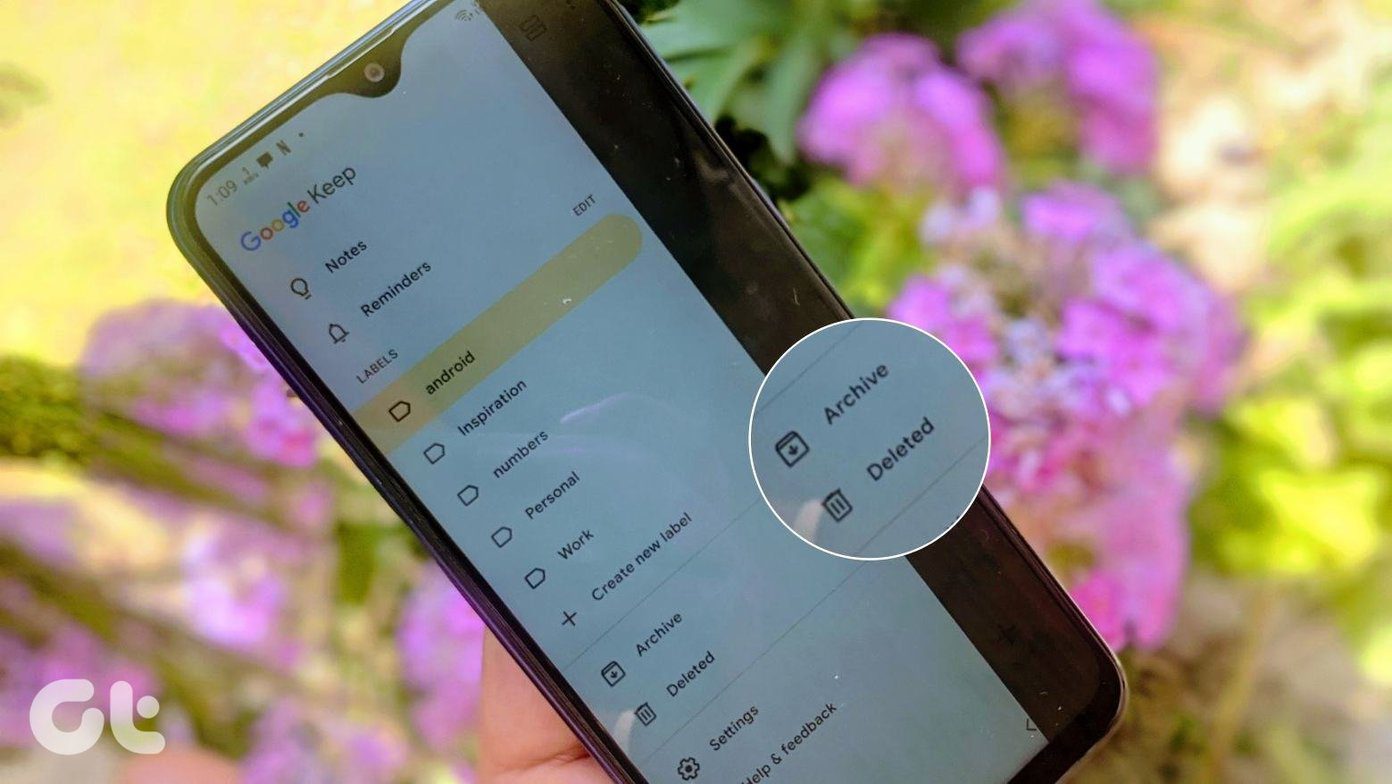I have more than a dozen reading apps on there and yes, I use most of them pretty regularly. Without further ado, let’s get to it.
1. Reeder and Unread
I’m still a big RSS user. I’m subscribed to around 40 websites – it’s how I stay on top of tech stuff. I use two apps for reading RSS on the iPad. Let me explain why. Firstly, both Reeder ($4.99) and Unread (free with $3.99 IAP) sync via Feedly so my read and starred articles are synced between the two. Alvaro has compared them here and I mostly agree with his conclusions. I use Reeder because of its utility and features. I use Unread because it’s pretty. Oh, so pretty. In landscape mode, Reeder has a two-pane interface. From my left thumb I can scroll through and select articles, while my right thumb lets me scroll through the text. Swiping also brings up sharing options. Unread doesn’t have any of those features but it looks amazing. I go to Unread when I actually want to read through stuff and not just flick through the news. Pro tip: Most of the apps I’ve talked about here are universal apps. They are just as great on the iPhone as they are on the iPad. Which is great for paid apps because now you get two apps for the price of one.
2. Instapaper
After RSS readers, Instapaper is my most used app. I picked Instapaper over Pocket because of its focus on minimalism and the great font and viewing options. Also because it lets me send digests to my Kindle.
3. Flipboard
I don’t use Flipboard as often as RSS clients but I like reading its Technology section. Also I’m a fan of Flipboard’s magazine style UI.
4. Quora and Tapatalk
Tapatalk is how I stay on top of the forums. I’m not a fan of the app’s UI. I would prefer a more condensed UI, as I need to scroll way too much to read stuff right now and my feed is usually filled with things I don’t really want. Finding useful stuff in Tapatalk is usually a struggle for me. Quora’s iPad app is pretty good. I’ve taken the time to unfollow all the topics and people I don’t care about. My feed is much more manageable now. I suggest you do the same. Getting rid of the fluff has allowed me to find useful information I’m actually interested in.
5. Nuzzel
I’m still not using Nuzzel as much as I’d like. Nuzzel, if you’re not aware, is an app that lists links shared by your friends on Twitter and Facebook. It has all these great filters where you can, for example, choose to only see links shared by more than 4 people in the last 24 hours. If you trust your friends on Twitter to find and share interesting stuff, Nuzzel is a must. For people who don’t like RSS, Nuzzel can be a great content discovery alternative.
6. Kindle for eBooks and GoodReader for PDFs
For reading technical eBooks that are only available as PDFs, I use GoodReader ($4.99). I like how you can crop pages to remove useless borders along with the superior note taking and annotation features. I can export all my notes as a summary via email, which is a plus. I’ve compiled more tips and tricks for reading PDFs in GoodReader here.
7. Longform and Medium
Medium’s iPad app was recently redesigned. It finally got a home screen with a scrolling feed. Just like Unread, reading in the Medium app is pure joy. The high quality images, merged with cool transition effects and the lovely typography provide a superior experience. To be honest, the only reason the Longform app is in my Reading folder is because I want to use it but I don’t. There’s so much else going on that dedicating 30 minutes to read a story doesn’t sound that relaxing. If I don’t use it for a couple more days, I’m going to delete it from the iPad so I stop feeling guilty about not using it.
How Do You Read?
That’s about it really. I’m trying to get into comic books but I’ve yet to test all the available apps. I’ll write about it here once I’m done with that. Is the iPad your reading device of choice as well? Share your thoughts in the comments below. The above article may contain affiliate links which help support Guiding Tech. However, it does not affect our editorial integrity. The content remains unbiased and authentic.