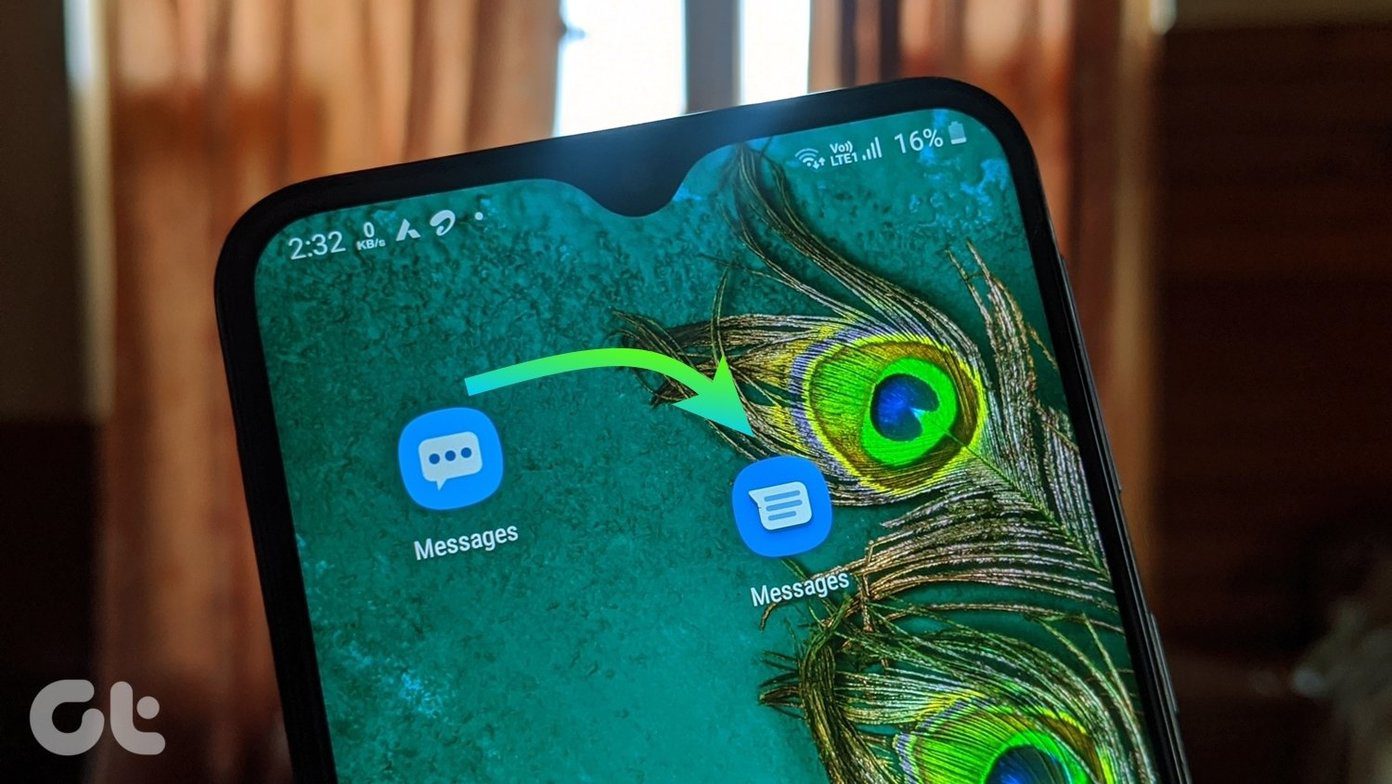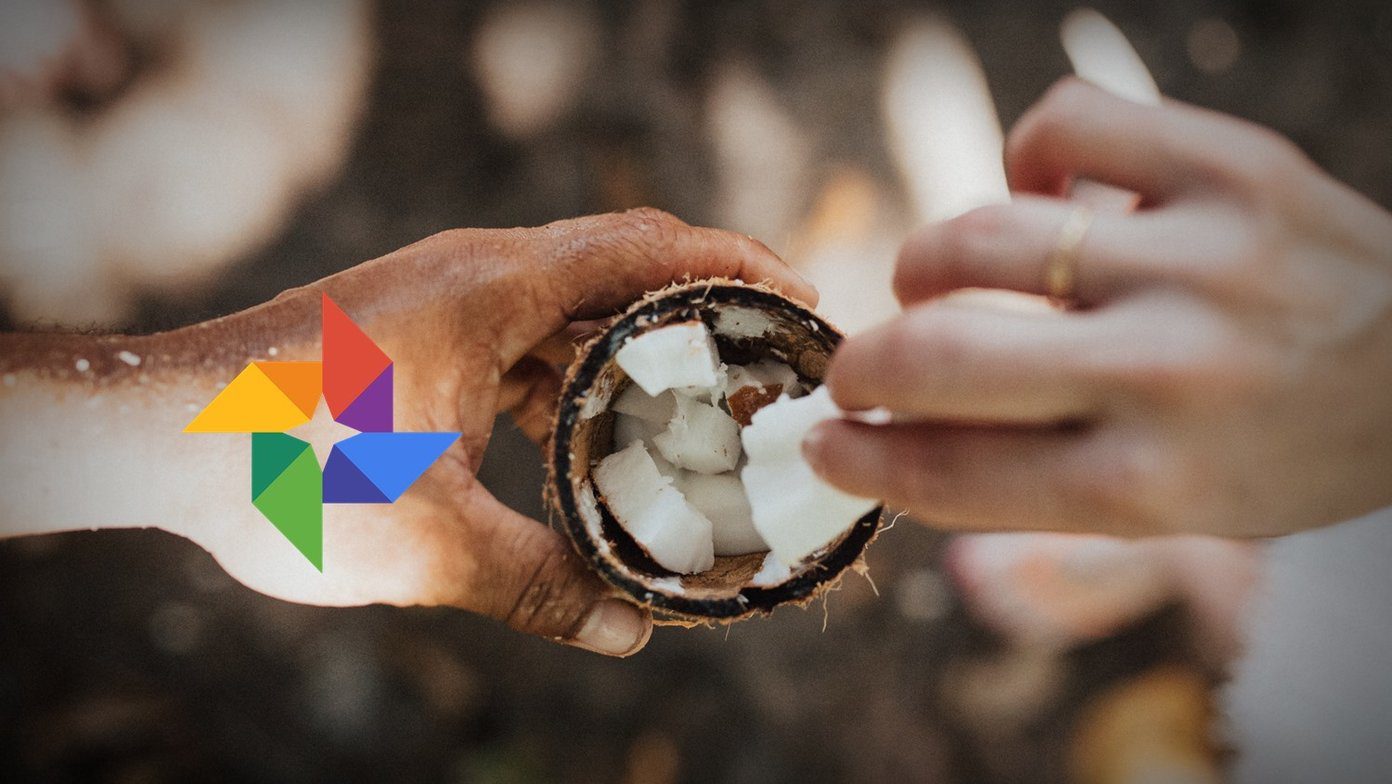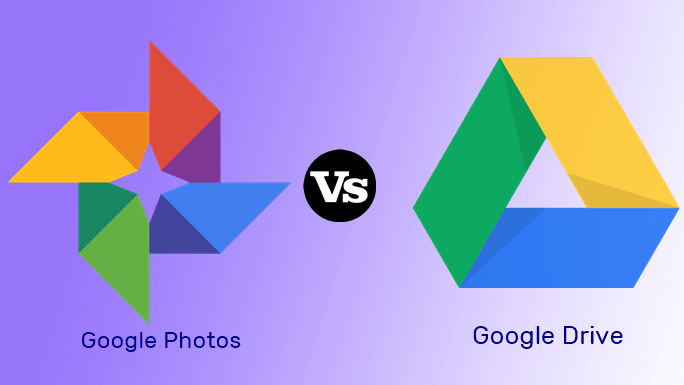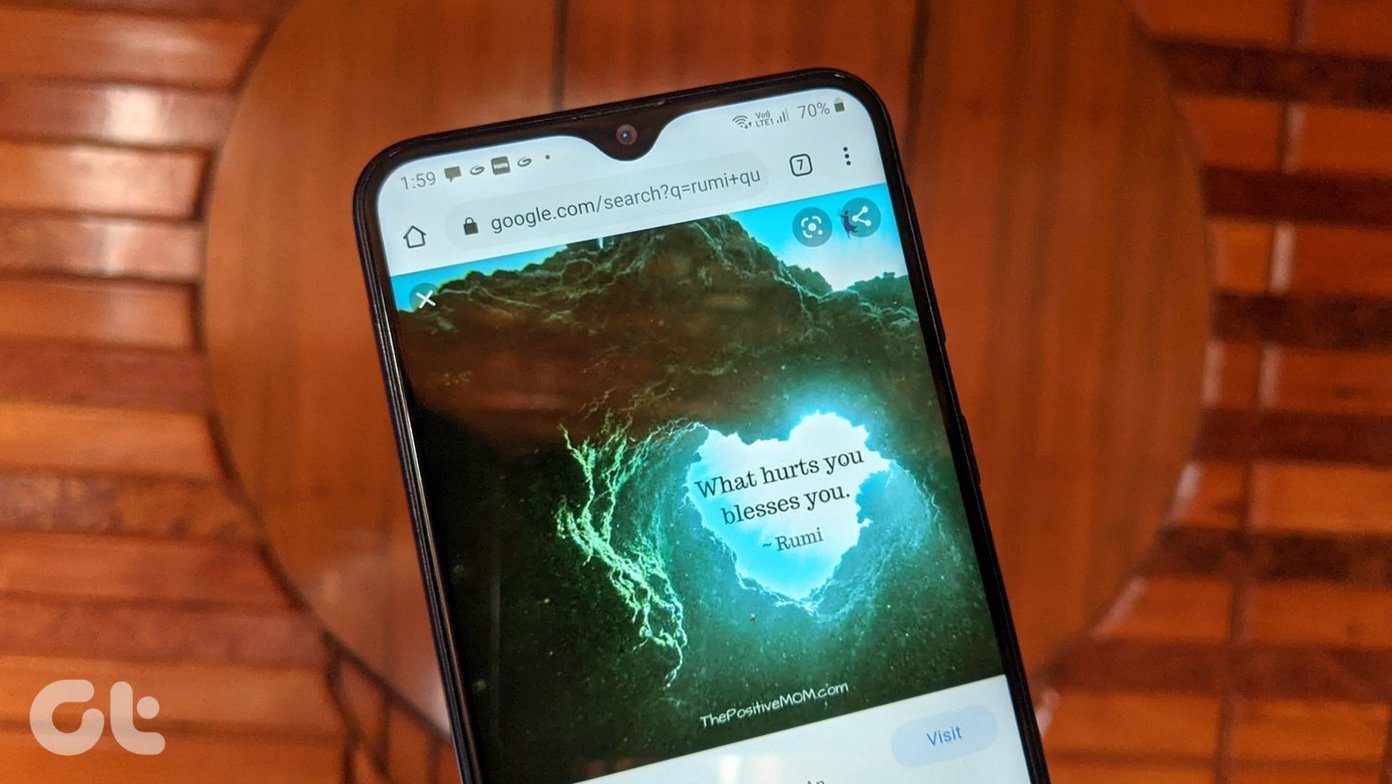It appears Google has heard my requests. Because it has finally launched a photo gallery app for local media. Known as Gallery Go by Google Photos, it is an offline and compact version of Google Photos. How is it different from Google Photos? What are all features of Google Photos present in it? All your queries will be answered in this post where we compare Google Photos and Gallery Go. Fasten your seat belts and let’s go.
App Size
Joining the likes of other Go (small-sized) apps from Google such as Google Go, Maps Go, Gmail Go, and more, Gallery Go weighs less than 10MB. On the other hand, the average file size original Google Photos app lies somewhere between 30-40 MB depending on the phone. Download Gallery Go Download Google Photos
Availability
Unlike Google Photos that is available on iOS, Windows/Mac, and has a web version, Gallery Go is currently limited to Android only. Further, it works on devices running Android 8.1 (Oreo) and higher.
Backup and Sync
Even though Google Photos has been doing the work of a photo gallery app on Android and iOS, it is essentially a photo storage service born out of Picasa. When the backup option is enabled (Google Photos works without it too), it uploads the images and videos to your Google account. Similarly, it syncs the pictures from other connected devices and shows it on all the devices. For instance, if you take a backup or upload photos from your Android phone, they will automatically reflect in the Google Photos app on iOS connected with the same Google account. You can also view them on the Google Photos web. Gallery Go doesn’t offer any such feature because it works offline. Internet isn’t required for any feature of this app. To be precise, your photos will not sync or backup to any Google account.
Design and User Interface
In Google Photos, you have four tabs at the bottom – Photos, Albums, Assistant, and Sharing. Swiping from the left side reveals the navigation drawer that houses features like Archive, Trash, and settings. The thing that irks me about Google Photos is the placement of the device or local folders. They are either available under the navigation drawer or in Albums at the bottom stacked between auto folders and albums. Both ways make it difficult to access them quickly. Fortunately, things are simple in Gallery Go, which offers a better organization. You will find two tabs at the bottom – Photos and Folders. At the top of the Photos tab, you have the automatically generated folders (more on that below). While Photos holds all the images and videos available on your phone, the Folder tab lists the folders created by various apps such as Camera, Screenshots, Download, WhatsApp Images, and more. There is no navigation drawer in this app. Further, the difference in the interface continues when you open individual pictures. In Gallery Go, the options are easily identifiable. That’s because it shows text along with the icons. In the case of Google Photos, first of all, you will find icons instead of text. Then you have more options as compared to Gallery Go such as the backup icon, favorites, and Google Lens.
Organization and Sorting
Similar to any gallery app on Android, you can easily copy and moves photos between folders in Gallery Go. You can even create new folders. It even supports SD card. Overall, the organization of photos is better in Gallery Go. However, currently, you cannot sort folders according to various parameters such as size, name, etc. The feature is also missing in Google Photos.
Gestures
If you have ever used Google Photos, you would know gestures play an vital role. You can select multiple items using a gesture, change image size using pinch and zoom gesture, and more. Sadly, Gallery Go doesn’t support gestures as of now. Also, you cannot change the image grid size.
View Folder Size
If you saw the screenshots in the Design section carefully, you must have noticed that Gallery Go displays the folder size below their name. The app is primarily designed for phones with less storage, and this feature is useful for everyone concerned about the storage. Surprisingly, Google Photos doesn’t support this feature.
Editing Features
Google Photos offers numerous editing features, including the ability to create GIFs, collage, movies, and more. It is also known for creating videos automatically. Gallery Go, on the other hand, offers basic editing features such as crop, rotate, and a few filters. You get the Auto effect too but nothing else.
Automatic Organization
Google Photos is known for automatically organizing photos according to people, places, selfies, nature, and more. But it’s limited only for photos that are backed up. Fortunately, the same feature extends to Gallery Go for all local photos without the need to back them up. Gallery Go organizes the photos using machine learning overnight. The first screenshot was taken immediately after downloading the app. In the second screenshot that was taken after one night, you will notice more folders, including a documents folder.
Trash
Gallery Go lacks the trash feature of Google Photos. It comes handy if one accidentally deletes a photo as deleted photos are recoverable from Trash within 60 days. But the interface for deleting photos is better in the Gallery Go app.
Privacy
As Google Photos is an online photo storage service, one wonders who can see photos in Google Photos. By default, the photos are private, but by sharing them via a link, anyone can see them. Fortunately, no such problem exists in the Gallery Go app as it works offline. Your photos are visible to you only.
Time to Uninstall Other Gallery Apps?
Gallery Go currently lacks various Google Photos features. These include link sharing, powerful search, various symbols on photos such as night mode, portrait, etc. It even misses on features offered by other Android gallery apps such as slideshow, print, sorting, and more. However, we have compared just the first version of the app, and it’s amazing. The app is good enough for me to uninstall my third-party gallery app and use it as a lightweight alternative to Google Photos. What if Google will remove the ‘Go’ tag from it in the future? The company did that with the Files app. I’m really excited about how the app develops over time. What about you? Next up: Want to store your photos online? Find out which is a better photo storage service between Google Drive and Google Photos. The above article may contain affiliate links which help support Guiding Tech. However, it does not affect our editorial integrity. The content remains unbiased and authentic.