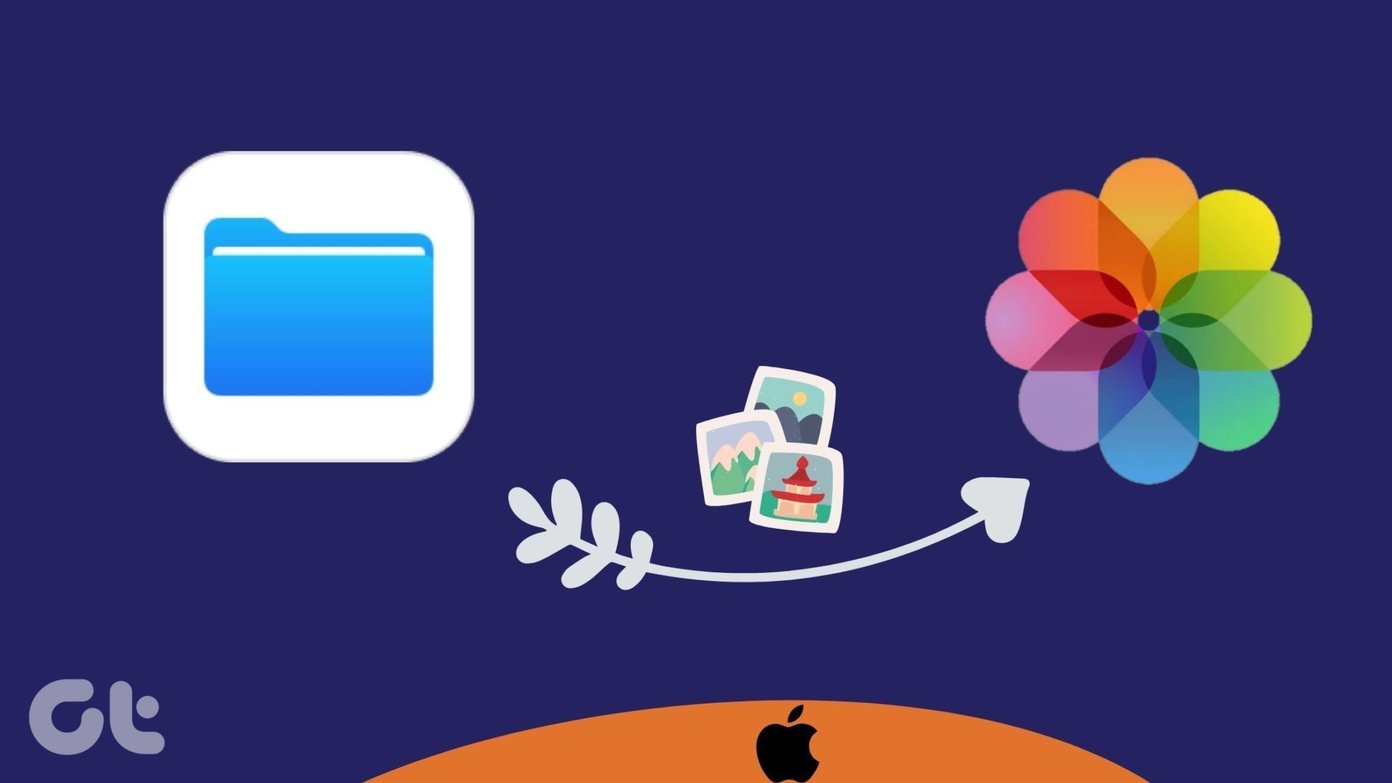MS Outlook for quite some time and one of the major reasons that I have stuck with it so far is its amazingly flexible and customizable interface. Like, when we talked about the Navigation Pane, Message Pane, Reading Pane and To-Do Bar we also learnt about the advantages of each one. Today we are set to add another pane that converges together almost each of these and brings in a lot more from the web. And we are going to do this with the help of an Outlook plug-in called Xobni. While Xobni mainly hovers around the enhancement and simplification of searching emails, contacts and attachments, its gadget pane promises a lot more.
Getting Started With Xobni
Before getting started you should close your Outlook if it is open. Then, download the plug-in from Xobni’s website and install it on your machine. When you reopen MS Outlook you will be able to see an additional pane in between the Reading Pane and the To-Do Bar. As is clear from the image, you will need to register with a Xobni account. Following that Xobni will start indexing your emails and contacts (it may take some time depending on the amount of data).
Details About Xobni Pane
The pane has four major sections which are (from top to bottom) Search bar, Contact information, Gadget bar and Data bar. Contact section shows details about the selected email contact. Check the image below to see how it looks. If you want you can edit the contact details (by clicking on the pencil icon). You will also have options to choose the Preferred Source for that. One of the most interesting features of Xobni is its Gadget bar. It lets you integrate many online accounts and services into the interface. I tested it with Facebook. Like the regular rules you will need to log in to the app and allow it access to your information, give permission and similar stuff. After having done that I could see the profile of the selected contact in a go. Besides I had access to my new feed and other profile information. Interestingly, I noticed that if I selected a contact that was not added on my Facebook profile I could do it right here. Cool Tip: If you want to update Facebook status using Outlook you can read our guide. You may further customize the Gadget bar and add more gadgets to it by clicking on the arrow (on the right) placed on the bar. The Data bar (as I have named it) lets you have a quick look at the Summary, Conversations, Attachments, Contacts, Links and Appointments (only in pro version). For each of these items you will be able to perform a quick search. Going to the top Search bar, it is an all-in-one search interface for all you emails and contacts. This is the handiest feature to have on board as I realized that it searches quicker than Outlook’s default search bar.
Conclusion
The search feature did not amuse me as much as the complete package did. Considering the whole lot of advantages, and if you were to take my suggestion, you should give it a try. And if you discover more in the extension do not forget to share that with us. The above article may contain affiliate links which help support Guiding Tech. However, it does not affect our editorial integrity. The content remains unbiased and authentic.