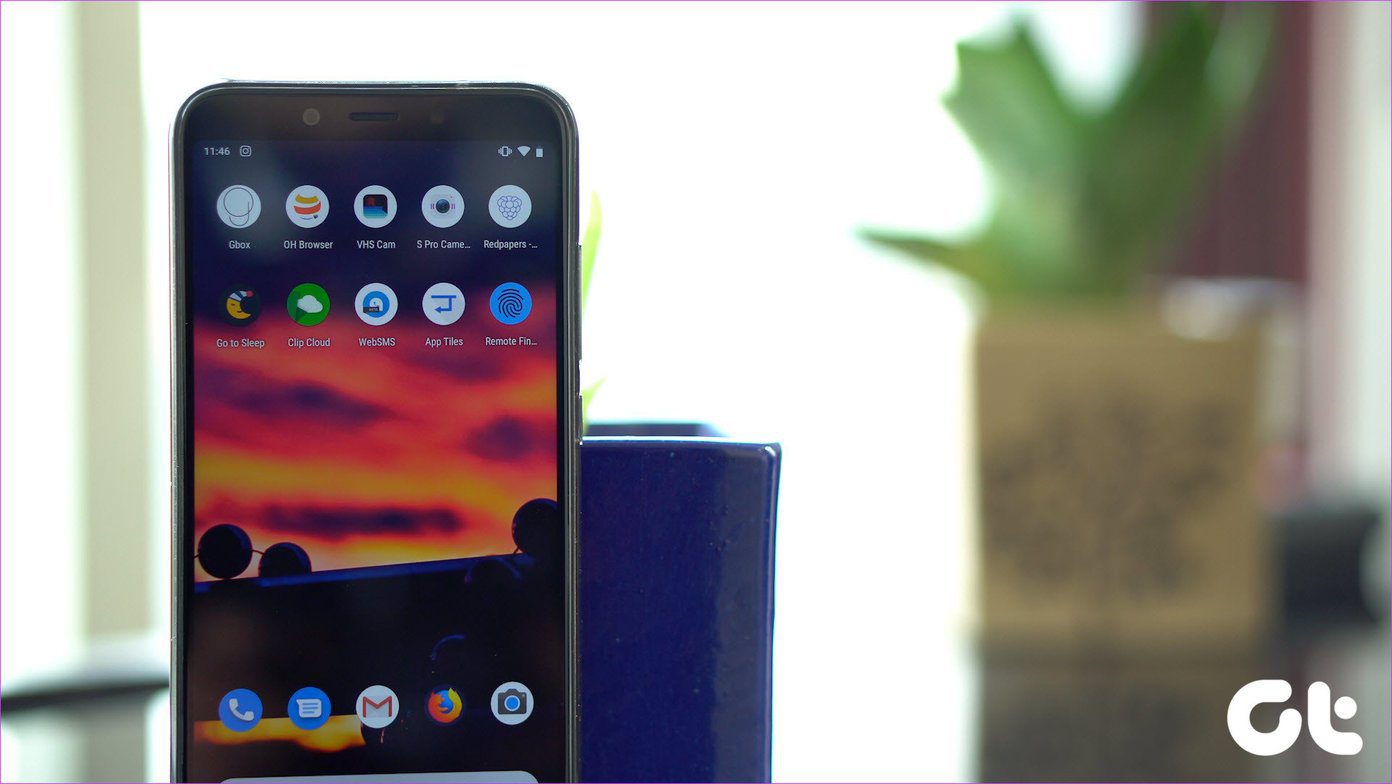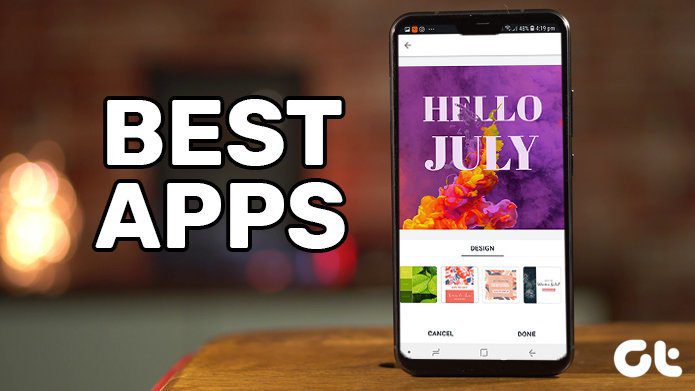Go to the official website to download the software. Before downloading you are required to give your name and email ID so that they can send you a registration key. That’s it. It’s a freeware so no other costs. After getting the email, click on the link and download the software on your PC. Now run it. You will get the interface as shown in the screenshot below. You can see on the left pane there are various categories. You can expand each category by clicking on the white arrow next to it. Those categories are on the right too. You can enter inside corresponding subcategory by clicking on any one of them. Here are the main categories:
Software system (28)Hardware system (15)Devices (12)Network and internet (18)Multimedia (14)Database system (4)Hardware resources (4)Snapshot (6)Traces (10)Benchmarks (7)
Note: Numbers in the bracket next to the name of a category corresponds to number of subcategories.
So you can see that there are 10 categories and 118 subcategories. Each subcategory comes with detailed reports.
For example in the screenshot shown below, I clicked on the arrow next to “Hardware System”. It expands and shows all the hardware present in my laptop. When I clicked on Processor subcategory, it shows me the processor details on the right.
Benchmarks
When you move on to the last category, i.e. Benchmarks, it divides into seven subcategories.
Process BenchmarkMultimediaMemoryDisplay adapterHarddiskCDNetwork
It produces a performance report after conducting a thorough PC diagnostics. Note: To see the benchmark report, you have to register first. To register go to Help-> Register. Enter your name and the key you received in your mail. There are several reasons to use this software. If you are purchasing an assembled PC then you can check and compare all the hardware as per promised by the seller. Also you could compare the hardware and performance of two PCs with different configurations. Download Fresh Diagnose for Windows diagnostics and benchmarking. The above article may contain affiliate links which help support Guiding Tech. However, it does not affect our editorial integrity. The content remains unbiased and authentic.