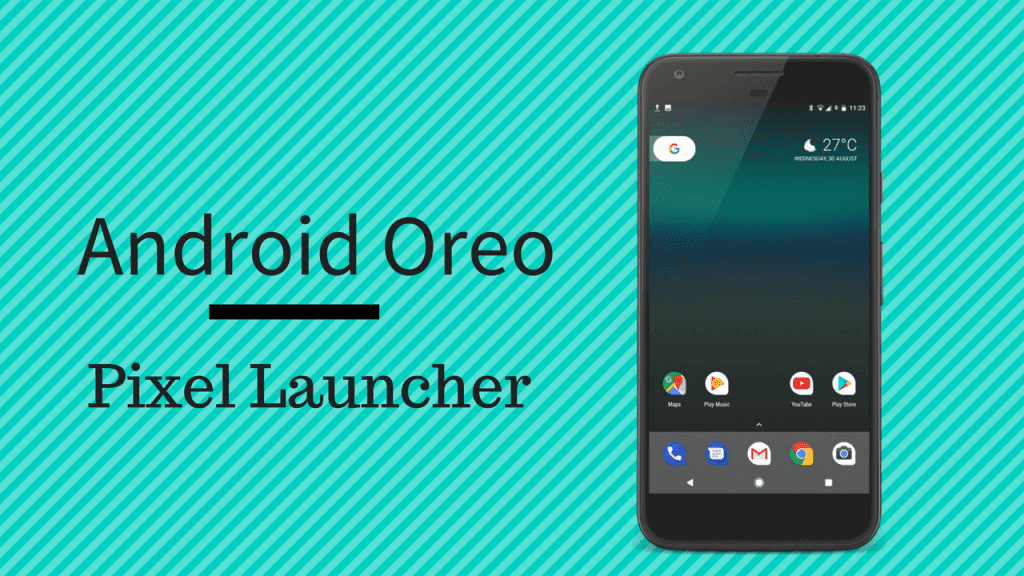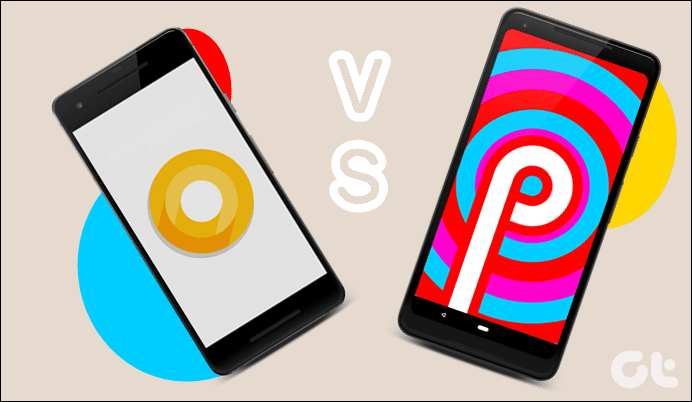Many users are complaining that they are facing lag on the dialer app on their Android devices, especially those running stock Android Oreo such as Xiaomi Mi A1 and Google Pixel 2. Recently, Xiaomi rolled out stable Android Oreo for Mi A1, and Mi A1 users are the worst affected by this issue. Thankfully, Xiaomi has temporarily stopped the rollout of Oreo due to various issues and bugs in the build. But, if you have already updated to Oreo and are now facing this issue, don’t worry. In this post, we will help you resolve dialer app delay on your beloved Android device. Before diving into the solution, let’s first understand the various delay issues faced by the users regarding the dialer.
The Dialer App Nightmares
Does any of these sound familiar?
Dialer (the Google Phone app, basically) opens quickly but takes a long time to initiate the call.Frequent blank screens.The screen hangs at Calling screen, with the on-screen buttons like Speaker, Mute, etc appearing after several seconds.The dialer is not able to pick the number from the recent calls list or contacts.
These are the dialer app nightmares that people using Oreo on Xiaomi Mi A1 and Pixel 2 have been going through. If you’ve been facing these issues then you now know that you’re not alone. Yes, it’s infuriating and that’s exactly why we intend to end this horror for you.
Devices Affected
The dialer app lag issue is predominant on devices running stock Android Oreo 8.0+, including Android One devices. Devices that are facing the issue include:
Google Pixel and Pixel XLGoogle Pixel 2 and Pixel 2 XLXiaomi Mi A1Nokia 8Nokia 6Nexus 5XNexus 6P
Is the Google Phone App the Real Culprit?
Users have hijacked the review section of the Phone app on Google Play Store and they are ruthlessly bashing Google. This is how the review section of the Google Phone app is looking like: However, the Phone app isn’t responsible for the call delay issue. It’s actually a third-party app, which is messing with the telephone permissions. Wondering which app that is? Well, let’s take a look at the solutions and find the culprit app.
Possible Solutions
There are two ways to resolve the Google Phone app lag issue:
Revoke Telephone permission for an offending third-party appReset app preferences
1. Revoke Telephone Permission
The latest versions of Android have made it extremely easy to allow and revoke permissions from third-party apps. To fix the dialer app delay on your Android device, you need to revoke the Telephone permission from an offending app. Here’s how to do it: Step 1: Open Settings on your phone and navigate to Apps & notifications. Step 2: Scroll down and tap on App permissions. Under App permissions, tap on Telephone. Step 3: Now, turn off Telephone permission for the first third-party app that has access to the permission on your device. Go back and check if you are able to place a call without any delay or lag. Repeat the process one by one for all the third-party apps until you find the menacing one. If the above method doesn’t solve your issue, follow the one given below.
2. Reset App Preferences
Resetting app preferences won’t delete any data from your device. It will only reset the preferences for disabled apps, app notifications, background data restrictions and permission restrictions and all these settings will be reverted to their default values. In order to reset the app preferences on your Android device to solve dialer delay, follow these steps: Step 1: Open Settings on your phone and navigate to System. Step 2: Tap on Reset options. Under Reset options, hit Reset app preferences. Step 3: You will get a pop-up asking whether you want to confirm the reset or cancel it. Tap Reset Apps to confirm the action. Step 4: Restart your device. Your phone dialer should work fine now.
Did It Work?
Try the two methods mentioned above and let us know in the comments below if you were able to resolve the issue. Do share the post with other Xiaomi Mi A1 and Google Pixel 2 users. The above article may contain affiliate links which help support Guiding Tech. However, it does not affect our editorial integrity. The content remains unbiased and authentic.
![]()
![]()

![]()
![]()
![]()
![]()



![]()