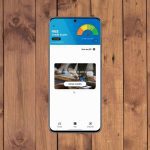We have talked about GMD Gesture control for Android using which you can get powerful actions using simple gestures. But the app requires root access and to be frank, not everyone can afford that. Finger Gesture Launcher for Android is a cool alternative using which one can get gestures support even on a rooted Android phone. So let’s see how to configure the app to get the most out of it.
Finger Gesture Launcher for Android
You can grab Finger gesture launcher for free from the Play Store and can be installed on any device running on Android KitKat and above. After the app is installed, it will give you a brief introduction following which you will be taken to the home screen. Around 4 to 5 gestures will already be configured for you depending on the apps that are installed on your phone. So before we can see the different ways to execute the Gesture, let’s have a look at how to create one.
Creating a New Gesture
To create a new gesture, tap the green plus icon on the app. Next, the app will ask you to select an action for the gesture. There’s so much you can choose from, like opening a system settings or an app or even make a phone call. There’s an additional section which is for rooted device and is completely optional. It includes system based actions like rebooting the phone, etc. Suppose you wish to launch the calculator. Select the option Open Application and choose Calculator from the list of apps that’s installed on your device. Finally, tap on next and draw the desired gesture. You will be asked to draw the same gesture for additional 2 times just for the app to understand it better. Note: The app cannot detect similar gestures while creating a new one. So it’s on the user to make sure there are no contradicting gestures created. That’s all, the gesture will be saved and will show up along with all the gestures that are there in the app. Let’s now have a look on how to execute the gestures.
Executing a Gesture
There are three ways in which the gestures can be invoked. The default method is to change the Google Now gesture with Finger Gesture and then draw the gesture on the white translucent screen that shows up. If you are not up for replacing the Google Now gesture, there are two additional ways in which the gestures can be launched. Open the app settings from the sidebar and enable the Finger Draw Service. This will give you a floating button for the Finger gesture Launcher app and the canvas to draw the gestures can be initiated by just tapping on the button. The third option is to add the Finger Drawer Home from the advanced menu which will add a shortcut on the home screen. This way, you can only access the gesture when you are on the home screen.
Go Ahead and Try it Out
That’s about it when it comes to Finger Gesture Launcher. The app has some ads to support the developer, but you can buy the pro version from the in-app purchase to get an ad-free experience. There’s a Facebook page that you can follow for promo codes and discounts on the app. So try out the app and let us know you your experience on it. The above article may contain affiliate links which help support Guiding Tech. However, it does not affect our editorial integrity. The content remains unbiased and authentic.