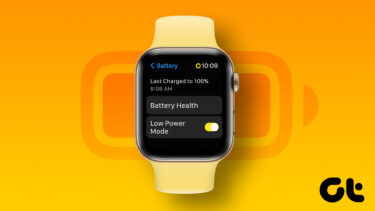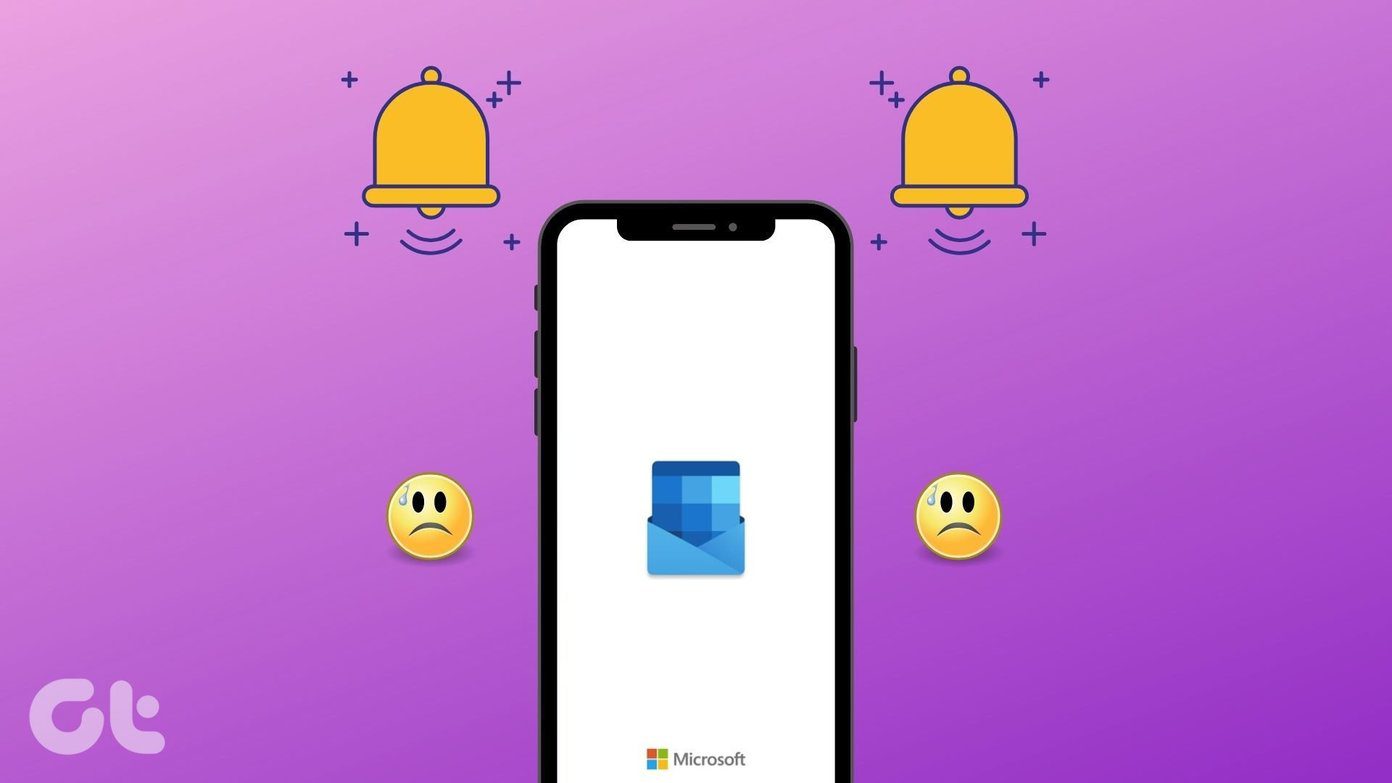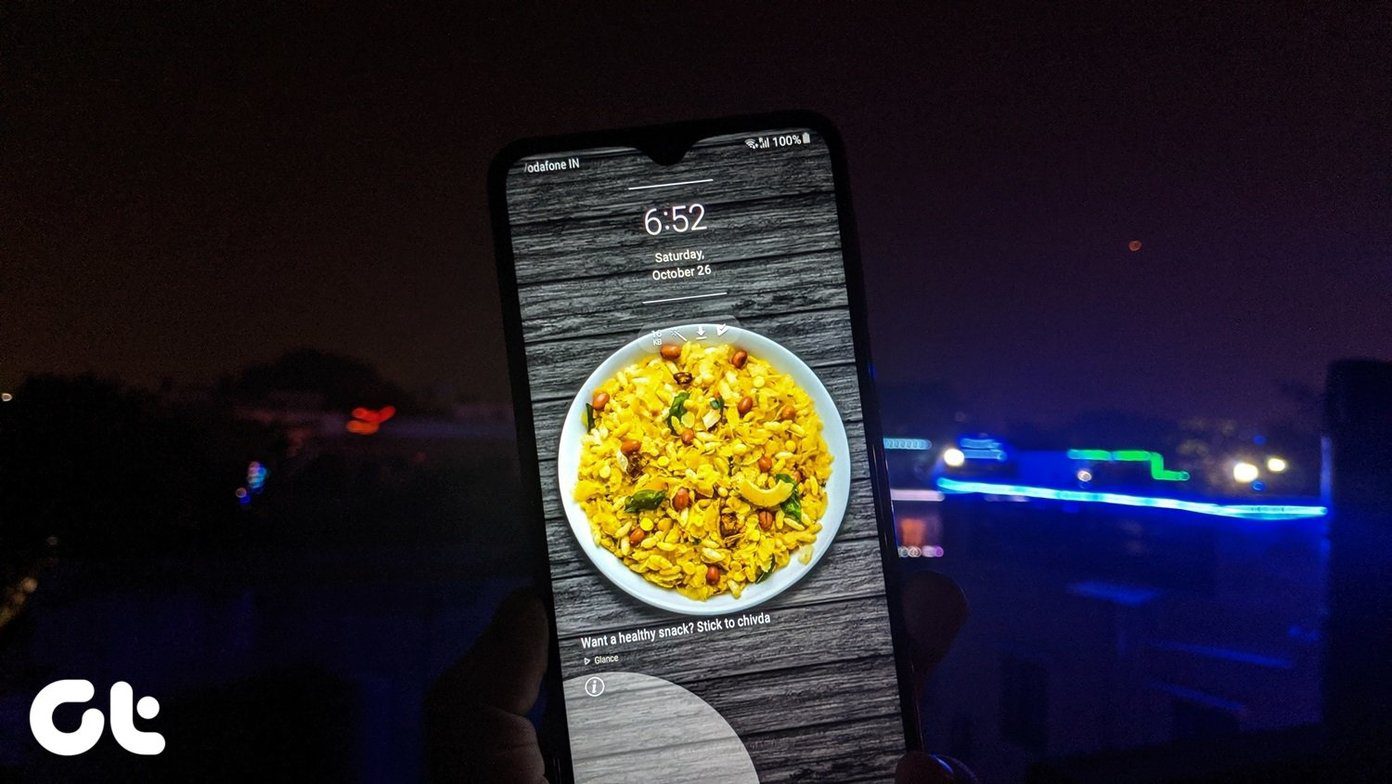There are plenty of screen filter apps out there that can give you color filter over your screen. Also, in the past, we had shared about some screen dimming apps that would let you add a black filter over your screen. Thus, dimming down the screen. But such apps actually make use of a service in the background to keep the screen filter always on until the user turns it off. So, this service will, of course, make use of the battery which in turn won’t be that effective because we are actually adding the filter to save some battery and make the screen easy on our eyes. When it comes to saving battery on screen, AMOLED screens are the first thing that comes to mind. But not all phones have an AMOLED screen. So, here I’d like to show you how you can bring in the gray scale mode on your phone that will execute at the GPU level. A developer has brought in the concept to make the screen go black and white right from the GPU level by developing the app Monochrome. This app will have no service running in the background. It will enable the gray scale mode when the battery is LOW and will automatically turn it off when the battery gets back to OKAY. Let’s see how you can use this app and enable gray scale mode on your phone.
How to Enable Gray Scale Mode on a Rooted Phone
If your phone is rooted then it going to be as easy as turning on a button. But don’t worry, the app has been coded in such way that non-rooted users can also benefit from it. Non-rooted users hop onto the next section. Step-1: Download and install Monochrome. Step-2: Open the app and it will ask you to grant root access to your phone. After you’ve granted root access, toggle the button to activate the gray scale mode. That’s it. There is no setting to manually enable the gray scale mode (more on that below). It will activate when your phone’s battery is at LOW (15%) depending on what percentage your OEM has set your phone to be at low battery. And, the mode will deactivate when the battery is at OKAY (30%). Looking for apps that can save battery on your Android phone? Here are some great picks by us.
How to Enable Gray Scale Mode on Non-rooted Phones
On a non-rooted phone, you need to run an ADB command. If you don’t have ADB then here’s a guide on how to get it and use it. Or else if you’ve got Android SDK then you can simply run the command prompt from the platform-tools folder of the SDK. It should probably be at this location – In the platform-tools folder hit shift and right-click in the folder. You’ll get the option – Open command window here. Now, connect your phone to your PC/laptop with USB debugging ON and enter the following command in CMD. – That’s all. You’re set. Enable the toggle button to make the gray scale mode active. I can’t share a screenshot here because the screenshots show the real colors, not black and white.
Why Can’t You Manually Trigger Gray Scale Mode?
This is because if you get this option then the app will have to keep running in the background to monitor the battery level specified by you. That will cause a negative effect on the battery. So, instead of constantly running a service, the developer coded the app at the GPU level by triggering two broadcasts – android.intent.action.BATTERY_LOW and android.intent.action.BATTERY_OKAY. Actions are performed accordingly, based on the broadcast that is sent. Quick Tip: You can even manually turn on the Gray Scale mode on your phone without using this app. The option for that is given in the Developer Options. We had shared about it earlier of this hidden feature. ALSO READ: 3 Cool Ways to Visualize Battery Level on Your Android Smartphone The above article may contain affiliate links which help support Guiding Tech. However, it does not affect our editorial integrity. The content remains unbiased and authentic.