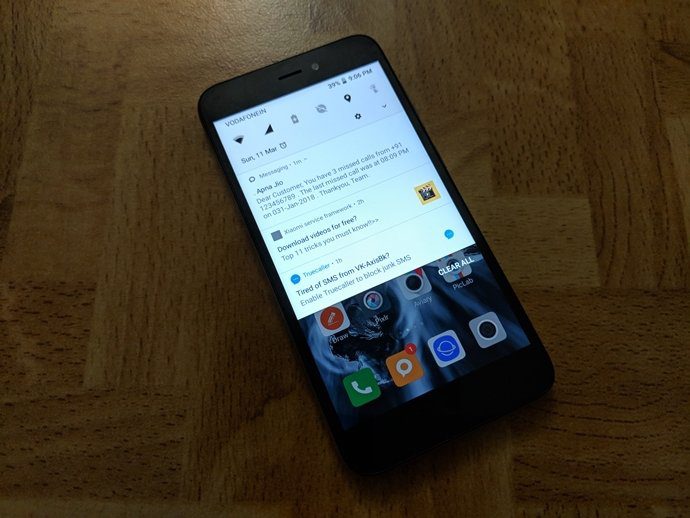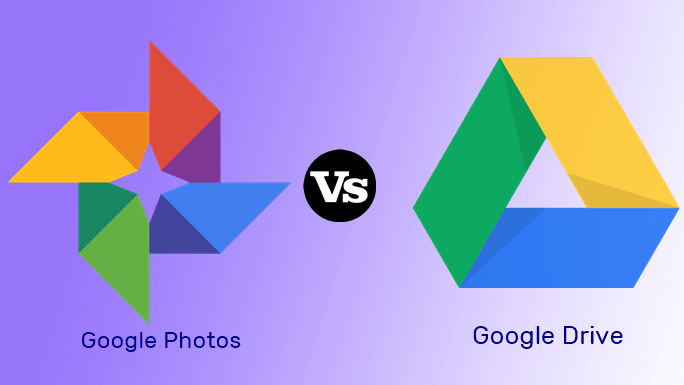Draw.io is another online tool that is climbing the popularity charts. Sharing a similar interface and design, not to mention, a cool template library, Draw.io is a strong contender for the best online diagram makers. Thus, in this post today, we will pit both these online diagramming tools against each other and see how they stack up. Let’s start with the common features and then move on to the uncommon ones.
Common Features
1. Templates
When we compare two diagramming tools, it’s natural that the first point of comparison will be templates. Lucidchart packs a powerful punch when it comes to templates for both beginners and professionals. Lucidchart stores a plethora of pre-made templates. On top of the usual diagramming stencils like UMLs, ERDs, flowcharts and network drawings, it has a ton of additional diagrams. Whether it’s a smartphone mockup or a website wireframe, the template library doesn’t disappoint. Also, you can throw in a bunch of fun elements like banners or family trees in the mix. So, unless you have a pre-determined company template, you can get a fair percentage of the groundwork laid out for you through the stock templates. On the other hand, Draw.io brings a selection of professional templates to the mix. Though the range is not as wide as that of Lucidchart, it has all the essential tools and templates for both business professionals and students (engineering drawing, floor plans, etc). A point where Draw.io’s templates slightly differ from Lucidchart is the inclusion of great infographics in the former. From cool mind-maps to banners for your school/college project, you can have your pick from a host of ‘fun’ diagrams.
2. Visio Imports and Other Data Import
Lucidchart claims to be a Visio alternative and keeping true to its tagline lets you import Microsoft Visio files. It supports all the three Visio formats — .vdx, .vsd, and .vsdx. All you have to do is drag and drop the related documents into the Import dialogue box. Other than that, Lucidchart also supports import from a bunch of popular diagramming tools such as Gliffy, Draw.io, and Omnigraffle. Draw.io lets you import your drawings from shared platforms like Google Drive, Dropbox, Trello and even GitHub. As of last year, Draw.io supports importing Gliffy, .vsd and .vsdx formats.
3. Interface
Being two of the most popular diagramming tools, both Lucidchart and Draw.io pack a straightforward interface. Things are as you see them. Depending on the type of template you choose, the shapes and symbols will change naturally. While the formatting options in Draw.io are on the right side, Lucidcraft has reserved the top bar for the same. Lucidchart shows the coordinates when you move a particular component which is pretty cool. Also, you’d be shown minor yet important details like the distance between two nearby components, distance from the margins, etc. That is especially useful to bring symmetry to your work. Also, Lucidchart offers all the basic editing options you’d expect, including shapes import, text & object alignment, and object size adjustment. It follows the usual method of drag and drop to bring new shapes to the canvas. Draw.io doesn’t have the aforementioned fancy features like displaying coordinates or distance. Instead, it provides a cool click-and-get feature. So when you click or tap on the required shapes, and they would appear on the canvas. That is especially helpful if you are starting a blank canvas and you know precisely which all elements you’d need on your drawing. Moving a collection of selected groups of objects is common to both the tools. However, if you were to ask me, I found Lucidchart’s method seamless. You can notice how a slight movement will change the symmetry of the image or how it affects the overall uniformity.
4. Collaboration
Both Lucidchart and Draw.io let you collaborate with your team members or your remote counterparts, but a bit differently. LucidChart supports real-time collaboration with the option for group chat and version tracking (only paid version). Similar to Google Docs, you can get a shareable link to the documents and share it with the concerned party. Alternatively, you can enter the email ID of the respective individuals and pick the type of access they get. On Draw.io, collaboration is much less intuitive. It allows you to share your content only if you connect it to your Google Drive account. But once done, it inherits Google Drive’s revision methods.
Uncommon Features
5. Contextual Toolbar
Draw.io offers plenty of options in the shapes library. But as I mentioned above, you’d have to make all the selections right at the beginning of your projects so as not to make frequent trips to the sidebar. While working on big and complex drawings, the absence of a contextual toolbar is felt gravely. Though there is an option to clone, it only duplicates a selected object. Interestingly, Lucidchart has a rather nifty toolbar which pushes it ahead of Draw.io. Every object on canvas has a red dot. When you click on the dot, it attaches to a connector. Once the connector is in place, click on the canvas and you’d be able to make your shape selection right there.
6. Keyboard Shortcuts
Thankfully, both the apps support a bunch of cool keyboard shortcuts. From handling the text editor to layering the objects, you can play around the canvas with specified keyboard shortcuts. Of course, you’d have to remember and practice enough before you can master most of them. In Lucidchart, all you have to do is press F1 key to see the supported shortcuts. Compared to it, Draw.io’s supports a more extensive variety of keyboard shortcuts. But as I said before, you’d have to be proficient in using them to the fullest.
Pricing
Now that we have discussed all the significant differences and similarities between the two tools, let’s take a look at the pricing. Lucidchart has three versions — Basic, Pro, and Team. The Basic or Standard version starts at $5/month. Though it allows you to use all the available shapes and templates, it limits the workspace to just 100MB. The Pro version (single user) costs $10/month. Here, you get the option to import and export in Visio formats. The Team version, which costs $27/month, unlocks a host of features like third-party integration, team management, etc. On the other hand, the free version gives only 25MB space and three active documents. Each document can have up to 60 objects. As opposed to that, Draw.io’s free version allows you to draw as much as you like. The good thing is that it doesn’t have document limitations. Team projects for Draw.io apps start at $10 per year for a 10-member team, and it goes up to $795 for 100 users.
Which One to Choose
If you plan to make simple drawings, Draw.io is perhaps the best tool for you. All you need is a Google account to upload and save your documents. But if you can abide by the three documents and sixty objects rule of Lucidchart, you should give it a try. The chances are that the intuitive interface will make you fall in love with it. You may be understandably skeptical about online tools that claim to provide free service but ask for upgrades frequently, and rightly so. Thankfully, it’s not the case with Draw.io, and that’s probably one of its most significant strengths. But at the end of the day, if you’d rather use a paid service, I’d recommend you take the trial version for a spin. So you have some experience before you decide whether it’s worth the buck for your diagramming requirements. The above article may contain affiliate links which help support Guiding Tech. However, it does not affect our editorial integrity. The content remains unbiased and authentic.