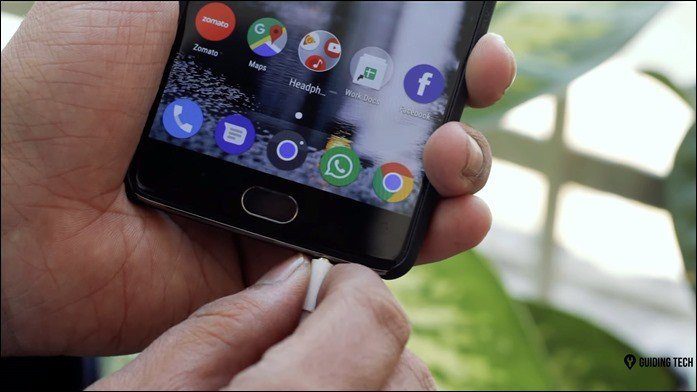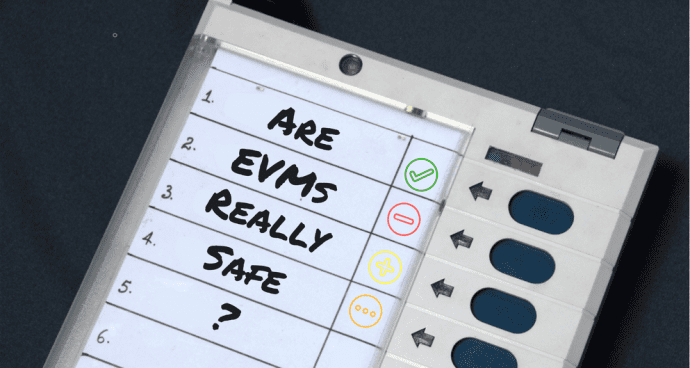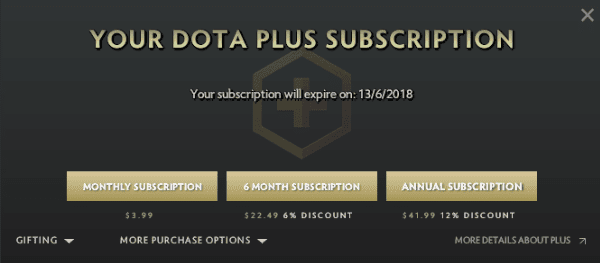But the fact that deleted files, even ones you’ve emptied from the Recycle Bin, can be recovered, means that there’s some sort of caveat to this whole file deletion process. What is it? Read on to find out.
Files Aren’t Really Deleted
Spinning hard drives write in physical space. Windows marks this data using pointers. Pointers indicate when a file storage begins and ends. When you press the delete button, Windows only removes those data pointers, the ones that signify the start and end points of the data file. It doesn’t delete the data file itself. Another way of looking at it is as an index of files that the OS keeps. Windows indexes all the files on your system. So instead of deleting the file, it just deletes the entry from the index. To your system, it looks like you have more memory than you did before but you don’t really. Erasing a data file takes a long time. Deleting the pointers for a 1 GB file takes a couple of seconds but actually deleting the file takes several minutes. Which is why the system just doesn’t bother with it. So instead of deleting the file, the computer sits there, waiting for you to download something new or copy something else. When it senses that something new is incoming, then it will overwrite that previously “deleted” files with the new data. Now, when the data file is overwritten, that’s when the file is actually deleted. Before that the file can be recovered using file recovery software.
It’s Not the Same for SSDs
SSDs are flash based. Unlike hard drives, they don’t have spinning drives. I’ve talked about their differences here. Anyway, when it comes to SSDs that support TRIM, the data is deleted immediately. Because unlike hard drives, you can’t overwrite data on an SSD. You first need to erase the old data to write new data. This is why if you’re using an SSD, you’ll be much better off when it comes to file deletion.
How to Make Sure Your Data is Actually Deleted
If you have confidential data on your device that you absolutely want to make sure was deleted, download CCleaner. I’m sure you know all about CCleaner, the cleaning utility for Windows. But the app has an option to securely delete files as well. The app does what Windows would do later on. It overwrites the file instead of just deleting it. For the Pros: CCleaner’s data wiper tool is a good one, but it’s limited to drives. If you’re looking for more feature rich or complex apps to delete individual files and folders, check out our guides on Eraser and SDelete. In CCleaner, go to Tools -> Drive wiper and select the drive you want to delete. Here you can specify the security settings for the deletion as well. Once the files are officially cleaned out, you have nothing to worry about. Most file recovery software out there relies on the file not being overwritten. The above article may contain affiliate links which help support Guiding Tech. However, it does not affect our editorial integrity. The content remains unbiased and authentic.