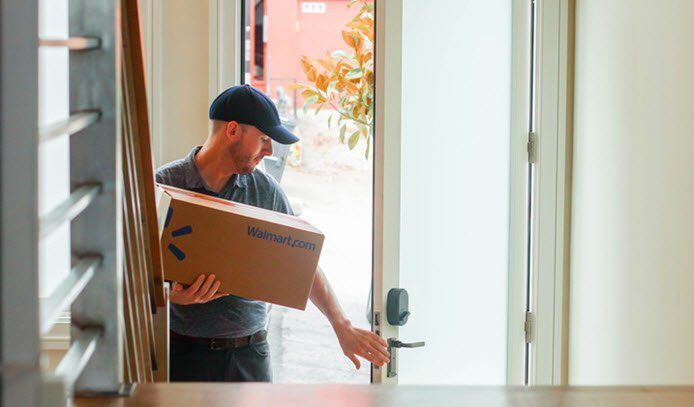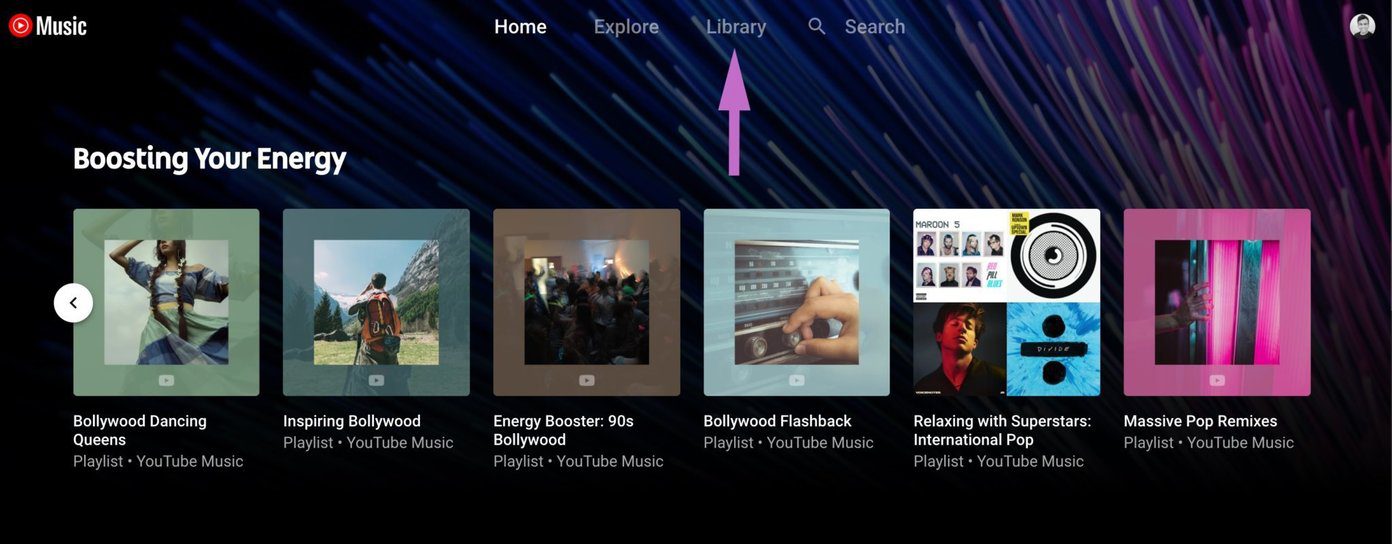Here at Guiding Tech we actually hate manual labor for the simple reason that there is often a better way to do things when it comes to the inter-operability of programs in the Microsoft Office suite. You can cut short the time taken to create a presentation from scratch by using the Send to Microsoft PowerPoint command in MS Word. The Send to Microsoft PowerPoint command is concealed by default and if you use it regularly, you can include it in the Quick Access toolbar. Here are the simple steps to activate the feature… Step 1. Click on the little dropdown arrow next to the Quick Access toolbar and click on More Commands…
Step 2. Select All Commands from the available choices under Customize the Quick Access Toolbar. Scroll down to the Send to Microsoft PowerPoint and add it to the Quick Access toolbar.
Step 4. Now, set up the content that you want to include in the presentation. You will find that typing by nature is faster in MS Word than in PowerPoint because we aren’t worrying about the formatting just yet. But as you can see from the screenshot, I have paid attention to indentation and use of bullets so as to structurally align the content in the two Office tools. The other advantage of using Word here is that each main heading in the Word document will be automatically transported to a fresh new slide. Here’s how PowerPoint senses the heading levels:
Text formatted with Heading 1 becomes the Title text in PowerPoint.Text formatted with Heading 2 is converted to 1st level bullet points.Text formatted with Heading 3 are converted to sub-bullet (2nd level bullet), Heading 4 will be converted to 3rd level bullet, so on and so forth.
Step 5. Click the Send to PowerPoint button in Quick Access toolbar to quickly create the presentation slides with all text automatically copied to it. The main headings also get their own slides as you can see.
The Send to Microsoft PowerPoint feature allows you to quickly construct the backbone of the slide in MS Word (for instance, just create the outline) and then jump to designing the final presentation with formatting and graphics. Would you agree that this is a faster and more efficient way to create your presentations? Have you used it so far? The above article may contain affiliate links which help support Guiding Tech. However, it does not affect our editorial integrity. The content remains unbiased and authentic.