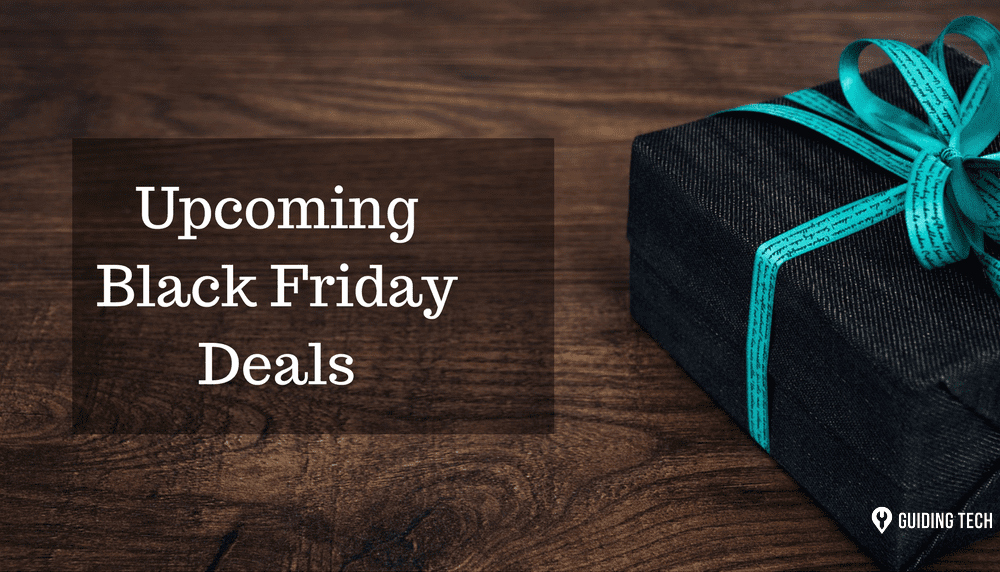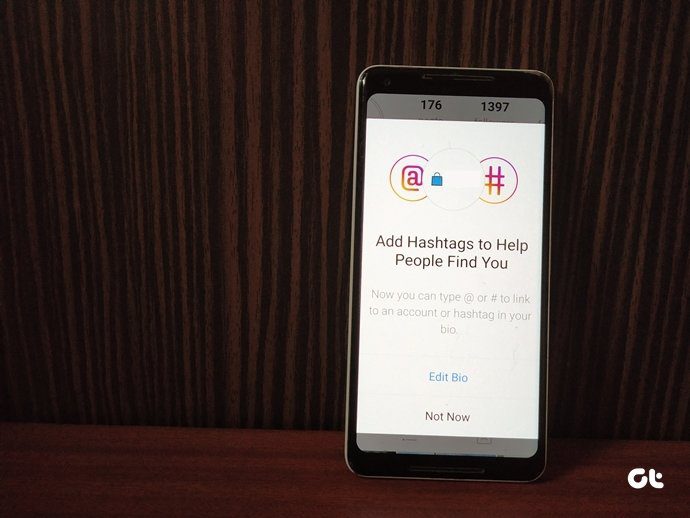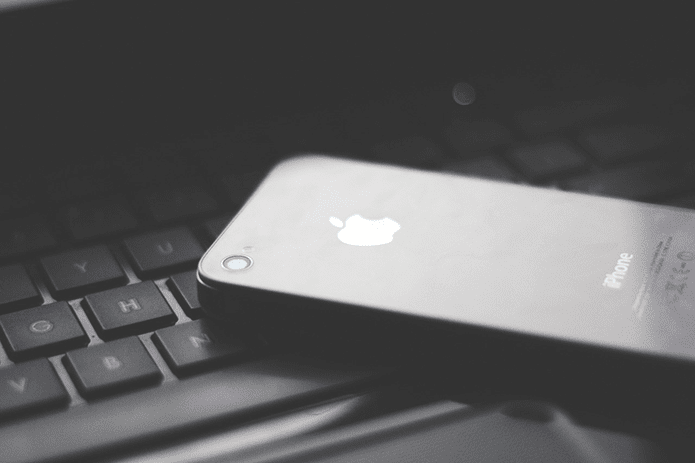This is where linking Instagram with Tinder helps. When you do so, your Tinder profile will have at least thirty photos from your Instagram profile. While some might like the feature, others may not feel the same after trying it once. Have you been trying to unlink Instagram from Tinder and getting an unknown error? Don’t worry. Here we shall tell you how to unlink them. But before that let’s rewind a little bit.
What Happens When You Link Instagram to Tinder
So linking Instagram to Tinder changes several things for both the apps. To begin with, all Tinder users can see your Instagram photos. By all, we mean any random person who comes across your profile on Tinder can see them. You don’t even have to like them first. Your Tinder profile will show at least thirty photos from your Instagram. Besides photos, your Instagram handle will also be visible. People can easily check your Instagram profile from Tinder. Here comes the interesting part. If you have a private profile on Instagram, Tinder will still show your photos on its platform. However, if the person visits your Instagram profile, they won’t be able to see any picture on Instagram. Strange but true. If you are regretting the idea of linking them, here’s how to disconnect the two.
1. Unlink from Tinder App
Even though this is the basic method, we hope you are doing it right. Here are the steps that you need to follow. Step 1: Open the Tinder app and tap on the profile icon at the top-left corner. Step 2: Tap on Edit info. Step 3: Scroll down and tap on Disconnect under Instagram photos. Tap Ok to confirm.
2. Unlink from Tinder Website
If you get an error while trying to unlink from the app, use Tinder’s web version on mobile or desktop. Here are the steps: Step 1: Open the Tinder website on any browser on your phone or PC. Step 2: Log in with your credentials and grant location permission to visit the website. Step 3: Click/tap on My Profile. Step 4: Click on Edit Info. Step 5: Scroll down and click on Disconnect present under Show my Instagram Photos.
3. Disconnect from Instagram
Another way to unlink Instagram and Tinder is to do it from Instagram. However, you need to do this from the Instagram website on the desktop. This solution might also come handy if your Instagram is linked to your old Tinder account and you are trying to link it to a new one. Here’s what you need to do. Step 1: Open the Instagram website on your PC. Step 2: Click on the profile icon at the top-right corner. Step 3: Then click on the Edit Profile button. Step 4: From the left sidebar, click on Authorized Applications. Step 5: You will find all the applications that have access to your Instagram profile listed here. Find Tinder and click on Revoke Access. Step 6: Go back to Tinder and log out from it. Then log in again. Instagram should be disconnected from your Tinder profile.
Bonus Tip: Delete Tinder Account
If you are done with Tinder and no longer want to use it, you can delete your account. However, please note that deleting the app will not delete your Tinder account. If you delete the app, your profile will still show up for other Tinder users. Here are the steps to delete the account. Step 1: Open the Tinder app and tap on the profile icon. Step 2: Tap on Settings. Step 3: Under Settings, scroll down to the bottom and tap on Delete account. You will be asked to confirm the same. Tap on Delete account. In case deleting the account seems too harsh, you can pause your account. Pausing the account will hide your profile from other Tinder users. Meaning, your account will not be discoverable or appear to anyone on Tinder. However, you will still be able to see your existing matches and chat with them, as the ability to send and receive messages still exists.
Unlink the Connections
If you ask me, it may not be a good idea to link Instagram to your Tinder profile since it clearly has some privacy lapses. But when it comes to Instagram, you can surely spice it up. Instagram has a number of features for direct messages, highlights, bio, and even stickers that you can use to enhance your Instagram activity. The above article may contain affiliate links which help support Guiding Tech. However, it does not affect our editorial integrity. The content remains unbiased and authentic.